文章目录
显示天气信息
解析天气数据
首先,天气信息的形式是JSON,借助GSON来对天气信息进行解析。
数据的大致形式如下:
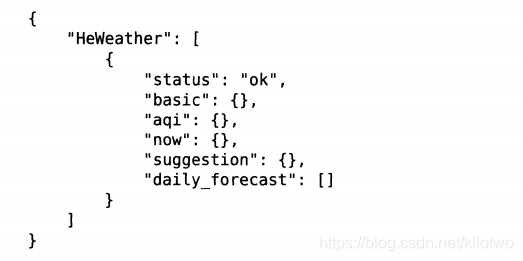
其中,除了状态status内容为字符串,其他5类中都再包含具体内容,故可以定义5个具体的类来描述他们。
basic

basic中,city表示城市名,id为城市对应的Weather_id,又包含一个update类,所以需要一个update类,里面包含一个字符串loc表示更新时间。按照此结构可以在gson下建立Basic类。

public class Basic {
//由于JSON中的一些字段可能不太适合直接作为Java字段来命名,因此这里使用了
//@ SerializedName注解的方式来让JSON字段和Java字段之间建立映射关系
@SerializedName("city")
public String cityName;
@SerializedName("id")
public String weatherId;
public Update update;
public class Update{
@SerializedName("loc")
public String updateTime;
}
}
aqi
其他几个类也类似
AQI表示空气质量

建立AQI类来对应JSON类:
public class AQI {
public AQICity city;
public class AQICity{
public String aqi;
public String pm25;
}
}
now
now中包含当前温度和一个cond类来包含当前天气类别。
public class Now {
@SerializedName("tmp")
public String tmp;
@SerializedName("cond")
public More More;
public class More{
@SerializedName("txt")
public String info;
}
}
suggestion

建议类中包含三个类,comf表示天气体感,cw表示洗车建议,sport表示运动建议
public class Suggestion {
@SerializedName("comf")
public Comfort comfort;
@SerializedName("cw")
public CarWash carWash;
public Sport sport;
public class Sport{
@SerializedName("txt")
public String info;
}
public class CarWash{
@SerializedName("txt")
public String info;
}
public class Comfort{
@SerializedName("txt")
public String info;
}
}
daily_forecast
这个类比较特殊,包含未来一周天气信息,由于每天的信息都是相同的,所以只需定义出单日的天气实体类即可,然后在使用时使用集合类封装即可。

/*
可以看到, daily forecast中包含的是一个数组,数组中的每一项都代表着未来一天的天
气信息。针对于这种情况,我们只需要定义出单日天气的实体类就可以了,然后在声明实体类引
用的时候使用集合类型来进行声明。
*/
public class Forecast {
public String date;
@SerializedName("cond")
public More more;
@SerializedName("tmp")
public Temperature Temperature;
public class Temperature{
public String max;
public String min;
}
public class More{
@SerializedName("txt_d")
public String info;
}
}
weather
还需要一个总的实例类来将上面创建好的类整合起来。
/*
在 Weather类中,我们对 Basic、AQI、NoW、 Suggestion和 Forecast类进行了引用。其
中,由于 daily forecast中包含的是一个数组,因此这里使用了List集合来引用 Forecast类。
*/
public class Weather {
/*
另外,返回的天气数据中还会包含一项 status数据,成功返回ok,失败则会返回具体的原因,那
么这里也需要添加一个对应的 status字段
现在所有的GSON实体类都定义好了,接下来我们开始编写天气界面。
*/
public String status;
public Basic basic;
public AQI aqi;
public Now now;
public Suggestion suggestion;
@SerializedName("daily_forecast")
public List<Forecast> mForecastList;
}
其中,由于daily_forecast中包含一个数组,因此使用了List集合来引用Forecast类。
编写天气界面
这部分没什么好总结的,接按照需要编写即可,注意的是由于界面比较复杂,所有可以分开编写xml文件然后汇总在界面中。
activity_weather.xml
<FrameLayout
xmlns:android="http://schemas.android.com/apk/res/android"
android:layout_width="match_parent"
android:layout_height="match_parent"
android:background="@color/colorPrimary"
>
<ImageView
android:layout_width="match_parent"
android:layout_height="match_parent"
android:id="@+id/bing_pic_img"
android:scaleType="centerCrop"/>
<ScrollView
android:id="@+id/weather_layout"
android:layout_width="match_parent"
android:layout_height="match_parent"
android:scrollbars="none"
android:overScrollMode="never">
<LinearLayout
android:layout_width="match_parent"
android:layout_height="wrap_content"
android:orientation="vertical"
android:fitsSystemWindows="true">
<include layout="@layout/title"/>
<include layout="@layout/now"/>
<include layout="@layout/forecast"/>
<include layout="@layout/aqi"/>
<include layout="@layout/suggestion"/>
</LinearLayout>
</ScrollView>
</FrameLayout>
将天气信息显示到界面上
首先需要添加一个工具类用于解析天气JSON数据
ublic static Weather handleWeatherResponse(String response){
/*
handleWeatherResponse()方法中先是通过jsonObject和jsonArray将天气
数据中的主体内容解析出来
*/
try {
JSONObject jsonObject = new JSONObject(response);
JSONArray jsonArray = jsonObject.getJSONArray("HeWeather");
String weatherContent = jsonArray.getJSONObject(0).toString();
return new Gson().fromJson(weatherContent,Weather.class);
} catch (JSONException e) {
e.printStackTrace();
}
return null;
}

接下来就是在活动中请求天气数据,解析数据,并将数据显示到界面上。
protected void onCreate(@Nullable Bundle savedInstanceState) {
super.onCreate(savedInstanceState);
View decorView = getWindow().getDecorView();
decorView.setSystemUiVisibility(View.SYSTEM_UI_FLAG_FULLSCREEN|View.SYSTEM_UI_FLAG_LAYOUT_STABLE);
getWindow().setStatusBarColor(Color.TRANSPARENT);
setContentView(R.layout.activity_weather);
//初始化各控件
mWeatherLayout = findViewById(R.id.weather_layout);
mTitleCity = findViewById(R.id.title_city);
mTitleUpdateTime = findViewById(R.id.title_update_time);
mDegreeText = findViewById(R.id.degree_text);
mWeatherInfoText = findViewById(R.id.weather_info_text);
mForecast = findViewById(R.id.forecast_layout);
mAqiText = findViewById(R.id.aqi_text);
mPm25Text = findViewById(R.id.pm25_text);
mComfortText = findViewById(R.id.comfort_text);
mCarWashText = findViewById(R.id.car_wash_text);
mSportText = findViewById(R.id.sport_text);
bingPicImg = findViewById(R.id.bing_pic_img);
//在 on create()方法中仍然先是去获
//取一些控件的实例,然后会尝试从本地缓存中读取天气数据。那么第一次肯定是没有缓存的,因
//此就会从 Intent中取出天气id,并调用 requestWeather()方法来从服务器请求天气数据。注意,
//请求数据的时候先将 ScrollⅤview进行隐藏,不然空数据的界面看上去会很奇怪。
SharedPreferences prefs = PreferenceManager.getDefaultSharedPreferences(this);
String weatherString = prefs.getString("weather", null);
if (weatherString != null){
//有缓存直接解析天气数据
Weather weather = Utility.handleWeatherResponse(weatherString);
showWeatherInfo(weather);
}else{
//无缓存去服务器查询天气
String weatherId = getIntent().getStringExtra("weather_id");
mWeatherLayout.setVisibility(View.INVISIBLE);
//请求天气
requestWeather(weatherId);
}
String bingPic = prefs.getString("bing_pic", null);
if (bingPic!=null){
Glide.with(this).load(bingPic).into(bingPicImg);
}else {
loadBingPic();
}
}
requestWeather()用来请求具体城市天气信息。先是调用HttpUtil.sendOkHttpRequest传入拼接的Url,Url由api和天气id和申请的个人key组成,之后主要是处理回调中的onResponse。
/*
根据天气Id请求城市天气信息
requestWeather()方法中先是使用了参数中传入的天气id和我们之前申请好的 API Key拼装
出一个接地址,接着调用Httputil.endokhttpreQuest()方法来向该地址发出请求,服务器
会将相应城市的天气信息以JSON格式返回。然后我们在 onResponse()回调中先调用 Utility
handleWeatherResponse()方法将返回的JSON数据转换成 Weather对象,再将当前线程切换到
主线程。然后进行判断,如果服务器返回的 status状态是ok并且转后的weather不为空,就说明请求天气成功了,此时将返
回的数据缓存到 SharedPreferences当中,并调用 showweatherinfo()方法来进行内容显示。
*/
private void requestWeather(final String weatherId) {
String weatherUrl = "http://guolin.tech/api/weather?cityid=" + weatherId +"&key=755a053d247341699ebbe941099d994f";
HttpUtil.sendOkHttpRequest(weatherUrl, new Callback() {
@Override
public void onFailure(Call call, IOException e) {
runOnUiThread(new Runnable() {
@Override
public void run() {
Toast.makeText(WeatherActivity.this, "获取天气信息失败", Toast.LENGTH_SHORT).show();
}
});
}
@Override
public void onResponse(Call call, Response response) throws IOException {
final String responseText = response.body().string();
final Weather weather = Utility.handleWeatherResponse(responseText);
runOnUiThread(new Runnable() {
@Override
public void run() {
if (weather != null&&"ok".equals(weather.status)){
SharedPreferences.Editor editor = PreferenceManager.getDefaultSharedPreferences(WeatherActivity.this).edit();
editor.putString("weather",responseText);
editor.apply();
showWeatherInfo(weather);
}else {
Toast.makeText(WeatherActivity.this, "获取天气数据失败1", Toast.LENGTH_SHORT).show();
}
}
});
}
});
loadBingPic();
}
showWeatherInfo()
/*
showweather Info()方法中的逻辑就比较简单了,其实就是从 Weather对象中获取数据
然后显示到相应的控件上。注意在未来几天天气预报的部分我们使用了一个for循环来处理每天
的天气信息,在循环中动态加载 forecast item.xml布局并设置相应的数据,然后添加到父布局当
中。设置完了所有数据之后,记得要将 Scrollview重新变成可见。
这样我们就将首次进入 WeatherActivity时的逻辑全部梳理完了,那么当下一次再进入
Weather Actiⅳvity时,由于缓存已经存在了,因此会直接解析并显示天气数据,而不会再次发起网
络请求了。
*/
private void showWeatherInfo(Weather weather) {
String cityName = weather.basic.cityName;
String updateTime = weather.basic.update.updateTime.split(" ")[1];
String degree = weather.now.tmp+"°C";
String weatherInfo = weather.now.More.info;
mTitleCity.setText(cityName);
mTitleUpdateTime.setText(updateTime);
mDegreeText.setText(degree);
mWeatherInfoText.setText(weatherInfo);
mForecast.removeAllViews();
for (Forecast forecast:weather.mForecastList){
View view = LayoutInflater.from(this).inflate(R.layout.forecast_item,mForecast,false);
TextView dateText = view.findViewById(R.id.date_text);
TextView infoText = view.findViewById(R.id.info_text);
TextView maxText = view.findViewById(R.id.max_text);
TextView minText = view.findViewById(R.id.min_text);
dateText.setText(forecast.date);
infoText.setText(forecast.more.info);
maxText.setText(forecast.Temperature.max);
minText.setText(forecast.Temperature.min);
mForecast.addView(view);
}
if (weather.aqi!=null){
mAqiText.setText(weather.aqi.city.aqi);
mPm25Text.setText(weather.aqi.city.pm25);
}
String comfort = "舒适度" + weather.suggestion.comfort.info;
String carwash = "洗车指数" +weather.suggestion.carWash.info;
String sport = "运动建议" + weather.suggestion.sport.info;
mComfortText.setText(comfort);
mCarWashText.setText(carwash);
mSportText.setText(sport);
mWeatherLayout.setVisibility(View.VISIBLE);
}
点击地区跳转到具体天气信息界面
完善ListView.setOnItemClickListener
/*
列表点击事件
*/
mListView.setOnItemClickListener(new AdapterView.OnItemClickListener() {
//可以看到,我们使用 setonItemClicklistener()方法为 Listview注册了一个监听器,当
//用户点击了 Listview中的任何一个子项时,就会回调 onItemclick()方法。在这个方法中可以
//通过 position参数判断出用户点击的是哪一个子项,然后获取到相应的类信息,并通过Toast显示
@Override
public void onItemClick(AdapterView<?> adapterView, View view, int pos, long idl) {
//当你点击了某个item的时候会进入到 List view的 onItemclick()方法中,这个时候会根据当
//前的级别来判断是去调用 querycities()方法还是 query Counties()方法, queryCities()方
//法是去査询市级数据,而 queryCounties()方法是去查询县级数据,这两个方法内部的流程和
//queryProvinces()方法基本相同
if (currentLevel == LEVEL_PROVINCE){
selectedProvince = provinceList.get(pos);
queryCity();
}else if (currentLevel == LEVEL_CITY){
selectedCity = cityList.get(pos);
queryCounty();
}else if (currentLevel == LEVEL_COUNTY){
//非常简单,这里在 onitemclick()方法中加入了一个if判断,如果当前级别是 LEVEL
//COUNTY,就启动 WeatherActivity,并把当前选中县的天气i传递过去。
String weatherId = countyList.get(pos).getWeatherId();
Intent intent = new Intent(getActivity(),WeatherActivity.class);
intent.putExtra("weather_id",weatherId);
startActivity(intent);
getActivity().finish();
}
}
});
在MainActivity中加入一个缓存数据判断,在启动程序时若发现已有缓存则跳转到天气页面。
public class MainActivity extends AppCompatActivity {
@Override
protected void onCreate(Bundle savedInstanceState) {
super.onCreate(savedInstanceState);
setContentView(R.layout.activity_main);
//可以看到,这里在 oncreate()方法的一开始先从 Shared Preferences文件中读取缓存数据
//如果不为nulL就说明之前已经请求过天气数据了,那么就没必要让用户再次选择城市,而是直
//接跳转到 Weather Activity即可。
SharedPreferences preferences = PreferenceManager.getDefaultSharedPreferences(this);
if (preferences.getString("weather",null)!=null){
Intent intent = new Intent(this,WeatherActivity.class);
startActivity(intent);
finish();
}
}
}
载入背景图
这里选用的是必应的每日一图进行更新背景,首先在布局中插入图片作为背景。
<FrameLayout
xmlns:android="http://schemas.android.com/apk/res/android"
android:layout_width="match_parent"
android:layout_height="match_parent"
android:background="@color/colorPrimary"
>
<ImageView
android:layout_width="match_parent"
android:layout_height="match_parent"
android:id="@+id/bing_pic_img"
android:scaleType="centerCrop"/>
<ScrollView
...
这里我们在 FrameLayout中添加了一个 Image View,并且将它的宽和高都设置成mach
parent。由于 Framelayout默认情况下会将控件都放置在左上角,因此 Scrollview会完全覆盖住
mage View,从而 ImageView也就成为背景图片了。
接着在WeatherActivity中初始化控件,并且加载请求必应每日一图函数。
bingPicImg = findViewById(R.id.bing_pic_img);
//先看看有没有图片链接缓存,若没有则请求获取图片链接,若已有则直接加载图片
...
String bingPic = prefs.getString("bing_pic", null);
if (bingPic!=null){
Glide.with(this).load(bingPic).into(bingPicImg);
}else {
loadBingPic();
}
/*
loadBingPic()方法中的逻辑就非常简单了,先是调用了Httputil.sendokhttprequest()
方法获取到必应背景图的链接,然后将这个链接缓存到 SharedPreferences当中,再将当前线程切
换到主线程,最后使用 Glide来加载这张图片就可以了。另外需要注意,在 requestweather()
方法的最后也需要调用一下loadBingPic()方法,这样在每次请求天气信息的时候同时也会刷
新背景图片。
*/
private void loadBingPic() {
String requestBingPic = "http://guolin.tech/api/bing_pic";
HttpUtil.sendOkHttpRequest(requestBingPic, new Callback() {
@Override
public void onFailure(Call call, IOException e) {
e.printStackTrace();
}
@Override
public void onResponse(Call call, Response response) throws IOException {
final String bingPic = response.body().string();
SharedPreferences.Editor editor = PreferenceManager.getDefaultSharedPreferences(WeatherActivity.this).edit();
editor.putString("bing_pic",bingPic);
editor.apply();
//切换回主线程
runOnUiThread(new Runnable() {
@Override
public void run() {
Glide.with(WeatherActivity.this).load(bingPic).into(bingPicImg);
}
});
}
});
}
测试
