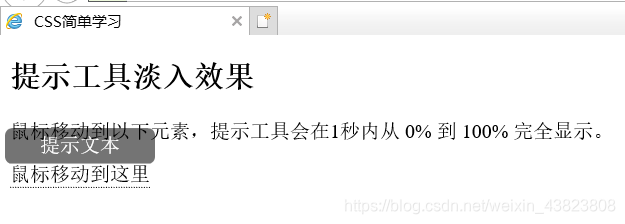1.CSS基础提示框(Tooltip)
HTML) 使用容器元素 (like <div>) 并添加 "tooltip" 类。在鼠标移动到 <div> 上时显示提示信息。
提示文本放在内联元素上(如 <span>) 并使用class="tooltiptext"。
CSS)tooltip 类使用 position:relative, 提示文本需要设置定位值 position:absolute。 注意: 接下来的实例会显示更多的定位效果。
tooltiptext 类用于实际的提示文本。模式是隐藏的,在鼠标移动到元素显示 。设置了一些宽度、背景色、字体色等样式。
CSS3 border-radius 属性用于为提示框添加圆角。
:hover 选择器用于在鼠标移动到到指定元素 <div> 上时显示的提示。
<!DOCTYPE html>
<html lang="en">
<head>
<meta charset="utf-8" />
<title>CSS简单学习</title>
<style type="text/css">
.tooltip {
position: relative;
display: inline-block;
border-bottom: 1px dotted black;
}
.tooltip .tooltiptext {
visibility: hidden;
width: 120px;
padding: 5px 0;
border-radius: 6px;
text-align: center;
background-color: black;
color: white;
/* 定位,提示信息显示在右侧 */
position: absolute;
z-index: 1;
top: -5px;
left: 105%;
/* 定位,提示信息显示在左侧
position: absolute;
z-index: 1;
top: -5px;
right: 105%; */
/* 定位,提示信息显示在头部
position: absolute;
z-index: 1;
bottom: 100%;
left: 50%;
margin-left: -60px; */
/* 定位,提示信息显示在底部
position: absolute;
z-index: 1;
top: 100%;
left: 50%;
margin-left: -60px; */
}
.tooltip:hover .tooltiptext {
visibility: visible;
}
</style>
</head>
<body>
<div class="tooltip">
鼠标移动到这里
<span class="tooltiptext">提示文本</span>
</div>
</body>
</html>
2.CSS提示工具中添加箭头
我们可以用CSS 伪元素 ::after 及 content 属性为提示工具创建一个小箭头标志,箭头是由边框组成的,但组合起来后提示工具像个语音信息框。
在提示工具内定位箭头: top: 100% , 箭头将显示在提示工具的底部。left: 50% 用于居中对齐箭头。
注意:border-width 属性指定了箭头的大小。如果你修改它,也要修改 margin-left 值。这样箭头在能居中显示。
border-color 用于将内容转换为箭头。设置顶部边框为黑色,其他是透明的。如果设置了其他的也是黑色则会显示为一个黑色的四边形。
<!DOCTYPE html>
<html lang="en">
<head>
<meta charset="utf-8" />
<title>CSS简单学习</title>
<style type="text/css">
.tooltip {
position: relative;
display: inline-block;
border-bottom: 1px dotted black;
}
.tooltip .tooltiptext {
visibility: hidden;
width: 120px;
padding: 5px 0;
border-radius: 6px;
text-align: center;
background-color: black;
color: white;
/* 顶部提示框/底部箭头 */
position: absolute;
z-index: 1;
bottom: 150%;
left: 50%;
margin-left: -60px;
/* 底部提示框/顶部箭头
position: absolute;
z-index: 1;
top: 150%;
left: 50%;
margin-left: -60px; */
/* 右侧提示框/左侧箭头
position: absolute;
z-index: 1;
top: -5px;
left: 110%; */
/* 左侧提示框/右侧箭头
position: absolute;
z-index: 1;
top: -5px;
right: 110%; */
}
.tooltip .tooltiptext::after {
content: "";
position: absolute;
/* 顶部提示框/底部箭头 */
top: 100%;
left: 50%;
margin-left: -5px;
/* 底部提示框/顶部箭头
bottom: 100%;
left: 50%;
margin-left: -5px; */
/* 右侧提示框/左侧箭头
top: 50%;
right: 100%;
margin-top: -5px; */
/* 左侧提示框/右侧箭头
top: 50%;
left: 100%;
margin-top: -5px; */
border-width: 5px;
border-style: solid;
/* 顶部提示框/底部箭头 */
border-color: black transparent transparent transparent;
/* 底部提示框/顶部箭头
border-color: transparent transparent black transparent; */
/* 右侧提示框/左侧箭头
border-color: transparent black transparent transparent; */
/* 左侧提示框/右侧箭头
border-color: transparent transparent transparent black; */
}
.tooltip:hover .tooltiptext {
visibility: visible;
}
</style>
</head>
<body>
<h2>顶部提示框/底部箭头</h2>
<div class="tooltip">鼠标移动到这里
<span class="tooltiptext">提示文本</span>
</div>
</body>
</html>
3.CSS提示工具的淡入效果
可以使用 CSS3 transition 属性及 opacity 属性来实现提示工具的淡入效果。
<!DOCTYPE html>
<html lang="en">
<head>
<meta charset="utf-8" />
<title>CSS简单学习</title>
<style type="text/css">
.tooltip {
position: relative;
display: inline-block;
border-bottom: 1px dotted black;
}
.tooltip .tooltiptext {
visibility: hidden;
width: 120px;
padding: 5px 0;
border-radius: 6px;
text-align: center;
background-color: black;
color: white;
position: absolute;
z-index: 1;
bottom: 100%;
left: 50%;
margin-left: -60px;
/* 淡入 1秒内从 0% 到 100% 显示: */
opacity: 0;
transition: opacity 1s;
}
.tooltip:hover .tooltiptext {
visibility: visible;
opacity: 1;
}
</style>
</head>
<body>
<h2>提示工具淡入效果</h2>
<p>鼠标移动到以下元素,提示工具会在1秒内从 0% 到 100% 完全显示。</p>
<div class="tooltip">鼠标移动到这里
<span class="tooltiptext">提示文本</span>
</div>
</body>
</html>