生命周期
- beforeCreate 组件刚刚被创建
- created 组件创建完成
- beforeMount 挂载之前
- mounted 挂载之后
- beforeDestory 组件销毁前调用
- destroyed 组件销毁后调用
所有的生命周期都写在以下代码里面:
<script>
export default {
};
</script>
安装
- 在 Windows 上安装 Node.js ;
- 检测 PATH 环境变量是否配置了 Node.js,点击
开始->运行-> 输入"cmd" -> 输入命令"path",如果环境变量里面已经包含了 C:\Program Files\nodejs\ 则表明环境变量已配置; - 检查 Node.js 版本,在命令行中输入
node -v; - 在命令行中输入
npm -v就可以检测 npm 的版本号; - 打开 VS Code,新建一个
终端,就可以输入命令行安装了; - 全局安装 vue-cli:
npm install --global vue-cli/npm install -g @vue/cli/yarn global add @vue/cli; - 嫌弃 npm 太慢可以下载淘宝镜像的
cnpm:npm install -g cnpm --registry=https://registry.npm.taobao.org; - 创建一个新的项目文件夹:
vue create my-project; - 创建一个基于 webpack 模板的新项目:
mkdir webpack-demo && cd webpack-demo->npm init -y->npm install webpack webpack-cli --save-dev; - 安装依赖包:
cd my-project->npm install->npm run dev;(cd my-project->vue add element->npm run serve) - 记得配置路由:
npm install -S axios vue-router; - 这样就创建完毕啦;
感觉上面的那些版本太低了不太行,还是更新一下:
# 全局安装 vue-cli
$ cnpm install --global vue-cli
# 创建一个基于 webpack 模板的新项目
$ vue init webpack my-project
# 这里需要进行一些配置,默认回车即可
This will install Vue 2.x version of the template.
For Vue 1.x use: vue init webpack#1.0 my-project
? Project name my-project
? Project description A Vue.js project
? Author runoob <test@runoob.com>
? Vue build standalone
? Use ESLint to lint your code? Yes
? Pick an ESLint preset Standard
? Setup unit tests with Karma + Mocha? Yes
? Setup e2e tests with Nightwatch? Yes
vue-cli · Generated "my-project".
To get started:
cd my-project
npm install
npm run dev
Documentation can be found at https://vuejs-templates.github.io/webpack
进入项目,安装并运行:
$ cd my-project
$ cnpm install
$ cnpm run dev
DONE Compiled successfully in 4388ms
> Listening at http://localhost:8080
另外,在第一次创建项目时可能会报以下错误:
解决办法:
- 找到 powershell,以管理员的身份运行
- 然后输入下面的指令:set-ExecutionPolicy RemoteSigned
3.重新创建项目,就可以了;
选项数据
在 vue 文件里:
<script>
export default {
data() {
return {
msg: "helloword",
num: 1
};
},
computed: {
aDouble() {
return this.num * 2;
}
},
methods: {
say(h) {
alert(h);
}
},
};
</script>
data 自身是一个方法,可以定义全局变量;而 computed 与 method 是对象,要在对象里面定义方法;method 里的方法是给事件用的;
模板语法
<template>
<div>
<div v-html="rawHtml"></div>
<div v-bind:class="red"></div>
<div @click="change">修改颜色</div>
<div v-on:click="say('hi')">点击我</div>
<div>{
{ message | capitalize}}</div>
</div>
</template>
<script>
export default {
data() {
return {
msg: "helloword",
num: 1,
message: "message",
rawHtml: "<span>123</span>",
red: 'red active'
};
},
computed: {
aDouble() {
return this.num * 2;
}
},
methods: {
say(h) {
alert(h);
},
change(){
this.red = 'blue'
}
},
filters: {
capitalize() {
return "123";
}
}
};
</script>
在 filters 里面写过滤器函数;
v-bind 指令:
- 动态地绑定一个或多个特性
- 缩写 ‘
:’ - 原始写法
v-bind:class缩写写法:class
计算属性
计算属性也就是 computed;
<template>
<div>
<div>{
{reversedMessage}}</div>
</div>
</template>
<script>
export default {
data() {
return {
msg: "helloword"
};
},
computed: {
reversedMessage(){
return this.msg.split('').reverse().join('');
}
}
</script>
class 与 style 绑定
class 绑定
- 绑定1:{ active: isActive, ‘text-danger’: hasError }
- 绑定2:classObject
- 绑定3:[activeClass, errorClass]
<template>
<div>
<!-- 第一种绑定方式 -->
<div v-bind:class="{
'active' :isActive, 'text-danger' : hasError}">
class
</div>
<!-- 第二种绑定方式 -->
<div :class="classObject">
class2
</div>
<!-- 第三种绑定方式 -->
<div :class="[activeClass, errorClass]">
class3
</div>
</div>
</template>
<script>
export default {
data() {
return {
isActive: true,
hasError: false,
classObject: {
'active': true,
'text-danger': true
},
activeClass: 'active',
errorClass: 'text-danger'
}
},
}
</script>
style 绑定
- 绑定1:{ color: isColor, fontSize: ‘16px’ }
- 绑定2:styleObject
- 绑定3:[basestyles, overridingStyles]
<template>
<div>
<!-- 第一种绑定方式 -->
<div v-bind:style="{
color :activeColor, fontSize : fontSize + 'px'}">
style1
</div>
<!-- 第二种绑定方式 -->
<div v-bind:style="styleObject">
style2
</div>
<!-- 第三种绑定方式 -->
<div v-bind:style="[{
'color': 'red'}, {
'fontSize': '43px'}]">
style3
</div>
</div>
</template>
<script>
export default {
data() {
return {
activeColor: 'black',
fontSize: 30,
styleObject:{
'color': 'red',
'fontSize': '43px'
}
}
},
}
</script>
条件渲染
<template>
<div>
<h1 v-if="ok">Yes</h1>
<div v-if="type === A">A</div>
<div v-else-if="type === B">B</div>
<div v-else-if="type === C">C</div>
<div v-else>Not A/B/C</div>
<div v-show="isShow">123</div>
</div>
</template>
<script>
export default {
data() {
return {
ok : true,
type : A,
isShow : true
}
},
}
</script>
列表渲染
v-for指令:
- 用法1:v-for=“item in items” 数组
- 用法2:v-for="(item, index) in items" 数组
- 用法3:v-for=“value, key) in object” 对象
慕课的代码是下面那样的,不过我报错,不知道什么原因:
<template>
<div>
<div>列表渲染</div>
<div>--------------------------------</div>
<ul id="example-1">
<li v-for="item in items">{
{ item.message }}</li>
</ul>
<div>--------------------------------</div>
<ul id="example-2">
<li v-for="(item, index) in items">
{
{ index }} - {
{ item.message }}
</li>
</ul>
<div>--------------------------------</div>
<ul id="example-3">
<li v-for="(value, key) in object">
{
{ key }} - {
{ value }}
</li>
</ul>
</div>
</template>
<script>
export default {
data() {
return {
items: [{
message: "Foo" }, {
message: "Bar" }],
object: {
firstName: 'John',
lastName: 'Doe',
age: 30
}
};
}
};
</script>
事件处理器
<template>
<div>
<div>事件处理器</div>
<div>--------------------------------</div>
<div id="example-1">
<button v-on:click="counter += 1">增加 1</button>
<p>这个按钮被点击了 {
{ counter }} 次。</p>
</div>
<div>--------------------------------</div>
<div id="example-2">
<!-- `greet`是在下面定义的方法名 -->
<button v-on:click="greet">Greet</button>
</div>
<div>--------------------------------</div>
<div id="example-3">
<!-- `say`是在下面定义的方法名 -->
<button @click="say('hi')">say</button>
</div>
<div>--------------------------------</div>
<div @click="dothis2">
<!-- stop:阻止事件冒泡 -->
<button @click.stop="doThis">dothis</button>
</div>
</div>
</template>
<script>
export default {
data() {
return {
counter: 0
};
},
methods: {
greet(){
this.counter = this.counter + 1;
this.counter = this.counter - 1;
this.counter = this.counter * 2;
},
say(h){
alert(h)
},
dothis2(){
alert('dothis2')
},
doThis(){
alert('dothis')
}
},
};
</script>
自定义组件
- 组件写到 components 文件夹下
- 自定义一个倒计时组件
- 组件基本要素:props、$emit 等
- 通过 import 导入自定义组件
首先在 src 的 components 文件夹下建立一个 倒计时组件 countdown:
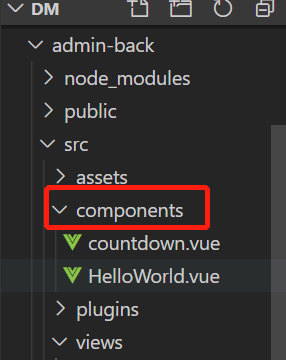
里面代码如下:
<template>
<p>{
{ time }}</p>
</template>
<script>
export default {
data() {
return {
time: 10
}
},
mounted() {
var vm = this;
var t = setInterval(function(){
vm.time --;
if(vm.time == 0){
clearInterval(t);
vm.$emit("end");
}
},1000)
},
}
</script>
然后再在你 views 里的本来的页面里添加以下代码:
<template>
<div>
<div>自定义组件</div>
<div>--------------------------------</div>
<countdown></countdown>
</div>
</template>
<script>
import countdown from '../components/countdown.vue'
export default {
data() {
return {
};
},
components: {
countdown
},
};
</script>
运行一下就可以看见倒计时啦。
Vue 中的 DOM 操作
this.$refs
以下是代码实例:
<template>
<div>
<div>Vue 中的 DOM 操作</div>
<div>--------------------------------</div>
<div ref="head"></div>
</div>
</template>
<script>
export default {
data() {
return {
};
},
mounted(){
//DOM已经生成
this.$refs.head.innerHTML = 'helloworld';
}
};
</script>
过渡效果
- 过渡 transition
- 通过样式方式写过渡
-
显示状态 opacity : 1 变到 0
-
隐藏 leave — leave-active — leave-to
-
隐藏 opacity : 0 变到 1
-
显示 enter — enter-active — enter-to
代码实例:
<template>
<div>
<div>过渡效果</div>
<div>--------------------------------</div>
<div id="demo">
<button v-on:click="show = !show">
Toggle
</button>
<transition name="fade">
<p v-if="show">hello</p>
</transition>
</div>
</div>
</template>
<script>
export default {
data() {
return {
show: true
};
},
mounted(){
//DOM已经生成
this.$refs.head.innerHTML = 'helloworld';
}
};
</script>
<style>
.fade-enter-active, .fade-leave-active {
transition: opacity .5s
}
.fade-enter, .fade-leave-to {
opacity: 0
}
</style>
路由 vue - router
- npm install 引入 vue-router 包
- 页面跳转功能
- 用法 1:
<router-link to="/demo1">demo1</router-link> - 用法 2:
to="{ name: 'demo9', params: { userId: 123}}" - 用法 3:
this.$router.push({ path: '/demo1}) - 用法 4:
this.$router.push({ name: 'demo1', params: { userId: 123 }})
代码实例:
<template>
<div>
<div>vue-router</div>
<div>--------------------------------</div>
<!-- https://router.vuejs.org/zh-ch/ -->
<router-link to="/register">Register</router-link>
<div>--------------------------------</div>
<router-link :to="{ name: 'register', params: {userId: 123}}">params</router-link>
<div>--------------------------------</div>
<router-link :to="{ name: 'register', params: {userId: 123}, query: { plan: 'private' }}">query</router-link>
<div>--------------------------------</div>
<div @click="toURL">跳转页面</div>
</div>
</template>
<script>
export default {
data() {
return {
};
},
methods: {
toURL(){
// this.$router.push({ path: '/login' })
// this.$router.push({ path: '/login', params: { userId: 123 }})
this.$router.push({
name: '/login', params: {
userId: 123 },query: {
plan: 'private' }})
}
},
};
</script>
状态管理 vuex
- npm install 引入 vuex 包
- 全局状态管理,所有页面共享数据
- 设置数据:this.$store.dispatch(‘increment’, 100000);
- 获取数据:this.$store.state.num;
- 在终端输入:npm install vuex --save
- 在 src 目录下新建 store 文件夹
- 在 store 文件夹下新建一个 index.js
- 在 index.js 里面添加如下代码:
import Vue from 'vue'
import Vuex from 'vuex'
Vue.use(Vuex)
export default new Vuex.Store({
state: {
count: 0,
num: 1
},
mutations: {
increment (state, num) {
state.count ++
state.num = num;
}
},
actions: {
increment ({ commit }, obj) {
commit('increment', obj)
}
}
})
- 再在 main.js 里加上如下代码:

- 整个 test.vue 的代码如下:
<template>
<div>
<div>状态管理 vuex</div>
<div>--------------------------------</div>
<!-- https://vuex.vuejs.org/zh -->
<div>{
{msg}}</div>
<button @click="change">change</button>
</div>
</template>
<script>
export default {
data() {
return {
msg: '123',
};
},
methods: {
change() {
// vuex 取数据
// this.msg = this.$store.state.count;
//修改公共数据
this.$store.dispatch('inc', 100000);
this.msg = this.$store.state.num;
}
},
};
</script>
Slot 插槽
- 常用于组件调用中
- 在 src 目录下的 components 文件夹中创建一个 slot.vue 文件,文件代码如下:
<template>
<div>
<h1>插槽测试</h1>
<slots>
</slots>
<p>我是最底部</p>
<slot name="bottom">
</slot>
</div>
</template>
- 再在 test 文件中写入以下代码:
<template>
<div>
<div>Slot 插槽</div>
<div>--------------------------------</div>
<slots>
<div>123</div>
<p>234</p>
<p slot="bottom">666</p>
</slots>
</div>
</template>
<script>
import slots from '../components/slot.vue';
export default {
data() {
return {
}
},
components: {
slots
}
}
</script>
vue-resource 请求
(这个我不行,别试了,下面都是废话)
- npm install 引入 vue-resource 包
- this.$http.get(’/someUrl’)
- this.$http.post(’/someUrl’, { foo: ‘bar’ })
- 在终端输入:npm install vue-resource --save
- 在 main.js 里面添加如下代码:

- 在 test.vue 中添加以下代码:
<template>
<div>
<div>vue-resource 请求</div>
<div>--------------------------------</div>
<!-- https://github.com/pagekit/vue-resource -->
</div>
</template>
<script>
export default {
data() {
return {
};
},
mounted() {
this.$http.get("/someUrl").then(
response => {
// get body data
console.log(response.body);
},
response => {
// error callback
}
);
this.$http.post("/someUrl", {
foo: "bar" }).then(
response => {
console.log(response.body);
},
response => {
}
);
//GET /someUrl?foo=bar
this.$http
.get('/someUrl', {
params: {
foo: "bar" },
headers: {
"X-Custom": "..." }
})
.then(
response => {
// success callback
},
response => {
// error callback
}
);
}
};
</script>
移动组件库 Mint UI
官网:http://mint-ui.github.io/docs/#/zh-cn
-
在终端输入:
npm install mint-ui --save/npm install mint-ui -S/npm i mint-ui@1 -S -
在 main.js 里添加如下代码:

-
再在 test.vue 中添加以下代码:
<template>
<div>
<div>移动组件库 Mint UI</div>
<div>--------------------------------</div>
<!-- http://mint-ui.github.io/docs/#/zh-cn -->
<mt-tabbar>
<mt-tab-item id="外卖">
<img slot="icon" src="../comment.png" />
外卖
</mt-tab-item>
<mt-tab-item id="订单">
<img slot="icon" src="../comment.png" />
订单
</mt-tab-item>
<mt-tab-item id="发现">
<img slot="icon" src="../comment.png" />
发现
</mt-tab-item>
<mt-tab-item id="我的">
<img slot="icon" src="../comment.png" />
我的
</mt-tab-item>
</mt-tabbar>
</div>
</template>
<script>
import Vue from 'vue/dist/vue.js'
// import { Toast } from "mint-ui";
// import { MessageBox } from "mint-ui";
import {
Tabbar, TabItem } from "mint-ui";
import 'mint-ui/lib/style.css'
Vue.component(Tabbar.name, Tabbar);
Vue.component(TabItem.name, TabItem);
export default {
data() {
return {
};
},
mounted() {
// Toast("提示信息");
}
};
</script>

