前言
之前UI丢了一张类似这样的效果图(当然这个是本文的效果图,不是原图,不过差不多)给我:

当时看到图就想这个还不简单,直接使用picker就行了。然后就是一顿操作,选择mode为date,最终出现了效果图:

正当我沉浸在完成功能的喜悦中的时候,心里有个声音一直在提醒我:你没有达到UI需求效果,你没有达到UI需求效果,你没有达到UI需求效果…
定睛一看果然和UI效果图有些许区别,UI左上角显示的是【全部】,而我们现在是【取消】,顶部是圆角,而我们现在是直角。第二个问题影响显然比第一个问题影响小,我们直接通过微信提供的picker相关API把左上角的字修改成【全部】勉强也能用,那我们就去查看下相关API。

查遍picker这货的所有API,竟然不支持修改左上角的文字。然后我们会妥协,让UI把这个全部功能去掉或者移动到其他地方么?不,这辈子都不可能妥协,程序猿永不为奴!!!既然这样,那我们就自己来实现个picker把,开干~~

实现
通过分析UI图可以发现,整个是由四部分组成:
- 蒙层
- 底部内容
- 内容顶部按钮
- picker滚动区域
蒙层
.mask {
position: fixed;
width: 100%;
height: 100%;
left: 0;
right: 0;
top: 0;
bottom: 0;
display: flex;
background-color: rgba(0,0,0,0.7);
z-index: 9999;
flex-direction: column;
justify-content: flex-end;
}
z-index是设置显示层级,为了让内容显示在底部,使用column布局方式,并且justify-content为flex-end。这些知识在我之前系列的文章微信小程序布局技巧里面有提到,不太清楚的可以看之前的文章。
底部内容
.content {
display: flex;
flex-direction: column;
width: 100%;
background: white;
border-top-right-radius: 20rpx;
border-top-left-radius: 20rpx;
}
布局是上下排列,所以使用column布局方式,然后通过border-top-right-radius和border-top-left-radius来实现左上角和右上角的圆角。
内容顶部
.top {
display: flex;
flex-direction: row;
justify-content: space-between;
align-items: center;
height: 100rpx;
border-bottom: 1rpx solid #d3cfcf;
}
.top-text {
font-size: 30rpx;
width: 150rpx;
height: 100rpx;
display: flex;
flex-direction: row;
justify-content: center;
align-items: center;
}
横向排列按钮,所以选用row布局,然后设置字体样式。
picker
这里主要是使用的系统提供的picekr-view实现,后面会给出完整代码。
布局实现
<view class='mask' wx:if="{
{isShow}}" catchtap="cancel">
<view class="content" style="height:500rpx" animation="{
{animation}}">
<view class="top">
<view class="top-text top-left-color" hover-class="top-left-color-hover" catchtap="lefttap">全部</view>
<view class="top-text top-right-color" hover-class="top-right-color-hover" catchtap="righttap">确定</view>
</view>
<picker-view style="width: 100%; height: 400rpx;" value="{
{value}}" bindchange="bindChange" catchtap="no">
<picker-view-column>
<view wx:for="{
{years}}" style="line-height: 50px" class="item">{
{item}}年</view>
</picker-view-column>
</picker-view>
</view>
</view>
js实现
我们这里为了更好的封装采用component形式:
var that
Component({
/**
* 组件的属性列表
*/
properties: {
//开始年份
start: {
type: Number,
value: 1900
},
//结束年份
end: {
type: Number,
value: 9999
}
},
/**
* 组件的初始数据
*/
data: {
isShow: false,
value: [0],//设置picker-view默认哪项选中
years: [],
year: 1900,
current: 1900,
dialogh: 0
},
attached: function () {
console.log('attached')
that = this
//动画
that.animation = wx.createAnimation({
duration: 300
})
//500rpx转成px
var dialoghpx = 500 / 750 * wx.getSystemInfoSync().windowWidth
that.setData({
dialogh: dialoghpx
})
},
detached: function () {
console.log('detached')
},
pageLifetimes: {
//组件所在的页面被展示时执行 最低版本2.2.3
show: function () {
console.log('页面show')
var yearstemp = []
for(var i = that.properties.start; i <= that.properties.end; i ++){
yearstemp.push(i)
}
//通过配置属性获取years
that.setData({
years: yearstemp
})
},
//组件所在的页面被隐藏时执行 最低版本2.2.3
hide: function () {
console.log('页面被隐藏')
},
//这个函数一般使用场景较少,了解就可以了 最低版本2.4.0
resize: function (size) {
console.log('页面尺寸变化')
}
},
/**
* 组件的方法列表
*/
methods: {
bindChange: function (e) {
const val = e.detail.value
that.setData({
year: this.data.years[val[0]]
})
},
//这个current不放properties中是因为properties中的属性只会初始化一次,而这里需要动态改变
showDialog(current){
that.setData({
isShow: true
})
var currentindex = 0
//筛选出默认选择项目
that.data.years.forEach(function(v,i,s){
if(current == v){
currentindex = i
}
})
that.setData({
[`value[0]`] : currentindex,
year: that.data.years[currentindex],
current: current
})
//先向下移动dialog高度,然后恢复原位从而形成从下向上弹出效果
that.animation.translateY(that.data.dialogh).translateY(0).step()
that.setData({
animation: that.animation.export()})
},
cancel(){
//绑定cancel事件
this.triggerEvent("cancel")
that.dimsss()
},
dimsss(){
//从原位向下移动dailog高度,形成从上向下的收起效果
that.animation.translateY(that.data.dialogh).step()
that.setData({
animation: that.animation.export()})
//动画结束后蒙层消失
setTimeout(() => {
that.setData({
isShow: false
})
}, 300)
},
lefttap(){
//绑定lefttap事件
this.triggerEvent("lefttap")
that.dimsss()
},
righttap(){
//绑定righttap事件
this.triggerEvent("righttap",{
year: that.data.year
})
that.dimsss()
}
}
})
样式
.mask {
position: fixed;
width: 100%;
height: 100%;
left: 0;
right: 0;
top: 0;
bottom: 0;
display: flex;
background-color: rgba(0,0,0,0.7);
z-index: 9999;
flex-direction: column;
justify-content: flex-end;
}
.content {
display: flex;
flex-direction: column;
width: 100%;
background: white;
border-top-right-radius: 20rpx;
border-top-left-radius: 20rpx;
}
.top {
display: flex;
flex-direction: row;
justify-content: space-between;
align-items: center;
height: 100rpx;
border-bottom: 1rpx solid #d3cfcf;
}
.top-text {
font-size: 30rpx;
width: 150rpx;
height: 100rpx;
display: flex;
flex-direction: row;
justify-content: center;
align-items: center;
}
.top-left-color {
color: #878787;
}
.top-left-color-hover {
color: #f1eaea;
}
.top-right-color {
color: #1296DB;
}
.top-right-color-hover {
color: #82ccf3;
}
.item {
width: 100%;
align-items: center;
justify-content: center;
display: flex;
flex-direction: row;
font-size: 35rpx;
}
使用姿势
json中引用组件:
"usingComponents": {
"custom-picker":"../component/datepickerview/datepickerview"
}
布局文件:
<button bindtap="showpicker">自定义picker</button>
<custom-picker id="custom-picker" start="2018" end="2020" bind:lefttap='_lefttap' bind:righttap='_righttap' bindcancel="_cancel"/>
js文件:
const app = getApp()
var that
Page({
data: {
current: 2019
},
onLoad: function () {
that = this
},
onReady: function () {
that.picker = that.selectComponent("#custom-picker")
},
showpicker(){
that.picker.showDialog(that.data.current)
},
_lefttap(){
wx.showToast({
title: '左边按钮被点击',
icon: 'none'
})
},
_righttap(e){
var year = e.detail.year
wx.showToast({
title: '右边按钮被点击,选择的值为:'+year,
icon: 'none'
})
//保存选择的年份
that.setData({
current:year
})
},
_cancel(){
wx.showToast({
title: 'picker被取消',
icon: 'none'
})
}
})
最终效果图:
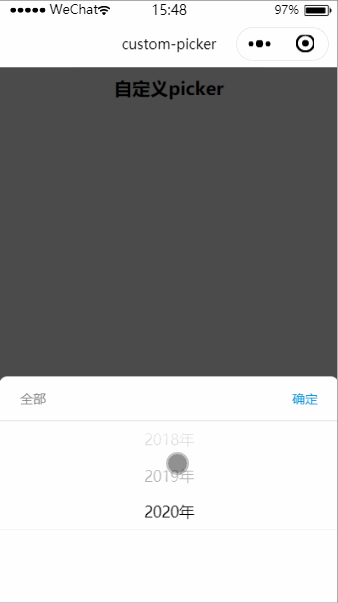
代码获取
如果你想要获取完整代码
请戳↓↓↓↓
点击用微信开发者工具打开
尾巴
这里还是要吐槽下微信小程序的API设计,这么一个简单的API都没有提供给开发者,为了这么一个小功能还得自己整一个picker。不过虽然折腾了下,我怎么觉得自定义的这个picker比官方的更好看,哈哈。

文章中关键位置已经做好注释,如果有问题欢迎留言。
老规矩,喜欢我的文章,欢迎素质三连:点赞,评论,关注,谢谢大家!