自学前端利用阿里云提供的数据学习
https://market.aliyun.com/data阿里云api
这里面有很多api可以免费调用
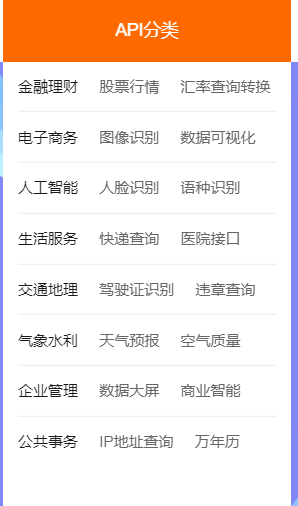
示例
自学过程中想做个新闻的网页,后台数据来源是阿里云提供的接口,本人使用Vue开发的,这里分享一下如何拿到后台数据。
使用阿里云市场中的api作为新闻数据来源
在真实的项目中,通常是使用自己服务器的api
阿里云:https://www.aliyun.com/
进入官网登录
新闻api:https://market.aliyun.com/products/57126001/cmapi011150.html
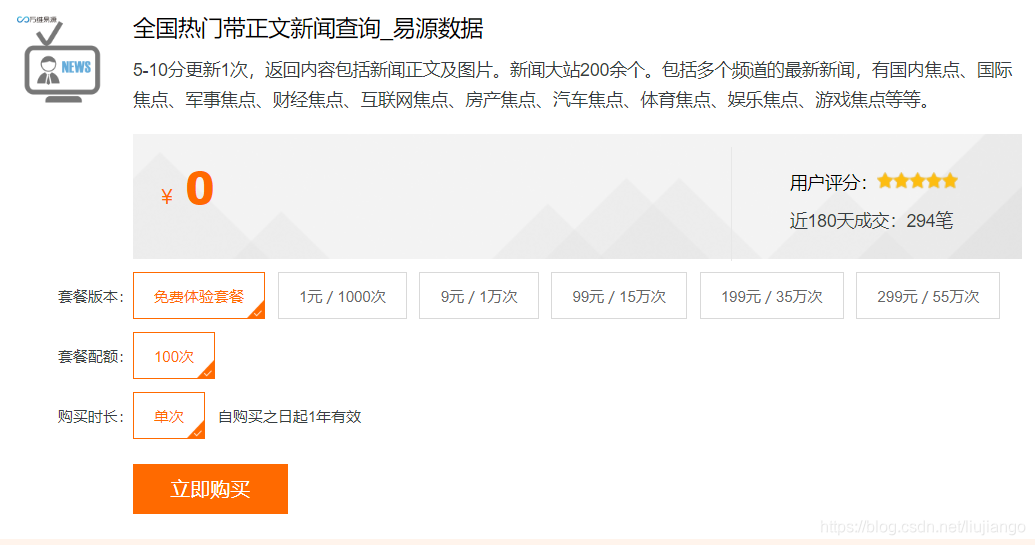
自己学习免费体验100次我是不够的,后来买了1块钱的1000次去学习。
Vue简单开发(渲染阿里云提供的数据)
使用axios库发送ajax请求,
这里把自己写的新闻组件放到这里:有 新闻列表的接口 和 新闻频道的接口。
连接服务器
import axios from "axios";
import {
APPCODE} from "./config";
export async function getNewsChannels() {
var resp = await axios.get("http://ali-news.showapi.com/channelList", {
headers:{
Authorization :`APPCODE ${
APPCODE}`
},
});
return resp.data.showapi_res_body.channelList;
}
export async function getNews(channelId,page=1,limit=10) {
var resp = await axios.get("http://ali-news.showapi.com/newsList", {
headers: {
Authorization: `APPCODE ${
APPCODE}`,
},
params:{
channelId,
page,
maxResult:limit,
needAllList:false,
needContent: 1,
},
});
return resp.data.showapi_res_body.pagebean;
}
config 配置的是的数据在阿里云拿。
可以在阿里云的控制台内查看;也可:首页=》云市场=》已购买的服务

拿到APPCODE 在配置中
export var APPCODE = "d11600ab13954952a36b399b21dede5d";
写入这句代码,配置的APPCODE按自己的写。这里他会判断次数,到了次数会拒绝访问。
接口的使用会有详细的介绍 调用地址写在服务端,如上图

具体的使用
这里是VUE组件的写法,调用的参数看API就好啦
这是新闻频道的代码:
<template>
<div class="news-types" v-if="channels.length > 0">
<div
class="item"
v-for="item in showChannels"
:key="item.channelId"
:class="{
active: item.channelId === chooseId,
}"
@click="switchTo(item.channelId)"
>
<span class="name">{
{
item.name }}</span>
</div>
<a href="" @click.prevent="isCollapse = !isCollapse">{
{
isCollapse ? "展开" : "收起"
}}</a>
</div>
</template>
<script>
import {
getNewsChannels } from "@/services/newsService";
export default {
data() {
return {
channels: [],
isCollapse: true, // 当前是否为折叠状态
chooseId: null, // 当前选中的频道id
};
},
computed: {
// 需要显示的频道
showChannels() {
if (this.isCollapse) {
// 折叠状态
return this.channels.slice(0, 8); //折叠状态只需要显示8个数据
} else {
// 展开状态
return this.channels;
}
},
},
async created() {
var resp = await getNewsChannels();
this.channels = resp;
// 此时才有频道
this.switchTo(this.channels[0].channelId);
},
methods: {
// 切换chooseId
switchTo(id) {
this.chooseId = id;
// 我知道我的频道被切换了,但,我不知道切换过后要干嘛?
// 触发一个事件,让组件的使用者去搞定这件事
this.$emit("change", this.chooseId);
},
},
};
</script>
<style scoped>
.news-types {
margin: 30px 0;
border-bottom: 1px solid #ccc;
display: flex;
flex-wrap: wrap;
font-size: 14px;
padding-bottom: 15px;
}
.item {
padding: 10px 20px;
border-radius: 5px;
border: 1px solid #ccc;
margin-right: 15px;
margin: 7px 15px 7px 0;
cursor: pointer;
position: relative;
}
.item:hover {
background: #ccc;
}
.item.active {
background: #000;
color: #fff;
}
.news-types a {
align-self: flex-end;
margin-bottom: 20px;
color: #409eff;
}
</style>
这是新闻列表的代码:
<template>
<div>
<div v-for="item in news" :key="item.id" class="news-item-normal">
<div class="image" v-if="item.havePic">
<a :href="item.link" target="_blank">
<img :src="item.imageurls[0].url" alt="" />
</a>
</div>
<div class="words">
<h2 class="title">
<a :href="item.link" target="_blank">
{
{
item.title }}
</a>
</h2>
<div class="aside">
<span>{
{
item.channelName }}</span>
<span>来源:{
{
item.source }}</span>
<span>发布日期:{
{
item.pubDate }}</span>
</div>
<div class="content">
{
{
item.content }}
</div>
</div>
</div>
</div>
</template>
<script>
export default {
props: {
news: {
type: Array,
default: () => [],
},
},
};
</script>
<style scoped>
.news-item-normal {
border-bottom: 1px solid #ccc;
overflow: hidden;
padding: 20px 0;
}
.image {
width: 150px;
height: 150px;
border: 1px solid #ccc;
border-radius: 4px;
float: left;
margin-right: 20px;
}
.image img {
width: 100%;
height: 100%;
object-fit: contain;
}
.title {
font-size: 1.5em;
}
.aside {
font-size: 14px;
color: #888;
}
.aside span {
margin-right: 15px;
}
.content {
max-height: 100px;
overflow: hidden;
line-height: 2;
}
</style>
看看效果吧:
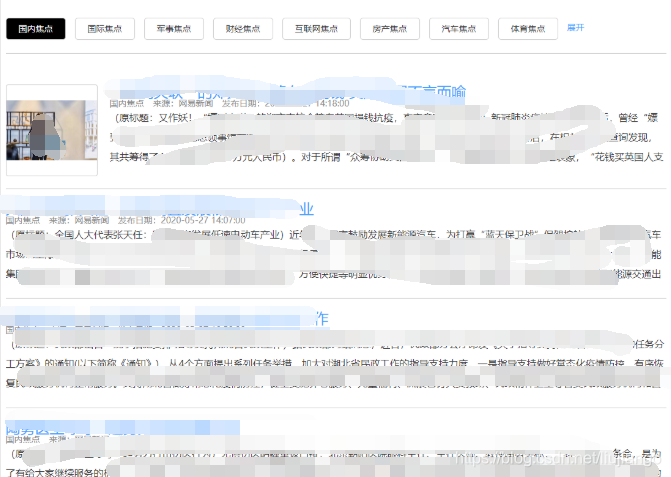
这样就把数据事实渲染出来啦!!