自定义 View
在实际使用的过程中,我们经常会接到这样一些需求,比如环形计步器,柱状图表,圆形头像等等,这时我们通常的思路是去Google 一下,看看 github 上是否有我们需要的这些控件,但是如果网上收不到这样的控件呢?这时我们经常需要自定义 View 来满足需求。
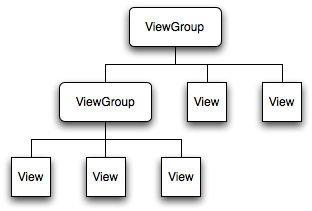
接下来让我们开启自定义控件之路
关于自定义控件,一般辉遵循一下几个套路
- 首先重写 onMeasure() 方法
- 其次重写 onDraw() 方法
总所周知 onMeasure() 方法是用来重新测量,并设定控件的大小,我们知道控件的大小是用 width 和 height 两个标签来设定的。通常有三种赋值情况 :
- 首先直接赋值,比如直接给定 15dp 这样确切的大小
- 其次 match_parent
- 当然还有 wrap_parent
这时也许你就会有疑问,既然都已经有了这些属性,那还重写 onMeasure 干嘛,直接调用 View 的方法不就行了吗?但是你想想,比如你设计了一个圆形控件,用户在 width 和 height 都设置了 wrap_parent 属性,同时又给你传了一张长方形的图片,那结果会怎么样?必然得让你“方”啊。。所以这时就需要重写 onMeasure 方法,设定其宽高相等。
那么该如何重写 onMeasure() 方法呢?
首先把 onMeasure() 打出来
@Override
protected void onMeasure(int widthMeasureSpec, int heightMeasureSpec) {
super.onMeasure(widthMeasureSpec, heightMeasureSpec);
}这时大家不眠会好奇,明明是重绘大小,那么给我提供宽高就行了呀?这个 int widthMeasureSpec, int heightMeasureSpec ,是个什么鬼?其实很好理解,大家都知道计算机中数据是已二进制存储的。同时,就像我之前讲的 View 的大小赋值形式有三种,那么在计算机中,要存储二进制数,需要几位二进制呢,答案很明了 -> 两位。同时大家也发现,这两个参数都是 int 型的。int 型数据在计算机中用 30为存储。所以聪明的 Google 就把这 30 位划分为两部分。第一部分两位拿来存类型,后面 28 位拿来存数据大小。
开始重写 onMeasure() 方法
首先,无论是 width 还是 height ,我们都得先判断类型,再去计算大小,so~ 咱先写个方法专门用于计算并返回大小。
| 测量模式 | 表示意思 |
|---|---|
| UNSPECIFIED | 父容器没有对当前View有任何限制,当前View可以任意取尺寸 |
| EXACTLY | 当前的尺寸就是当前View应该取的尺寸 |
| AT_MOST | 当前尺寸是当前View能取的最大尺寸 |
private int getMySize(int defaultSize, int measureSpec) {
// 设定一个默认大小 defaultSize
int mySize = defaultSize;
// 获得类型
int mode = MeasureSpec.getMode(measureSpec);
// 获得大小
int size = MeasureSpec.getSize(measureSpec);
switch (mode) {
case MeasureSpec.UNSPECIFIED: {//如果没有指定大小,就设置为默认大小
mySize = defaultSize;
break;
}
case MeasureSpec.AT_MOST: {//如果测量模式是最大取值为size
//我们将大小取最大值,你也可以取其他值
mySize = size;
break;
}
case MeasureSpec.EXACTLY: {//如果是固定的大小,那就不要去改变它
mySize = size;
break;
}
}
return mySize;
}然后,我们再从 onMeasure() 中调用它
@Override
protected void onMeasure(int widthMeasureSpec, int heightMeasureSpec) {
super.onMeasure(widthMeasureSpec, heightMeasureSpec);
// 分别获得长宽大小
int width = getMySize(100, widthMeasureSpec);
int height = getMySize(100, heightMeasureSpec);
// 这里我已圆形控件举例
// 所以设定长宽相等
if (width < height) {
height = width;
} else {
width = height;
}
// 设置大小
setMeasuredDimension(width, height);
}在 xml 中应用试试效果
<?xml version="1.0" encoding="utf-8"?>
<LinearLayout xmlns:android="http://schemas.android.com/apk/res/android"
xmlns:app="http://schemas.android.com/apk/res-auto"
xmlns:tools="http://schemas.android.com/tools"
android:layout_width="match_parent"
android:layout_height="match_parent"
android:gravity="center"
tools:context=".activities.MainActivity">
<com.entry.android_view_user_defined_first.views.MyView
android:layout_width="100dp"
android:layout_height="100dp"
app:default_size="@drawable/ic_launcher_background"/>
</LinearLayout>
到这里图就已经重绘出来了,让我们运行一下下

我们惊呆了,说好的控件呢??! 别急,咱还没给他上色呢,所以它自然是透明的。所以现在重写 onDraw() 方法,在 onDraw() 方法中
我们通过 canvas (安卓的一个绘图类对象进行图形的绘制)
@Override
protected void onDraw(Canvas canvas) {
// 调用父View的onDraw函数,因为View这个类帮我们实现了一些
// 基本的而绘制功能,比如绘制背景颜色、背景图片等
super.onDraw(canvas);
int r = getMeasuredWidth() / 2;//也可以是getMeasuredHeight()/2,本例中我们已经将宽高设置相等了
Log.d(TAG, r + "");
// 圆心的横坐标为当前的View的左边起始位置+半径
int centerX = r;
// 圆心的纵坐标为当前的View的顶部起始位置+半径
int centerY = r;
// 定义灰色画笔,绘制圆形
Paint bacPaint = new Paint();
bacPaint.setColor(Color.GRAY);
canvas.drawCircle(centerX, centerY, r, bacPaint);
// 定义蓝色画笔,绘制文字
Paint paint = new Paint();
paint.setColor(Color.BLUE);
paint.setTextSize(60);
canvas.drawText("大傻瓜", 0, r+paint.getTextSize()/2, paint);
}运行一下

到此为止基本的自定义 View 就搞定了,下一篇我们来讨论下 怎么在 xml 中自定义参数
点击查看 https://blog.csdn.net/qq_43377749/article/details/91049344
关于本片博文中的代码我一进保存到
点击查看 https://github.com/FishInWater-1999/android_view_user_defined_first