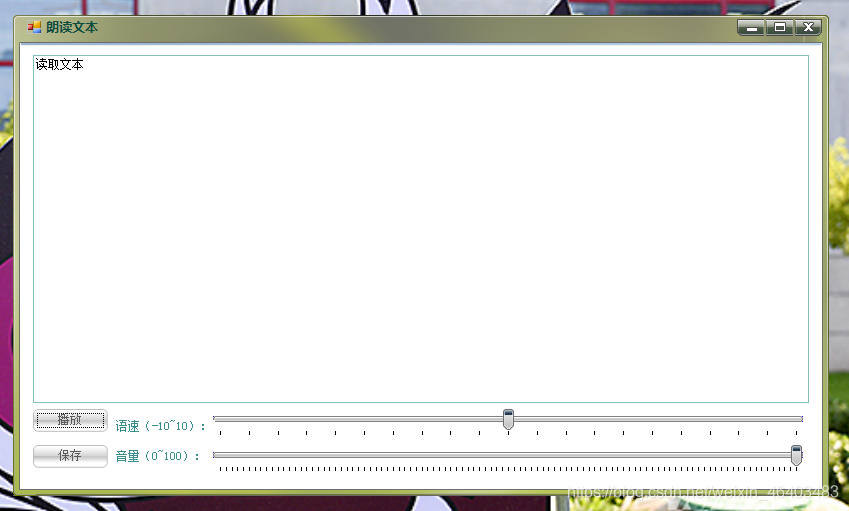这是用Windows自带的Microsoft Speech引用做成的,使用前要先添加System.Speech的引用,然后导入头文件System.Speech.Synthesis
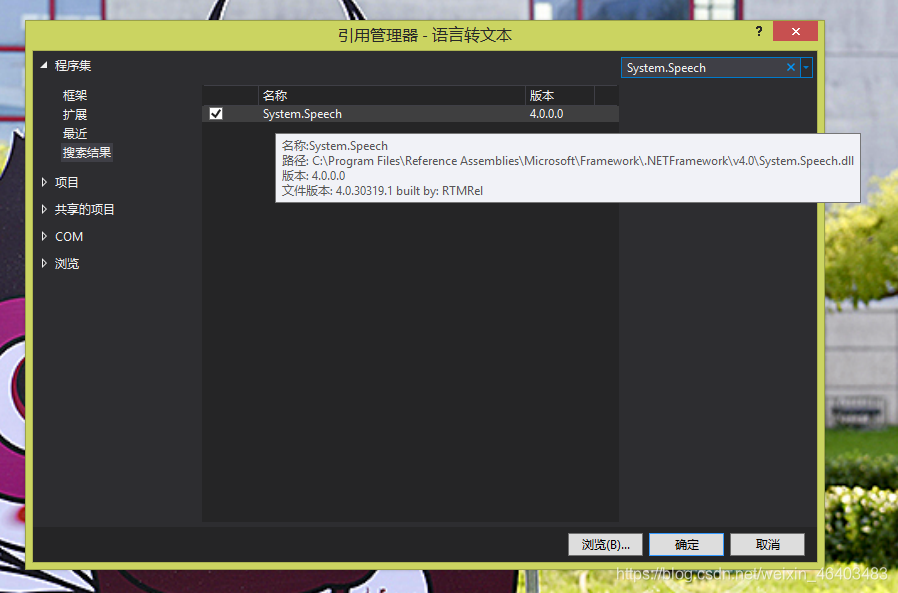
/// <summary>
/// 用Microsoft Speech制成的类
/// </summary>
public class Speech
{
SpeechSynthesizer speech = new SpeechSynthesizer();
/// <summary>
/// 文字转语言
/// </summary>
/// <param name="say">要朗读的文本</param>
/// <param name="volume">音量(0~100)</param>
/// <param name="yusu">语速(-10~10)</param>
public void Say(string say = "文字转语言", int volume = 100, int yusu = 0)
{
speech.Volume = volume; // 设置音量
speech.Rate = yusu; // 设置语速
speech.SetOutputToDefaultAudioDevice();
speech.Speak(say); // 朗读文本
speech.Dispose(); // 释放资源
}
/// <summary>
/// 将朗读文本转为WAV文件
/// </summary>
/// <param name="path">保存位置</param>
/// <param name="saythings">要朗读的文本</param>
/// <param name="volume">音量(0~100)</param>
/// <param name="yusu">语速(-10~10)</param>
public void Save(string path, string saythings = "文字转语言", int volume = 100, int yusu=0)
{
speech.SetOutputToWaveFile(path); // 保存位置
speech.Rate = yusu; // 设置语速
speech.Volume = volume; // 设置音量
speech.Speak(saythings); // 读文本
speech.SetOutputToDefaultAudioDevice();
}
}
朗读文本的调用方法:
Speech speech = new Speech();
speech.Say("朗读文本", 100, 0);
// 其中“"朗读文本"”是要朗读的文本,
// “100”是朗读的音量,从0到100,注意是int类型
// “0”是朗读的语速,范围从-10到10,注意是int类型
保存音频文件的调用方法:
Speech speech = new Speech();
speech.Save("保存路径","朗读文本", 100, 0);
// 其中“"保存路径"”是把音频文件保存的路径
// “"朗读文本"”是要朗读的文本,
// “100”是朗读的音量,从0到100,注意是int类型
// “0”是朗读的语速,范围从-10到10,注意是int类型
实例代码:
/*
************************************************************************
* 程序信息: *
* 更改/修改时间:2020年7月24日19:37:16 *
* 作者:gfdgd xi *
* 调试平台:Visual Studio 2019 Professional 以及 Windows 8.1 *
* 程序目的:通过 Windows 自带的 Speech 来朗读文本 *
************************************************************************
*/
// 导入头文件
using System;
using System.Windows.Forms;
using System.Speech.Synthesis; // 重点是这个头文件!要加入“System.Speech”的引用
// using System.Collections.Generic;
// using System.ComponentModel;
// using System.Data;
// using System.Drawing;
// using System.Linq;
// using System.Text;
// 这些头文件和程序没什么关系,所以就注释掉了
namespace 语言转文本 // 命名空间
{
public partial class Form1 : Form
{
public Form1() // 实例化程序
{
InitializeComponent();
}
/// <summary>
/// 用Microsoft Speech制成的类
/// </summary>
public class Speech
{
SpeechSynthesizer speech = new SpeechSynthesizer();
/// <summary>
/// 文字转语言
/// </summary>
/// <param name="say">要朗读的文本</param>
/// <param name="volume">音量(0~100)</param>
/// <param name="yusu">语速(-10~10)</param>
public void Say(string say = "文字转语言", int volume = 100, int yusu = 0)
{
speech.Volume = volume; // 设置音量
speech.Rate = yusu; // 设置语速
speech.SetOutputToDefaultAudioDevice();
speech.Speak(say); // 朗读文本
speech.Dispose(); // 释放资源
}
/// <summary>
/// 将朗读文本转为WAV文件
/// </summary>
/// <param name="path">保存位置</param>
/// <param name="saythings">要朗读的文本</param>
/// <param name="volume">音量(0~100)</param>
/// <param name="yusu">语速(-10~10)</param>
public void Save(string path, string saythings = "文字转语言", int volume = 100, int yusu=0)
{
speech.SetOutputToWaveFile(path); // 保存位置
speech.Rate = yusu; // 设置语速
speech.Volume = volume; // 设置音量
speech.Speak(saythings); // 读文本
speech.SetOutputToDefaultAudioDevice();
}
}
private void button1_Click(object sender, EventArgs e)
{
Speech speech = new Speech();
speech.Say(textBox1.Text, trackBar1.Value, trackBar2.Value); // 播放音频
}
private void button2_Click(object sender, EventArgs e)
{
if(saveFileDialog1.ShowDialog()
==
DialogResult.OK)
// 如果用户在另存为对话框点击了“确定”
{
Speech speech = new Speech();
speech.Save(saveFileDialog1.FileName, textBox1.Text, trackBar1.Value, trackBar2.Value); // 另存为音频
MessageBox.Show("保存完成!", "提示", MessageBoxButtons.OK, MessageBoxIcon.Information); // 完成后提示结果
}
}
}
}