本文讲解如何在Vue中使用echarts及基于echarts的图云工具echarts-wordcloud并实现异步数据的加载和更新
先上展示图:
echarts:
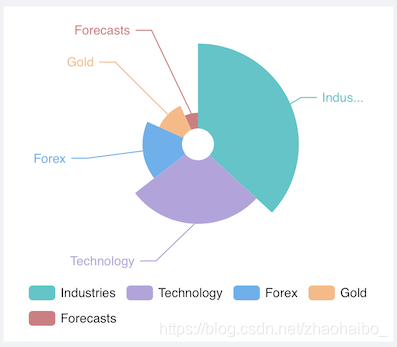
echarts-wordcloud:

1. Vue中使用Echarts
Echarts官网详细说明了如何在webpack中使用Echarts:Echarts—教程
安装:
npm install echarts --save
要在Vue文件中引入echarts有多种常用方法:
方法一:如官方所说,在Vue文件中直接require:var echarts = require('echarts');,如:
export default {
data() {
return {
myChart: null,
};
},
mounted() {
this.initChart();
},
methods: {
initChart() {
let echarts = require("echarts");
this.myChart = echarts.init(this.$refs.chart1);
...
}
}
}
方法二:在Vue文件中导入echarts包,如:
<template>
<div ref="chart1" style="height:300px;"></div>
</template>
<script>
import echarts from 'echarts'
export default {
data() {
return {
myChart: null,
};
},
mounted() {
this.initChart();
},
methods: {
initChart() {
this.myChart = echarts.init(this.$refs.chart1);
...
}
}
}
</script>
方法三:main.js中引入echarts包:import echarts from "echarts";,设定全局变量:Vue.prototype.$echarts = echarts;。该方法是最为推荐的
给出本文图1完整代码:
<template>
<div ref="chart1" style="height:300px;"></div>
</template>
<script>
// 这里使用主题:macarons
require("echarts/theme/macarons");
export default {
data() {
return {
myChart: null
};
},
mounted() {
this.initChart();
},
methods: {
initChart() {
this.myChart = this.$echarts.init(this.$refs.chart1, "macarons");
this.myChart.setOption({
tooltip: {
trigger: "item",
formatter: "{a} <br/>{b} : {c} ({d}%)"
},
legend: {
left: "center",
bottom: "10",
data: ["Industries", "Technology", "Forex", "Gold", "Forecasts"]
},
series: [
{
name: "WEEKLY WRITE ARTICLES",
type: "pie",
roseType: "radius",
radius: [15, 95],
center: ["50%", "38%"],
data: [
{ value: 320, name: "Industries" },
{ value: 240, name: "Technology" },
{ value: 149, name: "Forex" },
{ value: 100, name: "Gold" },
{ value: 59, name: "Forecasts" }
],
animationEasing: "cubicInOut",
animationDuration: 2600
}
]
});
}
}
};
</script>
上面使用了一个webpack安装echarts下的内置主题macarons,还有哪些可用主题?可以在node_modules/echarts/theme下查看。
这里记录一些好看的主题:
blue:

jazz:

vintage:

2.Vue使用echarts-wordcloud
github:echarts-wordcloud
按照官网的说法,使用echarts-wordcloud除了需要echarts包外,还需要额外安装echarts-wordcloud包,并引用该包。这里推荐和echarts包一样,在main.js中引用:import 'echarts-wordcloud'
词云最简代码:
<template>
<div ref="Chart2" style="height:800px;"></div>
</template>
<script>
require("echarts-wordcloud");
export default {
data: function() {
return {
myChart: null
};
},
mounted() {
this.initEchart();
},
methods: {
initEchart() {
this.myChart = this.$echarts.init(this.$refs.Chart2);
this.myChart.setOption({
series: [
{
type: "wordCloud",
data: [{name:"活着", value:2352}, {name:"追风筝的人", value:123}]
}
]
});
}
}
};
</script>
具体有哪些option,可以去github里看readme
3. 实现异步数据加载和更新
这里的关键问题就是get数据和setOption的顺序问题。只要把setOption的任务放在get请求成功后的处理逻辑中即可。
给出词云完整代码:
<template>
<div ref="keyWords" style="height:800px;"></div>
</template>
<script>
export default {
data: function() {
return {
myChart: null
};
},
mounted() {
this.initEchart();
},
methods: {
initEchart() {
// this.$loading.show();
this.myChart = this.$echarts.init(this.$refs.keyWords);
this.myChart.showLoading();
this.axios
.get("http:xxxxxxx")
.then(res => {
let data = res.data;
let list = [];
for (let i = 0; i < data.length; i++) {
let book_name = data[i]["book_name"];
let comment_nums = data[i]["comment_nums"];
list.push({ name: book_name, value: comment_nums });
}
this.myChart.hideLoading();
this.myChart.setOption({
backgroundColor:'#fff',
tooltip: {
pointFormat: "{series.name}: <b>{point.percentage:.1f}%</b>"
},
series: [
{
type: "wordCloud",
gridSize: 2,
shape: "circle",
// shape: 'pentagon',
sizeRange: [12, 50],
// rotationRange: [-90, 90],
// width: 600,
// height: 300,
left: "center",
top: "center",
width: "70%",
height: "80%",
right: null,
bottom: null,
drawOutOfBound: false,
textStyle: {
normal: {
fontFamily: "sans-serif",
fontWeight: "bold",
color: function() {
return (
"rgb(" +
[
Math.round(Math.random() * 160),
Math.round(Math.random() * 160),
Math.round(Math.random() * 160)
].join(",") +
")"
);
}
},
emphasis: {
shadowBlur: 10,
shadowColor: "#333"
}
},
data: list
}
]
});
});
// this.$loading.hide();
}
}
};
</script>