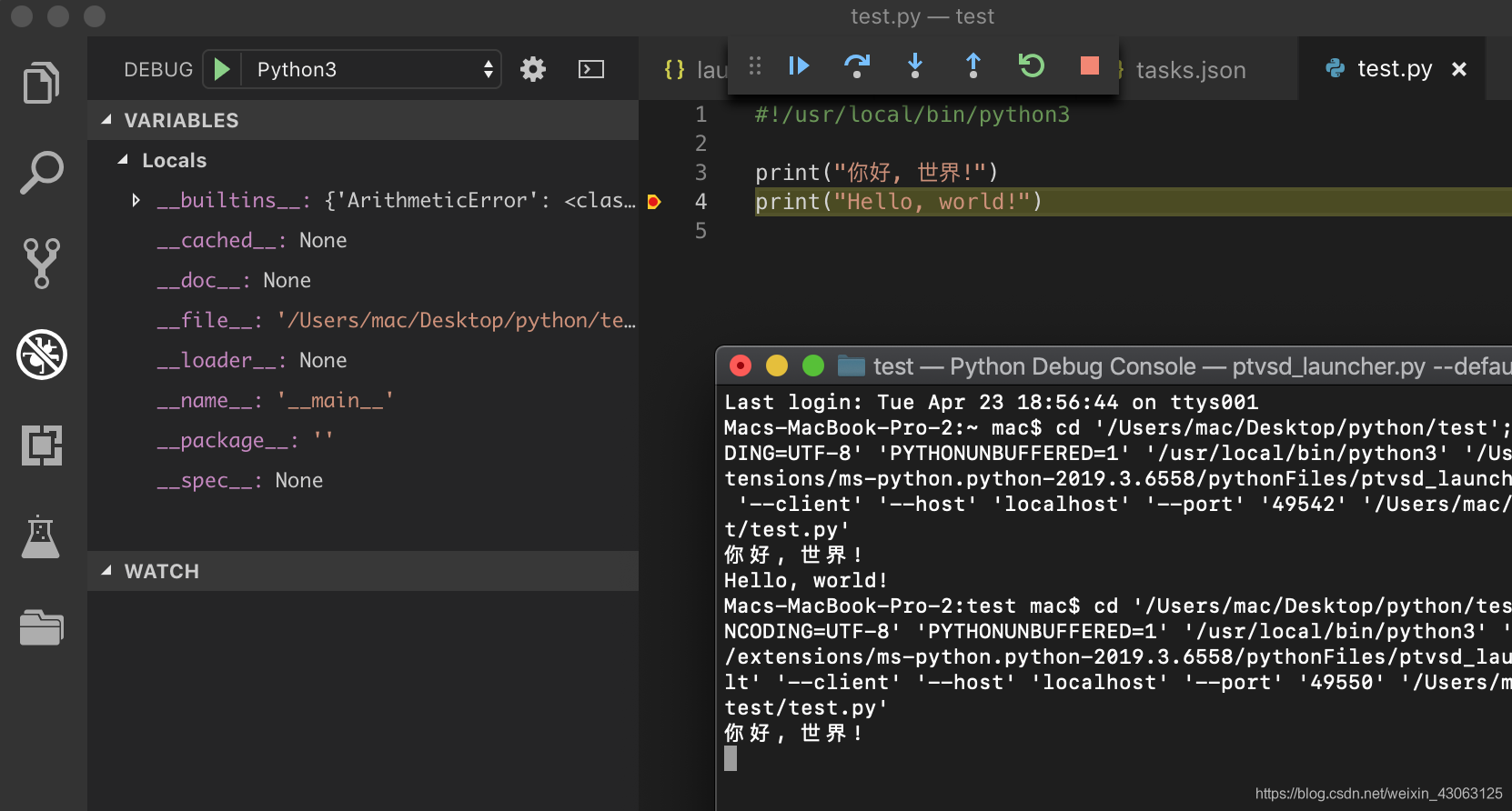目前做的配置还只是一个最最最基础的配置。
(一)安装必要的插件
插件搜索Python,第一个就是了。
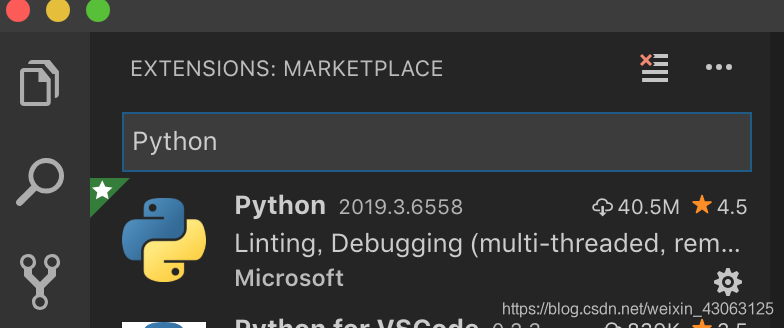
(二)配置相关的文件
(1)新建一个文件夹,也就是你的工程文件所在的位置,如图我建的是一个test的文件夹,然后把这个文件夹添加到workspace。
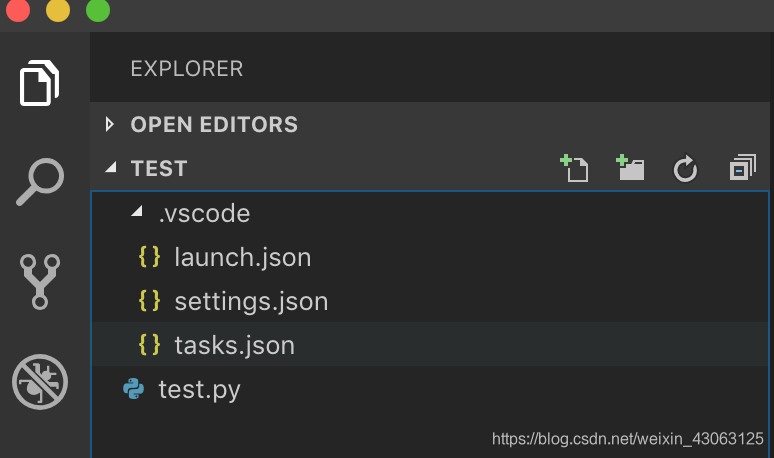
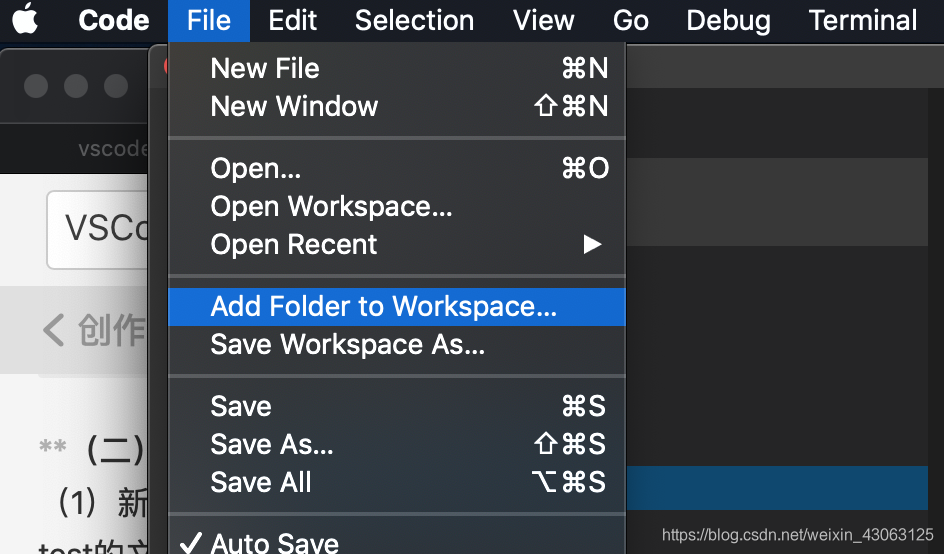
当然,这三个json文件就是一会要配置的文件了。
(2)在test下面新建一个文件,命名为xxx.py
写点简单的代码进去:
#!/usr/local/bin/python3
print ("你好, 世界!")
print ("Hello, world!")
注意:mac一般是自带安装了python2.7的貌似,如果要用到python3.x就需要去搜一下怎么安装了哈哈哈。
(3)快捷键fn+F5调试,此时出来的调试窗口,点击那个齿轮符号就可以配置launch.json了。
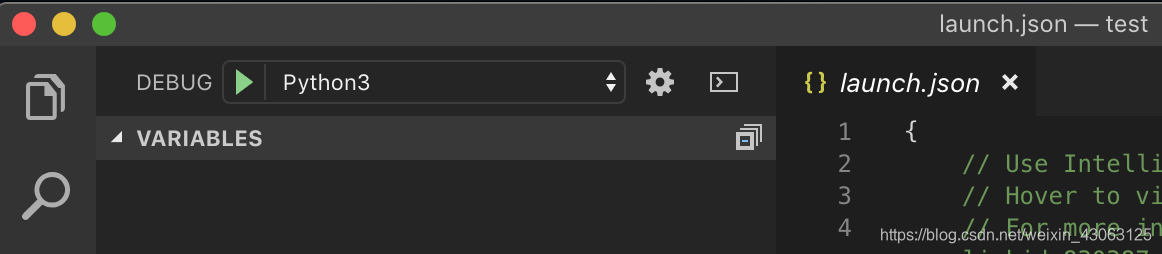
(4)配置launch.json
下面是我自己的配置文件,主要是把自己的路径加进去。
{
"version": "0.2.0",
"configurations": [
{
"name": "Python3",
"type": "python",
"request": "launch",
"stopOnEntry": false,
"pythonPath": "/usr/local/bin/python3",
"program": "${file}",
"cwd":"${workspaceFolder}",
"env": {},
"console": "externalTerminal",
"envFile": "${workspaceFolder}/.env",
"debugOptions":[
"RedirectOutput"
]
},
{
"name": "Python: Terminal (integrated)",
"type": "python",
"request": "launch",
"stopOnEntry": false,
"pythonPath": "/usr/local/bin/python3",
"program": "${file}",
"cwd": "",
"console": "integratedTerminal",
"env":{},
"envFile": "${workspaceFolder}/.env",
"debugOptions": []
},
{
"name": "Python: Terminal (external)",
"type": "python",
"request": "launch",
"stopOnEntry": false,
"pythonPath": "/usr/local/bin/python3",
"program": "${file}",
"cwd": "",
"console": "externalTerminal",
"env": {},
"envFile": "${workspaceFolder}/.env",
"debugOptions": []
},
{
"name": "Python: Django",
"type": "python",
"request": "launch",
"stopOnEntry": true,
"pythonPath": "/usr/local/bin/python3",
"program": "${workspaceFolder}/manage.py",
"cwd": "${workspaceFolder}",
"args": [
"runserver",
"--noreload",
"--nothreading"
],
"env": {},
"envFile": "${workspaceFolder}/.env",
"debugOptions": [
"RedirectOutput",
"Django"
]
},
{
"name": "Python: Flask",
"type": "python",
"request": "launch",
"module": "flask",
"env": {
"FLASK_APP": "app.py"
},
"args": [
"run",
"--no-debugger",
"--no-reload"
],
"jinja": true
},
{
"name": "Python: Current File",
"type": "python",
"request": "launch",
"program": "${file}",
"console": "externalTerminal",
"pythonPath": "${config:python.pythonPath}"
}
]
}
(5)配置settings.json
在左下角点击设置的那个小齿轮,进入设置界面后切到workspace settings,找到Edit in settings.json。修改成如下代码:
{
"python.pythonPath": "/usr/local/bin/python3",
"python.linting.flake8Enabled": true,
"python.formatting.provider": "yapf",
"python.linting.flake8Args": [
"--max--line-length=248"
],
"python.linting.pylintEnabled": false
}
说明:其实只要第一句就行了,后面的需要安装flake8(静态代码检查工具)和yapf(可以通过shift+alt+F来格式化代码),安装方法就是:先安装pip3,然后安装这两个插件执行:(第一句是安装pip3,并用于支持python3)
curl https://bootstrap.pypa.io/get-pip.py | python3
pip3 install flake8
pip3 install yapf
(6)配置tasks.json
同样的,改个路径就OK
{
"version": "2.0.0",
"tasks": [
{
"label": "python3",
"type": "shell",
"command": "/usr/local/bin/python3",
"args": ["${file}"],
"group": {
"kind": "build",
"isDefault": true,
}
}
]
}
(三)编译和调试
根据前面的配置,现在编译和调试都没问题了,如果发现调试调不出系统的终端,在launch.json里加上:
"console": "externalTerminal",
结果如图:

断点调试: