https://docs.microsoft.com/zh-cn/officeonlineserver/deploy-office-online-server
1.安装 Office Online Server 必备软件
Windows Server 2012 R2
Add-WindowsFeature Web-Server,Web-Mgmt-Tools,Web-Mgmt-Console,Web-WebServer,Web-Common-Http,Web-Default-Doc,Web-Static-Content,Web-Performance,Web-Stat-Compression,Web-Dyn-Compression,Web-Security,Web-Filtering,Web-Windows-Auth,Web-App-Dev,Web-Net-Ext45,Web-Asp-Net45,Web-ISAPI-Ext,Web-ISAPI-Filter,Web-Includes,InkandHandwritingServices,NET-Framework-Features,NET-Framework-Core,NET-HTTP-Activation,NET-Non-HTTP-Activ,NET-WCF-HTTP-Activation45,Windows-Identity-Foundation,Server-Media-Foundation
Windows Server 2016
Add-WindowsFeature Web-Server,Web-Mgmt-Tools,Web-Mgmt-Console,Web-WebServer,Web-Common-Http,Web-Default-Doc,Web-Static-Content,Web-Performance,Web-Stat-Compression,Web-Dyn-Compression,Web-Security,Web-Filtering,Web-Windows-Auth,Web-App-Dev,Web-Net-Ext45,Web-Asp-Net45,Web-ISAPI-Ext,Web-ISAPI-Filter,Web-Includes,NET-Framework-Features,NET-Framework-45-Features,NET-Framework-Core,NET-Framework-45-Core,NET-HTTP-Activation,NET-Non-HTTP-Activ,NET-WCF-HTTP-Activation45,Windows-Identity-Foundation,Server-Media-Foundation
如果出现提示,请重新启动服务器。
2.安装以下软件:
.NET Framework 4.5.2
https://go.microsoft.com/fwlink/p/?LinkId=510096
Visual C++ Redistributable Packages for Visual Studio 2013
https://www.microsoft.com/download/details.aspx?id=40784
Visual C++ Redistributable for Visual Studio 2015
https://go.microsoft.com/fwlink/p/?LinkId=620071
Microsoft.IdentityModel.Extention.dll
https://go.microsoft.com/fwlink/p/?LinkId=620072
3.安装 Office Online Server
4.安装Office Online Server语言包
https://www.microsoft.com/zh-cn/download/details.aspx?id=51963
wacserverlanguagepack.exe
5.部署Office Online Server 场
5.1.创建Office Online Server 场
New-OfficeWebAppsFarm -InternalURL "http://servername" -AllowHttp -EditingEnabled
注:-InternalURL 是运行 Office Online Server 的服务器名称,例如 http://servername。
-AllowHttp 配置要使用 HTTP 的场。
-EditingEnabled 在 Office Online 中启用编辑(如果它与 SharePoint Server 2016 一起使用)。Skype for Business Server 2015 或 Exchange Server 不使用此参数,因为这些主机不支持编辑。
5.2.验证是否成功创建 Office Online Server 场
在创建服务器场后,将在 Microsoft PowerShell 提示符中显示有关服务器场的详细信息。若要验证是否正确安装并配置了 Office Online Server,请使用 Web 浏览器访问 Office Online Server 发现 URL,如下面的示例所示。发现 URL 是您在配置 Office Online Server 服务器场时指定的 InternalUrl 参数,后跟 /hosting/discovery,例如:
http://servername/hosting/discovery
如果 Office Online Server 按预期运行,您应该在 Web 浏览器中看到 Web 应用程序开放平台接口 (WOPI) 协议发现 XML 文件。该文件的前几行应类似以下示例。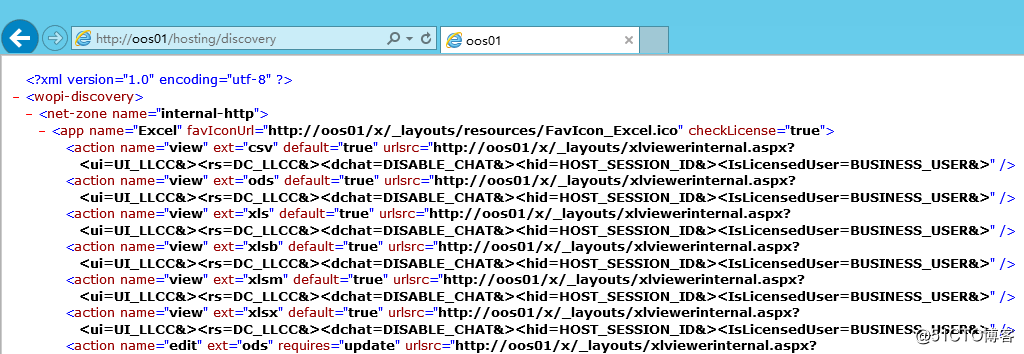
5.3.配置 Secure Store 访问
如果计划使用 HTTP 环境中 SharePoint 服务器的 Secure Store Service,则需要设置可启用此服务的参数。(如果未计划将 SharePoint 服务器中的 Secure Store 与 Excel Online 一起使用,则可跳过此步骤。)
当 Office Online Server 试图刷新工作簿或存储在 HTTP 路径中的 ODC 文件的数据时,如果尚未配置 Office Online Server 以允许通过 HTTP 的 Secure Store 连接,则数据刷新将失败。
使用 Set-OfficeWebAppsFarm cmdlet 配置通过 HTTP 的 Secure Store 设置:
Set-OfficeWebAppsFarm -AllowHttpSecureStoreConnections:$true
Office Online Server部署--安装
猜你喜欢
转载自blog.51cto.com/7265436/2505959
今日推荐
周排行