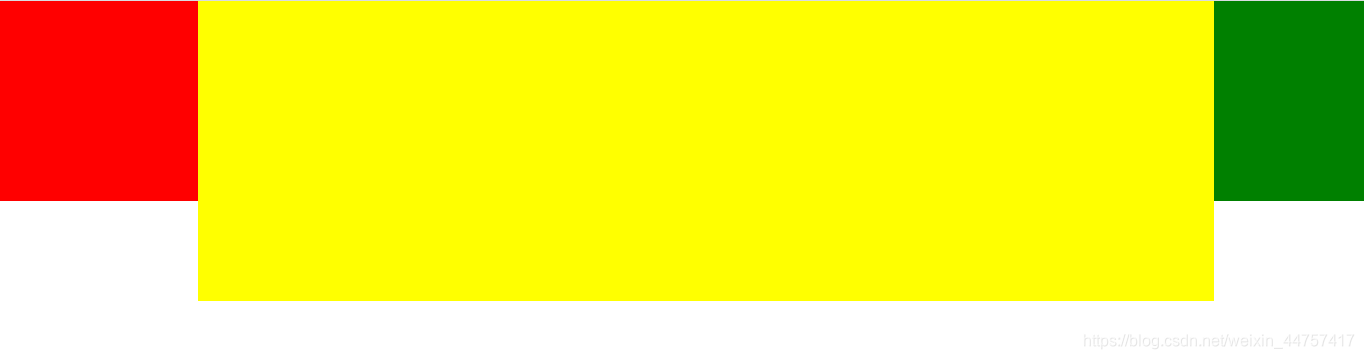随着移动互联网的发展,对于网页布局来说要求越来越高,而传统的布局方案对于实现特殊布局非常不方便,比如垂直居中。
2009年,W3C 提出了一种新的方案----Flex 布局,可以简便、完整、响应式地实现各种页面布局。目前,它已经得到了所有浏览器的支持,这意味着,现在就能很安全地使用这项功能。
| 作用在flex容器上 | 作用在flex子项上 |
|---|---|
| flex-direction | order |
| flex-wrap | flex-grow |
| justify-content | flex-basis |
| align-items | flex |
| align-content | align-self |
flex-direction
用来控制子项整体布局方向,是从左往右还是从上往下。
| 取值 | 含义 |
|---|---|
| row | 默认值,显示为行。方向为当前文档水平流方向,默认情况是从左往右 |
| row-reverse | 显示为行。但方向和row属性值是反的 |
| column | 显示为列 |
| column-reverse | 显示为列。但方向和column属性值是反的 |
- flex-direction:row;
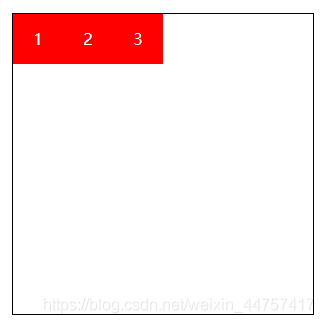
- flex-direction:row-reverse;
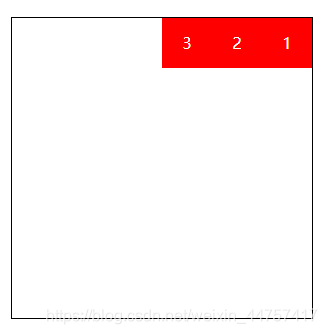
- flex-direction:row-reverse;
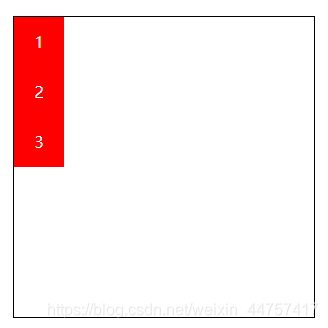
- flex-direction:column-reverse;
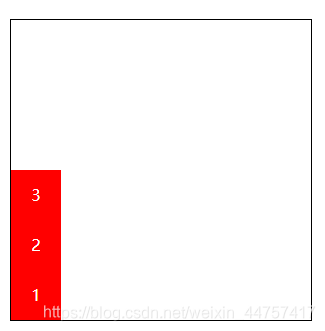
<!DOCTYPE html>
<html lang="en">
<head>
<meta charset="UTF-8">
<meta name="viewport" content="width=device-width, initial-scale=1.0">
<title>Document</title>
<style>
.box {
display: flex;
/* 显示为行,方向和row属性值相反 */
/* flex-direction: row-reverse; */
/* 显示为列 */
/* flex-direction: column; */
/* 反向 */
flex-direction: column-reverse;
width: 300px;
height: 300px;
border: 1px solid black;
margin: 100px auto;
}
.box div {
width: 50px;
height: 50px;
color: white;
background-color: red;
text-align: center;
line-height: 50px;
}
</style>
</head>
<body>
<div class="box">
<div>1</div>
<div>2</div>
<div>3</div>
</div>
</body>
</html>
flex-warp
flex-warp用来控制子项整体单行显示还是换行显示
| 取值 | 含义 |
|---|---|
| nowrap | 默认值,表示单行显示,不换行 |
| wrap | 宽度不足换行显示 |
| wrap-reverse | 宽度不足换行显示,但是还是从上往下开始,也就是原本换行在下面的子项现在跑到上面 |
- flex-wrap:nowrap;
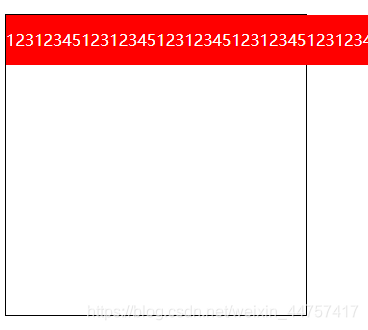
- flex-wrap:wrap;
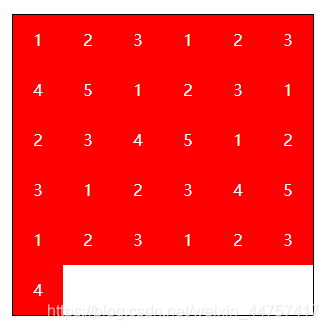
- flex-wrap:wrap-reverse;
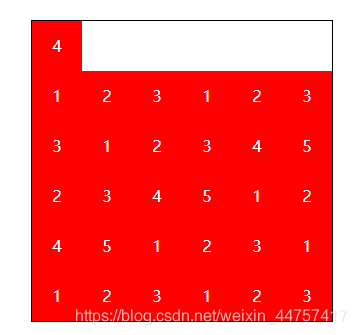
<!DOCTYPE html>
<html lang="en">
<head>
<meta charset="UTF-8">
<meta name="viewport" content="width=device-width, initial-scale=1.0">
<title>单行还是换行显示</title>
<style>
.box {
display: flex;
/* 宽度不足时换行*/
/* flex-wrap: wrap; */
/* 默认情况 不会立即溢出,直到内容放不下才溢出 */
/* flex-wrap: nowrap; */
/* 反向 */
flex-wrap: wrap-reverse;
width: 300px;
height: 300px;
border: 1px solid black;
margin: 100px auto;
}
.box div {
width: 50px;
height: 50px;
color: white;
background-color: red;
text-align: center;
line-height: 50px;
}
</style>
</head>
<body>
<!-- 根据内容的大小选择自适应,内容过多会溢出 -->
<div class="box">
<div>1</div>
<div>2</div>
<div>3</div>
<div>1</div>
<div>2</div>
<div>3</div>
<div>4</div>
<div>5</div>
<div>1</div>
<div>2</div>
<div>3</div>
<div>1</div>
<div>2</div>
<div>3</div>
<div>4</div>
<div>5</div>
<div>1</div>
<div>2</div>
<div>3</div>
<div>1</div>
<div>2</div>
<div>3</div>
<div>4</div>
<div>5</div>
<div>1</div>
<div>2</div>
<div>3</div>
<div>1</div>
<div>2</div>
<div>3</div>
<div>4</div>
</div>
</body>
</html>
- flex-flow
flex-flow属性是flex-direction和flex-wrap的缩写,表示flex布局的flow流动特性。第一个值表示方向,第二个值表示换行,中间用空格隔开。
justify-content
| 取值 | 含义 |
|---|---|
| flex-start | 默认值,表现为起始位置对齐 |
| flex-end | 表现为结束位置对齐 |
| center | 表现为居中对齐 |
| space-between | 表现为两端对齐。between是中间的意思,意思是多余的空白间距只在元素中间区域分配 |
| space-around | around是环饶的意思,意思是每个flex子项两侧都环绕互不干扰的等宽的空白间距,最终视觉上边缘两侧的空白只有中间空白宽度的一半 |
| space-evenly | evenly是匀称、平等的意思。也就是视觉上,每个flex子项两侧空白间距完全相等。 |
-
justify-content:flex-start;
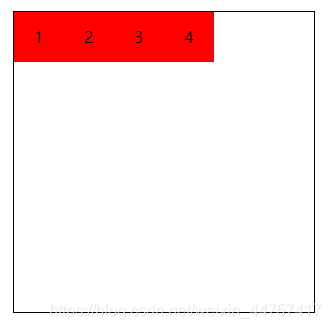
-
justify-content:flex-end;
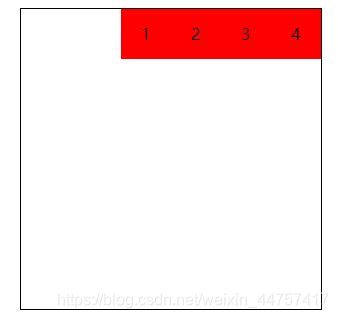
-
justify-content:center;
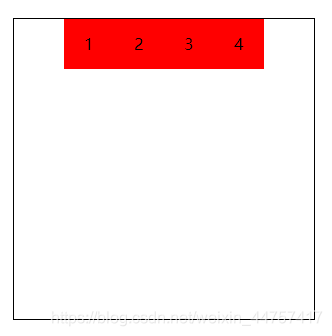
-
justify-content:space-between;
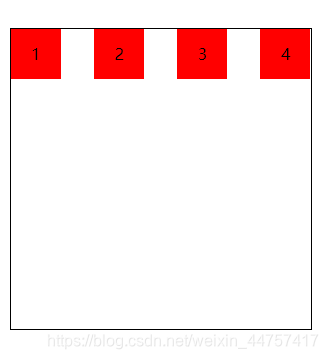
-
justify-content:space-around;
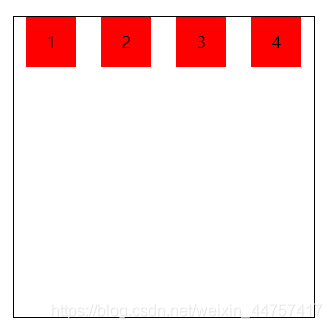
- justify-content:space-evenly;

<!DOCTYPE html>
<html lang="en">
<head>
<meta charset="UTF-8">
<meta name="viewport" content="width=device-width, initial-scale=1.0">
<title>对齐和分布方式</title>
<style>
* {
margin: 0;
padding: 0;
}
.box {
display: flex;
/* 起始位置对齐 */
/* justify-content: start; */
/* 结束位置对齐 */
/* justify-content: flex-end; */
/* 居中对齐 */
/* justify-content: center; */
/* 两端对齐 */
/* justify-content: space-between; */
/* 环绕 */
/* justify-content: space-around; */
/* 匀称 */
justify-content: space-evenly;
width: 300px;
height: 300px;
margin: 100px auto;
border: 1px solid black;
}
.box div {
width: 50px;
height: 50px;
background-color: red;
text-align: center;
line-height: 50px;
}
</style>
</head>
<body>
<div class="box">
<div>1</div>
<div>2</div>
<div>3</div>
<div>4</div>
</div>
</body>
</html>
align-items
align-items中的items指的就是flex子项们,因此align-items指的就是flex子项们相对于flex容器在侧轴方向上的对齐方式
| 取值 | 含义 |
|---|---|
| stretch | 默认值,flex子项拉伸(相对于去掉子项的高,会充满整个容器) |
| flex-start | 表现为容器顶部对齐 |
| flex-end | 表现为容器底部对齐 |
| center | 表现为垂直居中对齐 |
-
align-items:stretch;
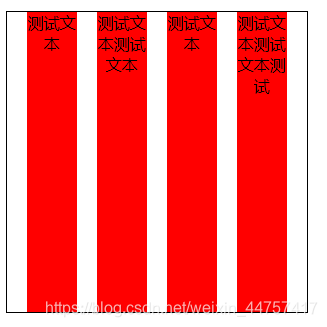
-
align-items:flex-start;
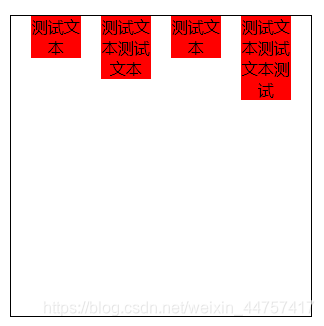
-
align-items:center;
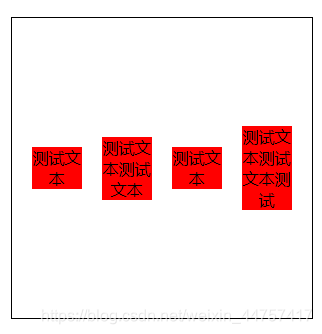
-
align-items:flex-end;
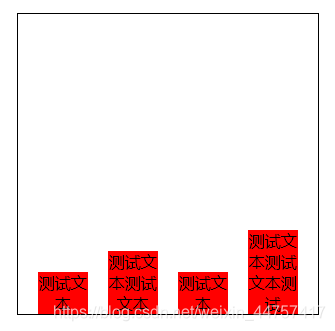
align-content
align-content可以看成和justify-content是相似且对立的属性,如果所有的flex子项只有一行,则align-content属性没有任何效果。
| 取值 | 含义 |
|---|---|
| stretch | 默认值。每行flex子元素都等比拉伸。例如,共有两行flex子元素,则每行拉伸的高度是50%。 |
| flex-start | 表现为起始位置对齐 |
| flex-end | 表现为结束位置对齐 |
| center | 表现为居中对齐 |
| space-between | 表现为两端对齐 |
| space-around | 每一行元素上下都享有独立不重叠的空白空间 |
| space-evenly | 每一行元素都完全上下等分 |
- align-content:stretch;
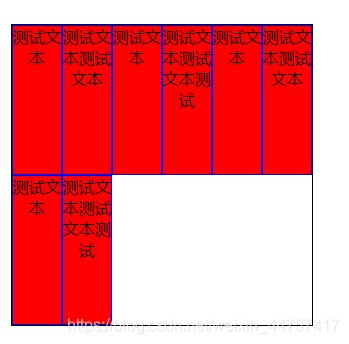
- align-content:flex-start;
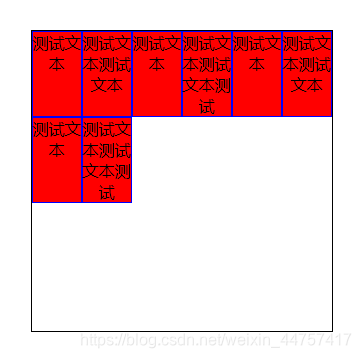
- align-content:flex-end;
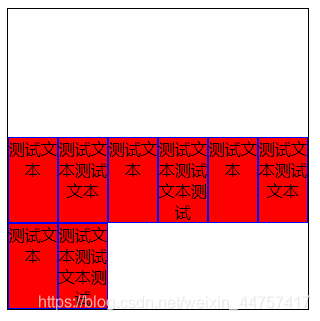
- align-content:center;

-
align-content:space-between;
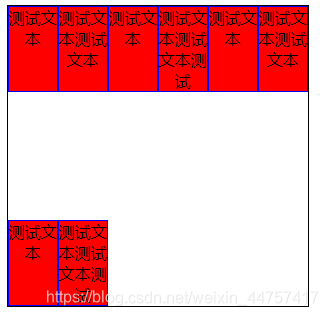
-
align-content:space-around;

-
align-content:space-evenly;
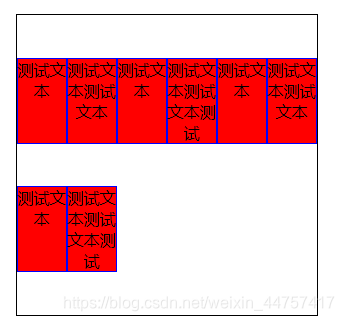
<!DOCTYPE html>
<html lang="en">
<head>
<meta charset="UTF-8">
<meta name="viewport" content="width=device-width, initial-scale=1.0">
<title>多行对齐方式</title>
<style>
.box {
display: flex;
/* 均匀排列 */
/* justify-content: space-evenly; */
/* 换行 */
flex-wrap: wrap;
/* 容器顶部对齐 */
/* align-items: flex-start; */
/* 拉伸 */
/* align-content: stretch; */
/* 起始位置对齐 */
/* align-content: flex-start; */
/* 结束位置对齐 */
/* align-content: flex-end; */
/* 居中对齐 */
/* align-content: center; */
/* 两端对齐 */
/* align-content: space-between; */
/* 环绕 */
/* align-content: space-around; */
/* 匀称 */
align-content: space-evenly;
width: 300px;
height: 300px;
margin: 100px auto;
border: 1px solid black;
}
.box div {
width: 50px;
border: 1px solid blue;
background-color: red;
text-align: center;
box-sizing: border-box;
}
</style>
</head>
<body>
<div class="box">
<div>测试文本</div>
<div>测试文本测试文本</div>
<div>测试文本</div>
<div>测试文本测试文本测试</div>
<div>测试文本</div>
<div>测试文本测试文本</div>
<div>测试文本</div>
<div>测试文本测试文本测试</div>
</div>
</body>
</html>
ps:
justify-content相对于xz轴方向的排版,align-content相对于y轴的排版。
作用在flex子项的CSS属性
| 取值 | 含义 |
|---|---|
| order | 可以通过设置order改变某一个flex子项的排序位置。所有的flex子项的默认order属性值是0。 |
| flex-grow | 属性中的grow是拓展的意思,拓展的就是flex子项所占的宽度,拓展所侵占的空间就是出去元素外的剩余的空白间隙。默认值为0。 |
| flex-shrink | 属性中的shrink是收缩的意思,flex-shrink主要处理当flex容器空间不足时,单个元素收缩比例。默认值是1。 |
| flex-basis | flex-basis定义了在分配剩余空间之前元素的默认大小 |
| flex | flex属性是flex-grow,flex-shrink和flex-basis的缩写(优先级高) |
| align-self | align-self指控制单独某一个flex子项的垂直对齐方式 |
- order:1;
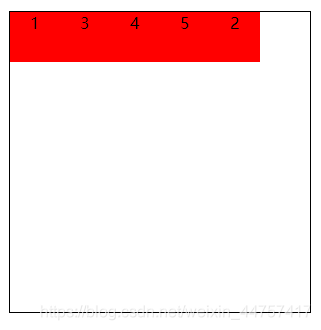
- flex-grow:1;
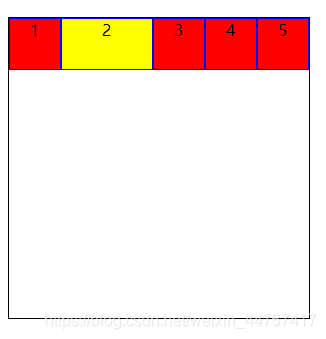
- flex-shrink:0;
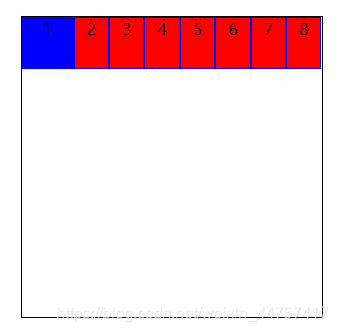
- flex-basis:100px;(在有剩余空间的情况下设置)
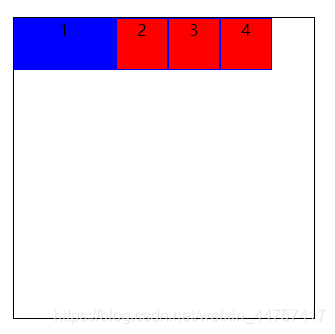
- flex
flex属性是flex-grow,flex-shrink和flex-basis的缩写。
- align-self:center;(flex-start:容器头部对齐 flex-end:容器底部对齐)
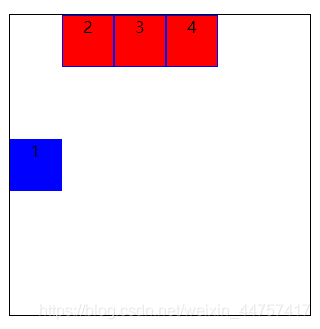
骰子点数案例
<!DOCTYPE html>
<html lang="en">
<head>
<meta charset="UTF-8">
<meta name="viewport" content="width=device-width, initial-scale=1.0">
<title>骰子的点数</title>
<style>
.box1,
.box2,
.box3,
.box4,
.box5,
.box6 {
float: left;
width: 100px;
height: 100px;
border: 1px solid black;
border-radius: 5px;
margin-left: 30px;
}
.box1 div,
.box2 div,
.box3 div {
width: 30%;
height: 30%;
background-color: black;
border-radius: 50%;
}
.box1 {
/* 弹性布局 */
display: flex;
/* 主轴方向上子项的对齐和分布方式 */
justify-content: center;
}
.box2 {
/* 弹性布局 */
display: flex;
/* 两端对齐 */
justify-content: space-between;
}
.box2 div:nth-child(2) {
/* 容器底部对齐 */
align-self: flex-end;
}
.box3 {
/* 弹性布局 */
display: flex;
/* 两端对齐 */
justify-content: space-between;
}
.box3 div:nth-child(2) {
/* 垂直居中对齐 */
align-self: center;
}
.box3 div:nth-child(3) {
/* 容器底部对齐 */
align-self: flex-end;
}
.box4 {
display: flex;
/* 折行 */
flex-wrap: wrap;
}
.box4 div {
display: flex;
/* 两端对齐 */
justify-content: space-between;
width: 100%;
}
.box4 div:last-child {
/* flex子项容器底部对齐 */
align-items: flex-end;
}
.box4 div i {
display: block;
width: 30%;
height: 60%;
background-color: black;
border-radius: 50%;
}
.box5 {
display: flex;
/* 折行 */
flex-wrap: wrap;
}
.box5 div {
display: flex;
/* 垂直居中对齐 */
justify-content: center;
width: 100%;
align-items: center;
}
.box5 div:first-child {
/* flex子项容器顶部对齐 */
align-items: flex-start;
/* 使子项两端对齐 */
justify-content: space-between;
}
.box5 div:last-child {
/* flex子项容器底部对齐 */
align-items: flex-end;
/* 使子项两端对齐 */
justify-content: space-between;
}
.box5 div i {
display: block;
width: 30%;
height: 90%;
background-color: black;
border-radius: 50%;
}
.box6 {
display: flex;
/* 折行 */
flex-wrap: wrap;
}
.box6 div {
width: 100%;
display: flex;
/* 垂直居中对齐 */
justify-content: space-between;
}
.box6 div:first-child {
/* flex子项容器顶部对齐 */
align-items: flex-start;
}
.box6 div:last-child {
/* flex子项容器底部对齐 */
align-items: flex-end;
}
.box6 div i {
display: block;
width: 30%;
height: 90%;
background-color: black;
border-radius: 50%;
}
</style>
</head>
<body>
<div class="box1">
<div></div>
</div>
<div class="box2">
<div></div>
<div></div>
</div>
<div class="box3">
<div></div>
<div></div>
<div></div>
</div>
<div class="box4">
<div>
<i></i>
<i></i>
</div>
<div>
<i></i>
<i></i>
</div>
</div>
<div class="box5">
<div>
<i></i>
<i></i>
</div>
<div>
<i></i>
</div>
<div>
<i></i>
<i></i>
</div>
</div>
<div class="box6">
<div>
<i></i>
<i></i>
</div>
<div>
<i></i>
<i></i>
</div>
<div>
<i></i>
<i></i>
</div>
</div>
</body>
</html>
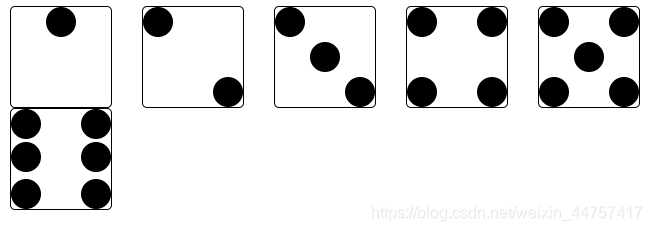
两列固定一列自适应案例
<!DOCTYPE html>
<html lang="en">
<head>
<meta charset="UTF-8">
<meta name="viewport" content="width=device-width, initial-scale=1.0">
<title>自适应</title>
<style>
* {
margin: 0;
padding: 0;
}
.main {
display: flex;
}
.left {
width: 200px;
height: 200px;
background-color: red;
}
.center {
/* 适应剩余的空间 */
flex: 1;
height: 300px;
background-color: yellow;
}
.right {
width: 150px;
height: 200px;
background-color: green;
}
</style>
</head>
<body>
<div class="main">
<div class="left"></div>
<div class="center"></div>
<div class="right"></div>
</div>
</body>
</html>