自定义title页面布局
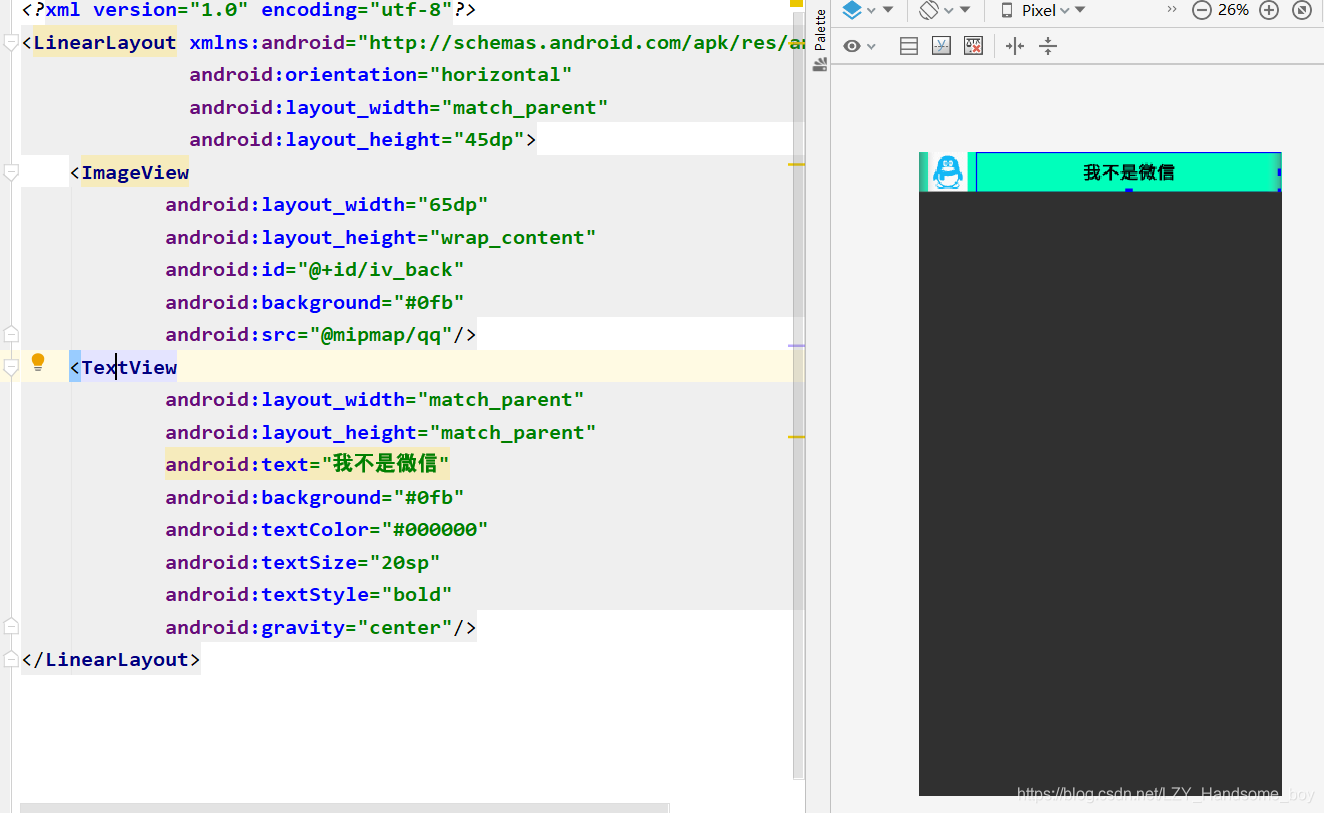
title_fragment.xml的代码如下
<?xml version="1.0" encoding="utf-8"?>
<LinearLayout xmlns:android="http://schemas.android.com/apk/res/android"
android:orientation="horizontal"
android:layout_width="match_parent"
android:layout_height="45dp">
<ImageView
android:layout_width="65dp"
android:layout_height="wrap_content"
android:id="@+id/iv_back"
android:background="#0fb"
android:src="@mipmap/qq"/>
<TextView
android:layout_width="match_parent"
android:layout_height="match_parent"
android:text="我不是微信"
android:background="#0fb"
android:textColor="#000000"
android:textSize="20sp"
android:textStyle="bold"
android:gravity="center"/>
</LinearLayout>
TitleFragment.java的代码
package com.example.dynamicfragment;
import android.os.Bundle;
import android.view.LayoutInflater;
import android.view.View;
import android.view.ViewGroup;
import android.widget.ImageView;
import android.widget.Toast;
import androidx.annotation.NonNull;
import androidx.annotation.Nullable;
import androidx.fragment.app.Fragment;
import com.example.dynamicfragment.R.id;
public class TitleFragment extends Fragment {
@Nullable
@Override
public View onCreateView(@NonNull LayoutInflater inflater, @Nullable ViewGroup container, @Nullable Bundle savedInstanceState) {
/**
* 参数说明:
* 利用inflater对象的inflat方法加载片段布局
* 参数1:片段布局
* 参数2:利用onCreatView方法里面的container
* 参数3:传递为false,是否依附到根视图
*/
View view = inflater.inflate(R.layout.title_fragment, container, false);
ImageView backView = view.findViewById(id.iv_back);
backView.setOnClickListener(new View.OnClickListener() {
@Override
public void onClick(View view) {
Toast.makeText(getActivity(), "您点击了dynamicFragment的返回按钮", Toast.LENGTH_LONG).show();
}
});
return view;
}
}
设置了一个土司测试imageview的点击事件
设计一个相对视图页面布局dynamic_fragment.xml

dynamic_fragment.xml代码如下
<?xml version="1.0" encoding="utf-8"?>
<RelativeLayout xmlns:android="http://schemas.android.com/apk/res/android"
android:orientation="vertical"
android:background="#03A9F4"
android:layout_width="match_parent"
android:layout_height="match_parent">
<fragment android:layout_width="match_parent"
android:layout_height="45dp"
android:id="@+id/id_fragment_title"
android:name="com.example.dynamicfragment.TitleFragment"/>
<RelativeLayout
android:layout_width="match_parent"
android:layout_height="match_parent"
android:layout_below="@+id/id_fragment_title"
android:id="@+id/rl_content" android:layout_marginTop="-4dp"/>
<RelativeLayout
android:layout_width="match_parent"
android:layout_height="55dp"
android:layout_alignParentBottom="true"
android:id="@+id/rl_bottom_bar">
<RadioGroup
android:layout_width="match_parent"
android:layout_height="match_parent"
android:orientation="horizontal">
<RadioButton
android:id="@+id/rb_weixin"
android:layout_width="0dp"
android:layout_height="match_parent"
android:layout_weight="1"
android:button="@null"
android:checked="true"
android:drawableTop="@drawable/better_selector"
android:text="首页"
android:textColor="#000"
android:gravity="center"/>
<RadioButton
android:id="@+id/rb_address"
android:layout_width="0dp"
android:layout_height="match_parent"
android:layout_weight="1"
android:button="@null"
android:checked="true"
android:drawableTop="@drawable/channel_selector"
android:text="通讯录"
android:textColor="#000"
android:gravity="center"/>
<RadioButton
android:id="@+id/rb_find_friend"
android:layout_width="0dp"
android:layout_height="match_parent"
android:layout_weight="1"
android:button="@null"
android:checked="true"
android:drawableTop="@drawable/message_selector"
android:text="发现"
android:textColor="#000"
android:gravity="center"/>
<RadioButton
android:id="@+id/rb_my"
android:layout_width="0dp"
android:layout_height="match_parent"
android:layout_weight="1"
android:button="@null"
android:checked="true"
android:drawableTop="@drawable/my_selector"
android:text="我"
android:textColor="#000"
android:gravity="center"/>
</RadioGroup>
</RelativeLayout>
</RelativeLayout>
相对布局(RelativeLayout)将子视图以相对位置显示。默认显示在父视图的左上角。
android:layout_alignParentBottom //布局在页面的最底部
android:layout_alignParentTop //布局在页面的最顶部
android:layout_alignParentRight //布局在页面的最右部
android:layout_alignParentLeft //布局在页面的最左部
关联fragment常用法是 给Framelayout 设置ID,然后到代码里去进行add 或者replace操作,让Fragment去处理数据。除此之外,还有一种形式就是 在布局里加入该fragment的全类名。
android:name="com.example.dynamicfragment.TitleFragment"
之后写每个按钮需要显示的页面布局
content_fragment.xml
<?xml version="1.0" encoding="utf-8"?>
<LinearLayout xmlns:android="http://schemas.android.com/apk/res/android"
android:orientation="vertical"
android:layout_width="match_parent"
android:layout_height="match_parent">
<TextView
android:id="@+id/textView"
android:text="这是主页面"
android:textSize="30sp"
android:gravity="center"
android:layout_width="match_parent"
android:layout_height="wrap_content"/>
</LinearLayout>
address_fragment.xml
<?xml version="1.0" encoding="utf-8"?>
<LinearLayout xmlns:android="http://schemas.android.com/apk/res/android"
android:orientation="vertical"
android:layout_width="match_parent"
android:layout_height="match_parent">
<TextView
android:text="这是通讯录页面"
android:textSize="30sp"
android:layout_gravity="center"
android:layout_width="wrap_content"
android:layout_height="wrap_content"/>
</LinearLayout>
friend_fragment.xml
<?xml version="1.0" encoding="utf-8"?>
<LinearLayout xmlns:android="http://schemas.android.com/apk/res/android"
android:orientation="vertical"
android:layout_width="match_parent"
android:layout_height="match_parent">
<TextView
android:text="这是发现页面"
android:textSize="30sp"
android:layout_gravity="center"
android:layout_width="wrap_content"
android:layout_height="wrap_content"/>
</LinearLayout>
my_fragment.xml
<?xml version="1.0" encoding="utf-8"?>
<LinearLayout xmlns:android="http://schemas.android.com/apk/res/android"
android:orientation="vertical"
android:layout_width="match_parent"
android:layout_height="match_parent">
<TextView
android:text="这是我的页面"
android:textSize="30sp"
android:layout_gravity="center"
android:layout_width="wrap_content"
android:layout_height="wrap_content"/>
</LinearLayout>
相对应的也有每一个布局的类
ContentFragment.java
package com.example.dynamicfragment;
import android.os.Bundle;
import android.view.LayoutInflater;
import android.view.View;
import android.view.ViewGroup;
import android.widget.TextView;
import androidx.annotation.NonNull;
import androidx.annotation.Nullable;
import androidx.fragment.app.Fragment;
public class ContentFragment extends Fragment {
private TextView tvMsg;
@Nullable
@Override
public View onCreateView(@NonNull LayoutInflater inflater, @Nullable ViewGroup container, @Nullable Bundle savedInstanceState) {
View view = inflater.inflate(R.layout.content_fragment, container, false);
return view;
}
}
AddressFragment.java
public class AddressFragment extends Fragment {
@Nullable
@Override
public View onCreateView(@NonNull LayoutInflater inflater, @Nullable ViewGroup container, @Nullable Bundle savedInstanceState) {
View view = inflater.inflate(R.layout.address_fragment,container,false);
return view;
}
}
FriendFragment.java
public class FriendFragment extends Fragment {
@Nullable
@Override
public View onCreateView(@NonNull LayoutInflater inflater, @Nullable ViewGroup container, @Nullable Bundle savedInstanceState) {
View view = inflater.inflate(R.layout.friend_fragment, container, false);
return view;
}
}
MyFragment.java
public class MyFragment extends Fragment {
@Nullable
@Override
public View onCreateView(@NonNull LayoutInflater inflater, @Nullable ViewGroup container, @Nullable Bundle savedInstanceState) {
View view = inflater.inflate(R.layout.my_fragment,container,false);
return view;
}
}
在MainActivity中写交互的逻辑代码,定义每一个按钮和视图类。
package com.example.dynamicfragment;
import android.os.Bundle;
import android.view.View;
import android.widget.RadioButton;
import androidx.appcompat.app.AppCompatActivity;
import androidx.fragment.app.FragmentManager;
import androidx.fragment.app.FragmentTransaction;
public class MainActivity extends AppCompatActivity implements View.OnClickListener {
private RadioButton mTabWeixin;
private RadioButton mTabFriend;
private RadioButton mTabAddress;
private RadioButton mTabMy;
private ContentFragment mWeixin;
private FriendFragment mFriend;
private AddressFragment mAddress;
private MyFragment mMy;
@Override
protected void onCreate(Bundle savedInstanceState) {
super.onCreate(savedInstanceState);
setContentView(R.layout.dynamic_fragment);
//初始化控件
mTabWeixin = findViewById(R.id.rb_weixin);
mTabWeixin.setOnClickListener(this);
mTabFriend = findViewById(R.id.rb_find_friend);
mTabFriend.setOnClickListener(this);
mTabAddress = findViewById(R.id.rb_address);
mTabAddress.setOnClickListener(this);
mTabMy = findViewById(R.id.rb_my);
mTabMy.setOnClickListener(this);
mWeixin = new ContentFragment();
mFriend = new FriendFragment();
mAddress = new AddressFragment();
mMy = new MyFragment();
//默认的主页
mTabWeixin.setChecked(true);
setDefaultFragment();
}
private void setDefaultFragment() {
//1.获取fragment管理器
FragmentManager fm = getSupportFragmentManager();
//2.通过fragment管理器获取 fragment提交事务对象
FragmentTransaction transaction = fm.beginTransaction();
//3.调用replace方法 将fragment替换容器视图
transaction.replace(R.id.rl_content, mWeixin);
//4.提交事务
transaction.commit();
}
@Override
public void onClick(View view) {
FragmentManager fm = getSupportFragmentManager();
FragmentTransaction transaction = fm.beginTransaction();
switch (view.getId()) {
case R.id.rb_weixin:
transaction.replace(R.id.rl_content, mWeixin);
break;
case R.id.rb_find_friend:
transaction.replace(R.id.rl_content, mFriend);
break;
case R.id.rb_address:
transaction.replace(R.id.rl_content,mAddress);
break;
case R.id.rb_my:
transaction.replace(R.id.rl_content,mMy);
break;
}
transaction.commit();
}
}
在MainActivity中用到了FragmentManager管理,我经过查阅资料了解到了其执行的原理
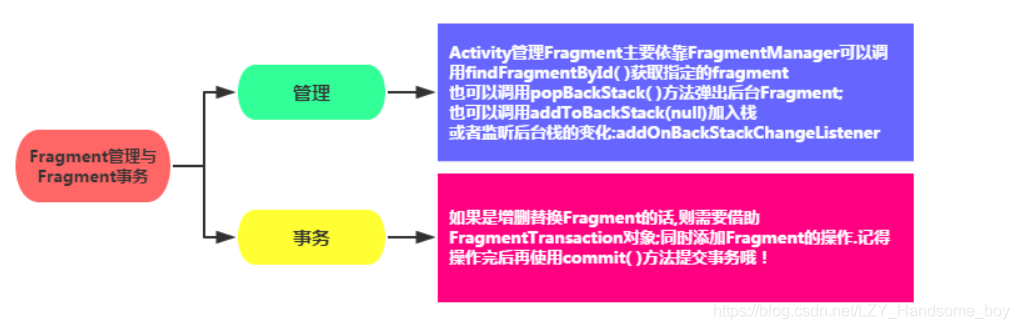 还了解到了Fragment和Activity的交互方式。
还了解到了Fragment和Activity的交互方式。

此外,在相对布局里面的按钮也要做状态的区分。
<?xml version="1.0" encoding="utf-8"?>
<selector xmlns:android="http://schemas.android.com/apk/res/android">
<!--
android:state_checked如果是false表示未选中,如果是true表示为空间被选中
-->
<!--
android:state_pressed 表示按的状态,如果为true表示按中显示的图片
-->
<item
android:drawable="@mipmap/tab_better_normal"
android:state_checked="false"/>
<item
android:drawable="@mipmap/tab_better_pressed"
android:state_checked="true"/>
</selector>