为什么要用Https就不说了。
第一步:创建自签名的证书。在Windows下开启PowerShell,将以下文字粘贴进去:
|
1
2
3
4
5
6
7
8
9
10
11
12
13
14
15
16
17
18
19
20
21
22
23
24
25
26
27
28
29
30
31
32
33
34
35
36
37
38
39
40
|
# setup certificate properties including the commonName (DNSName) property for Chrome 58+
$certificate = New-SelfSignedCertificate `
-Subject 改成自己想要的标题不要带乱七八糟的符号(安装证书的时候会显示这个) `
-DnsName 友好域名 `
-KeyAlgorithm RSA `
-KeyLength 2048 `
-NotBefore (Get-Date) `
-NotAfter (Get-Date).AddYears(2) `
-CertStoreLocation
"cert:CurrentUser\My"
`
-FriendlyName
"证书的友好名称,在IIS指定的时候显示Certificate for .NET Core"
`
-HashAlgorithm SHA256 `
-KeyUsage DigitalSignature, KeyEncipherment, DataEncipherment `
-TextExtension @(
"2.5.29.37={text}1.3.6.1.5.5.7.3.1"
)
$certificatePath = 'Cert:\CurrentUser\My\' + ($certificate.ThumbPrint)
# create temporary certificate path
$tmpPath =
"C:\tmp"
If(!(test-path $tmpPath))
{
New-Item -ItemType Directory -Force -Path $tmpPath
}
# set certificate password here
$pfxPassword = ConvertTo-SecureString -String
"证书的密码"
-Force -AsPlainText
$pfxFilePath =
"c:\tmp\证书的名称.pfx"
$cerFilePath =
"c:\tmp\证书的名称.cer"
# create pfx certificate
Export-PfxCertificate -Cert $certificatePath -FilePath $pfxFilePath -Password $pfxPassword
Export-Certificate -Cert $certificatePath -FilePath $cerFilePath
# import the pfx certificate
Import-PfxCertificate -FilePath $pfxFilePath Cert:\LocalMachine\My -Password $pfxPassword -Exportable
# trust the certificate by importing the pfx certificate into your trusted root
Import-Certificate -FilePath $cerFilePath -CertStoreLocation Cert:\CurrentUser\Root
# optionally delete the physical certificates (don’t delete the pfx file as you need to copy this to your app directory)
# Remove-Item $pfxFilePath
Remove-Item $cerFilePath
|
把汉字部分修改成你想要的,然后运行一下,就可以在C:\tmp下面找到你的证书了,一般把它放在网站根目录下即可。
二、站点配置(ASP.NET Core 2.1)
* public void ConfigureServices(IServiceCollection services) 部分:
services.AddMvc(options =>
{
options.Filters.Add(new RequireHttpsAttribute());//所有请求都使用HTTPS
})
* public void Configure(IApplicationBuilder app, IHostingEnvironment env) 部分:
var options = new RewriteOptions().AddRedirectToHttps();
app.UseRewriter(options);
app.UseHttpsRedirection();
三、IIS配置:
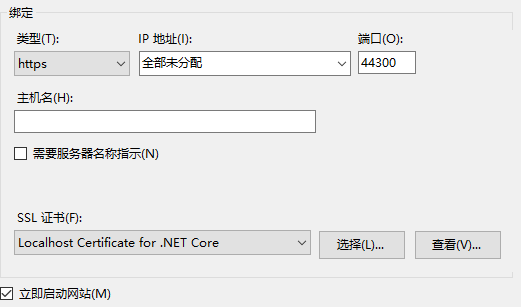
经过这几步,你的网站就变成Https的了。