背景:朋友让我改一个文件,可我改完已经半夜了。这时候如果微信发给朋友恐会打扰他休息。于是决定用Python写一个自动发送微信信息的脚本,第二天早上自动发送。
任务简述:使用Python自动化程序,把file.txt在早上6点准时拖动到微信并发送。
0 准备
首先需要考虑的是如何通过Python模拟鼠标操作。在此我货比三家:
| module | stars | latest commit |
|---|---|---|
| Pyuserinput | 903 | 2016.2.26 |
| mouse | 274 | 2020.1.2 |
| PyAutoGUI | 3600 | 2020.1.14 |
对比后,我们选用PyAutoGUI。
Windows/Mac安装:
pip install pyautogui
conda虚拟环境通过豆瓣源加速:
python -m pip install -i https://pypi.douban.com/simple/ pyautogui
1 获取坐标
要发送什么文件,首先需要获取文件坐标,然后再模拟鼠标拖动。
要获取屏幕坐标,可以用下面的代码:
import pyautogui
import time
time.sleep(2)
print(pyautogui.position())
上面的程序会先暂停2秒,等待你将鼠标放到文件上。2秒后,程序会输出文件的屏幕坐标。在我的测试中,我把文件放到了屏幕右上角,坐标为(1857, 31)。
但是这样做有些不够自动化。
pyautogui提供了更自动化的方法:pyautogui.locateOnScreen()与pyautogui.locateCenterOnScreen()
我们需要file.txt的坐标,就先截图,记得不要太大,如下。

这种截图情况下是不可以移动文件的,否则文件的背景会改变。所以截图越小越好,最好没有背景,如下:

然后将截图命名后,放入python同目录下,用这行代码代替即可:
file_pos = pyautogui.locateCenterOnScreen('file.png')
注意,运行代码的时候不要遮住屏幕上的图片位置。
2 模拟拖动过程
这里要做的是把文件从(1857, 31)拖动到微信框的坐标。获取微信框坐标的代码就不赘述了。拖动使用的是dragTo方法,其中参数duration一定要设定,为拖动时间。直接上代码。
import pyautogui
file_pos = pyautogui.locateCenterOnScreen('file.png')
wechat_pos = pyautogui.locateCenterOnScreen('wechat.png')
print(file_pos,wechat_pos)
pyautogui.moveTo(file_pos)
pyautogui.dragTo(wechat_pos, duration=0.5)
pyautogui.click(wechat_pos)
pyautogui.press('enter')
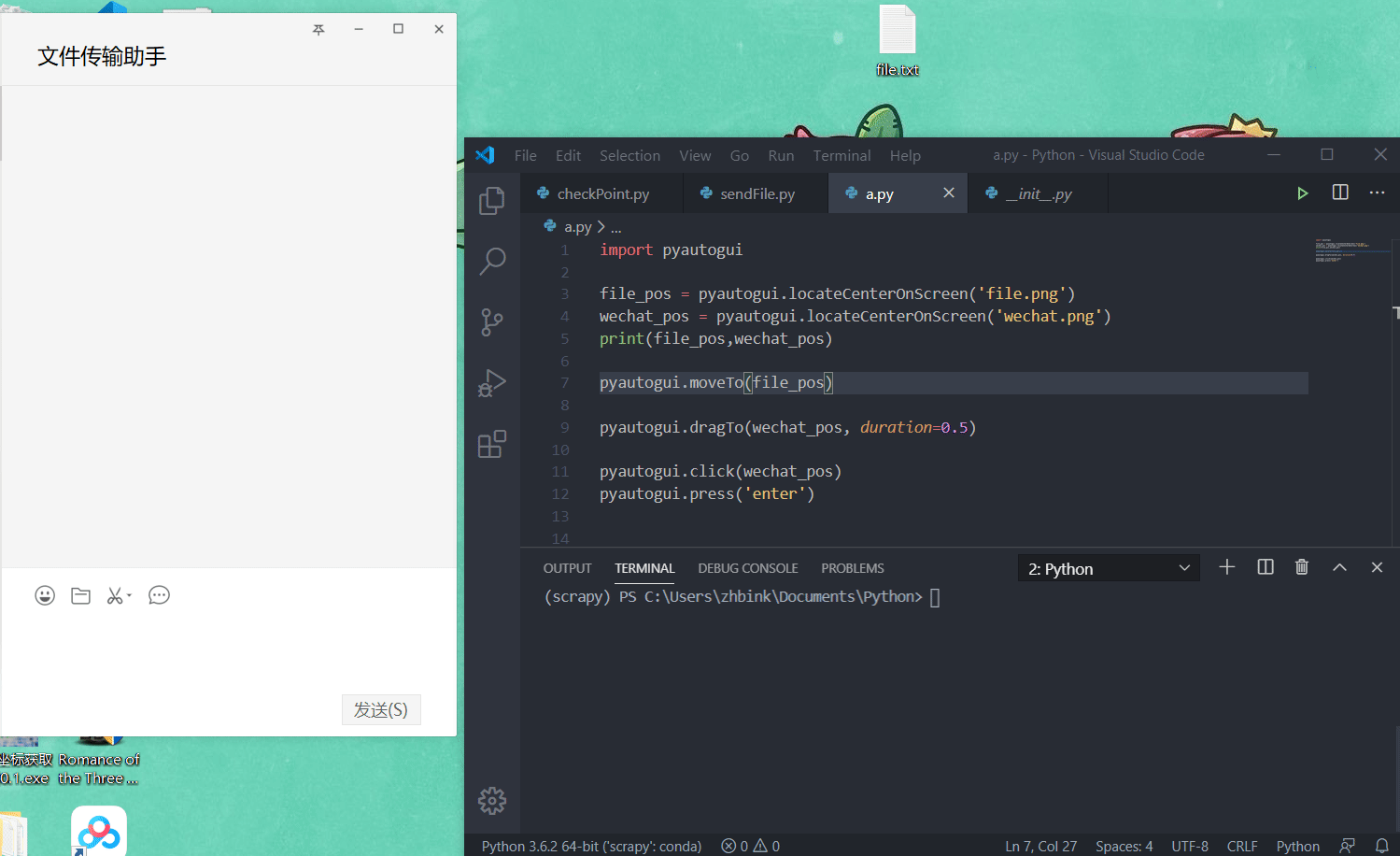
3 定时
定时操作很简单,target_time为设置的时间,精确到秒。 time.sleep()可以设置每隔多久检测一次
import datetime
import time
target_time = datetime.datetime(2020, 3, 18, 6, 0, 0)
current_time = datetime.datetime.now()
while current_time < target_time:
time_delta = target_time-current_time
minutes_delta = int(time_delta.seconds/60)
seconds_delta = time_delta.seconds - int(time_delta.seconds/60)*60
print("current time:{}, {}:{} left".format(current_time, minutes_delta, seconds_delta))
if current_time < target_time:
time.sleep(60)
current_time = datetime.datetime.now()
import pyautogui
file_pos = pyautogui.locateCenterOnScreen('file.png')
wechat_pos = pyautogui.locateCenterOnScreen('wechat.png')
print(file_pos,wechat_pos)
pyautogui.moveTo(file_pos)
pyautogui.dragTo(wechat_pos, duration=0.5)
pyautogui.click(wechat_pos)
pyautogui.press('enter')
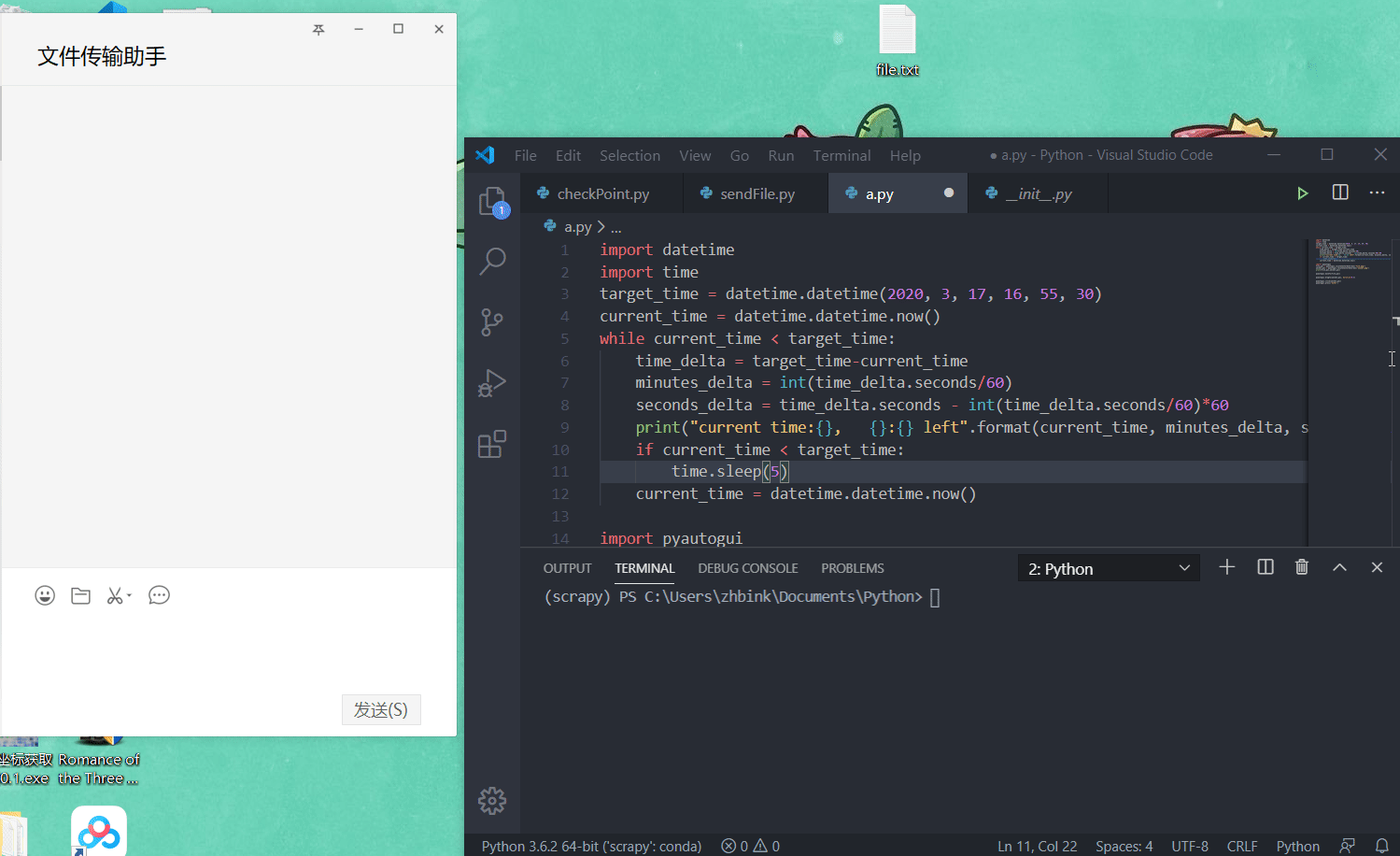
4 注意事项
如果设置的是很久以后的定时发送,要记得防止屏幕自动锁屏!
5 其他
这里的拖动可以用一些更简单的操作来代替,比如复制粘贴,键盘模拟ctrl+c、ctrl+v即可。
