1.单选框
①声明与初始化
import tkinter
import tkinter.messagebox
import tkinter.ttk
labelSex = tkinter.Label(root, text='Sex:', justify=tkinter.RIGHT, width=50)
labelSex.place(x=10, y=70, width=50, height=20)
#与性别关联的变量,1:男;0:女,默认为男
sex = tkinter.IntVar()
sex.set(1)
#单选钮,男
radioMan = tkinter.Radiobutton(root,variable=sex,value=1,text='Man')
radioMan.place(x=70, y=70, width=50, height=20)
#单选钮,女
radioWoman = tkinter.Radiobutton(root,variable=sex,value=0,text='Woman')
radioWoman.place(x=130, y=70, width=70, height=20)
2.组合框
①声明以及初始化
#添加年龄组合框
studentAge=[]
for i in range(6,23):
studentAge.append(i)
labelAge=tkinter.Label(root,text="Age:",justify=tkinter.RIGHT,width=50)
labelAge.place(x=250, y=40, width=50, height=20)
comboAge=tkinter.ttk.Combobox(root,width=80,value=tuple(studentAge))
comboAge.place(x=310, y=40, width=50, height=20)
3.复选框
①声明以及初始化
#与是否班长关联的变量,默认当前学生不是班长
monitor = tkinter.IntVar()
monitor.set(0)
#复选框,选中时变量值为1,#未选中时变量值为0
checkMonitor = tkinter.Checkbutton(root,text='Is Monitor?', variable=monitor,onvalue=1, offvalue=0)
checkMonitor.place(x=20, y=100, width=100, height=20)
4.列表框
①声明以及初始化
listboxStudents = tkinter.Listbox(root, width=300)
listboxStudents.place(x=10, y=130, width=300, height=200)
②对其内容操作
listboxStudents.insert(0, result)
5.组合框绑定
①实现两个组合框的绑定(使用字典来实现)
a)第一个组合框
labelGrade = tkinter.Label(root, text='Grade:', justify=tkinter.RIGHT, width=50)
labelGrade.place(x=10, y=40, width=50, height=20)
#模拟学生所在年级,字典键为年级,字典值为班级
studentClasses = {'1':['1', '2', '3', '4'],
'2':['1', '2'],
'3':['1', '2', '3']}
#学生年级组合框
comboGrade = tkinter.ttk.Combobox(root,width=50,values=tuple(studentClasses.keys()))
comboGrade.place(x=70, y=40, width=50, height=20)
b)第二个组合框
labelClass = tkinter.Label(root, text='Class:', justify=tkinter.RIGHT, width=50)
labelClass.place(x=130, y=40, width=50, height=20)
#学生年级组合框
comboClass = tkinter.ttk.Combobox(root, width=50)
comboClass.place(x=190, y=40, width=50, height=20)
c)绑定函数
#事件处理函数
def comboChange(event):
grade = comboGrade.get()
if grade:
#动态改变组合框可选项
comboClass["values"] = studentClasses.get(grade)
else:
comboClass.set([])
#绑定组合框事件处理函数
comboGrade.bind('<<ComboboxSelected>>', comboChange)
5.组件源代码
import tkinter
import tkinter.messagebox
import tkinter.ttk
#创建tkinter应用程序
root = tkinter.Tk()
#设置窗口标题
root.title('Selection windows')
#定义窗口大小
root['height'] =400
root['width'] = 400
#与姓名关联的变量
varName = tkinter.StringVar()
varName.set('')
#varName=tkinter.StringVar(value='')
#创建标签,然后放到窗口上
labelName = tkinter.Label(root, text='Name:',justify=tkinter.RIGHT,width=50)
labelName.place(x=10, y=5, width=50, height=20)
#创建文本框,同时设置关联的变量
entryName = tkinter.Entry(root, width=120,textvariable=varName)
entryName.place(x=70, y=5, width=120, height=20)
labelGrade = tkinter.Label(root, text='Grade:', justify=tkinter.RIGHT, width=50)
labelGrade.place(x=10, y=40, width=50, height=20)
#模拟学生所在年级,字典键为年级,字典值为班级
studentClasses = {'1':['1', '2', '3', '4'],
'2':['1', '2'],
'3':['1', '2', '3']}
#学生年级组合框
comboGrade = tkinter.ttk.Combobox(root,width=50,values=tuple(studentClasses.keys()))
comboGrade.place(x=70, y=40, width=50, height=20)
#添加年龄组合框
studentAge=[]
for i in range(6,23):
studentAge.append(i)
labelAge=tkinter.Label(root,text="Age:",justify=tkinter.RIGHT,width=50)
labelAge.place(x=250, y=40, width=50, height=20)
comboAge=tkinter.ttk.Combobox(root,width=80,value=tuple(studentAge))
comboAge.place(x=310, y=40, width=50, height=20)
#事件处理函数
def comboChange(event):
grade = comboGrade.get()
if grade:
#动态改变组合框可选项
comboClass["values"] = studentClasses.get(grade)
else:
comboClass.set([])
#绑定组合框事件处理函数
comboGrade.bind('<<ComboboxSelected>>', comboChange)
labelClass = tkinter.Label(root, text='Class:', justify=tkinter.RIGHT, width=50)
labelClass.place(x=130, y=40, width=50, height=20)
#学生年级组合框
comboClass = tkinter.ttk.Combobox(root, width=50)
comboClass.place(x=190, y=40, width=50, height=20)
labelSex = tkinter.Label(root, text='Sex:', justify=tkinter.RIGHT, width=50)
labelSex.place(x=10, y=70, width=50, height=20)
#与性别关联的变量,1:男;0:女,默认为男
sex = tkinter.IntVar()
sex.set(1)
#单选钮,男
radioMan = tkinter.Radiobutton(root,variable=sex,value=1,text='Man')
radioMan.place(x=70, y=70, width=50, height=20)
#单选钮,女
radioWoman = tkinter.Radiobutton(root,variable=sex,value=0,text='Woman')
radioWoman.place(x=130, y=70, width=70, height=20)
#与是否班长关联的变量,默认当前学生不是班长
monitor = tkinter.IntVar()
monitor.set(0)
#复选框,选中时变量值为1,#未选中时变量值为0
checkMonitor = tkinter.Checkbutton(root,text='Is Monitor?', variable=monitor,onvalue=1, offvalue=0)
checkMonitor.place(x=20, y=100, width=100, height=20)
#添加按钮单击事件处理函数
def addInformation():
result = 'Name:' + entryName.get()
result =result+'Age'+comboAge.get()
result = result + ';Grade:' + comboGrade.get()
result = result + ';Class:' + comboClass.get()
result = result + ';Sex:' + ('Man' if sex.get() else 'Woman')
result = result + ';Monitor:' + ('Yes' if monitor.get() else 'No')
listboxStudents.insert(0, result)
buttonAdd = tkinter.Button(root, text='Add',width=40, command=addInformation)
buttonAdd.place(x=130, y=100, width=40, height=20)
#删除按钮的事件处理函数
def deleteSelection():
selection = listboxStudents.curselection()
if not selection:
tkinter.messagebox.showinfo(title='Information', message='No Selection')
else:
listboxStudents.delete(selection)
buttonDelete = tkinter.Button(root, text='DeleteSelection',width=100, command=deleteSelection)
buttonDelete.place(x=180, y=100, width=100, height=20)
#创建列表框组件
listboxStudents = tkinter.Listbox(root, width=300)
listboxStudents.place(x=10, y=130, width=300, height=200)
#启动消息循环
if __name__=="__main__":
root.mainloop()
运行结果:
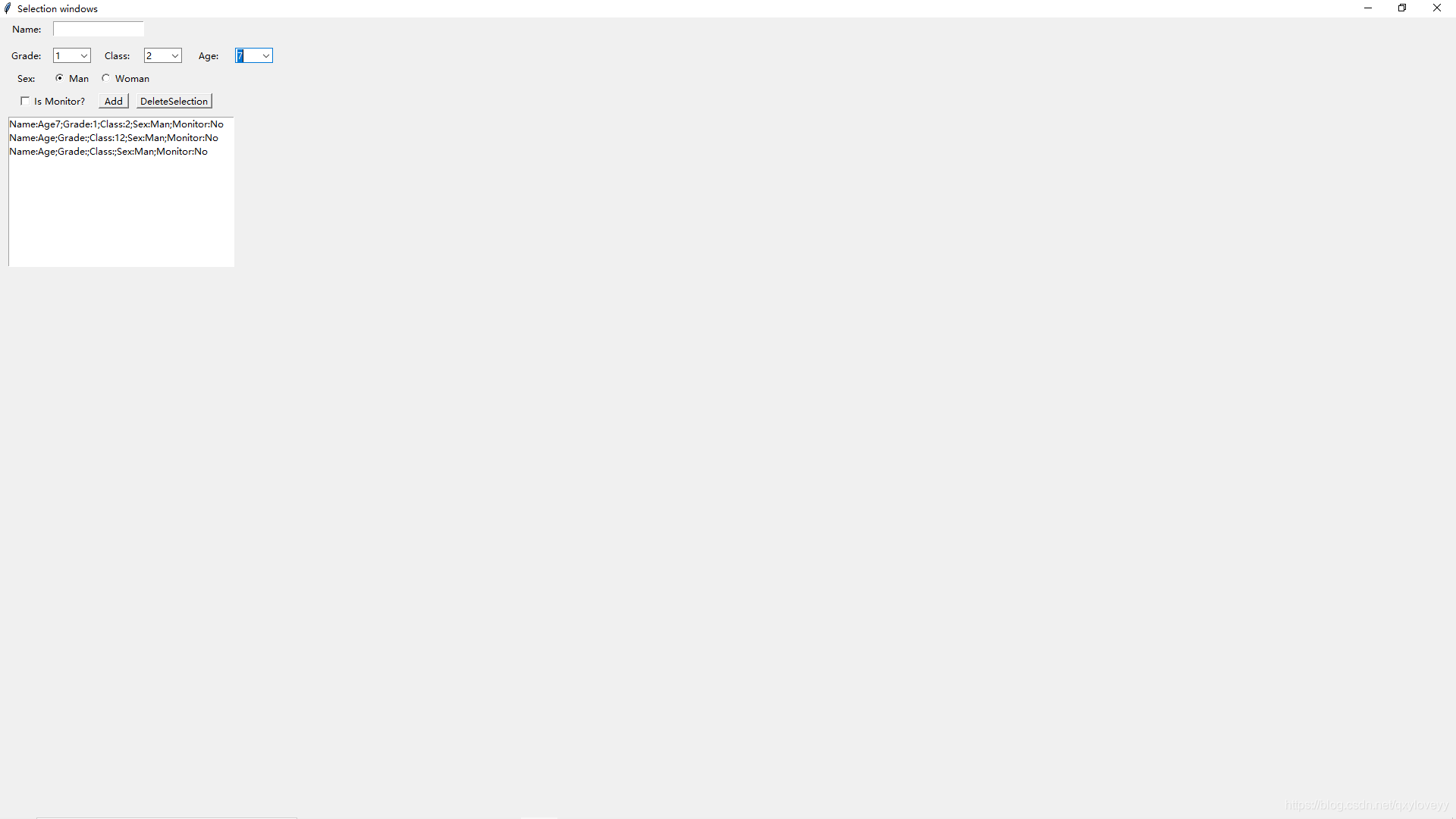
学习笔记
1.关于多个组合框的绑定可以使用字典来实现;
