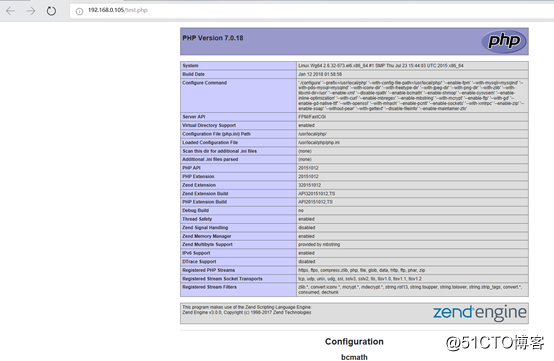一、环境准备:
1.部署LNMP架构需要安装依赖包
yum -y install make gcc gcc-c++ flex bison file libtool libtool-libs autoconf kernel-devel libjpeg libjpeg-devel libpng libpng-devel gd freetype freetype-devel libxml2 libxml2-devel zlib zlib-devel glib2 glib2-devel bzip2 bzip2-devel libevent ncurses ncurses-devel curl curl-devel e2fsprogs e2fsprogs-devel krb5-devel libidn libidn-devel openssl openssl-devel gettext gettext-devel ncurses-devel gmp-devel unzip libcap lsof
下载PCRE库https://ftp.pcre.org/pub/pcre/
[root@Wg64 ~]#unzip pcre-8.38.zip -d /usr/local/src
注:解压即可,不用安装,Nginx安装时指定pcre的解压路径即可
[root@Wg64 ~]# tar zxf pcre-8.38.tar.gz -C /usr/local/src/
2、上传源码包

二、安装LNMP环境
确认已安装所需依赖包:
[root@Wg64 ~]# yum -y install gcc gcc-c++ autoconf automake zlib zlib-devel openssl openssl-devel pcre*
1、源码编译安装Nginx
(1)、解压安装文件
[root@Wg64 ~]# tar zxf nginx-1.10.3.tar.gz -C /usr/local/src/
[root@Wg64 ~]# cd /usr/local/src/nginx-1.10.3/
(2)、创建Nginx运行用户
[root@Wg64 nginx-1.10.3]# useradd -M -s /sbin/nologin nginx
(3)、参数配置
[root@Wg64 nginx-1.10.3]# ./configure --prefix=/usr/local/nginx --with-http_dav_module --with-http_stub_status_module --with-http_addition_module --with-http_sub_module --with-http_flv_module --with-http_mp4_module --with-pcre=/usr/local/src/pcre-8.38 --user=nginx --group=nginx
注:
--with-http_dav_module #启用支持(增加PUT,DELETE,MKCOL:创建集合,COPY和MOVE方法)
默认关闭,需要编译开启
--with-http_stub_status_module #启用支持(获取Nginx上次启动以来的工作状态)
--with-http_addition_module #启用支持(作为一个输出过滤器,支持不完全缓冲,分部分相应请求)
--with-http_sub_module #启用支持(允许一些其他文本替换Nginx相应中的一些文本)
--with-http_flv_module #启用支持(提供支持flv视频文件支持)
--with-http_mp4_module #启用支持(提供支持mp4视频文件支持,提供伪流媒体服务端支持)
--with-pcre=/usr/local/src/pcre-8.37 #需要注意,这里指的是源码,用#./configure --help |grep pcre查看帮助
(4)编译安装
[root@Wg64 nginx-1.10.3]# make -j 2 && make install
查看目录文件
[root@Wg64 nginx-1.10.3]# ll /usr/local/nginx/
total 16
drwxr-xr-x 2 root root 4096 Jan 11 20:22 conf #Nginx相关配置文件
drwxr-xr-x 2 root root 4096 Jan 11 20:22 html #网站根目录
drwxr-xr-x 2 root root 4096 Jan 11 20:22 logs #日志文件
drwxr-xr-x 2 root root 4096 Jan 11 20:22 sbin #Nginx启动脚本
(5)配置Nginx支持php文件
[root@Wg64 nginx-1.10.3]# vim /usr/local/nginx/conf/nginx.conf
修改用户为nginx:
2 #user nobody;
3 user nginx nginx;

启用PHP支持
第66行始 修改为:
66 location ~ \.php$ {
67 root html;
68 fastcgi_pass 127.0.0.1:9000;
69 fastcgi_index index.php;
70 fastcgi_param SCRIPT_FILENAME /usr/local/nginx/html$fastcgi_script_name;
71 include fastcgi_params;
72 }

(6)启动Nginx服务
[root@Wg64 nginx-1.10.3]# /usr/local/nginx/sbin/nginx
[root@Wg64 nginx-1.10.3]# netstat -anptu | grep 80
tcp 0 0 0.0.0.0:80 0.0.0.0:* LISTEN 51896/nginx
(7)优化Nginx启动命令执行路径
[root@Wg64 nginx-1.10.3]# ln -s /usr/local/nginx/sbin/nginx /usr/local/sbin/
(8)生成服务启动脚本
[root@Wg64 nginx-1.10.3]# vim /etc/init.d/nginx
#!/bin/bash
# chkconfig: - 99 2
# description: Nginx Service Control Script
PROG="/usr/local/nginx/sbin/nginx"
PIDF="/usr/local/nginx/logs/nginx.pid"
case "$1" in
start)
$PROG
;;
stop)
kill -3 $(cat $PIDF)
;;
restart)
$0 stop &> /dev/null
if [ $? -ne 0 ] ; then continue ; fi
$0 start
;;
reload)
kill -1 $(cat $PIDF)
;;
*)
echo "Userage: $0 { start | stop | restart | reload }"
exit 1
esac
exit 0
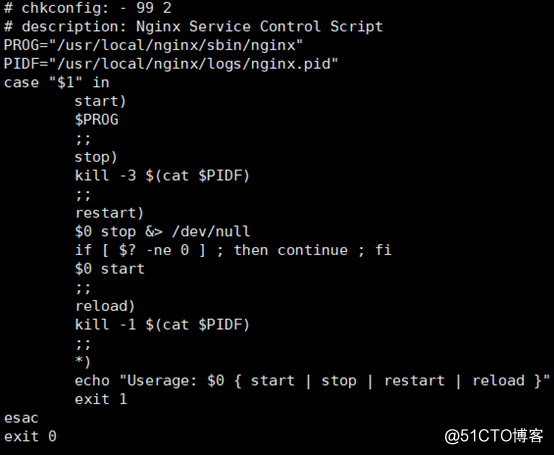
(9)配置服务开机自动启动
[root@Wg64 nginx-1.10.3]# chmod +x /etc/init.d/nginx
[root@Wg64 nginx-1.10.3]# chkconfig --add nginx
[root@Wg64 nginx-1.10.3]# chkconfig nginx on
(10)先关闭iptables 再浏览器访问验证:
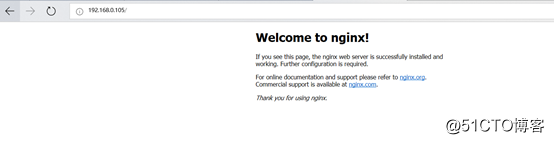
扩展:Nginx维护命令
#检查配置文件是否有语法错误
[root@Wg64 nginx-1.10.3]# nginx -t
nginx: the configuration file /usr/local/nginx/conf/nginx.conf syntax is ok
nginx: configuration file /usr/local/nginx/conf/nginx.conf test is successful
#查看Nginx版本和配置参数
[root@Wg64 nginx-1.10.3]# nginx -V
nginx version: nginx/1.10.3
built by gcc 4.4.7 20120313 (Red Hat 4.4.7-16) (GCC)
configure arguments: --prefix=/usr/local/nginx --with-http_dav_module --with-http_stub_status_module --with-http_addition_module --with-http_sub_module --with-http_flv_module --with-http_mp4_module --with-pcre=/usr/local/src/pcre-8.38 --user=nginx --group=nginx
注:重新编译时,一定要查看以前的编译配置,只需在原有配置参数后添加新的参数即可
#不用停止服务,重载Nginx配置文件
[root@Wg64 nginx-1.10.3]# nginx -s reload
2、源码编译安装mysql(5.7版本)
下载地址:
https://cdn.mysql.com//Downloads/MySQL-5.7/mysql-boost-5.7.18.tar.gz
#(MySQL从5.7版本之后,boost是必须的,建议把系统自带的boost库卸载,源码编译安装高版本
Boost库是为C++语言标准库提供扩展的一些C++程序库的总称)
(1)环境准备:
[root@Wg64 ~]# ls
mysql-boost-5.7.18.tar.gz nginx-1.10.3.tar.gz nginx.conf pcre-8.38.tar.gz php-7.0.18.tar.gz
#卸载系统自带boots库
[root@Wg64 ~]# yum -y remove boost-*
#卸载系统自带的mysql
[root@Wg64 ~]# yum -y remove mysql
[root@Wg64 ~]# rpm -qa | grep mysql
mysql-libs-5.1.73-5.el6_6.x86_64
[root@Wg64 ~]# rpm -e --nodeps mysql-libs-5.1.73-5.el6_6.x86_64
[root@Wg64 ~]# rpm -qa | grep mysql
#安装必要的资源包
建议使用网络yum源,RHEL6.5光盘中自带的软件包版本不够,mysql-boost-5.7.18.tar.gz的编译对软件包的版本要求比较高,其中cmake的版本要不低于2.8
#安装依赖包
[root@Wg64 ~]# yum install -y cmake make gcc gcc-c++ bison ncurses ncurses-devel
(2)添加用户和组
[root@Wg64 ~]# groupadd mysql
[root@Wg64 ~]# useradd -M -s /sbin/nologin -r -g mysql mysql
(3)创建安装目录和数据存放目录
[root@Wg64 ~]# mkdir -p /server/mysql
(4)上传源码包 并解压源码包
[root@HK64 LAMP]# ls

[root@Wg64 ~]# tar zxf mysql-boost-5.7.18.tar.gz -C /server/
(5)将boost移到/server/

[root@HK64 server]# cd mysql-5.7.18/ (包含boost库的文件)

#将boots文件移动到/server/mysql/下
[root@Wg64 mysql-5.7.18]# mv boost/ /server/mysql
[root@Wg64 mysql-5.7.18]# cd /server/mysql
[root@Wg64 mysql]# ls
boost
(6)配置参数
[root@Wg64 mysql]# cd ../
[root@Wg64 server]# ls
mysql mysql-5.7.18
[root@Wg64 server]# cd mysql-5.7.18/
[root@Wg64 mysql-5.7.18]#cmake -DCMAKE_INSTALL_PREFIX=/server/mysql -DMYSQL_DATADIR=/server/mysql/data -DSYSCONFDIR=/etc -DMYSQL_UNIX_ADDR=/server/mysql/mysql.sock -DWITH_MYISAM_STORAGE_ENGINE=1 -DWITH_INNOBASE_STORAGE_ENGINE=1 -DWITH_MEMORY_STORAGE_ENGINE=1 -DWITH_READLINE=1 -DMYSQL_UNIX_ADDR=l -DMYSQL_TCP_PORT=3306 -DENABLED_LOCAL_INFILE=1 -DWITH_PARTITION_STORAGE_ENGINE=1 -DEXTRA_CHARSETS=all -DDEFAULT_CHARSET=utf8 -DDEFAULT_COLLATION=utf8_general_ci -DDOWNLOAD_BOOST=1 -DWITH_BOOST=/server/mysql/boost
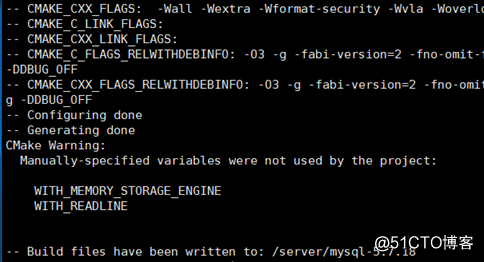
这些编译参数的帮助寻找方法:
http://www.mysql.com→→Documentation→→选择对应的版本(5.7)Installation & Upgrades→→Installing MySQL from Source →→MySQL Source-Configuration Options
最终的URL https://dev.mysql.com/doc/refman/5.7/en/source-configuration-options.html
DCMAKE_INSTALL_PREFIX:指定MySQL程序的安装目录,默认/usr/local/mysql
DEFAULT_CHARSET:指定服务器默认字符集,默认latin1
DEFAULT_COLLATION:指定服务器默认的校对规则,默认latin1_general_ci
ENABLED_LOCAL_INFILE:指定是否允许本地执行LOAD DATA INFILE,默认OFF
WITH_COMMENT:指定编译备注信息
WITH_xxx_STORAGE_ENGINE:指定静态编译到mysql的存储引擎,MyISAM,MERGE,MEMBER以及CSV四种引擎默认即被编译至服务器,不需要特别指定。
WITHOUT_xxx_STORAGE_ENGINE:指定不编译的存储引擎
SYSCONFDIR:初始化参数文件目录
MYSQL_DATADIR:数据文件目录
MYSQL_TCP_PORT:服务端口号,默认3306
MYSQL_UNIX_ADDR:socket文件路径,默认/tmp/mysql.sock
编译
mysql-5.7.18.tar.gz编译时会占用大量的系统资源,建议使用多个核心同时进行编译,否则可能会编译失败
(7)编译
#查看服务器cpu数
[root@Wg64 mysql-5.7.18]# grep processor /proc/cpuinfo | wc -l
2
[root@Wg64 mysql-5.7.18]# make -j 2
(8)安装
[root@xuegod63 mysql-5.7.18]# make install
(9)修改目录权限
[root@Wg64 mysql-5.7.18]# chown -R mysql:mysql /server/mysql/
(10)生成配置文件
#将原服务器配置文件移动备份或删除
[root@Wg64 mysql-5.7.18]# mv /etc/my.cnf{,.bak}
#因5.7版本无此配置模板文件/server/mysql/support-files/my-default.cnf
#自行编写my.cnf文件
[root@Wg64 mysql-5.7.18]#vim /etc/my.cnf
[mysqld]
sql_mode=NO_ENGINE_SUBSTITUTION,STRICT_TRANS_TABLES
#default
user = mysql
basedir = /server/mysql
datadir = /server/mysql/data
port = 3306
pid-file = /server/mysql/data/mysql.pid
socket = /server/mysql/mysql.sock
character-set-server=utf8
[client]
socket = /server/mysql/mysql.sock
(11)生成服务启动脚本
grep chkconfig ./* -R -color
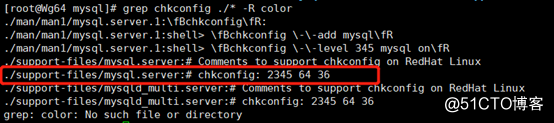
[root@Wg64 mysql]# cp /server/mysql/support-files/mysql.server /etc/init.d/mysqld
[root@Wg64 mysql]# chmod +x /etc/init.d/mysqld
[root@Wg64 mysql]# chkconfig --add mysqld
[root@Wg64 mysql]# chkconfig mysqld on
[root@Wg64 mysql]# chkconfig --list mysqld
mysqld 0:off 1:off 2:on 3:on 4:on 5:on 6:off
(12)初始化数据库
[root@Wg64 mysql]# /server/mysql/bin/mysqld --initialize-insecure --user=mysql --basedir=/server/mysql --datadir=/server/mysql/data
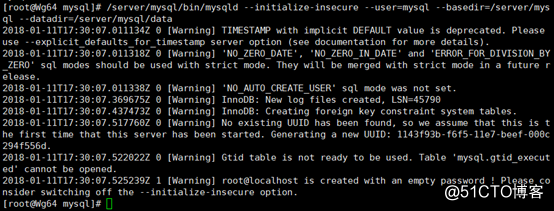
(13)启动服务
[root@Wg64 mysql]# service mysqld restart
ERROR! MySQL server PID file could not be found!
Starting MySQL.Logging to '/server/mysql/data/Wg64.err'.
SUCCESS!
[root@Wg64 mysql]# service mysqld restart
Shutting down MySQL.. SUCCESS!
Starting MySQL. SUCCESS!
(15)优化调用命令路径
#添加path路径: vim /etc/profile 添加下面2行 在文件的结尾
export MYSQL_HOME=/server/mysql
export PATH=$PATH:$MYSQL_HOME/bin

#使修改生效
source /etc/profile
或
[root@Wg64 mysql]# ln -s /server/mysql/bin/* /usr/local/bin/
(14)修改mysql密码测试登入:
[root@Wg64 ~]# mysqladmin -u root password "123456"
mysqladmin: [Warning] Using a password on the command line interface can be insecure.
Warning: Since password will be sent to server in plain text, use ssl connection to ensure password safety.
测试登入成功:
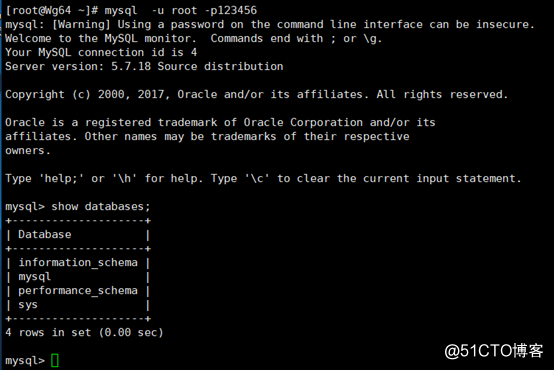
3、源码编译安装PHP
环境准备:
#安装epel扩展yum源
[root@Wg64 php-7.0.18]# rpm -ivh http://dl.fedoraproject.org/pub/epel/6/x86_64/epel-release-6-8.noarch.rpm
Retrieving http://dl.fedoraproject.org/pub/epel/6/x86_64/epel-release-6-8.noarch.rpm
#yum安装解决
yum -y install php-mcrypt libmcrypt libmcrypt-devel php-pear libxml2 libxml2-devel curl curl-devel libjpeg libjpeg-devel libpng libpng-devel
(1)、解压PHP包并配置:
[root@Wg64 ~]# tar zxf php-7.0.18.tar.gz -C /usr/local/src/
[root@Wg64 ~]# cd /usr/local/src/php-7.0.18/
(2)、配置参数
[root@Wg64 php-7.0.18]# ./configure --prefix=/usr/local/php --with-config-file-path=/usr/local/php/ --enable-fpm --with-mysqli=mysqlnd --with-pdo-mysql=mysqlnd --with-iconv-dir --with-freetype-dir --with-jpeg-dir --with-png-dir --with-zlib --with-libxml-dir=/usr --enable-xml --disable-rpath --enable-bcmath --enable-shmop --enable-sysvsem --enable-inline-optimization --with-curl --enable-mbregex --enable-mbstring --with-mcrypt --enable-ftp --with-gd --enable-gd-native-ttf --with-openssl --with-mhash --enable-pcntl --enable-sockets --with-xmlrpc --enable-zip --enable-soap --without-pear --with-gettext --disable-fileinfo --enable-maintainer-zts
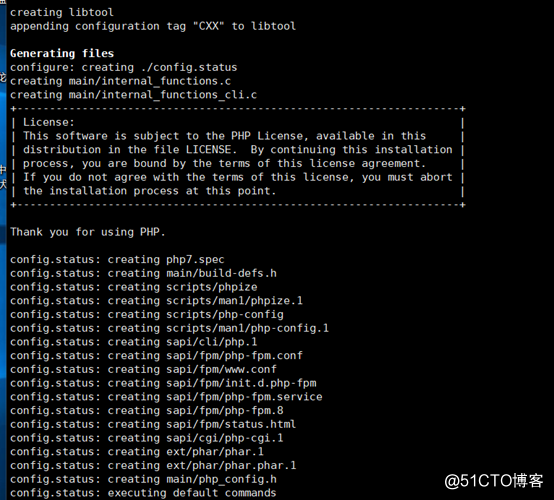
参数选项可参考http://php.net/manual/zh/configure.about.php官方中文手册
--with-config-file-path #设置 php.ini 的搜索路径。默认为 PREFIX/lib
--with-mysql #mysql安装目录,对mysql的支持 7.0版本没有此参数
--with-mysqli #mysqli扩展技术不仅可以调用MySQL的存储过程、处理MySQL事务,而且还可以使访问数据库工作变得更加稳定。是一个数据库驱动
--with-iconv-dir #种字符集间的转换
--with-freetype-dir #打开对freetype字体库的支持
--with-jpeg-dir #打开对jpeg图片的支持
--with-png-dir #打开对png图片的支持
--with-zlib #打开zlib库的支持,实现GZIP压缩输出
--with-libxml-dir=/usr #打开libxml2库的支持,libxml是一个用来解析XML文档的函数库
--enable-xml #支持xml文档
--disable-rpath #关闭额外的运行库文件
--enable-bcmath #打开图片大小调整,用到zabbix监控的时候用到了这个模块
--enable-shmop #shmop共享内存操作函数,可以与c/c++通讯
--enable-sysvsem #加上上面shmop,这样就使得你的PHP系统可以处理相关的IPC函数(活动在内核级别)。
--enable-inline-optimization #优化线程
--with-curl #打开curl浏览工具的支持
--with-curlwrappers #运用curl工具打开url流 ,新版PHP5.6已弃用
--enable-mbregex #支持多字节正则表达式
--enable-fpm #CGI方式安装的启动程序,PHP-FPM服务
--enable-mbstring #多字节,字符串的支持
--with-gd #打开gd库的支持,是php处理图形的扩展库,GD库提供了一系列用来处理图片的API,使用GD库可以处理图片,或者生成图片。
--enable-gd-native-ttf #支持TrueType字符串函数库
--with-openssl #打开ssl支持
--with-mhash #支持mhash算法扩展
--enable-pcntl #freeTDS需要用到的,pcntl扩展可以支持php的多线程操作
--enable-sockets #打开 sockets 支持
--with-xmlrpc #打开xml-rpc的c语言
--enable-zip #打开对zip的支持
--enable-soap #扩展库通过soap协议实现了客服端与服务器端的数据交互操作
--with-mcrypt #mcrypt算法扩展
(3)编译并安装
[root@Wg64 php-7.0.18]# make -j 2
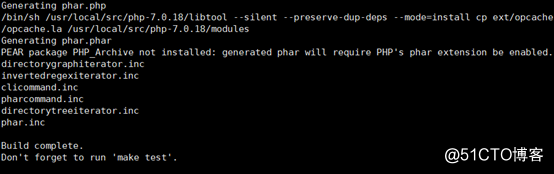
[root@Wg64 php-7.0.18]# make install
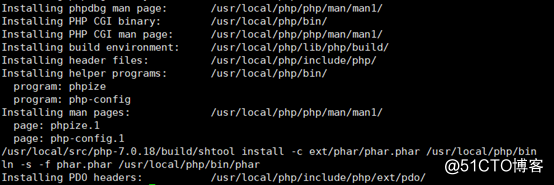
(4)配置文件设置
#1、修改fpm配置php-fpm.conf.default文件名称
[root@Wg64 php-7.0.18]# cp /usr/local/php/etc/php-fpm.d/www.conf.default /usr/local/php/etc/php-fpm.conf
#2、修改运行用户和组
[root@xuegod63 php-7.0.5]#vim /usr/local/php/etc/php-fpm.conf
user = nginx
group = nginx

#3、复制php.ini配置文件
[root@Wg64 php-7.0.18]# cp /usr/local/src/php-7.0.18/php.ini-production /usr/local/php/php.ini
(5)设置启动脚本
#1、复制php-fpm启动脚本到init.d
[root@Wg64 php-7.0.18]#cp /usr/local/src/php-7.0.18/sapi/fpm/init.d.php-fpm /etc/init.d/php-fpm
#2、赋予执行权限
[root@Wg64 php-7.0.18]# chmod +x /etc/init.d/php-fpm
#3、添加为启动项
[root@Wg64 php-7.0.18]# chkconfig --add php-fpm
[root@Wg64 php-7.0.18]# chkconfig php-fpm --list
php-fpm 0:off 1:off 2:on 3:on 4:on 5:on 6:off
#4、设置开机启动
[root@Wg64 php-7.0.18]# chkconfig php-fpm on
#5、启动服务
[root@Wg64 php-7.0.18]# service php-fpm start
Starting php-fpm done
#6、查看端口监听状态
[root@Wg64 php-7.0.18]#netstat -antpu | grep php-fpm

(6)验证:
[root@Wg64 php-7.0.18]# vim /usr/local/nginx/html/test.php
<?php
phpinfo();
?>