//这是第一种上传图片的方法 只能上传单张图片
<el-form-item label="风景">
<el-upload
class="upload-demo"
action="http://localhost:9083/student/uploadPhoto"
:headers="headers"
list-type="picture"
>
<el-button size="small" type="primary">点击上传</el-button>
</el-upload>
</el-form-item>
//这是第二种上传图片的方法 可以放在form表单中
<el-form>
<input class="file" type="file" title="请选择文件" value="请选择文件" />
</el-form>
export default {
data() {
return {
headers: {
"Access-Control-Allow-Origin": "http://127.0.0.1:9083"
},
fileList: [{}],
formcity:{}
}, saveStudent() {
//new一个formData对象因为图片的格式需要转换
let formData = new FormData();
formData.append(
"photo",
document.querySelector("input[type=file]").files[0]
);
//后台是用photo这个属性名接的
for (var obj in this.formcity) {
formData.append(obj, this.formcity[obj]);
}
//通过遍历form表单的对象来把form中的每个属性放到new的对象当中
axios({
url: "http://localhost:9083/student/save",
data: formData,
method: "post",
headers: {
"Content-Type": "multipart/form-mixed",
"Access-Control-Allow-Origin": "http://127.0.0.1:9083"
}
})
.then(res => {
console.log(res.data);
})
.catch(e => {
console.log(e);
}); // 发送请求
}
}
//从配置文件中取出存储照片的磁盘
@Value("${upload.rootDir}")
private String uploadRootDir;
//这个方法是用来接收第一种方法上传图片的:具体如下
@RequestMapping("/student/uploadPhoto")
public Map<String, Object> uploadPhoto(@RequestParam(required = false, name = "file") MultipartFile file) throws IOException {
upload(file); //调用自己的工具类保存
//返回类型无所谓
return null;
}
//这个类是用于第二种方法 添加整个对象时如添加学生
@RequestMapping("/student/save")
public Map<String, Object> save(Student student, City city, @RequestParam(required = false, name = "photo") MultipartFile photo) throws IOException {
FileInfo fileInfo = upload(photo);//调用自己的工具类保存
city.setCityScenery(fileInfo.getPath());
//fileInfo.getPath()是在工具类中存好的照片路径
int insertcity = cityApi.insertcity(city); //调用添加的方法存到数据库
return Collections.singletonMap("error", false);
}
private FileInfo upload(MultipartFile photo) throws IOException {
String originalFilename = photo.getOriginalFilename(); // te.st.gif 获取文件名
String extension = getExtension(originalFilename); //去掉后缀名
String fileName = UUID.randomUUID().toString() + extension; // UUID.gif
String filePath = "/photo/" + new SimpleDateFormat("yyyyMMdd").format(new Date()) + "/" + fileName;
long size = photo.getSize();
//保存的格式为photo文件夹/日期文件夹/照片 这样方便查看
//FileInfo是自己创建的类 下面有详细介绍
FileInfo fileInfo = new FileInfo();
fileInfo.setName(fileName);
fileInfo.setOriginalName(originalFilename);
fileInfo.setSize(size);
fileInfo.setPath(filePath);
// uploadRootDir是磁盘路径
String absolutePath = uploadRootDir + filePath;
File file = new File(absolutePath);
file.getParentFile().mkdirs(); //创建文件夹
photo.transferTo(file); //保存文件
System.out.println("存储的路径是" + fileInfo);
return fileInfo;
}
// 这个方法是去掉后缀名
private String getExtension(String originalFilename) {
String extension = "";
int index = originalFilename.lastIndexOf('.');
if (index != -1) {
extension = originalFilename.substring(index); // .gif
}
return extension;
}
上面的FileInfo是自己创建的类
@Data
public class FileInfo {
private Integer id;
private String originalName;
private String name;
private Long size;
private String path;
}
下面是配置文件
#这里用的是application.properties
upload.rootDir=E:\\upload
这就是保存的案例
数据库中存的路径是\photo\20200105\be88f452-be9e-4893-8359-b4be636e49d4.jpg
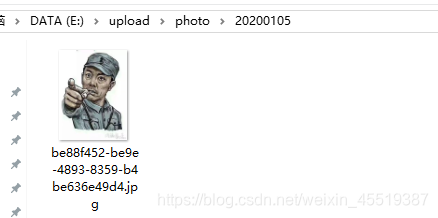
如何展示图片
<el-table-column label="图片">
<template slot-scope="scope">
<img :src="'http://localhost:9083/showImg?pathName='+scope.row.cityScenery" />
</template>
</el-table-column>
//之前保存的路径存到了cityScenery
//展示的时候需要到后台io流处理一下所以写了一个请求的语句
//这个方法的路径就是 localhost:9083/showImg
//这里依然是读取配置文件中的磁盘路径
@Value("${upload.rootDir}")
private String uploadRootDir;
@RequestMapping(value = "/showImg")
@ResponseBody
public void showImg(HttpServletRequest request, HttpServletResponse response, String pathName) {
//IO流读取就是之前学过的知识这里不过太多解释
File imgFile = new File(uploadRootDir+pathName);
FileInputStream fin = null;
OutputStream output = null;
try {
output = response.getOutputStream();
fin = new FileInputStream(imgFile);
byte[] arr = new byte[1024 * 10];
int n;
while ((n = fin.read(arr)) != -1) {
output.write(arr, 0, n);
}
output.flush();
} catch (IOException e) {
e.printStackTrace();
}
try {
output.close();
} catch (IOException e) {
e.printStackTrace();
}
}
下面是配置文件
#这里用的是application.properties
upload.rootDir=E:\\upload
以上就是上传图片的基本技术,有报错的可联系本人,共同进步.
代码千万行,注视第一行。格式不规范,报错两行泪!~
