Android UI基本组件
给大家介绍一下基本组件,会以代码加图片的形式,让新手更了解。
1.TextView和EditView
textview

<TextView
android:id="@+id/tv_csdn"
android:layout_width="wrap_content"
android:layout_height="wrap_content"
android:layout_centerInParent="true"
android:text="CSDN"
android:textColor="#000"
android:textSize="50dp" />
private TextView textView_csdn;
@Override
protected void onCreate(Bundle savedInstanceState) {
super.onCreate(savedInstanceState);
//绑定布局文件
setContentView(R.layout.activity_main);
//根据id查找组件
textView_csdn=findViewById(R.id.textView_csdn);
}
editview
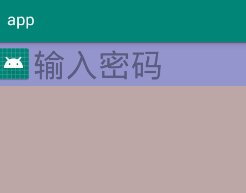
<EditText
android:id="@+id/editText_name"
android:layout_width="match_parent"
android:layout_height="wrap_content"
android:hint="输入密码"
android:background="#9595CE"
android:textSize="40sp"
android:drawableLeft="@mipmap/ic_launcher"
/>
2.Toast使用
layout
<Button
android:id="@+id/bt_csdn"
android:layout_width="match_parent"
android:layout_height="wrap_content"
android:layout_centerInParent="true"
android:text="欢迎来到CSDN"
android:clickable="true"
android:onClick="CSDN"/>
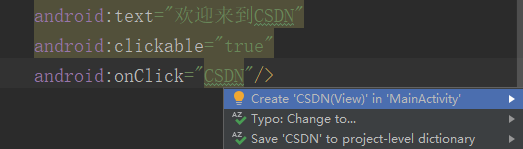
mainactivity
public void CSDN(View view) {
//参数(上下文,要显示的文本内容,显示的时间(Toast.LENGTH_LONG、Toast.LENGTH_SHORT))
Toast.makeText(this, "欢迎", Toast.LENGTH_SHORT).show();
}
最终ui
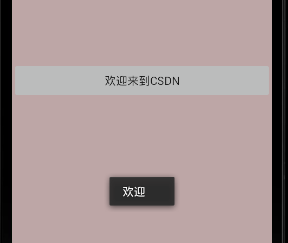
3. ImageView
显示任意的图像,如一个图标。可以加载图像从不同来源,负责计算图像的测量,这样它就可以用于任何布局管理器
android:maxWidth;android:maxHeight;设置最大宽高
android:adjustViewBounds;保持宽高比
<ImageView
android:id="@+id/tv_csdn"
android:layout_width="wrap_content"
android:layout_height="wrap_content"
android:maxWidth="200dp"
android:maxHeight="200dp"
android:adjustViewBounds="true"
android:layout_alignParentStart="true"
android:layout_alignParentLeft="true"
android:layout_alignParentTop="true"
/>
private ImageView iv_csdn;
@Override
protected void onCreate(Bundle savedInstanceState) {
super.onCreate(savedInstanceState);
setContentView(R.layout.activity_main);
iv_csdn = (ImageView) findViewById(R.id.iv_csdn);
}
4.Button 和 OnClick
1.应用场景:按钮多,Java一看就懂
//....按钮多 java一看就懂
Button btn_more_button1 = (Button) findViewById(R.id.btn_more_button1);
Button btn_more_button2 = (Button) findViewById(R.id.btn_more_button2);
Button btn_more_button3 = (Button) findViewById(R.id.btn_more_button3);
btn_more_button1.setOnClickListener(this);
btn_more_button2.setOnClickListener(this);
btn_more_button3.setOnClickListener(this);
2.应用场景:测试用 不适合阅读
@Override
public void onClick(View v) {
switch (v.getId()){
case R.id.btn_more_button1:
Toast.makeText(this, "btn_more_button1", Toast.LENGTH_SHORT).show();
break;
case R.id.btn_more_button2:
Toast.makeText(this, "btn_more_button2", Toast.LENGTH_SHORT).show();
break;
case R.id.btn_more_button3:
Toast.makeText(this, "btn_more_button3", Toast.LENGTH_SHORT).show();
break;
}
}
private class MyClickListener implements View.OnClickListener{
@Override
public void onClick(View v) { Toast.makeText(MainActivity.this,"innerClass",Toast.LENGTH_SHORT).show();
}
}
//........................测试用 不适合阅读
3.应用场景:按钮多 强调安卓
//***********************按钮多 强调安卓
public void clickHere(View v){
switch (v.getId()){
case R.id.btn1:
Toast.makeText(this, "btn1", Toast.LENGTH_SHORT).show();
break;
case R.id.btn2:
Toast.makeText(this, "btn2", Toast.LENGTH_SHORT).show();
break;
case R.id.btn3:
Toast.makeText(this, "btn3", Toast.LENGTH_SHORT).show();
break;
}
}
5.CheckBox和RadioButton
checkbox
layout
<CheckBox
android:id="@+id/checkBox_java"
android:layout_width="wrap_content"
android:layout_height="wrap_content"
android:layout_alignParentStart="true"
android:layout_alignParentLeft="true"
android:layout_alignParentTop="true"
android:text="java" />
<CheckBox
android:id="@+id/checkBox_c"
android:layout_width="wrap_content"
android:layout_height="wrap_content"
android:layout_below="@id/checkBox_java"
android:layout_alignParentStart="true"
android:layout_alignParentLeft="true"
android:text="c++" />
<CheckBox
android:id="@+id/checkBox_python"
android:layout_width="wrap_content"
android:layout_height="wrap_content"
android:layout_below="@id/checkBox_c"
android:layout_alignParentStart="true"
android:layout_alignParentLeft="true"
android:text="python" />
mainactivity
public class MainActivity extends AppCompatActivity implements CompoundButton.OnCheckedChangeListener {
private CheckBox checkBox_java,checkBox_c,checkBox_python;
@Override
protected void onCreate(Bundle savedInstanceState) {
super.onCreate(savedInstanceState);
setContentView(R.layout.activity_main);
checkBox_java=(CheckBox) findViewById(R.id.checkBox_java);
checkBox_c=(CheckBox) findViewById(R.id.checkBox_c);
checkBox_python=(CheckBox) findViewById(R.id.checkBox_python);
//注册事件
checkBox_java.setOnCheckedChangeListener(this);
checkBox_c.setOnCheckedChangeListener(this);
checkBox_python.setOnCheckedChangeListener(this);
}
@Override
public void onCheckedChanged(CompoundButton buttonView, boolean isChecked) {
switch (buttonView.getId()){
case R.id.checkBox_java:
if (isChecked){
Toast.makeText(this,"你选中了java",Toast.LENGTH_SHORT).show();
}else {
Toast.makeText(this,"你取消了java",Toast.LENGTH_SHORT).show();
}
break;
case R.id.checkBox_c:
if (isChecked){
Toast.makeText(this,"你选中了c++",Toast.LENGTH_SHORT).show();
}else {
Toast.makeText(this,"你取消了c++",Toast.LENGTH_SHORT).show();
}
break;
case R.id.checkBox_python:
if (isChecked){
Toast.makeText(this,"你选中了python",Toast.LENGTH_SHORT).show();
}else {
Toast.makeText(this,"你取消了python",Toast.LENGTH_SHORT).show();
}
break;
}
}
}
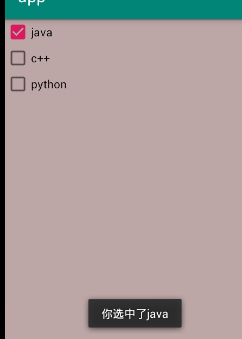
RadioButton组件
先加入一个RadioGroup,再在其中设置RadioButton
<RadioGroup
android:layout_width="wrap_content"
android:layout_height="wrap_content"
android:layout_below="@id/checkBox_m"
android:orientation="horizontal">
<RadioButton
android:id="@+id/radioButton_men"
android:layout_width="wrap_content"
android:layout_height="wrap_content"
android:checked="true"
android:text="男" />
<RadioButton
android:id="@+id/radioButton_women"
android:layout_width="wrap_content"
android:layout_height="wrap_content"
android:text="女" />
</RadioGroup>

