How to convert VMware Workstation virtual SCSI disks use a virtual IDE hard disk
Some special software limited only run on IDE hard disk. If you want the virtual machine (using virtual SCSI disks) in using the software, you do not want to re-create a virtual machine, you can use the following approach to virtual SCSI disks converted into a virtual IDE hard disks.
Note 1: Read the complete recommendation and then get involved, do not watch and do to avoid the tragedy.
Note 2: After all the consequences of changes to the virtual disk caused by this article has nothing to do with himself.
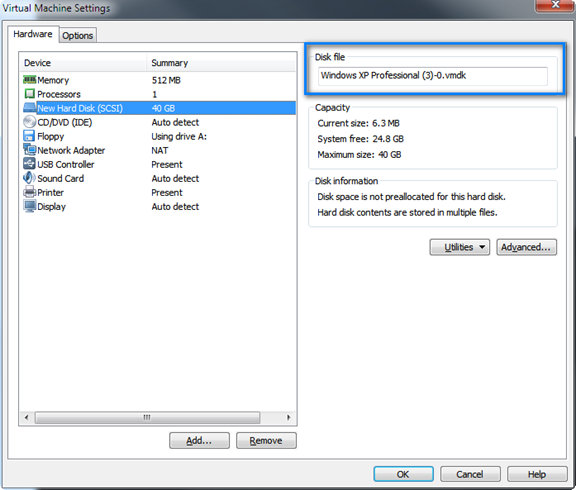

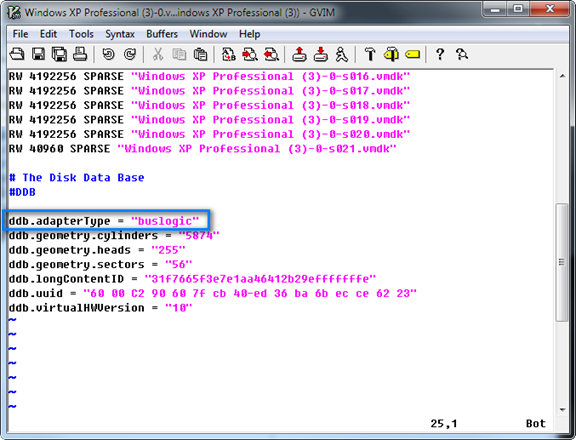
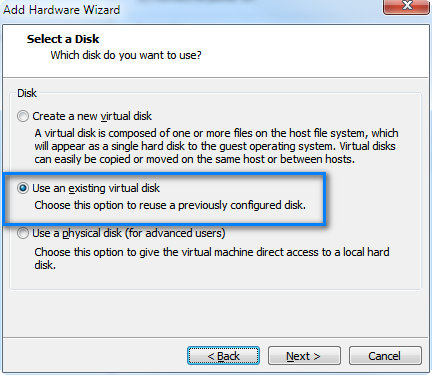

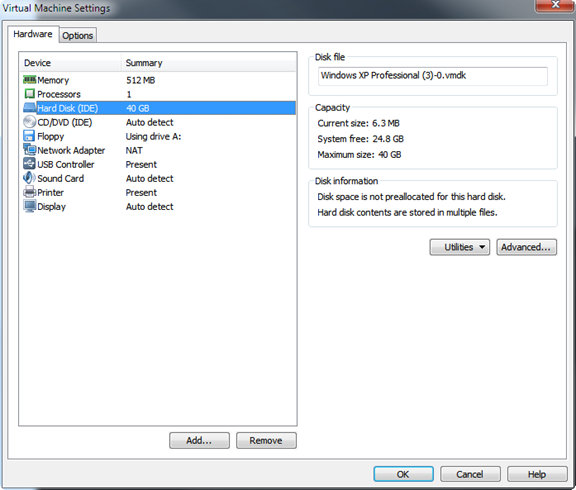
One thing to note, if you want to change the disk is a virtual machine disk where the operating system and virtual machine contains multiple virtual disks, delete it and then add the disk will lead to changes in disk order. For example, before deleting a New Disk, after deleting a New Disk 3. In this case the virtual machine will not boot properly. Must ensure that the virtual disk before and after the change of order (New Disk, New Disk 1, New Disk 2, etc) unchanged.