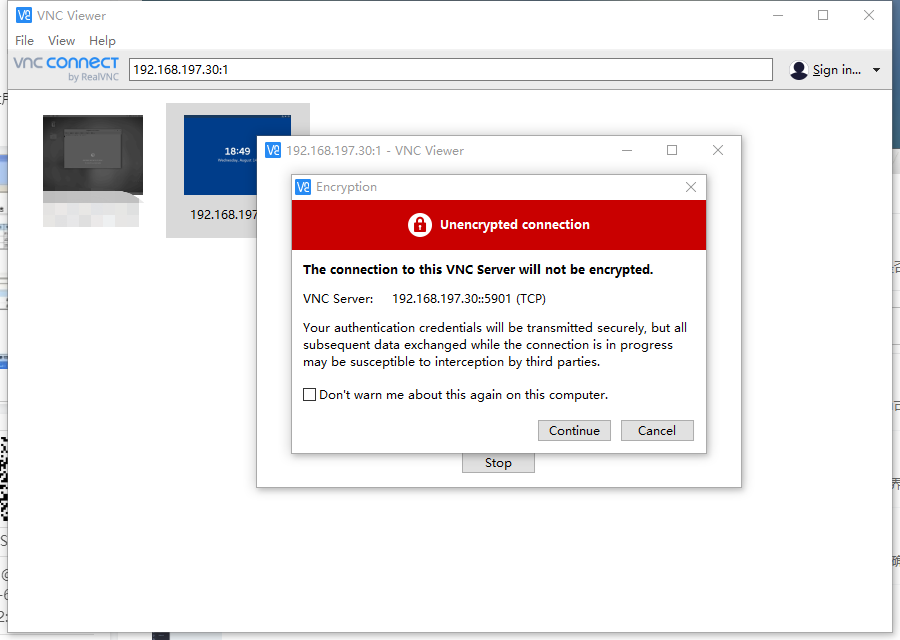Environment: centos7.6 minimize installation
Graphical Support
If you want to install a simple graphical support, contain only the most gnome most basic package, then you can use the following command
yum groups install "X Window System"
yum install gnome-classic-session gnome-terminal nautilus-open-terminal control-center liberation-mono-fonts
If you want to install the gnome full amount of graphical tools to support it. Execute the following command
yum groupinstall "GNOME Desktop" "Graphical Administration Tools"
After using one of the above selected graphical support the implementation of the following commands to modify the startup command level of the system, modify the default startup graphical interface
systemctl set-default graphical.target
1, the first end mounted vncserver
yum install tigervnc-server
2, create a configuration file to run vncserver
cp /lib/systemd/system/[email protected] /etc/systemd/system/vncserver@:1.service
vncserver @: 1.service for the name of the configuration file, a file name within the meaning vnc session interface. It allows you to create multiple sessions interfaces.
3, edit vncserver @: 1.service profile
we /etc/systemd/system/vncserver\@\:1.service
[Unit]
Description=Remote desktop service (VNC)
After=syslog.target network.target
[Service]
Type=forking
= Root the User # Create a user called root vnc service
# Clean any existing files in /tmp/.X11-unix environment
ExecStartPre=-usr/bin/vncserver -kill %i
= ExecStart / usr / sbin / runuser the -l root -c "/ usr / bin / vncserver% i" # execute permissions for root task
= PIDFILE / root /.vnc/%H%i.pid # vnc the PID file path of the above-described user's root
ExecStop=-/usr/bin/vncserver -kill %i
[Install]
WantedBy=multi-user.target
4. Create a password for the user vnc
Operated by know the above configuration file, vnc user name is root, if the above configuration file specifies another user, you need to switch to the process of creating other user passwords
Create a user password vnc
vncpasswd
[bogon the root @ ~] # the vncpasswd # password set here is the manipulation of the server, the password input is connected, or below the password
Password:
Password must be at least 6 characters - try again
Password:
Password must be at least 6 characters - try again
Password:
Verify:
You like to the Enter A Would View-only password (the y-/ n)? The Y- # can only view a set, but does not operate, it is equivalent to the recording screen, you can choose if you do not n
Password:
Verify:
5, heavy process, restart the service
systemctl daemon-reload
systemctl start vncserver@:1.service
@ vncserver enable systemctl: 1.service # boot
6, configure the firewall
firewall-cmd --zone=public --add-port=5901/tcp --permanent
firewall-cmd --zone=public --add-port=5902/tcp --permanent
cmd---reload Firewall # reload firewall
7 using VNC viewer connection test
Connection address 192.168.197.30:1, pay attention to the colon where the number 1 is not a port, but rather refers to the first session window vncserver released. Is above vncserver @: 1.service profile name 1