Table of contents
Learn Linux system using command line
Graphical, command line
For the use of operating systems, there are 2 forms of use:
- Graphical pages use the operating system
- Using the operating system as a command
Whether it is Windows, Linux or MacOS systems, these two forms of use are supported.
- Graphical: Use the graphical pages provided by the operating system to obtain graphical feedback on how to use the operating system.
- Command line: Use various commands provided by the operating system to obtain character feedback to use the operating system.
Learn Linux system using command line
Although graphics are the first choice for most people when using computers, on the Linux operating system, this choice is reversed.
Whether it is enterprise development or personal development, most of them use the Linux operating system: the command line .
This is because: Since the birth of Linux, Linux has not focused on the optimization of graphical pages.
Therefore, the graphical page of the Linux operating system: difficult to use and unstable. In development, using the command line form is more efficient, more intuitive, takes up less resources, and the program runs more stably.
FinalShell
We can use VMware to get a Linux virtual machine, but it is not convenient to operate the Linux command line page in VMware. The main reasons are:
- Copying and pasting content across VMware is inconvenient
- It is inconvenient to upload and download files across VMware
- That is to say, various interactions with Linux systems are inconvenient across VMware.
We can remotely connect to the Linux operating system through third-party software, FinalShell. And operate the Linux system through FinalShell. This will make all kinds of operations very convenient.
Install
The download address of FinalShell is:
Windows: http://www.hostbuf.com/downloads/finalshell_install.exe
After the download is complete, double-click to open the installation.
Follow the prompts to the next step to complete the installation.
connect
First, first query the IP address of the Linux system.
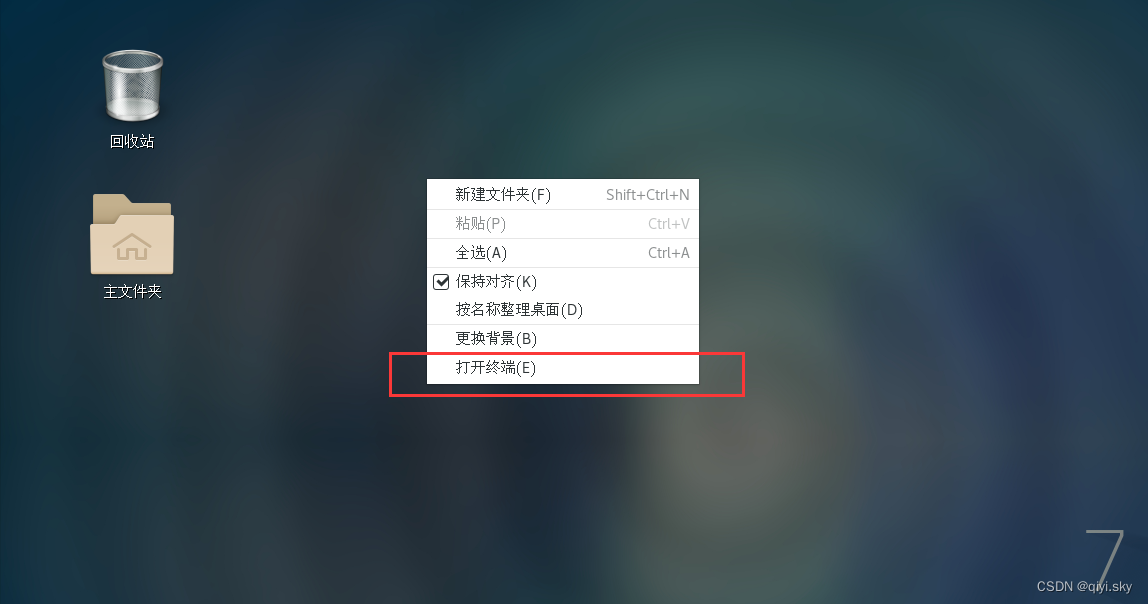
Enter the command: ifconfig to find the IP of the Linux virtual machine
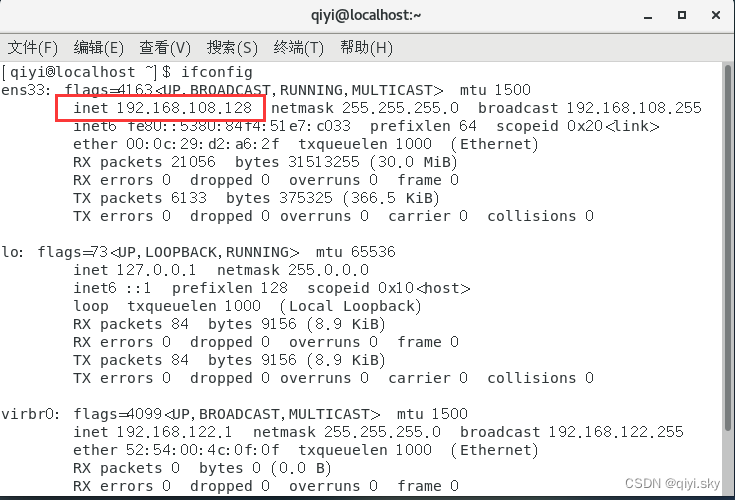 192.168.108.128
192.168.108.128
Open the Finshell software and configure the connection to the Linux system

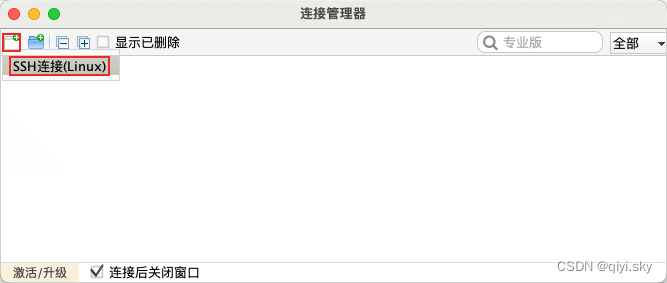
Configure the connection as shown and click OK
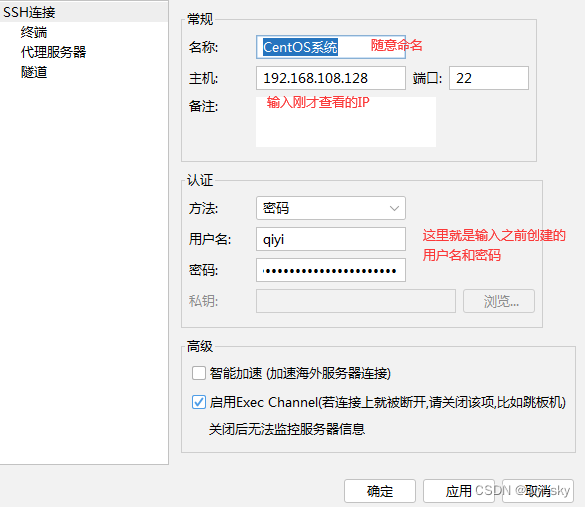
Open connection manager

Double-click the connection you just configured
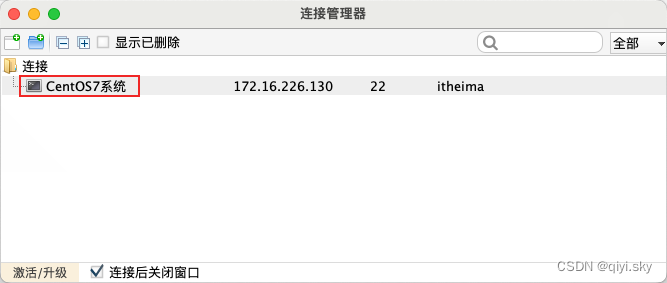
Click Accept and Save
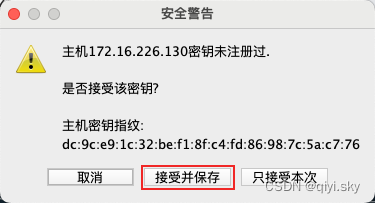
The connection is successful as shown in the figure
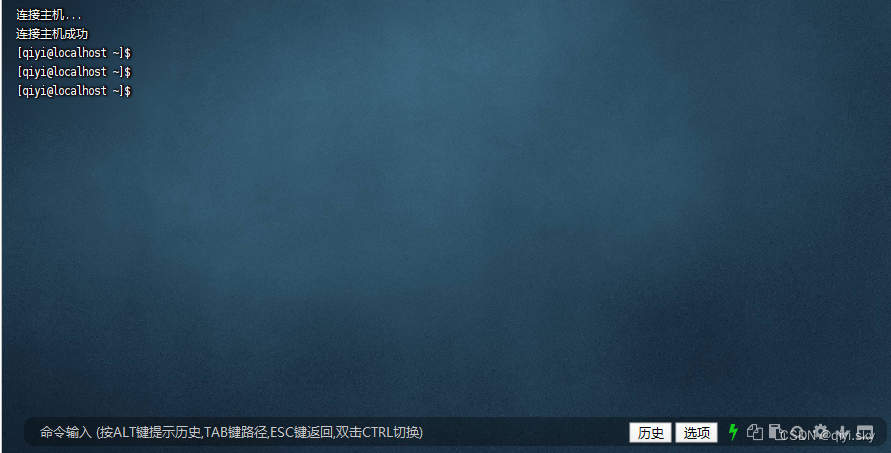
Note: If the Linux virtual machine is restarted, the IP may change. If the IP is changed, you need to modify the connected IP address in FinalShell.
Later we will explain how to fix the IP address so that it does not change.
END
Learn from: Dark Horse Programmer - Linux System Course