Table of contents
3. Close the firewall and selinux and configure yum source and static
Edit 4. Install dhcp and configure it
6. Install DNS (bind) and configure DNS
9. Check the IP address acquisition status
10. Configure local yum source
11. Install and configure apache
14. Configure Nginx and start Nginx
15. Install Tomcat and configure Tomcat
17. DHCP relay server configuration
20. General self-summary process

1. Purpose
Enable each node to ping each other;
Enable the Clients host to access the corresponding web server through the domain name;
2.Requirements
DHCP server and DNS server assign static IP
web server assigns IP via DHCP
Using a repeater to implement DHCP allocation of IPs on different network segments
3. Close the firewall and selinux and configure yum source and static
 4. Install and configure dhcp
4. Install and configure dhcp
yum install -y dhcp The result should show that it is installed
vim /etc/dhcp/dhcpd.conf
cp /usr/share/doc/dhcp*/dhcpd.conf.example /etc/dhcp/dhcpd.conf
Prompt whether to overwrite select overwrite
vim /etc/dhcp/dhcpd.conf
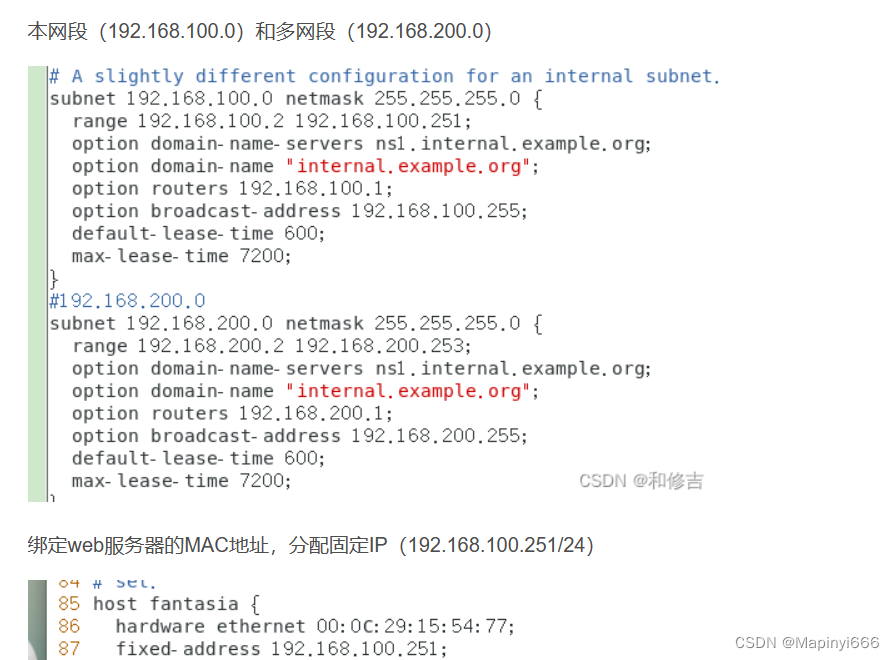
Restart dhcp
systemctl restart dhcp
5.DNS server configuration
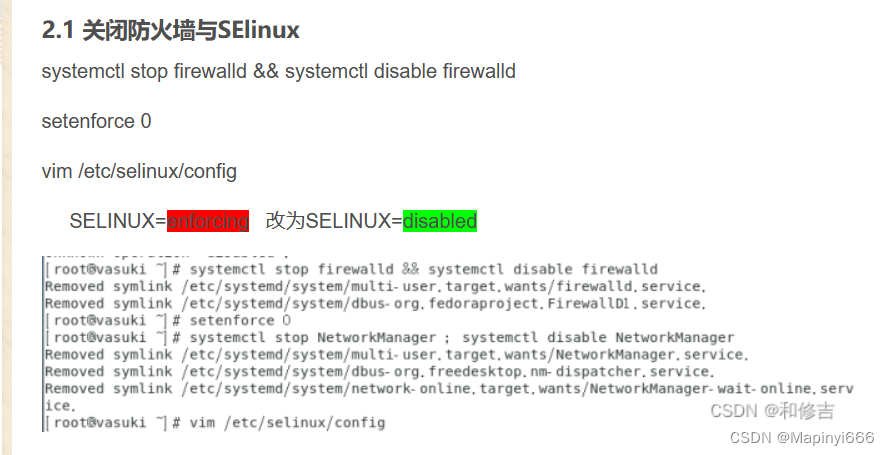
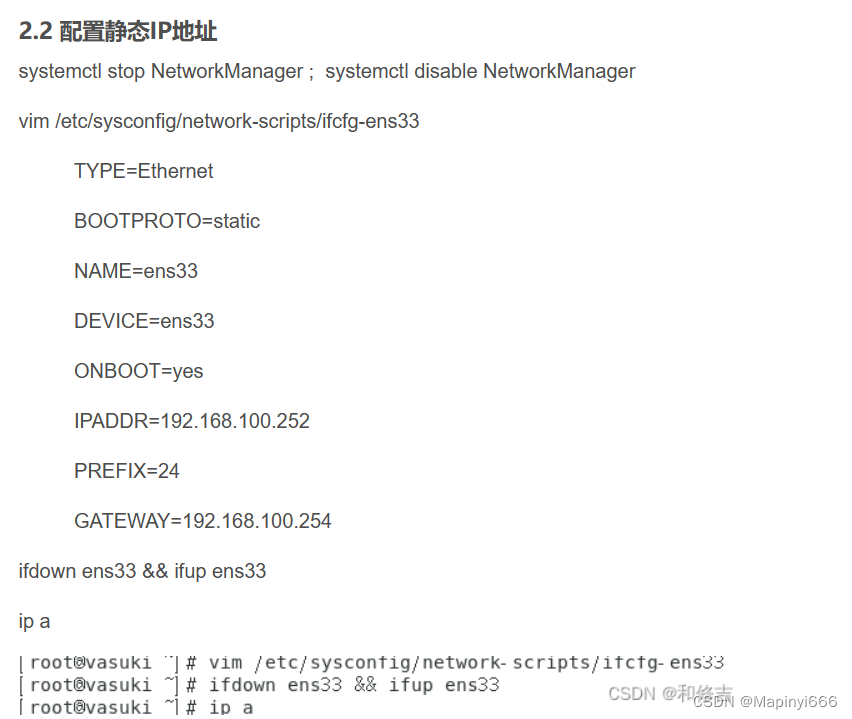

6. Install DNS (bind) and configure DNS

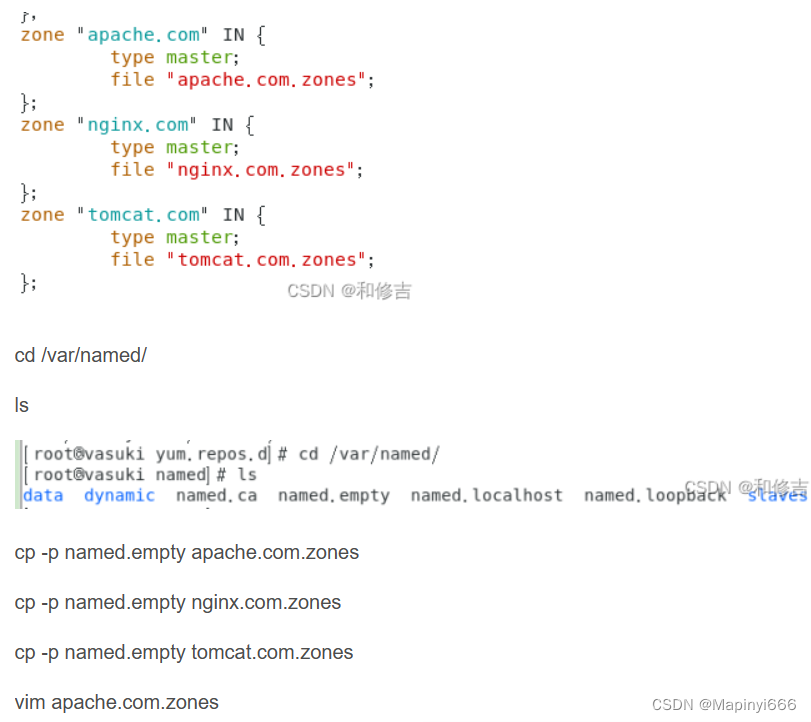
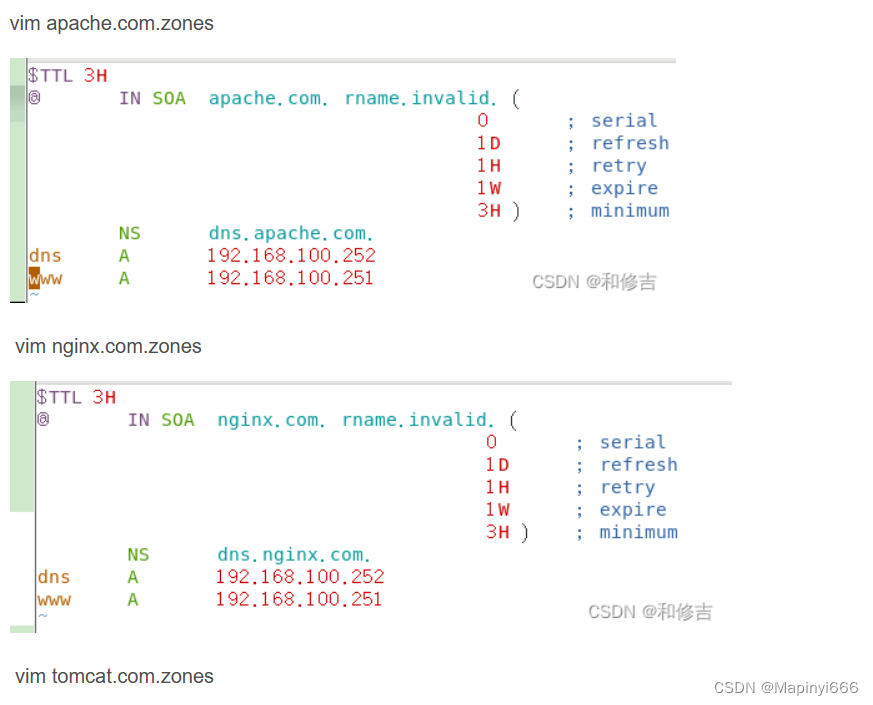

7. Start DNS and verify

8. Web server verification

9. Check the IP address acquisition status
ifdown ens33 && ifup ens33
ip a
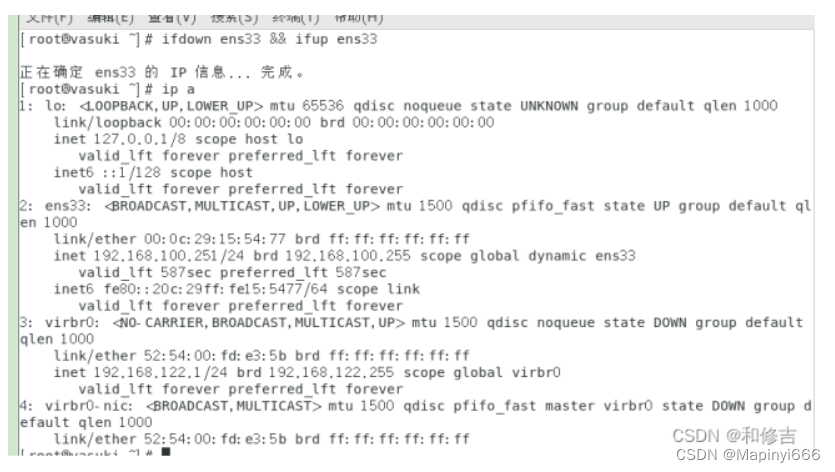
10. Configure local yum source

11. Install and configure apache
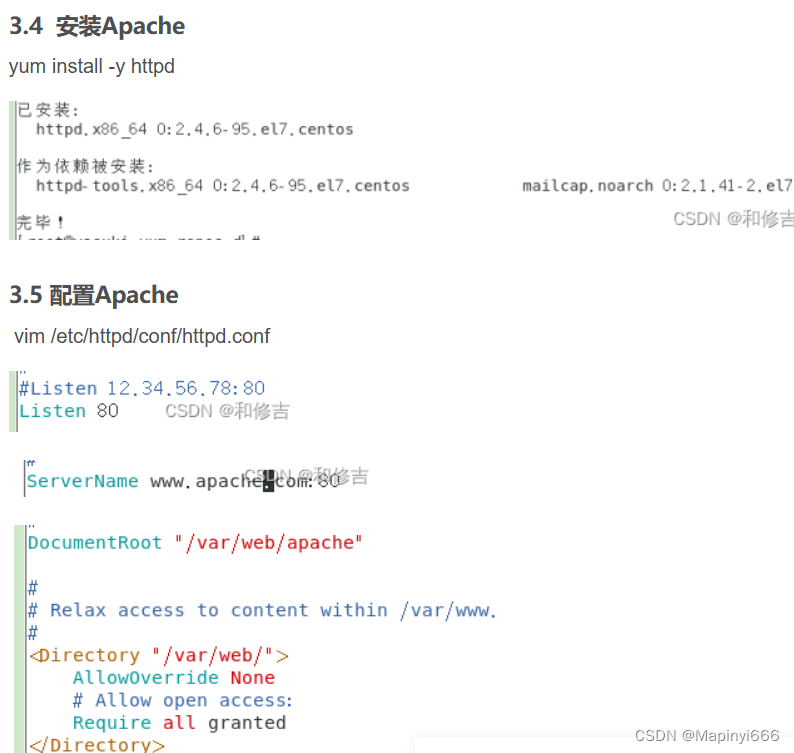
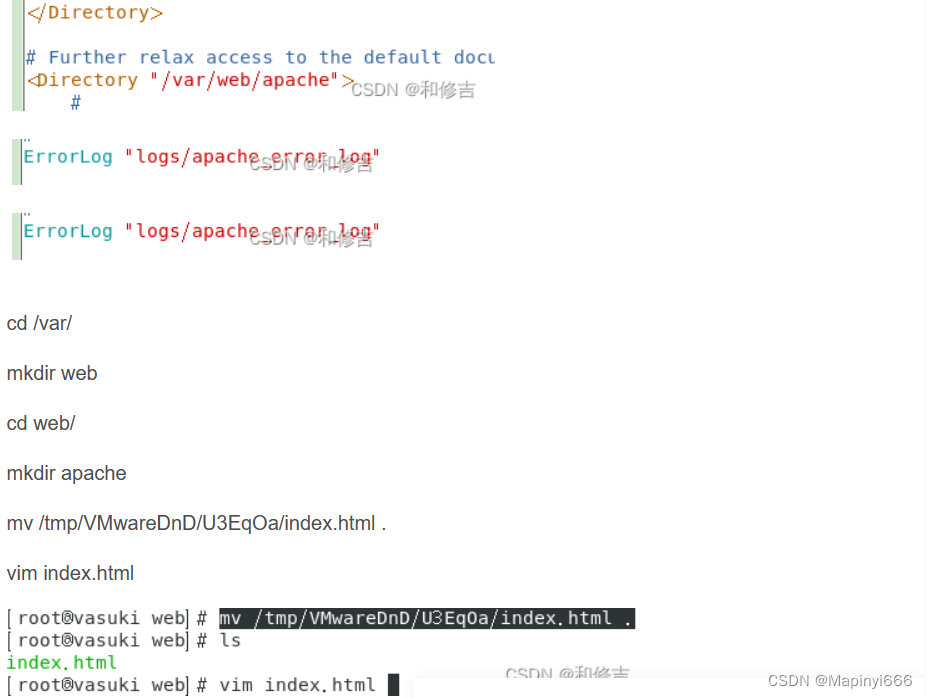
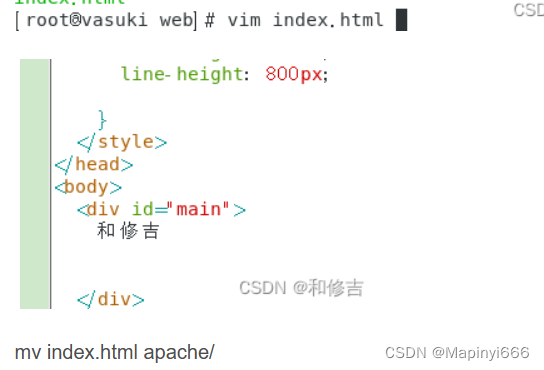
12. Start apache

13. Install Nginx
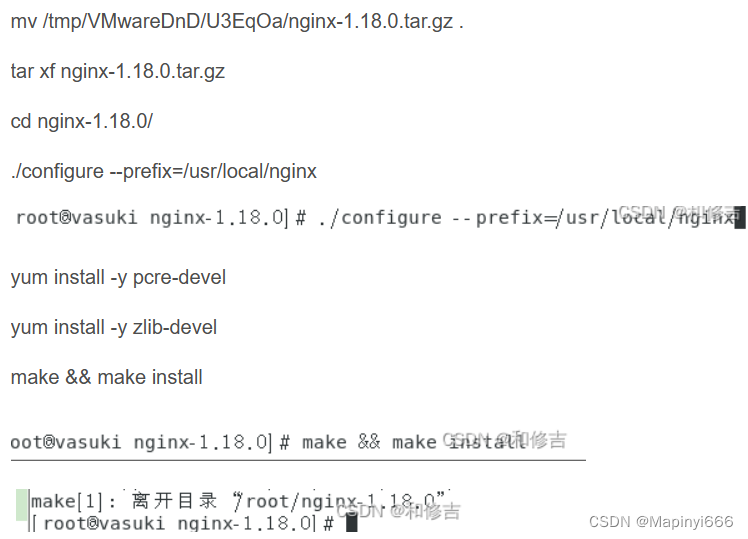
14. Configure Nginx and start Nginx
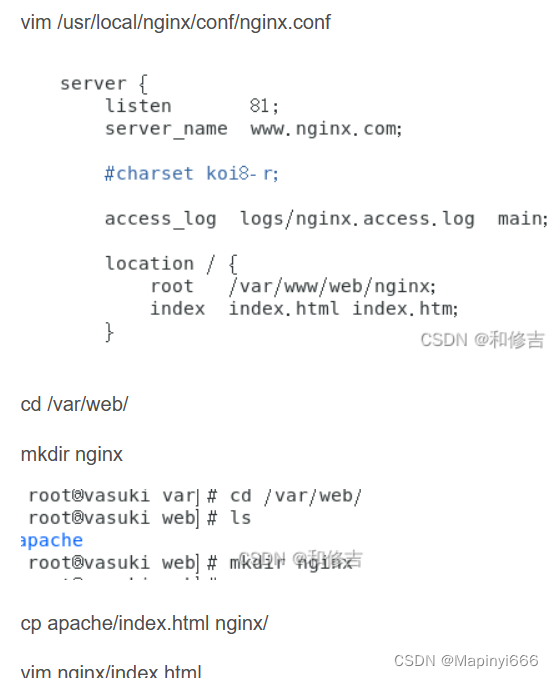
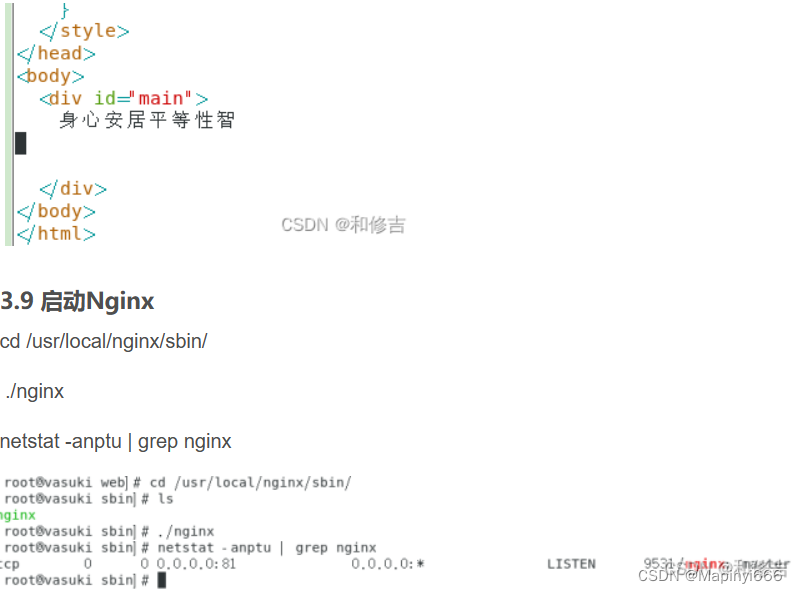
15. Install Tomcat and configure Tomcat

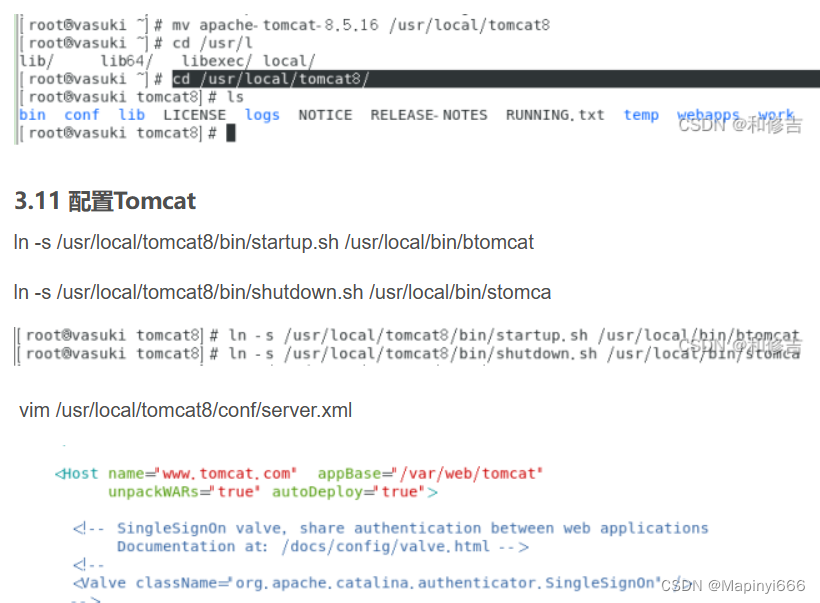

16. Start Tomcat

Configure gateway route add default gw 192.168.100.254
17. DHCP relay server configuration
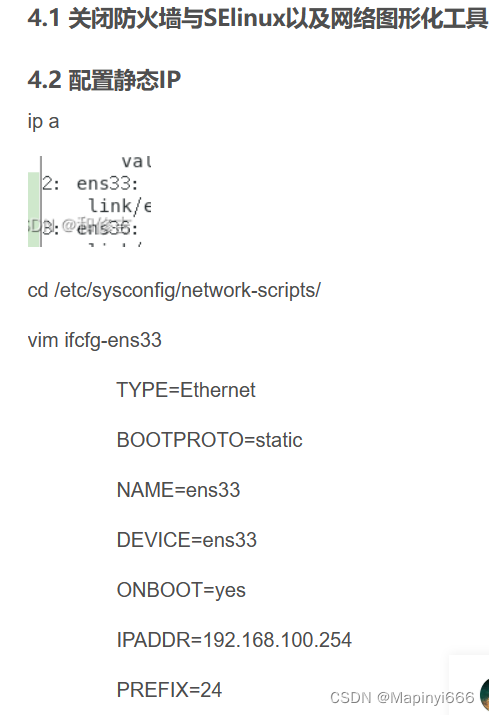

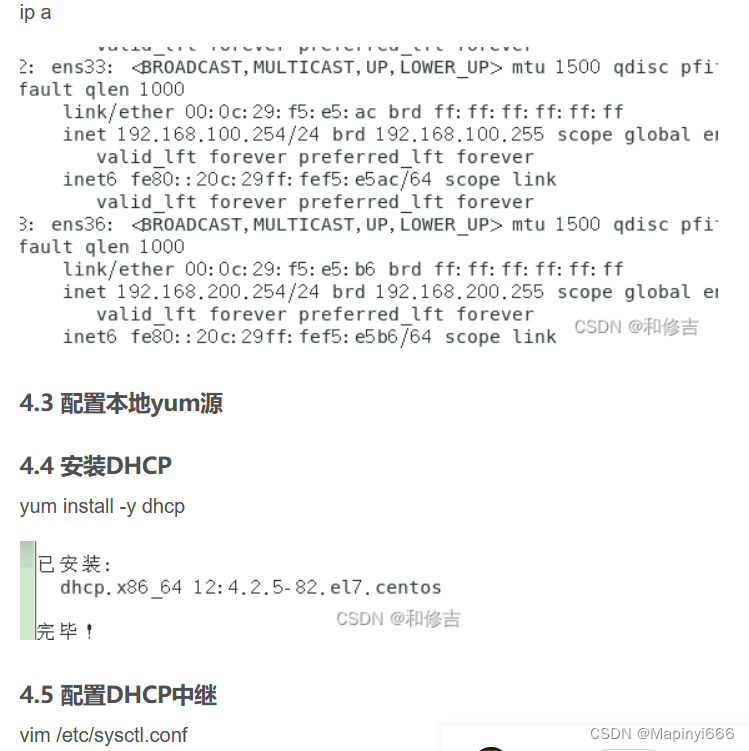
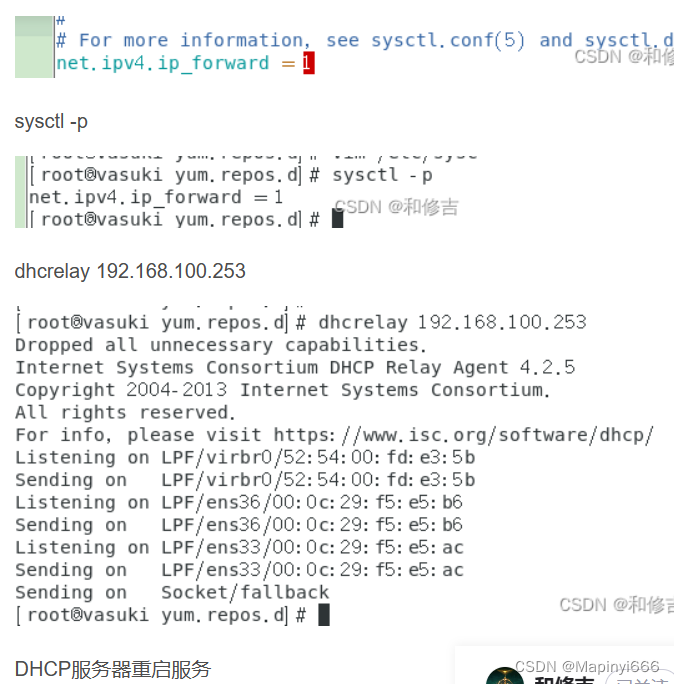

18. Client access test

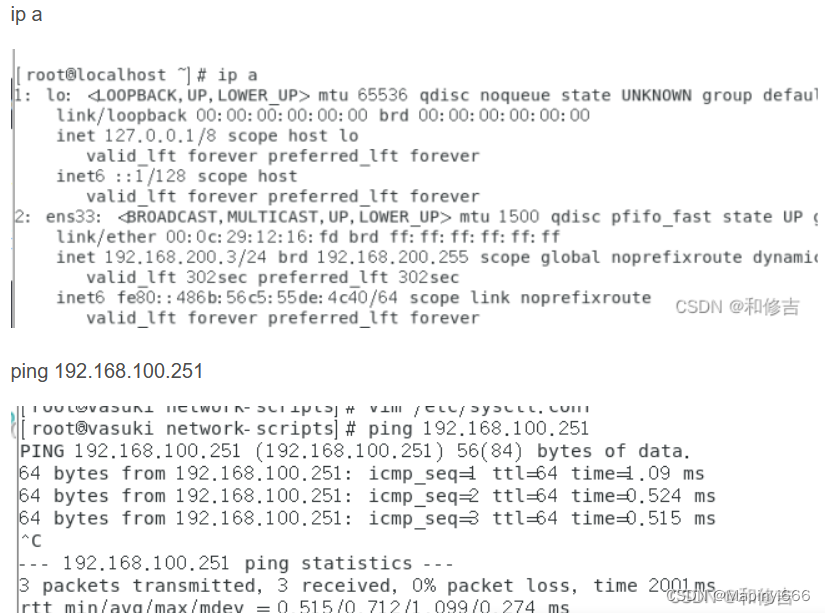


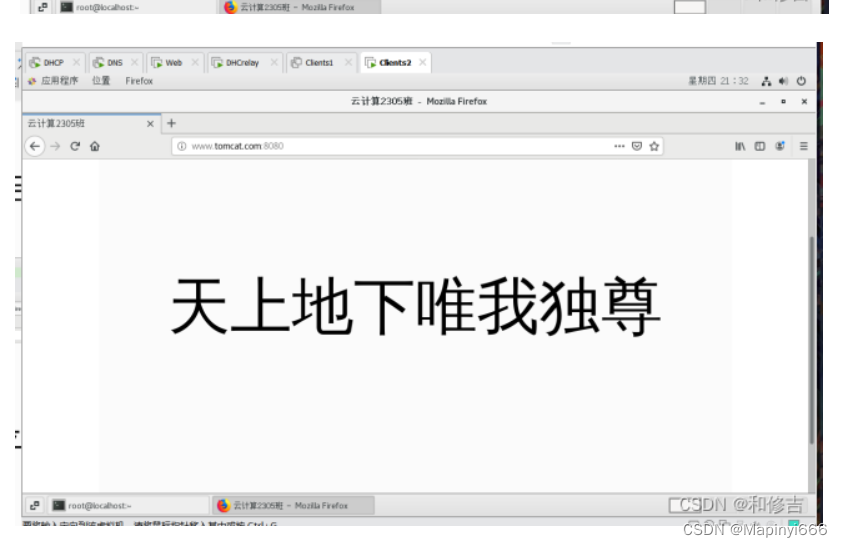
19. Attention! ! !
The steps and process of the first demonstration are quite difficult. The biggest problem is that many times I don’t know where the problem lies. But you must remember to comment and remember small problems such as spaces in brackets or turning on dhcp. If access to the IP is smooth but the URL is If it is not fluent, enter vim /etc/hosts and change it to
20. General self-summary process
First configure a VMnet1 DHCP server IP and set it to 192.168.100.253. The main function of dhcp is to allocate addresses.
Then configure a relay for VMnet1 and VMnet2 to act as a router and assign addresses to clients. 1 is 100 segments and 2 is 200 segments.
To ping, the relay functions as a router and can pass the address in VMnet1 through the relay so that the server can be accessed.
Then configure the DNS IP address of VMnet1 to 192.168.100.252. The main function of DNS is to resolve addresses.
Then configure and install apache Nginx and set the tomcat IP address to 192.168.100.251
DHCP must be connected to the web so that two clients can assign addresses and access again through relays!