Table of contents
1. Configure the Python interpreter
1. Configure the Python interpreter
1. Enter the Python official website , click Downloads, and download Python 3.11.4 version

2. Double-click the downloaded exe program

3. Click Install Now

4. When the installation is complete, click Close

5. Open the command prompt and enter python. If the following information is returned, the installation is successful.

2. Install Pycharm
1. Enter the official website and click Download
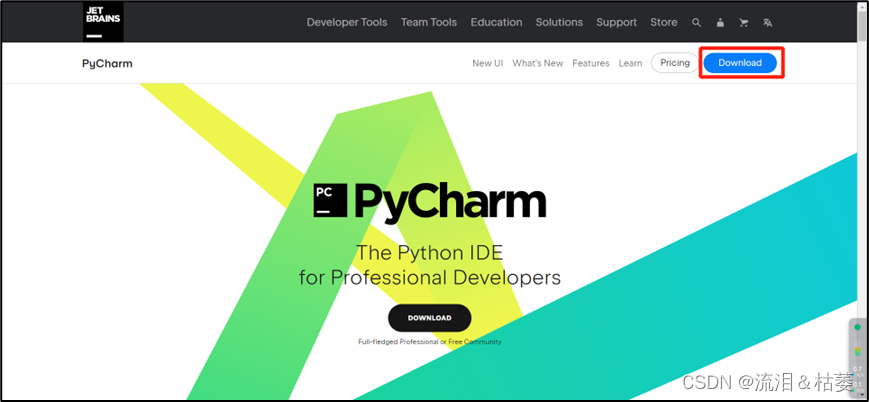
2. Click Download to start downloading

3. Double-click the downloaded file
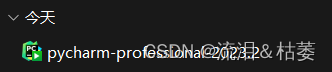
4. Click Next
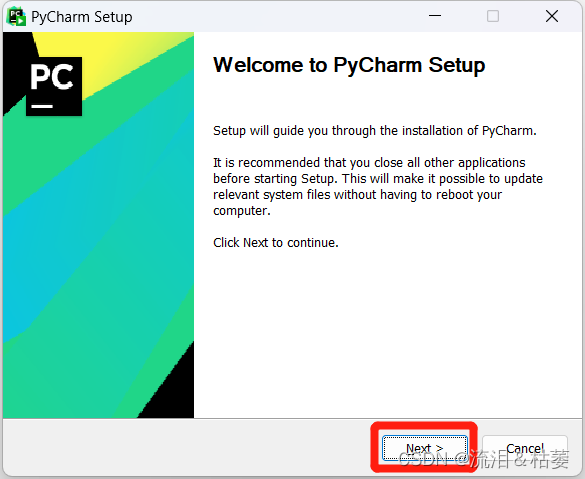
5. Select the installation location and click Next

6. Check all and click Next

7. Click Install

8. Click Finish

3. Enter Pycharm
1. Double-click the program icon on the desktop

2. Select "Do not import settings" and click OK

3. Click New Projects

4. Set the storage path and project name, and click Create

5. Open the default main program and right-click to run

6. Run successfully

4. Useful plug-ins
1. Select File -> Settings

2. Select Plugins and search for the plug-in you want to install in the input box.

3. Chinese Language Pack plug-in: Chinese localization package

4. Rainbow Brackets plug-in: rainbow braces

5. Rainbow CSV plug-in: Mark csv files in different colors, making it easier to read

6. Tabnine plug-in: code automatic completion

7. Translation plug-in: translation
