1. Installation URL
Official website: https://www.jetbrains.com/pycharm/download/other.html
Personal network disk: Link: https://pan.baidu.com/s/1Yb8exyoqZeEmCDuZqvQ4kg?pwd=njin
Extraction code: njin
(2018.3.3 version and 2021.3.1 version)
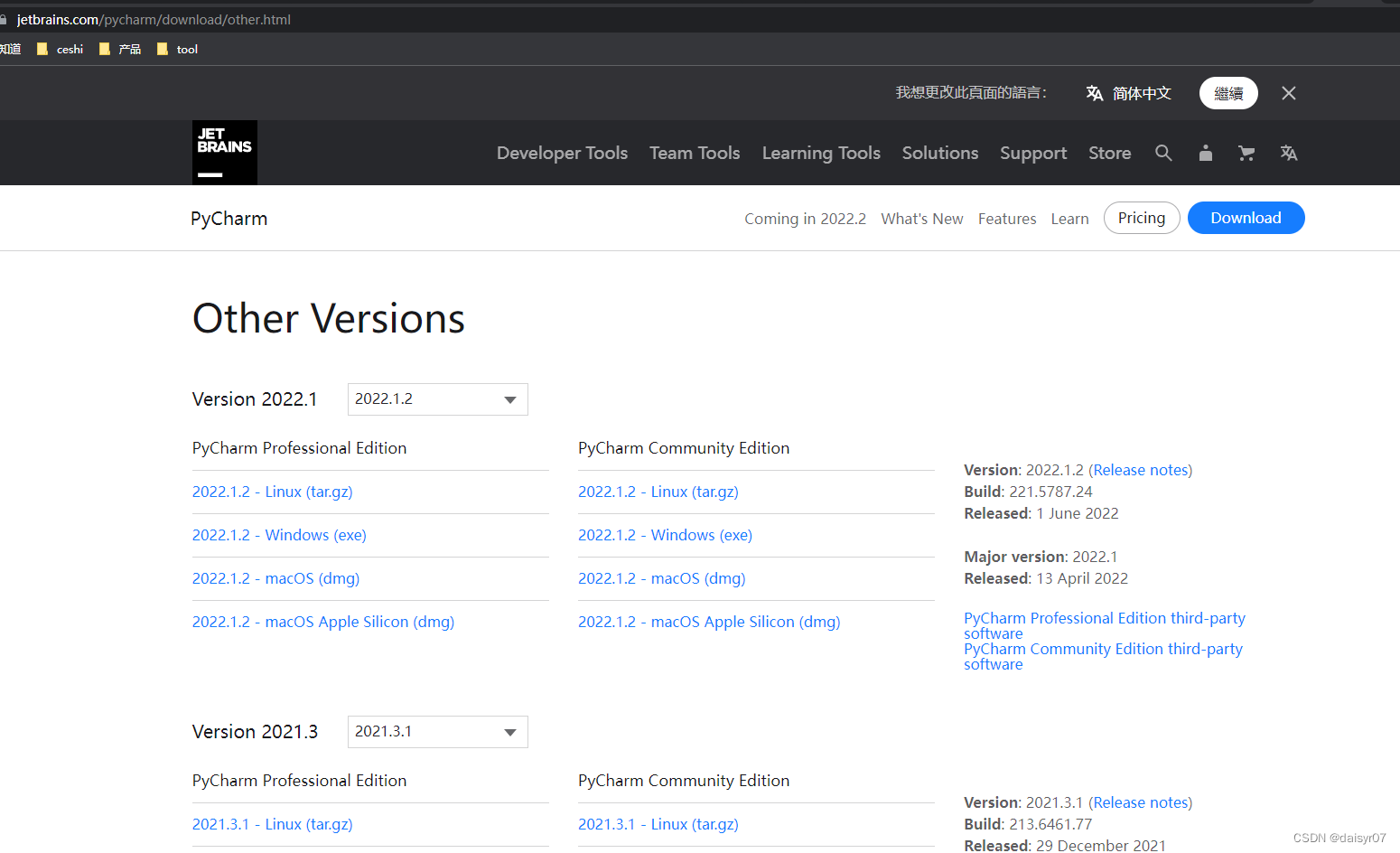

2. Installation steps
1. Open the installer after the download is complete
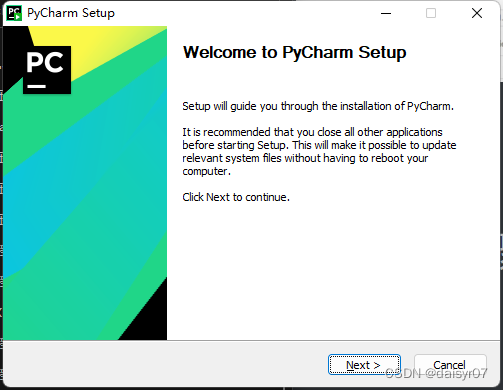
2. Click Next, select the installation location
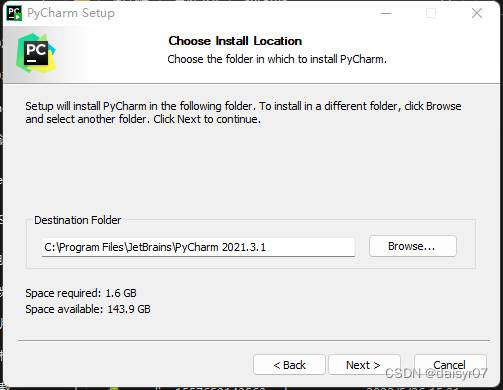
Suggestion: Do not use C drive
3. Click next, check these two options, and click Next
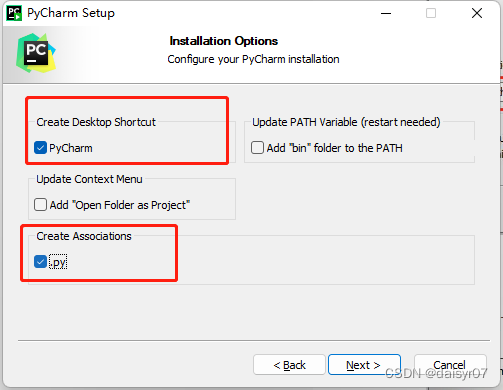
4. Select the menu file, choose according to your own needs, do not modify here, click Install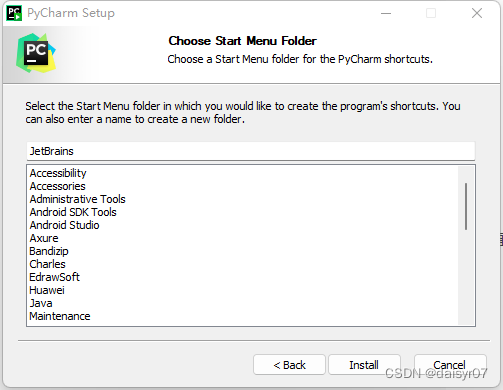
5. Wait for the installation to complete, check Run PyCharm, and then click Finish, it will run directly
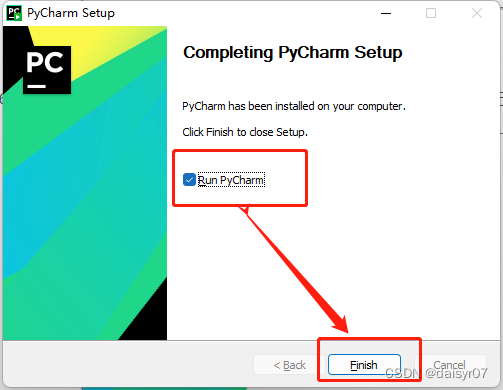
6. The user consent form appears, after reading it, click Agree, then click Continue
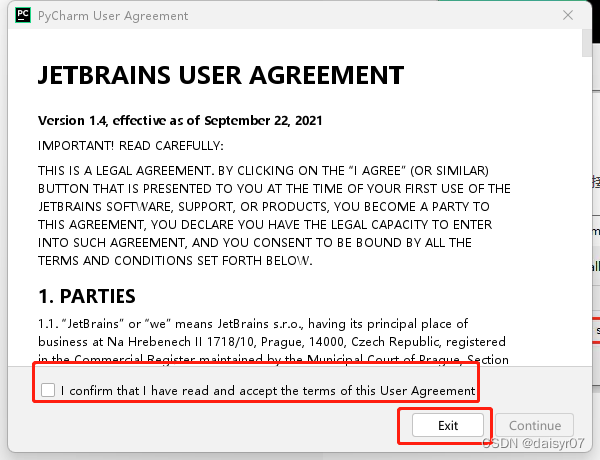
7. Data sharing, according to your own choice, choose Don't Send here
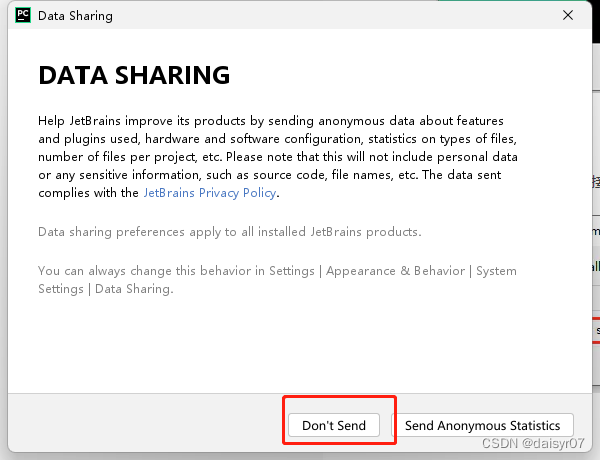
8. Enter PyCharm.
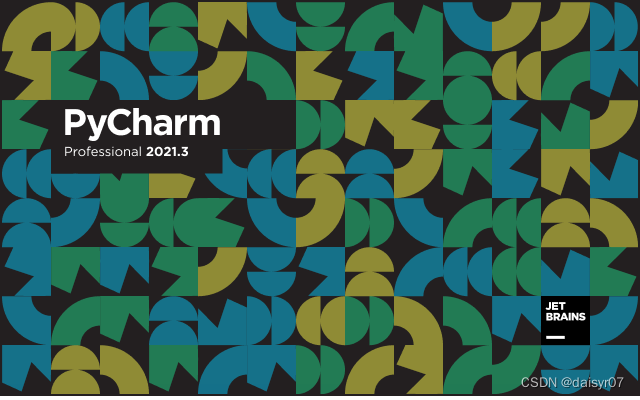
9. Subsequent activation, select the login account (Log In to JetBrains Account)
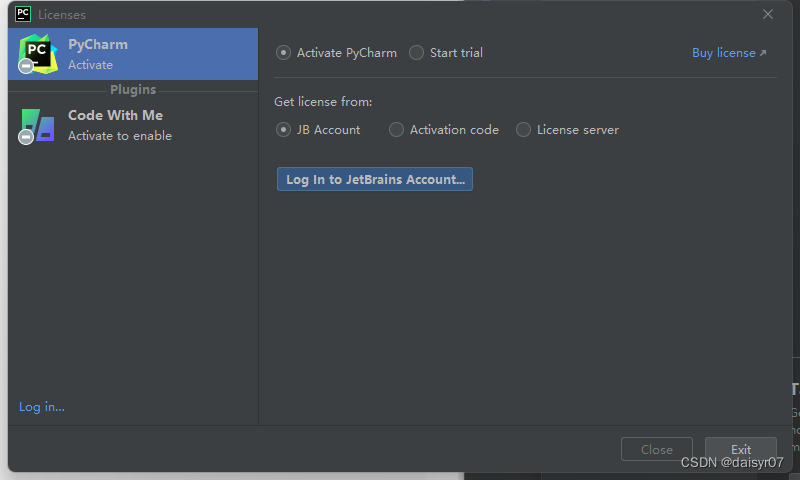
10. After the login is complete, if you have a license, go directly to Pycharm, if not, select Start Trial, as shown in the figure below, and then select Exit
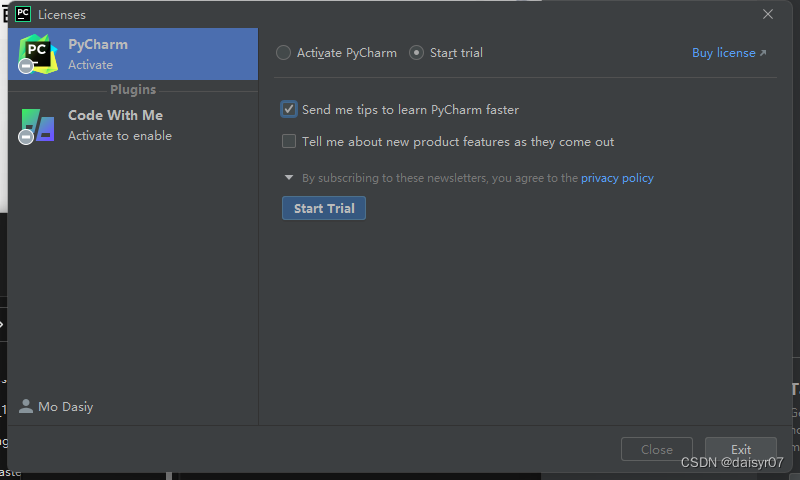
11. Ready to use
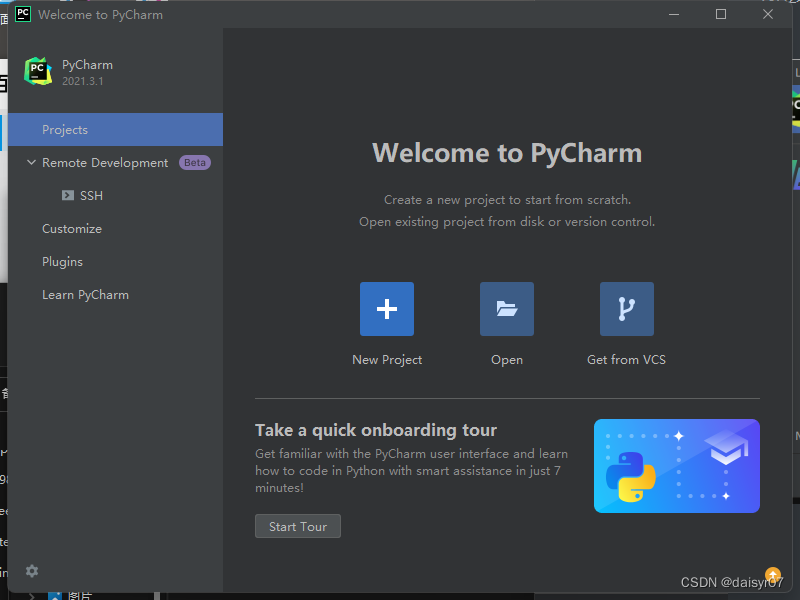
12. Other references
1. https://www.bilibili.com/read/cv15766138
2. Activation reference: pycharm plug-in-IDE Eval Reset
address: https://blog.csdn.net/Daisy74RJ/article/details/123995695