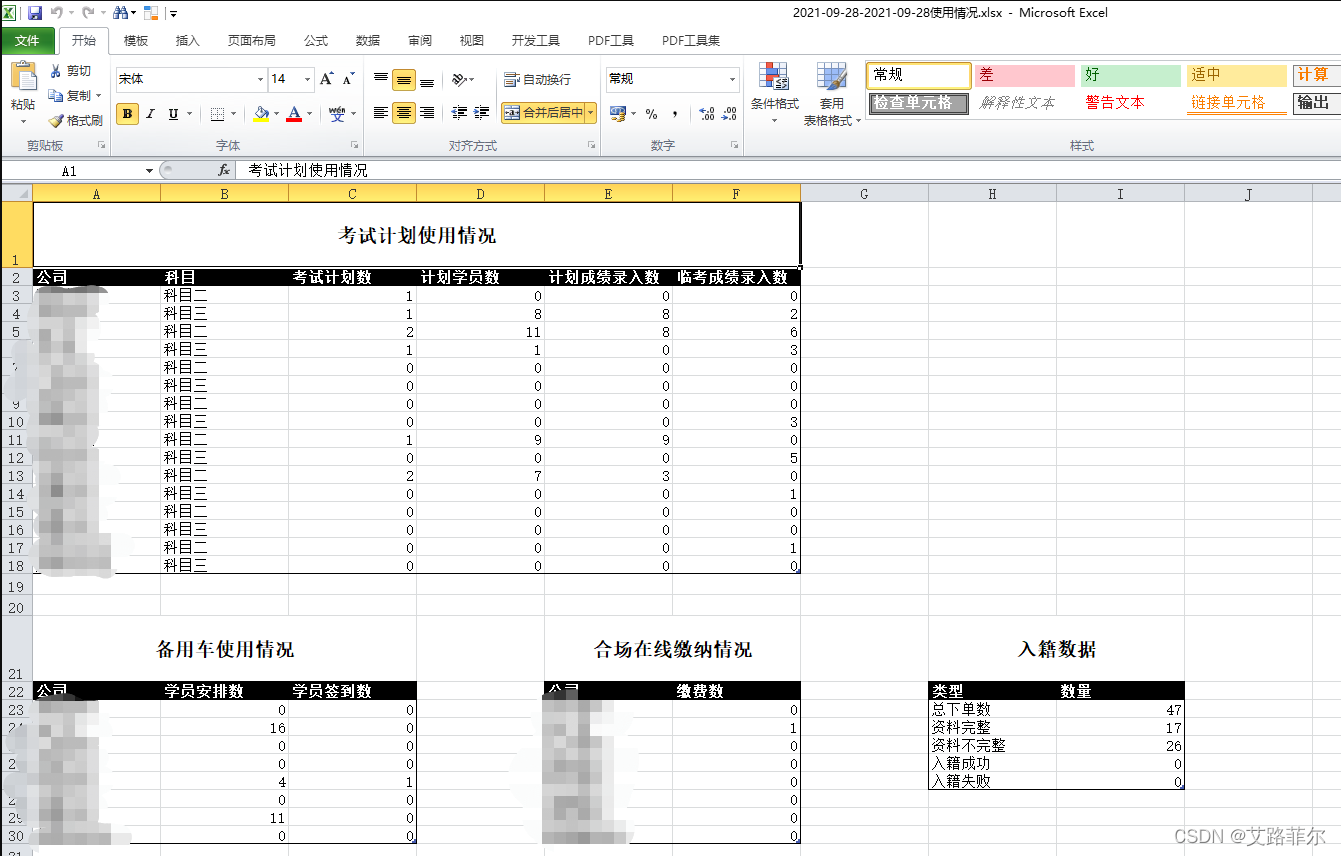Recently, the company has a need to check the data statistics once a week. There are four tables on the page
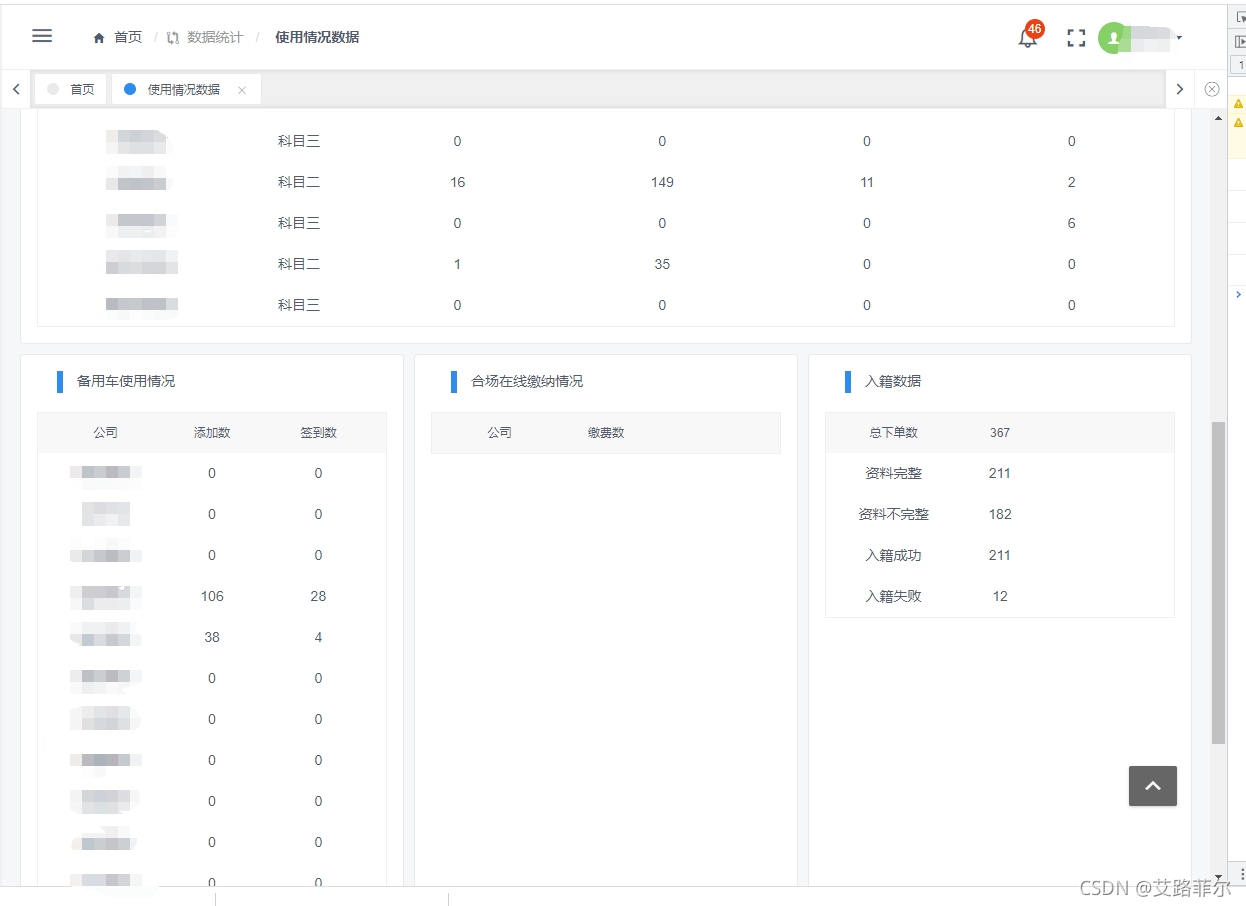
that require the data of the four tables to be exported to an excel. I checked the methods of exporting excel on the Internet, but there is no need to export more than one. into an excel example.
However, after some experiments, two plug-ins have been tried so far:
The first type of SheetJs
(https://github.com/rockboom/SheetJS-docs-zh-CN/)
Note that some styles of the free version of sheetjs cannot be adjusted, only the paid version can. The official statement is to avoid spending money to develop style and function requirements The company suffers from the restrictions made.
Install SheetJs
npm install xlsx -s
There is also a FileSaver that is exported and downloaded from the generated excel (both plug-ins are used here)
npm install file-saver --save
After creating the workbook first, if it is an array, use the array to XLSX.utils.sheet_add_aoacontinuously input the array into different cells of the workbook
/* Initial row */
var ws = XLSX.utils.aoa_to_sheet([ "SheetJS".split("") ]);
/* Write data starting at A2 */
XLSX.utils.sheet_add_aoa(ws, [[1,2], [2,3], [3,4]], {
origin: "A2"});
/* Write data starting at E2 */
XLSX.utils.sheet_add_aoa(ws, [[5,6,7], [6,7,8], [7,8,9]], {
origin:{
r:1, c:4}});
/* Append row */
XLSX.utils.sheet_add_aoa(ws, [[4,5,6,7,8,9,0]], {
origin: -1});
If it is an array object useXLSX.utils.sheet_add_json
/* Initial row */
var ws = XLSX.utils.json_to_sheet([
{
A: "S", B: "h", C: "e", D: "e", E: "t", F: "J", G: "S" }
], {
header: ["A", "B", "C", "D", "E", "F", "G"], skipHeader: true});
/* Write data starting at A2 */
XLSX.utils.sheet_add_json(ws, [
{
A: 1, B: 2 }, {
A: 2, B: 3 }, {
A: 3, B: 4 }
], {
skipHeader: true, origin: "A2"});
/* Write data starting at E2 */
XLSX.utils.sheet_add_json(ws, [
{
A: 5, B: 6, C: 7 }, {
A: 6, B: 7, C: 8 }, {
A: 7, B: 8, C: 9 }
], {
skipHeader: true, origin: {
r: 1, c: 4 }, header: [ "A", "B", "C" ]});
/* Append row */
XLSX.utils.sheet_add_json(ws, [
{
A: 4, B: 5, C: 6, D: 7, E: 8, F: 9, G: 0 }
], {
header: ["A", "B", "C", "D", "E", "F", "G"], skipHeader: true, origin: -1});
Then just export
import FileSaver from "file-saver";
import XLSX from "xlsx";
...
getExcel(){
let workbook= XLSX.utils.aoa_to_sheet([ "SheetJS".split("") ]);
/* Write data starting at A2 */
XLSX.utils.sheet_add_aoa(workbook, [[1,2], [2,3], [3,4]], {
origin: "A2"});
XLSX.utils.sheet_add_aoa(workbook, [[1,2], [2,3], [3,4]], {
origin: "G2"});
let wopts = {
bookType: "xlsx",
bookSST: true,
type: "binary",
cellStyles: true
};
var wbout = XLSX.write(workbook, wopts);
FileSaver.saveAs(
new Blob([s2ab(wbout)], {
type: "application/octet-stream" }),
'使用情况.xlsx'
);
},
// 字符串转ArrayBuffer
function s2ab(s) {
var buf = new ArrayBuffer(s.length);
var view = new Uint8Array(buf);
for (var i = 0; i != s.length; ++i) view[i] = s.charCodeAt(i) & 0xff;
return buf;
}
The second Exceljs
(https://github.com/exceljs/exceljs/blob/master/README_zh.md)
install exceljs
npm install exceljs
npm install file-saver --save
<script>
const ExcelJS = require("exceljs");
import FileSaver from "file-saver";
export default {
name: "usage",
methods:{
// 导出
onExcels() {
let valueDate = this.valueDate;
let examExcels = this.examExcels; // 考试计划表格
let spareCarExcels = this.spareCarExcels; // 备用车表格
let heChangExcels = this.heChangExcels; // 合场表格
let naturalExcels = this.naturalExcels; // 入籍表格
const workbook = new ExcelJS.Workbook();
workbook.creator = "使用情况";
workbook.lastModifiedBy = "使用情况";
workbook.created = new Date();
workbook.modified = new Date();
// 将工作簿日期设置为 1904 年日期系统
workbook.properties.date1904 = true;
const worksheet = workbook.addWorksheet("使用情况");
worksheet.properties.defaultColWidth = 16; // 默认列宽
worksheet.properties.defaultRowHeight = 16; // 默认行高
// worksheet.columns = [ // 设置列宽
// { width: 16 },
// { width: 10 },
// { width: 16 },
// { width: 16 },
// { width: 16 },
// { width: 16 },
// { width: 16 },
// { width: 16 },
// { width: 16 },
// ];
//定义考试计划标题
const Examrow = worksheet.getRow(1);
Examrow.height = 50;
const Examcell = worksheet.getCell('A1');
worksheet.mergeCells('A1:F1');
Examcell.value = '考试计划使用情况';
Examcell.font = {
name: '宋体', family: 4, size: 14, bold: true }; // 字体
Examcell.alignment = {
vertical: 'middle', horizontal: 'center' };//对齐
// 考试计划
worksheet.addTable({
name: "examTable",
ref: "A2",
displayName: "考试计划",
headerRow: true, // 在表格顶部显示标题
filterButton: false, // 切换标题中的过滤器控件
totalsRow: false, // 在表格底部显示总计
style: {
theme: "TableStyleLight8",
},
columns: [
{
name: "公司" },
{
name: "科目" },
{
name: "考试计划数" },
{
name: "计划学员数" },
{
name: "计划成绩录入数" },
{
name: "临考成绩录入数" },
],
rows: examExcels,
});
//定义备用车标题
const Sparecarrow = worksheet.getRow(examExcels.length + 5);
Sparecarrow.height = 50;
const Sparecarcell = worksheet.getCell(`A${
examExcels.length + 5}`);
worksheet.mergeCells(`A${
examExcels.length + 5}:C${
examExcels.length + 5}`);
Sparecarcell.value = '备用车使用情况';
Sparecarcell.font = {
name: '宋体', family: 4, size: 14, bold: true }; // 字体
Sparecarcell.alignment = {
vertical: 'middle', horizontal: 'center' };//对齐
// 备用车
worksheet.addTable({
name: "spareCarTable",
displayName: "备用车",
ref: `A${
examExcels.length + 6}`,
headerRow: true, // 在表格顶部显示标题
filterButton: false, // 切换标题中的过滤器控件
totalsRow: false, // 在表格底部显示总计
style: {
theme: "TableStyleLight8",
},
columns: [{
name: "公司" }, {
name: "学员安排数" }, {
name: "学员签到数" }],
rows: spareCarExcels,
});
//定义合场在线缴纳情况标题
const Hechangcell = worksheet.getCell(`E${
examExcels.length + 5}`);
worksheet.mergeCells(`E${
examExcels.length + 5}:F${
examExcels.length + 5}`);
Hechangcell.value = '合场在线缴纳情况';
Hechangcell.font = {
name: '宋体', family: 4, size: 14, bold: true }; // 字体
Hechangcell.alignment = {
vertical: 'middle', horizontal: 'center' };//对齐
// 合场在线缴纳情况
worksheet.addTable({
name: "heChangTable",
displayName: "合场在线缴纳情况",
ref: `E${
examExcels.length + 6}`,
headerRow: true, // 在表格顶部显示标题
filterButton: false, // 切换标题中的过滤器控件
totalsRow: false, // 在表格底部显示总计
style: {
theme: "TableStyleLight8",
},
columns: [{
name: "公司" }, {
name: "缴费数" }],
rows: heChangExcels,
});
// // 入籍数据
const Naturalcell = worksheet.getCell(`H${
examExcels.length + 5}`);
worksheet.mergeCells(`H${
examExcels.length + 5}:I${
examExcels.length + 5}`);
Naturalcell.value = '入籍数据';
Naturalcell.font = {
name: '宋体', family: 4, size: 14, bold: true }; // 字体
Naturalcell.alignment = {
vertical: 'middle', horizontal: 'center' };//对齐
worksheet.addTable({
name: "naturalTable",
displayName: "入籍数据",
ref: `H${
examExcels.length + 6}`,
headerRow: true, // 在表格顶部显示标题
filterButton: false, // 切换标题中的过滤器控件
totalsRow: false, // 在表格底部显示总计
style: {
theme: "TableStyleLight8",
},
columns: [{
name: "类型" }, {
name: "数量" }],
rows: naturalExcels,
});
workbook.xlsx.writeBuffer().then((buffer) => {
// eslint-disable-next-line no-undef
FileSaver.saveAs(
new Blob([buffer], {
type: "application/octet-stream",
}),
`${
valueDate[0]}-${
valueDate[1]}使用情况.xlsx`
);
});
},
}
final export