Today I really worked on the configuration environment for a day, and it was obviously easy to get it done before.
Briefly talk about a few problems encountered:
1. I have been stuck in the environment processing

2. Solving environment :
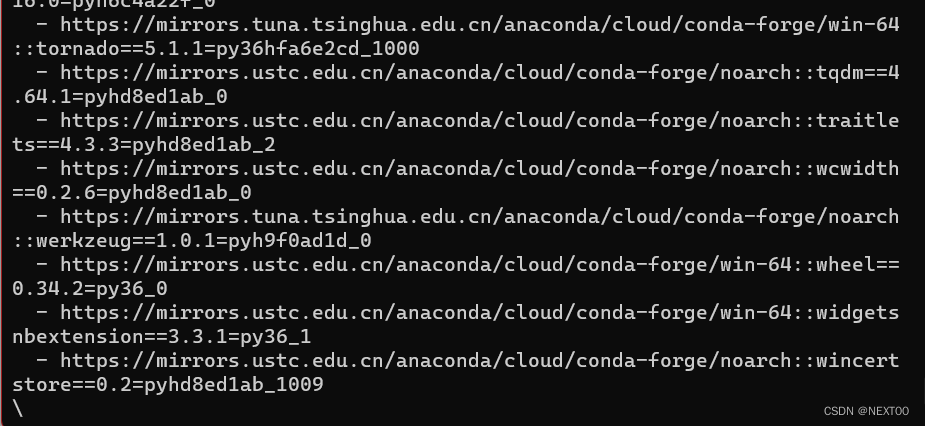
failed with initial frozen solve
. Retrying with flexible solve.
Here is a simple and crude method to manually install the required packages:
1. Change the domestic Tsinghua source:
start Anaconda Prompt and enter:
conda config --add channels https://mirrors.tuna.tsinghua.edu.cn/anaconda/cloud/msys2/
conda config --add channels https://mirrors.tuna.tsinghua.edu.cn/anaconda/cloud/conda-forge
conda config --add channels https://mirrors.tuna.tsinghua.edu.cn/anaconda/pkgs/free/
conda config --add channels https://mirrors.tuna.tsinghua.edu.cn/anaconda/cloud/pytorch/
conda config --add channels https://mirrors.tuna.tsinghua.edu.cn/anaconda/pkgs/main/
conda config --set show_channel_urls yes
2. Filter the version of the desired package:
conda search cudatoolkit --info
The cudatoolkit here can change other package names, fill in as needed, and then automatically obtain the packages and versions available for all current sources: you can see that
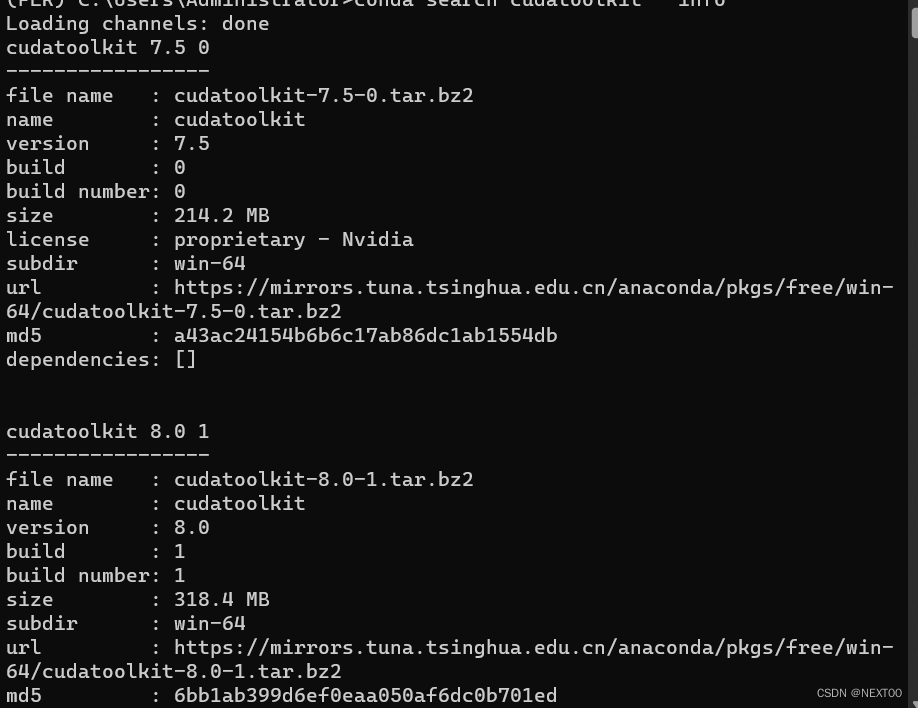
there is a url link in the information of each package, copy it to the browser and press Enter Can be automatically downloaded to the local
3. Obtain the package installation from the local
conda install --use-local “C:\Users\Administrator\Downloads\cudatoolkit-10.1.243-h3826478_9.tar.bz2”
The path in the double quotes is the path after I downloaded it locally (note that the version I downloaded is different from the example picture), and it can be installed automatically after pressing Enter. After installation, as shown in the figure:

You can query and verify whether the installation is successful through the conda list command:

manual installation is successful!