Table of contents
1. Win11 skips Microsoft account login
1.1 On the setting network connection page, end the "Network Connection Flow" task
1.2 The second method, execute the "oobe\bypassnro.cmd" command
Two, VMWare installation Win11 settings
2.1 Set access control to: encrypted access
2.3 Add Trusted Platform Module
Attachment: Win11 system ISO image, August 2022 version
1. Win11 skips Microsoft account login
Recently, I played with a mirror image of Windows 11, and found that after installing Win 11, you need to be forced to log in with a Microsoft account to enter the system. It is very annoying, and there is no right to choose at all.
And if you want to install Win11 on an intranet machine that cannot connect to the Internet, won't it be useless?
Therefore, the need to skip the Microsoft account login is very urgent.
Some methods are collected from various places, and after sorting out, there are 2 methods that are clearly available.
1.1 On the setting network connection page, end the "Network Connection Flow" task
On the setup network connection page, open the command window (press and hold "Shift" + "F10" key, or "Fn" + "Shift" + "F10" key)
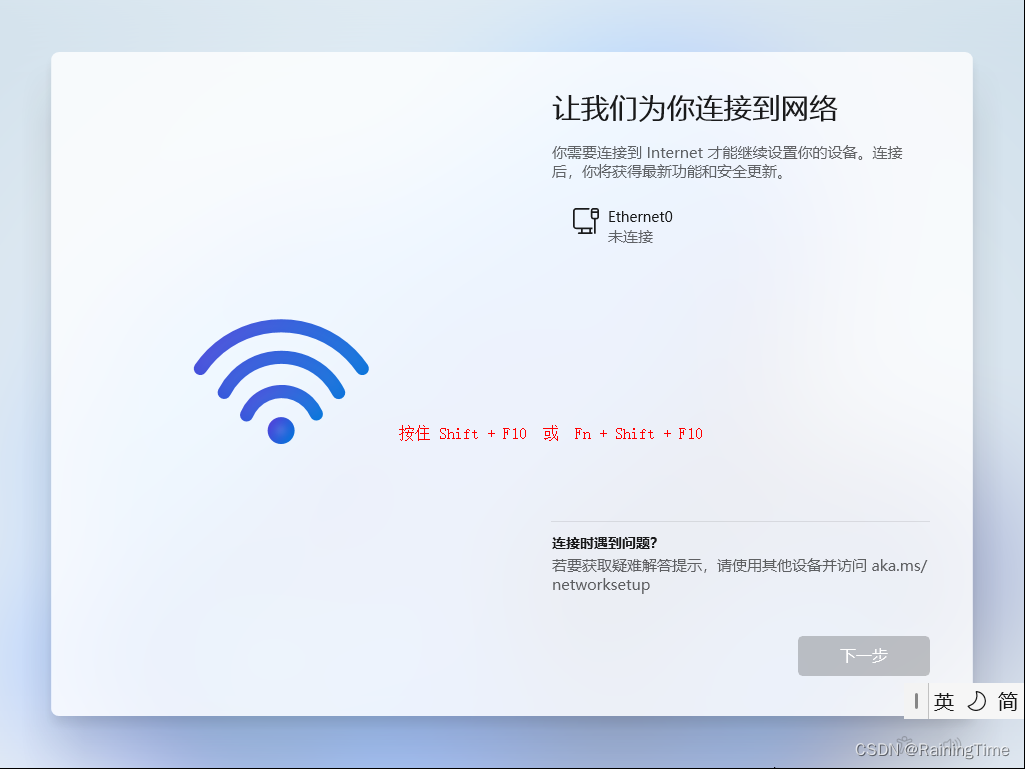
Enter "taskmgr" in the command window, press "Enter" to execute, and open the task manager
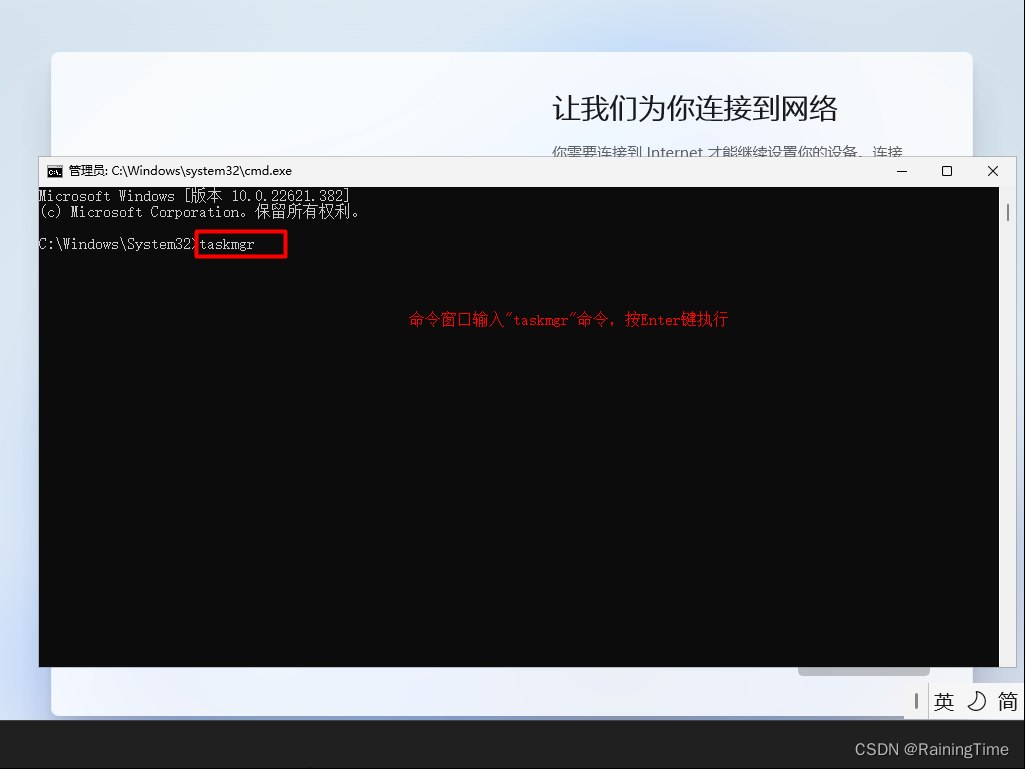
In the task manager, select "Network Connection Flow" (English is "Network Connection Flow"), and then click "End Task"

Then you can skip the Microsoft account login.
However, this method can no longer be used in the latest image, at least the image in August 2022 and later cannot be used.
1.2 The second method, execute the "oobe\bypassnro.cmd" command
Still on the setting network connection page, open the command window (press and hold the "Shift" + "F10" key, or "Fn" + "Shift" + "F10" key)

Enter "oobe\bypassnro.cmd" in the command window, press "Enter" to execute, and wait for the system to restart.
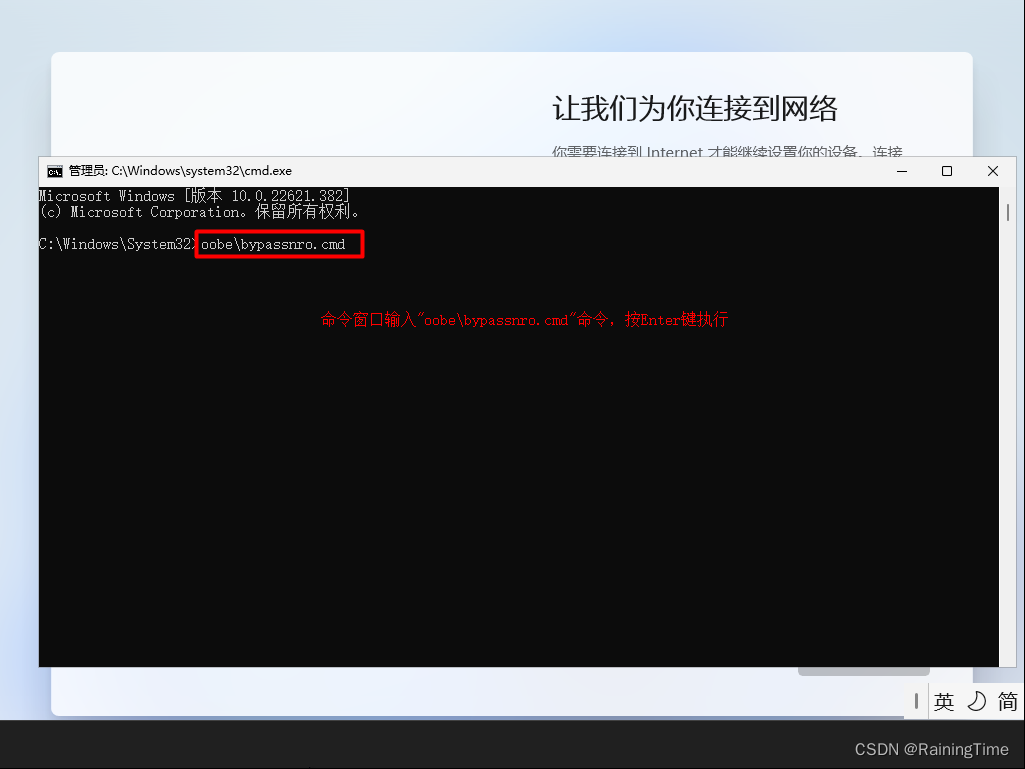
After the system restarts, you can see that there is an option "I do not have an Internet connection" on the network connection setting page
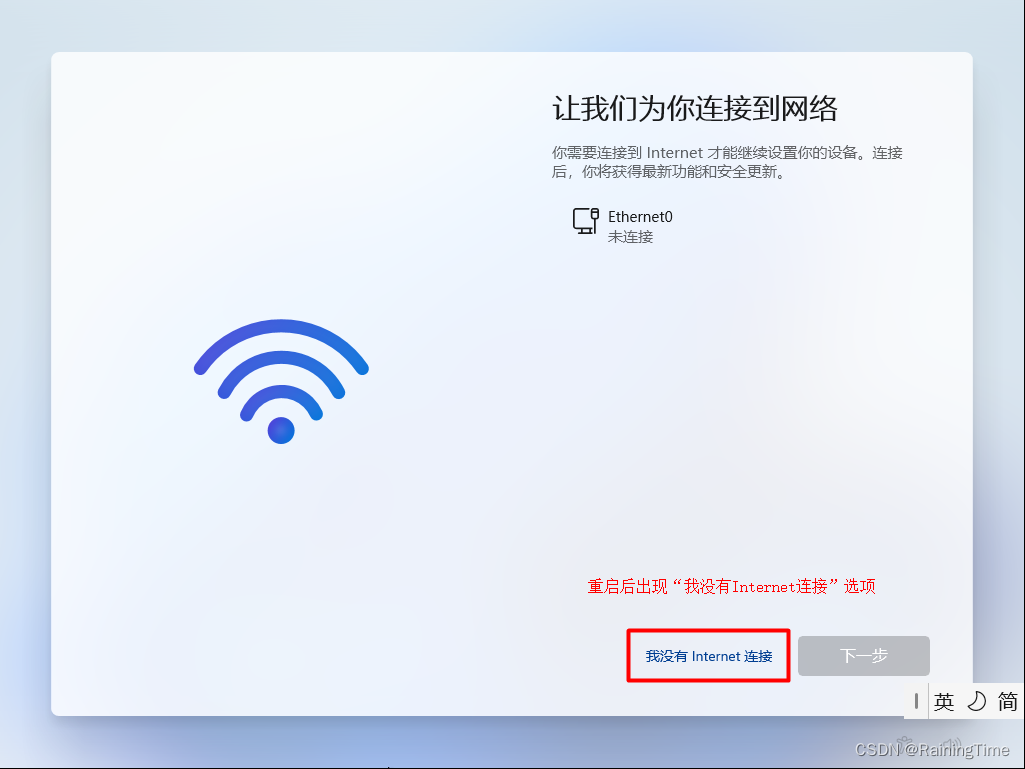
Click on "I do not have an Internet connection"

Then click "Continue to restricted settings" to skip Microsoft account login.
1.3 The method that is not effective when it is time-sensitive (this has to be done before the computer responds)
When you come to the Microsoft account login page, open the task manager and end the "Windows login application"

Two, VMWare installation Win11 settings
VMWare needs to add a trusted platform module to install Win11. And can only be installed using the ISO image.
When creating a new virtual machine, choose Windows as the operating system, and choose Win7 or Win10 64-bit as the version.
2.1 Set access control to: encrypted access
Click "Edit Virtual Machine Settings" --> "Options" --> "Access Control" --> "Encryption"

2.2 Set EFI Secure Boot
Click "Edit Virtual Machine Settings" --> "Options" --> "Advanced", select "UEFI" for the firmware type
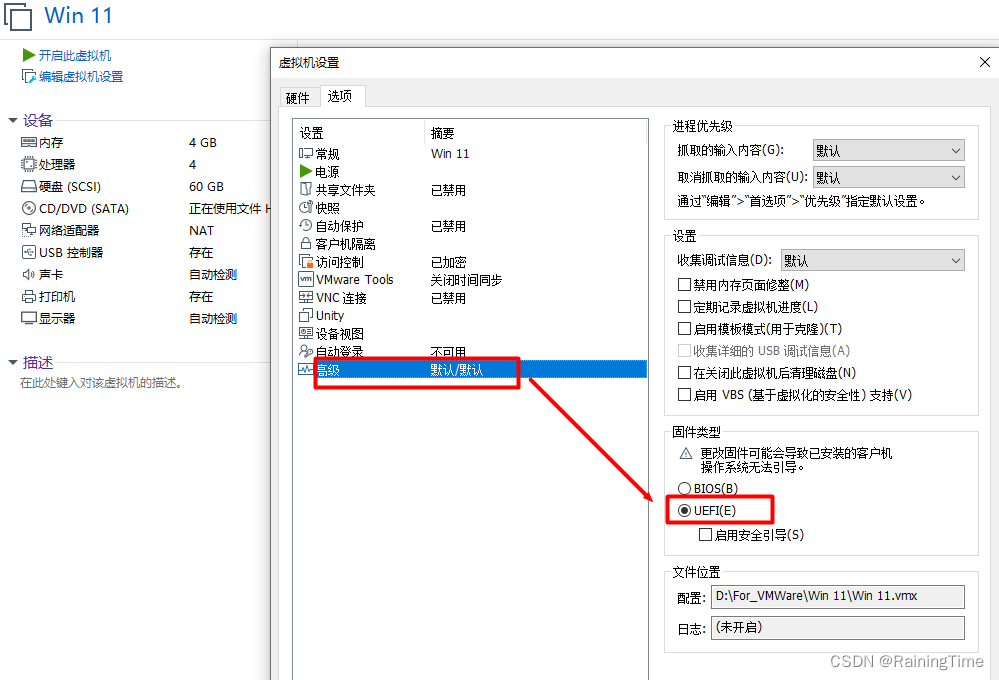
2.3 Add Trusted Platform Module
Click "Edit Virtual Machine Settings" --> "Hardware" --> "Add" --> "Trusted Platform Module"

Attachment: Win11 system ISO image, August 2022 version
Link: https://pan.baidu.com/s/1ZO-TX6wsIsviHC7mNpFstg
Extraction code: rfon
If you need Win11 activation tool, you can comment and leave an email.