If you own a Mac device, there will always be an embarrassing moment-the mobile hard disk you use well on the Mac cannot be recognized by the PC. Or your friend uses the mobile hard disk on the PC well. After connecting it to your Mac, the files in the Mac just cannot be copied into the mobile hard disk. This kind of pit, I believe most of the friends who use Mac have fallen into it.
Why is this happening?
This is the fault of the operating system! Most mobile hard drives on the market have been formatted when they leave the factory, and their file system format is Windows NT file system (NTFS), and the file system format of NTFS cannot be compatible with Mac OS. Mac can read and copy files in NTFS mobile hard disk, but files in Mac cannot be written to mobile hard disk.
Paragon Ntfs For Mac 15 download: https://souurl.cn/s84CCB

Figure 1: Mac using NTFS mobile hard disk
Filesystem Compatibility: How Tuxera NTFS Works
For the problem of file system incompatibility, there is a solution in Mac OS. There is a plug-in-based file system interface in Mac OS. Through this interface, a new file system package plug-in can be accessed to enable Mac OS to recognize, mount, create and repair other file systems than the built-in type (APFS file system) .
Tuxera NTFS for Mac software uses this file system interface to integrate Microsoft NTFS for Mac driver (independent of Mac OS operating system) with Mac OS, so that Mac can read and write files in NTFS format mobile hard disk .
Tuxera NTFS solves the compatibility of two file systems
Solving the compatibility of the two systems should include two aspects: 1. Mac can read and write mobile hard disk formatted by PC; 2. PC can read and write mobile hard disk formatted by Mac.
Installing Tuxera NTFS for Mac software in Mac can fully realize the compatibility of the two file systems.

Figure 2: Install Tuxera NTFS for Mac software
Mac reads and writes mobile hard disk formatted by PC
After the Tuxera NTFS for Mac software is installed on the Mac, there is no need to make any settings, and there is no need to run Tuxera Disk Manager.app in the application software. Connect the mobile hard disk in NTFS format to the Mac, and you can read and write the mobile hard disk. At this time, the Tuxera NTFS for Mac software is an invisible tool.

Figure 3: Mac reads and writes Tuxera NTFS mobile hard disk
PC reads and writes Mac formatted mobile hard disk
Use the formatting tool that comes with Tuxera NTFS for Mac software to format the mobile hard disk. The file system format of Tuxera NTFS for Mac software not only includes all file system formats of Mac OS and Windows, but also has three built-in file system formats of Windows NT file system (NTFS), APFS (case-sensitive) and APFS.
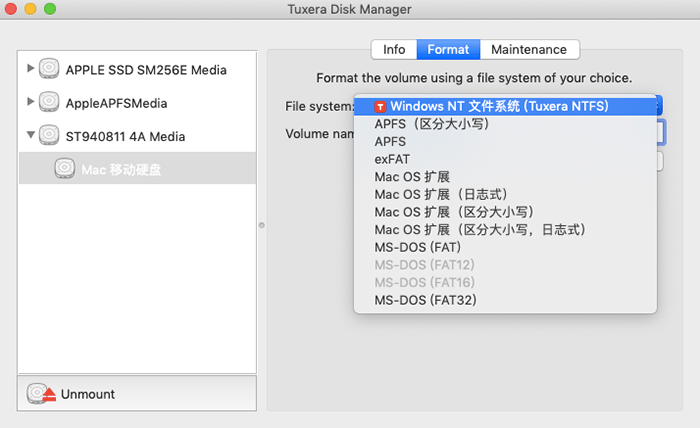
Figure 4: File system format of Tuxera NTFS software
Open Tuxera Disk Manager.app in the Mac application software and select the removable hard disk to be formatted. Select the Windows NT file system (Tuxera NTFS) as the formatted file format, then the formatted mobile hard disk can be used on both Mac and PC.

Figure 5: Formatting the mobile hard disk with the Tuxera NTFS file system
postscript
To solve the problem of PC and Mac file system compatibility, besides using Tuxera NTFS software, you can also format the mobile hard disk as ExFAT file system format, and the mobile hard disk in ExFAT format can also be read and written on PC and Mac. However, the new mobile hard disk itself has been formatted in NTFS format, and it also contains some manufacturers' tools. It will always be difficult to accept the formatting of the new hard disk.
Tuxera NTFS for Mac 15 download: https://souurl.cn/fIerPb
The Tuxera NTFS for Mac software itself is a hidden tool, as long as it is installed, it will always be stationed in the computer, and it will only work when needed. Even if you are a computer novice, there is no obstacle to the use of the newly purchased mobile hard disk.