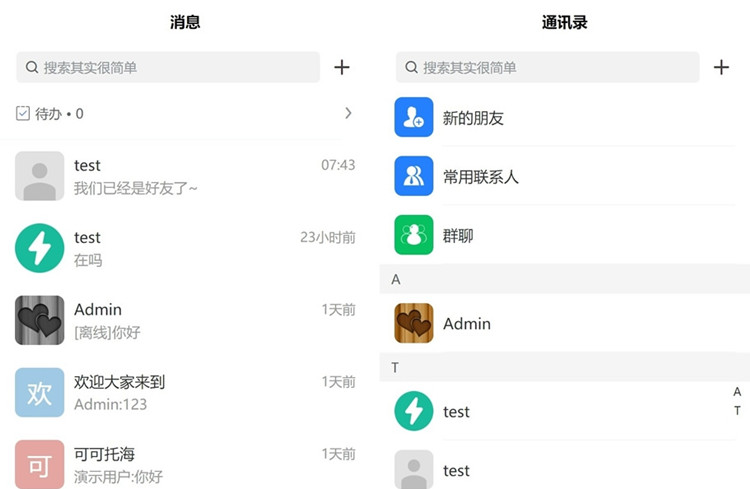Installation document (must read) Enterprise IM customer service system ( hereinafter referred to as IM or FastIM
) installation guide
Precautions Make sure that the server system is Linux, MacOs and other systems that support Swoole. The installation of the IM plug-in has more swoole service than ordinary plug-ins. It is a little complicated, but not difficult. If the adjustment fails, please read the document patiently. The PHP version is recommended to be 7.3 or 7.4, 7.2- will report an error that the constant of swoole does not exist, and 8+ is untested. 1. Install FastAdmin, please ignore it if it is already installed. For installation, refer to the fast background development framework installation 2. Log in to the FastAdmin background -> plugin Manage -> Install IM Plugin -> Clear Cache -> Refresh Background; 3. Check whether the IM floating button in the background and user center is automatically deployed. If it is not automatically deployed, please follow the steps below to check. If it has been automatically deployed, please ignore this item. The home page of the site will not be automatically deployed. If you need to deploy the IM system on the home page, it is recommended to click me to view how to configure after the installation process is over. You have not enabled the debugging mode: after installing the plug-in, please go to the background -> general management -> system configuration -> Modify the version number in the basic configuration -> clear the cache and refresh the background. Key Point Your JS file has been configured to be loaded from CDN/Object Storage: Please update the public/assets/js/addons.js file to your CDN/Object Storage, and then execute the above point 1. 4. Install the swoole extension Swoole 4 extension can be installed in any possible way
For the pagoda panel, you can directly find the corresponding php version in the software store->settings->install extension->find Swoole 4. After the installation is successful, you can skip to the fifth step. For non-pagodas, please refer to: swoole official installation
document, which is divided into quick Installation, advanced complete compilation example, PECL, you can use any of the three methods. At the bottom of the page, there is also a video installation tutorial. 5.
Start the swoole service
Open the terminal and execute the command php think fastim start to debug and start the swoole service
installation process After completion, please press ctrl+c on the terminal to end the service, and then execute php think fastim start -d to officially start the service (daemon mode) 6.
Open port 2088 to the outside world The port
number 2088 can be modified in the background running configuration, assuming here The port you want to open is the default port 2088.
If you use the Pagoda management panel, please log in to the panel -> Security -> Allow port 2088.
If your server is purchased from Alibaba Cloud, first log in to the Alibaba Cloud console -> find the cloud Server management console -> find the security group corresponding to the server instance -> add an inbound rule to allow port 2088.
If your server is purchased from Tencent Cloud or any other hosting service provider, you must first release the port on the service provider. Key points
If you use CDN, load balancing and other products and services, and the service has a firewall function, you also need to go to the corresponding service panel to open port 2088 to check whether the port has been opened successfully. The easiest and feasible way is
port scanning. Please search for it yourself My favorite: port scanning tool, to scan port 2088, if the scan result is open, the port is ready!
7. Matters needing attention
Under https, you must create a wss service to connect to the network normally. You can first access the website through http. After the installation process is completed, refer to creating a wss service. If your site has not created a wss service, please confirm: IM plug-in configuration -> run configuration ->The wss protocol link is closed.
Im's network can't be connected, 90% of which is because the port is not open, please be sure to scan the port if you can't connect, don't just focus on the open port rules you just set. After
installing the plug-in to clear the cache, please refresh the background, and then execute the start service command, otherwise it will report that a file in the runtime directory cannot be accessed, because the root user is used to build the site cache. 8. Test Refresh the background, check the Im network connection
status
to
confirm After the network can be connected normally, please return to the terminal and press ctrl+c to end the service, and then execute php think fastim start -d to officially start the service.
If the network still cannot be connected, please check whether there is an error displayed on the terminal
download link
Network disk source password: 3lev
background