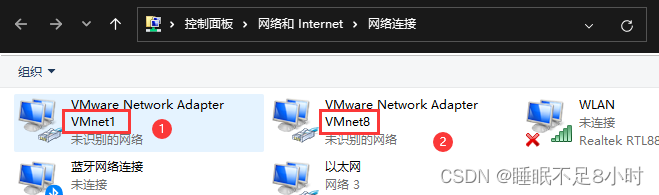VMware Workstation 17 pro download and installation tutorial
Hello! Thank you for reading my article, if you have any questions, leave a message in the comment area!
Recently, the research group has a new computer with Win11 operating system, so I downloaded the latest version of 17 pro when I installed VMware here. It supports Win11, and the Linux distribution uses CentOS7.6. If you use Ubuntu is also possible, and the basic commands are the same (as said in the teaching video).
Not much nonsense output, let's start the text!
chat virtual machine
Firstly, the definition of virtual machine is given (excerpted from Baidu Encyclopedia): a complete computer system with complete hardware system functions simulated by software and running in a completely isolated environment. Work done on a physical computer can be performed in a virtual machine. And when creating a virtual machine, you need to allocate part of the hard disk and memory to it.
Our commonly used Windows operating system and MacOS are both personal desktop operating systems, while the Linux operating system is a server operating system, which is not suitable for daily office work. But if we want to learn Linux, we must build a Linux environment. When it is unrealistic to uninstall the original personal desktop operating system and install Linux, the virtual machine provides us with new possibilities. It is equivalent to running on our computer. Another computer is virtualized, and we can install the Linux operating system on the virtual machine.
VMware Workstation is a more commonly used virtualization software.
Download and install VMware Workstation
Official website: https://www.vmware.com/cn/products/workstation-pro/workstation-pro-evaluation.html Before 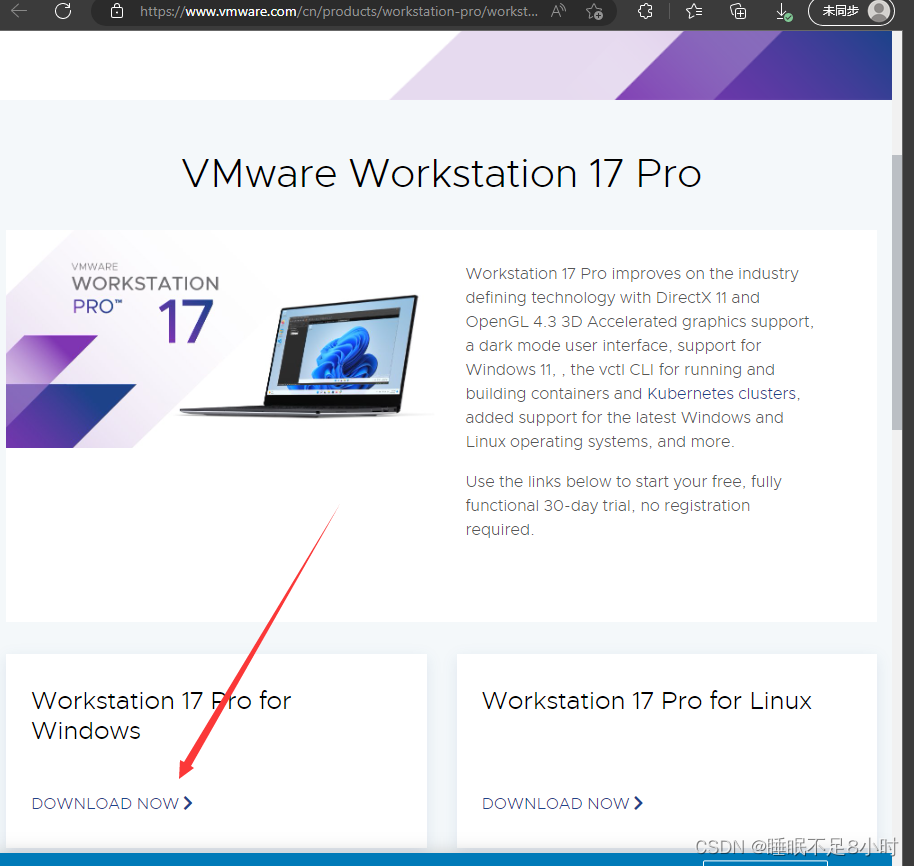
the installation program is downloaded and

installed, it is recommended to quit 360, computer housekeeper and other anti-virus software, Win10 operating system seems You also need to check the firewall settings. Other blogs have introduced it. Here it is installed on WIn11, so I won’t repeat it.
Double-click the installer to start the installation.
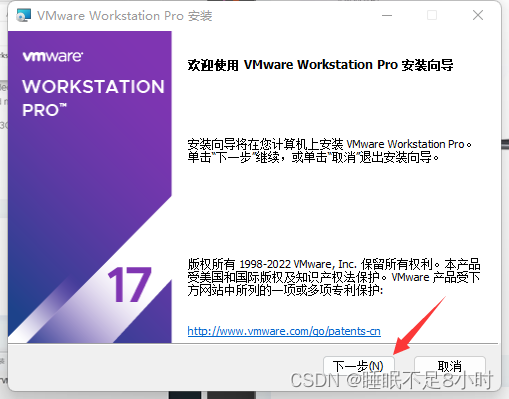
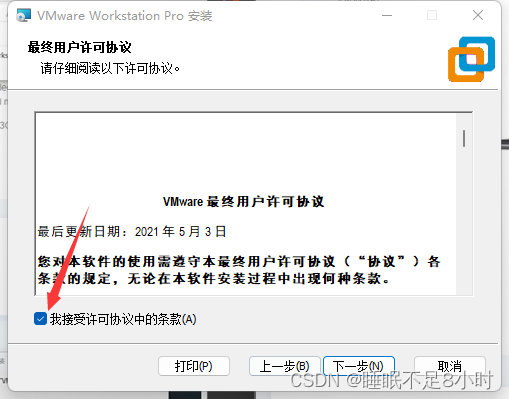
Custom installation: You can change the installation location. It is not recommended to install to the system disk. You can refer to my installation directory 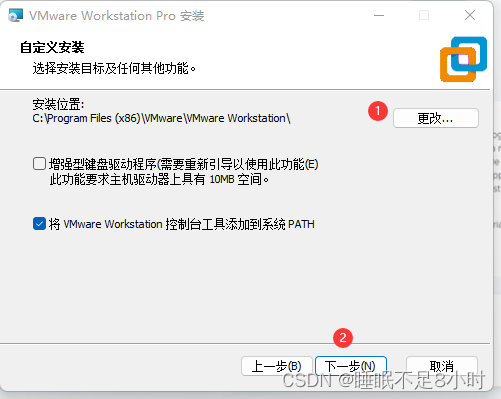
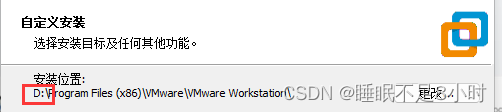
User experience settings, and check 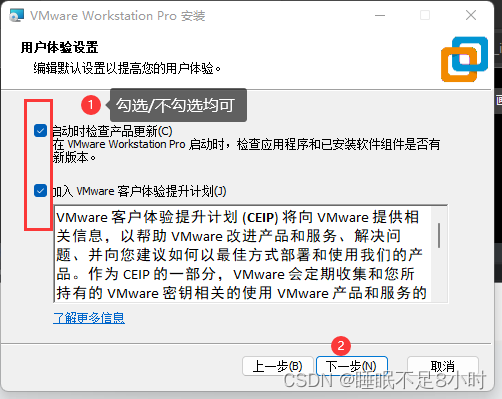
the shortcuts according to the situation. Also check according to the situation, if you are afraid of desktop applications If it affects the speed too much, you can uncheck the desktop shortcut. The 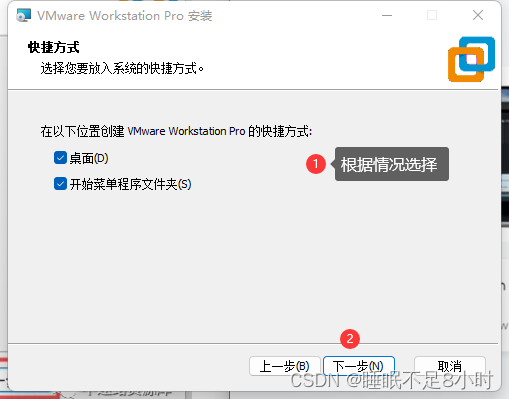
preparation is ready (do you think it is very simple), start the installation! ! !
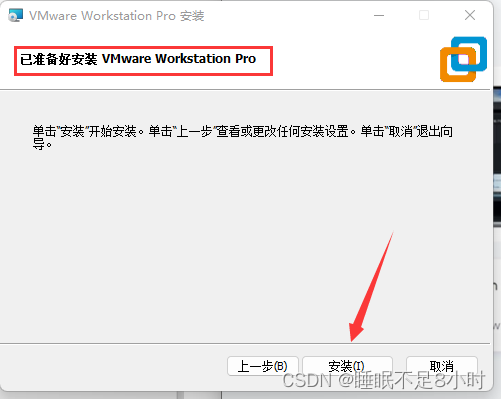
VMware is a paid software. If you don’t have a license key, you can click Finish to try it for free for 30 days (you can try Baidu search “vmware workstation 17pro effective key” to obtain the license key, but it is still recommended to support the genuine version). After the installation is complete, you need to
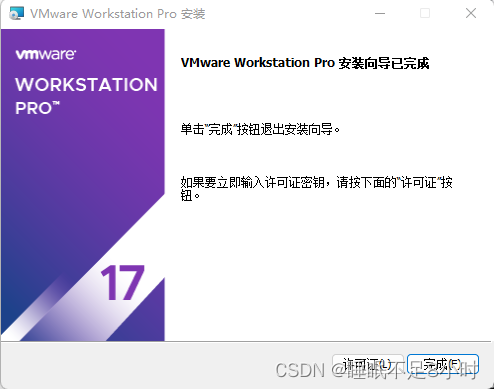
check Check the network settings of the virtual machine to ensure that the virtual machine can access the Internet
Method: win+R—>input ncpa.cpl, if there are VMnet1 and WMnet8, it is ok, if not, there is a problem with the installation, you can try to reinstall.