Introduction and use of resource monitor
1 Introduction
Little Diaosi : Brother Yu, I read your article "Windows System Performance Monitoring (1) Introduction and Use of Performance Monitor", which taught me a lot.
Xiaoyu : Well, when I was writing this article, I also learned a lot.
Xiao Diaosi : Really, don’t you know everything, why did you learn a lot;
Xiaoyu : This is normal, you output the knowledge you know in the form of text, and you will find that you There is a deeper level of understanding, and you will even find that what you understood before is not complete?
Little Diaosi : Uh... and this effect? ?
Xiaoyu : Not only the effect, but also the curative effect...
Xiao Diaosi : Well, I can only say that the lack of knowledge has increased the distance between me and the boss...
Xiaoyu : The boss, it has been destroyed countless times After the second time, I was still " standing ", still insisted on my original dream, and continued to struggle.

Xiao Diaosi : Brother Yu, what you said is so good, so touching...
Xiaoyu : Are you sure you dare to move? ?
Xiao Diaosi : Why aren't you moved, woo woo woo... I'm so moved that my nose burst into tears...
Xiaoyu : Then move a little bit and tell me, why not.

Little Diaosi : ...Don't dare to move, dare not move...
As long as Xiaodaosi dare not move, we will share the second part of Windows system performance monitoring, learning about resource monitors.
Similarly, before entering today's topic, think about a few questions:
- In your knowledge base, what do you think Resource Monitor monitors?
- What are the ways to open Resource Monitor?
- What is the difference between Resource Monitor and Performance Monitor?
- What is the difference between Resource Monitor and Task Manager?
With these questions in mind, we will enter today's sharing.
2. Resource Monitor
2.1 Opening method
There are also two main types here :
-
1. Shortcut key : windows key + R key, enter resmon in the pop-up window to open the
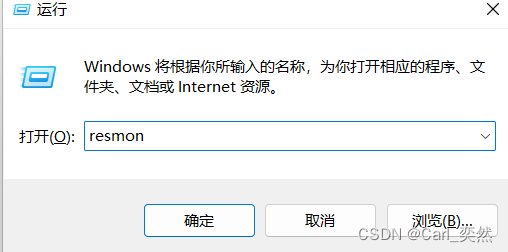
resource monitor interface
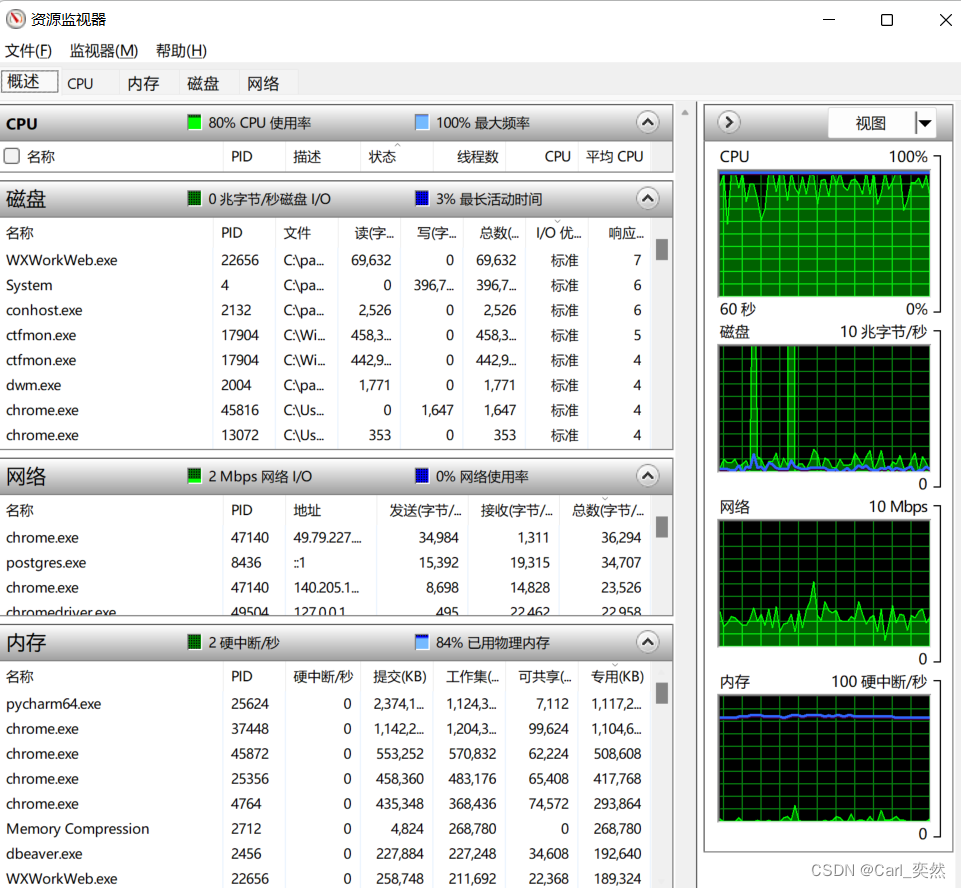
-
2. Search method : directly enter "Resource Monitor" in the search bar and open it;
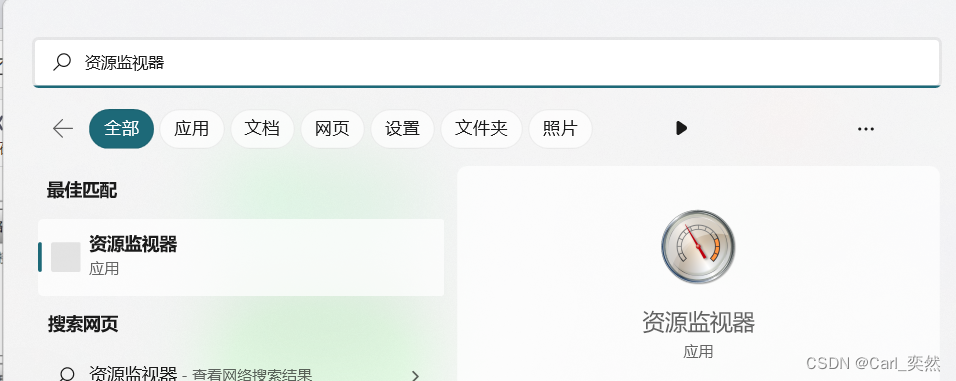
2.2 Basic introduction
The resource manager can be understood from the following points:
- 1. It can display the usage of hardware (CPU, memory, disk and network) and software (file handle and module) resources in real time.
- 2. Comes with Windows Vista and later operating systems (in Windows Vista, it is part of Reliability and Performance Monitor).
- 3. Users can execute resmon.exe to start the program (perfmon.exe only in Windows Vista).
- 4. Extensive use of the Event Tracking for Windows (ETW) mechanism introduced by Windows 7; counter settings (event tracking sessions) are also used by Resource Monitor to provide logs. [1]
2.3 use
On the resource monitor page, we can see that there are 5 tabs, as follows:
-
Overview : CPU, disk, network, memory;
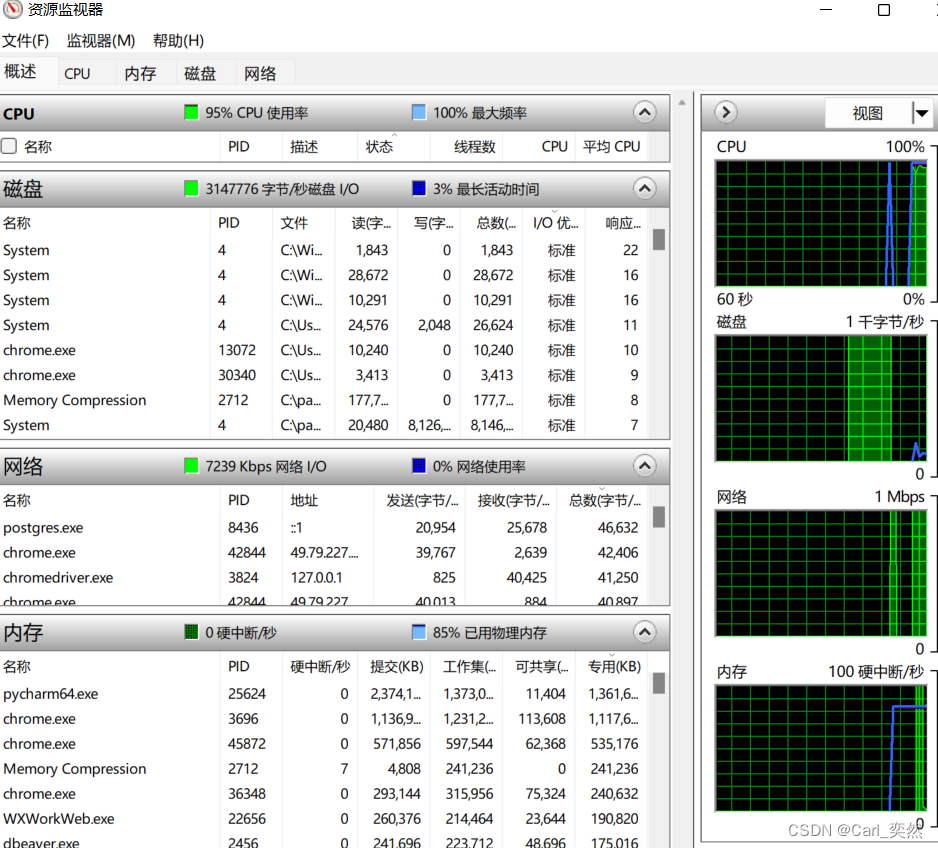
-
CPU : process, service, associated handle, associated module, view;
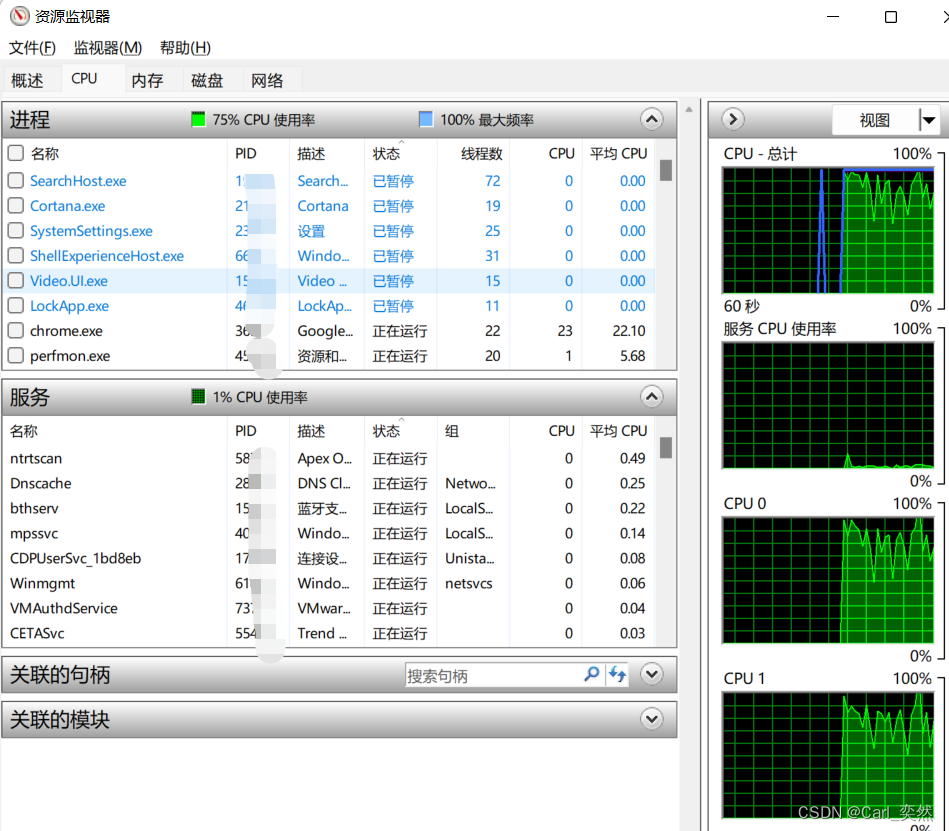
-
Memory : process, physical memory, view;
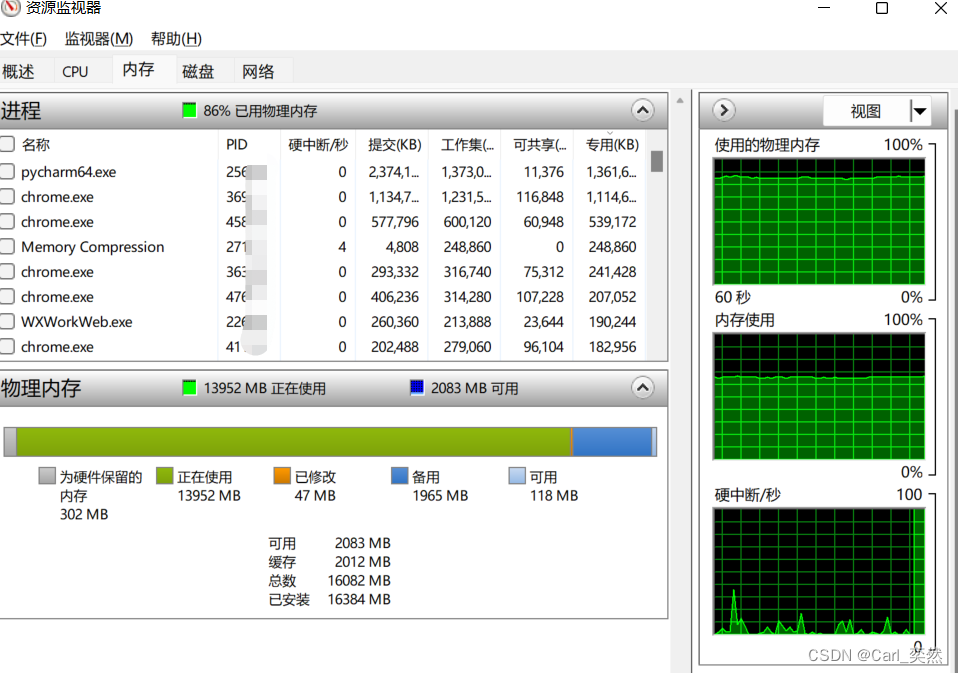
-
Disk : disk activity process, disk activity, storage, view;
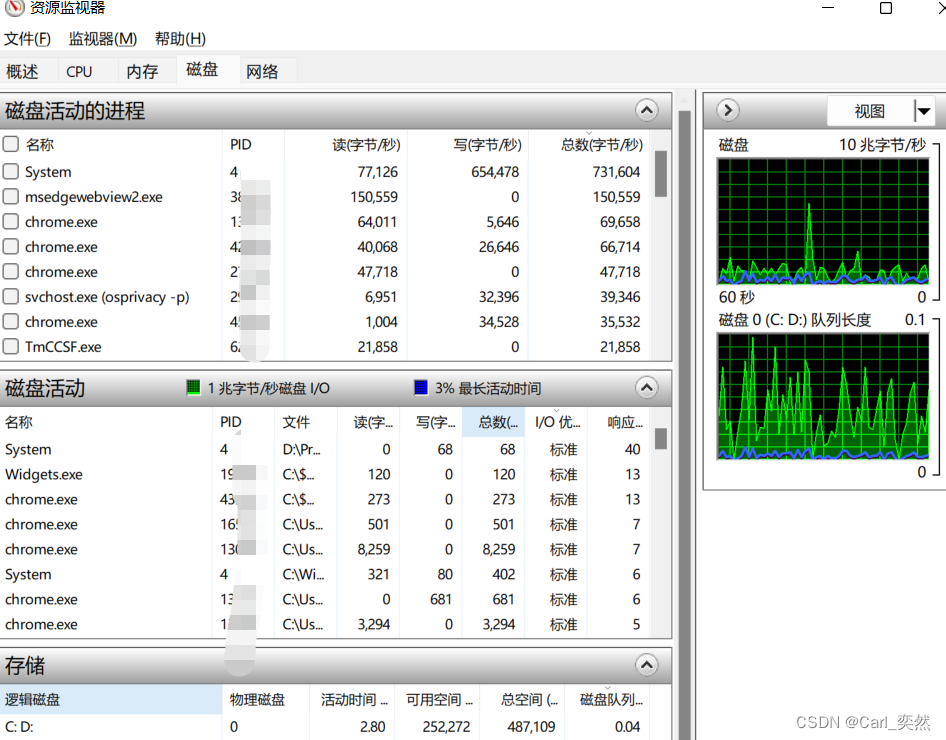
-
Network : network activity process, network activity, TCP connection, listening port, view;
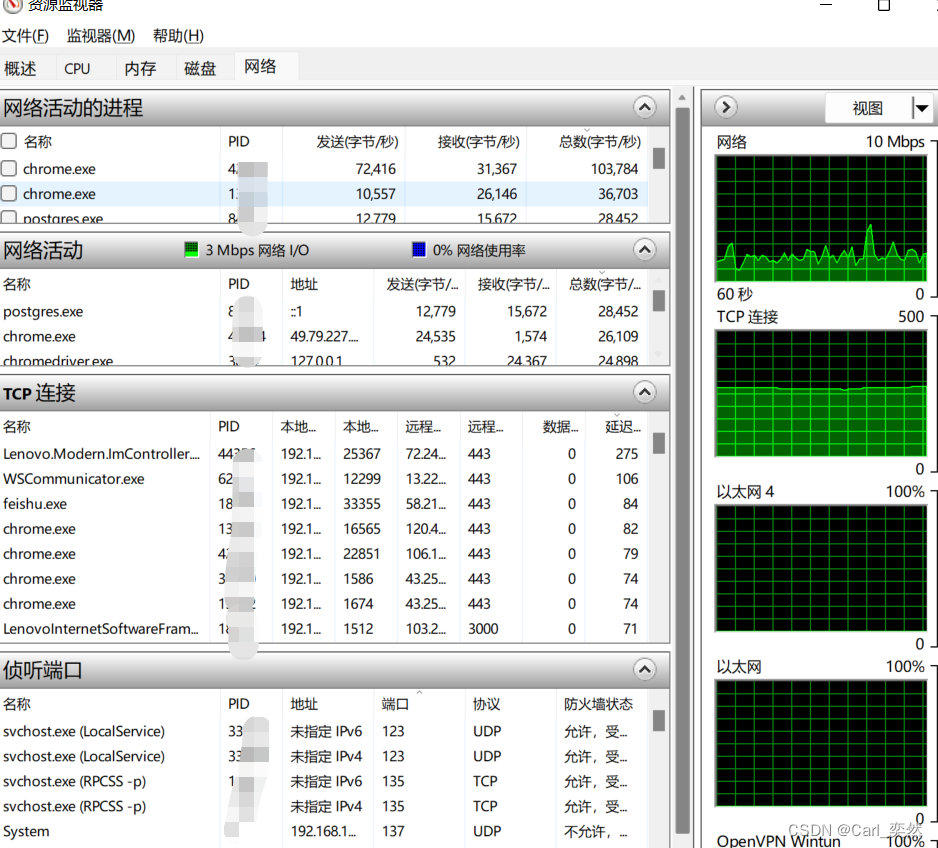
Therefore, we can know that in the resource monitor, we can get the information of the CPU, memory, disk, and network.
3. Summary
Seeing here, the content of the resource monitor that comes with the Windows system is almost introduced.
In fact, the performance monitor that comes with the Windows system still has very powerful functions.
If you are interested, it is recommended to explore more,
after all, you understand it, it will bring you unexpected surprises.
Of course, " Windows System Performance Monitoring " is a series of articles,
- "Deep talk about performance testing, from getting started to giving up: Windows system performance monitoring (1) Introduction and use of performance monitors. "
- "Deep talk about performance testing, from entry to abandonment: Windows system performance monitoring (2) Introduction and use of resource monitors. "
- "Deep talk about performance testing, from getting started to giving up: Windows system performance monitoring (3) Introduction and use of task manager. "
Of course, there are many series of texts in Xiaoyu's performance column, such as the performance column, including :
- A series of blog posts from performance theory to actual combat ;
- The use of performance tools, such as: Jmeter, Locust, etc .;
- Sorting out the entire process of performance and an overview of performance requirements ;
- How to conduct performance analysis;
- How to perform performance tuning ;
- Build a Locust performance test platform from 0 to 1 by hand ;
- The use and analysis of MySQL performance monitoring ;
- APP performance testing and concerns ;
- … etc
Because there are too many contents in Xiaoyu's performance column, I won't list them one by one.
- If you want to be an advanced performance test senior engineer now,
- If you want to learn the performance text released by Xiaoyu for the first time;
- If you want to learn the most professional performance testing knowledge;
You can continue to pay attention to the small fish.
I am a small fish :
- CSDN blog expert ;
- Alibaba Cloud - expert blogger ;
- 51CTO expert blogger ;
- 51 Certified Instructor ;
- Gold medal interviewer ;
Follow me and take you to learn more and more professional performance knowledge.