Formatting is a very common data recovery case failure. If the formatted disk has important data, be sure to stop writing files to this disk immediately. Then use data recovery software to scan and recover the data inside. The specific recovery method can be found below.

Tool/Software: Meteor Data Recovery Software
Step 1: After downloading and decompressing the program to open, double-click the partition to be restored, then right-click the software icon and select "Run as administrator" (if it is an xp system, you can directly double-click to open the software)
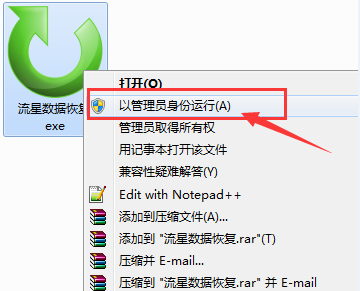
Step 2: After the software is opened, directly select the partition to be recovered, and then click the "Scan Recovery" button in the upper right corner to start scanning data.

Step 3: The software will quickly put the scanned data in the same directory as the volume label of the recovery disk
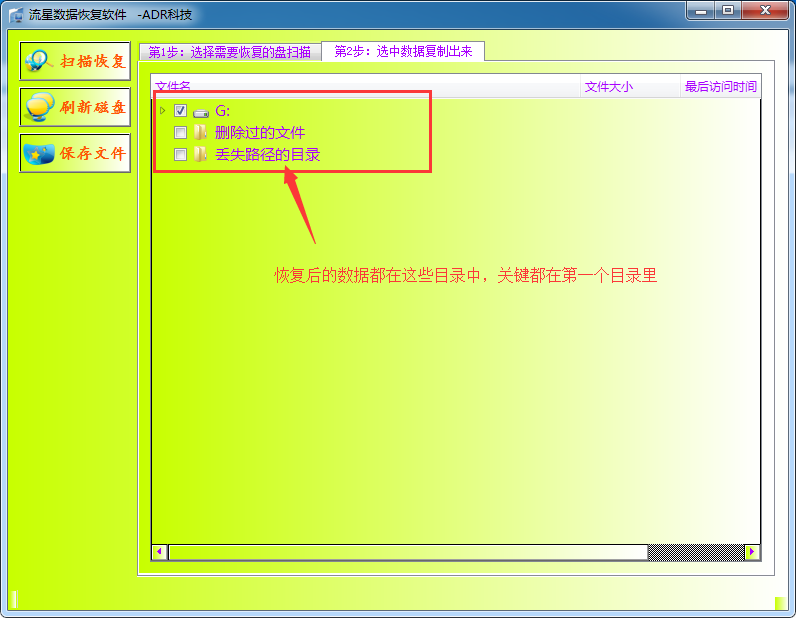
Step 4: Check the files that need to be recovered, and then click Save in the upper right corner, the "File Save" button, and COPY the checked files.

Step 5: The last step is to wait for the software to copy the files.
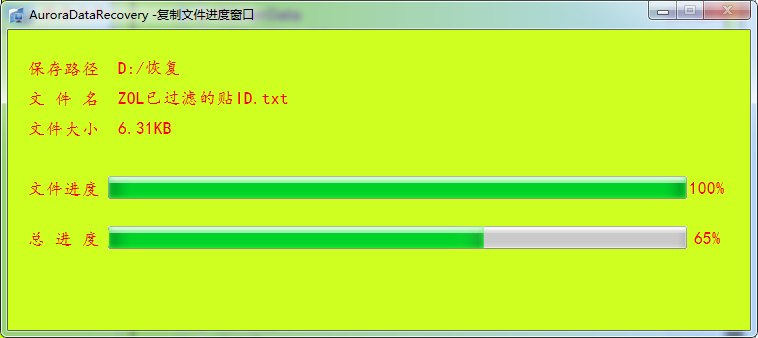
Note 1: If you want to restore the format of the removable disk, you need to pay attention to it. You must restore the data before you can save the file to this disk.
Note 2: The data recovered from the format needs to be temporarily saved to another disk.