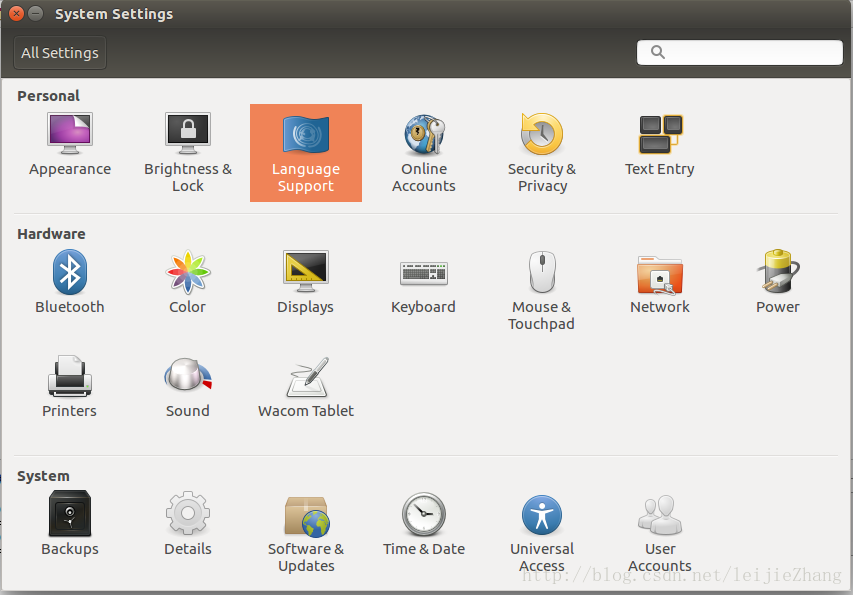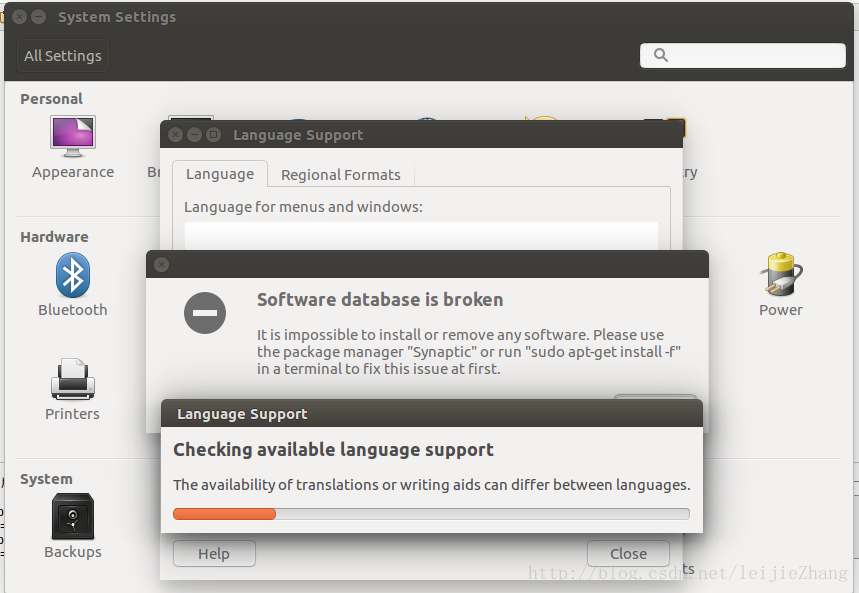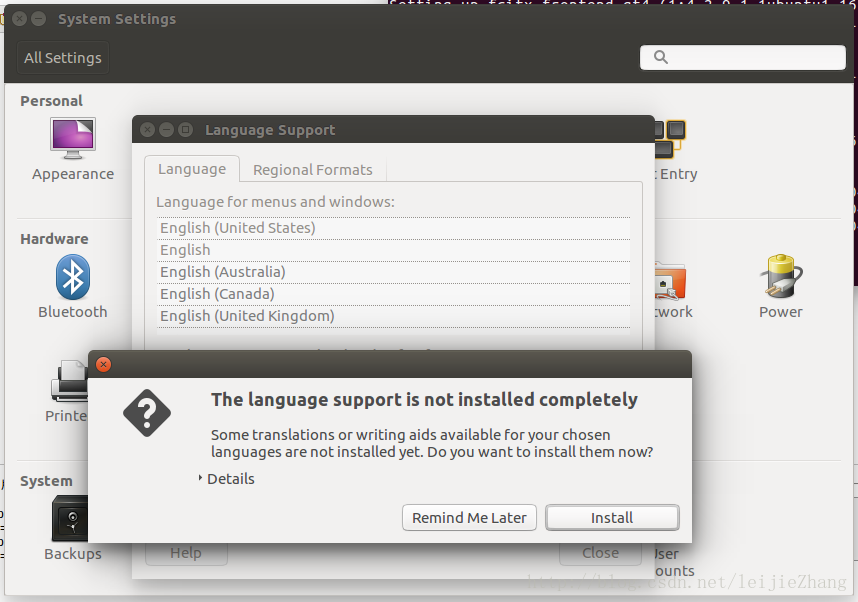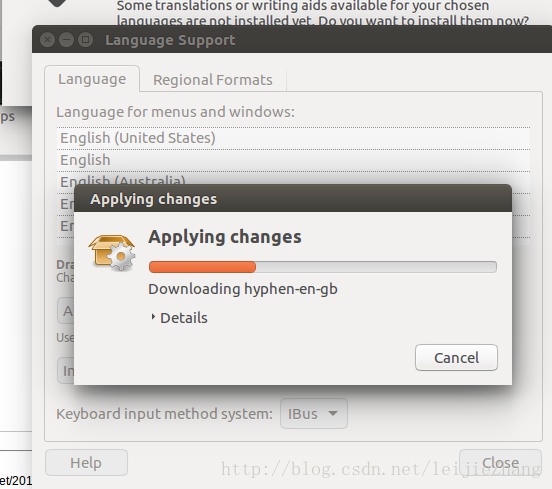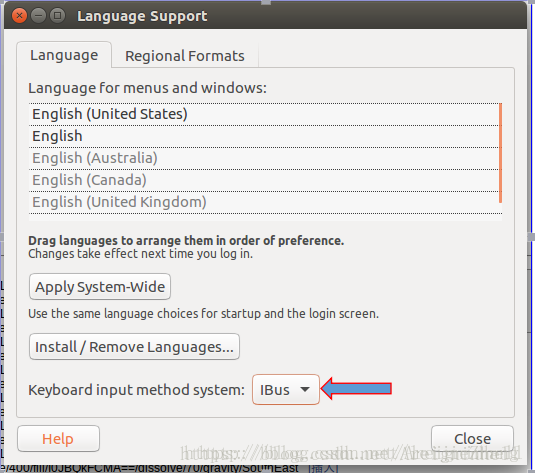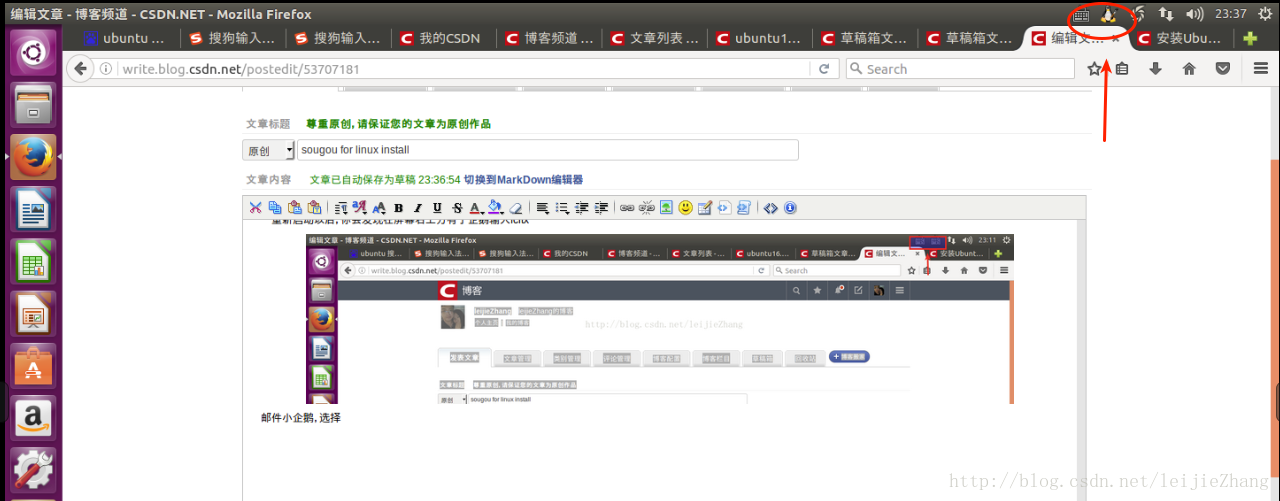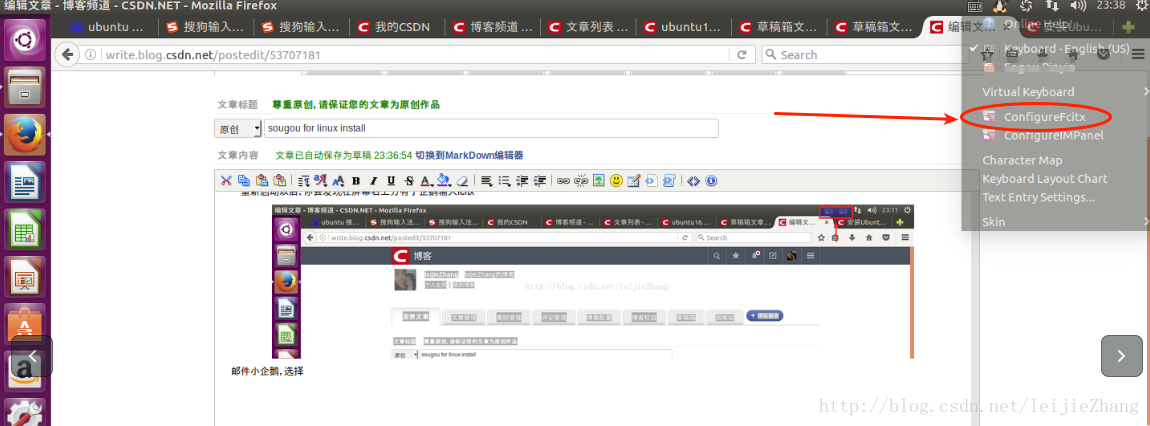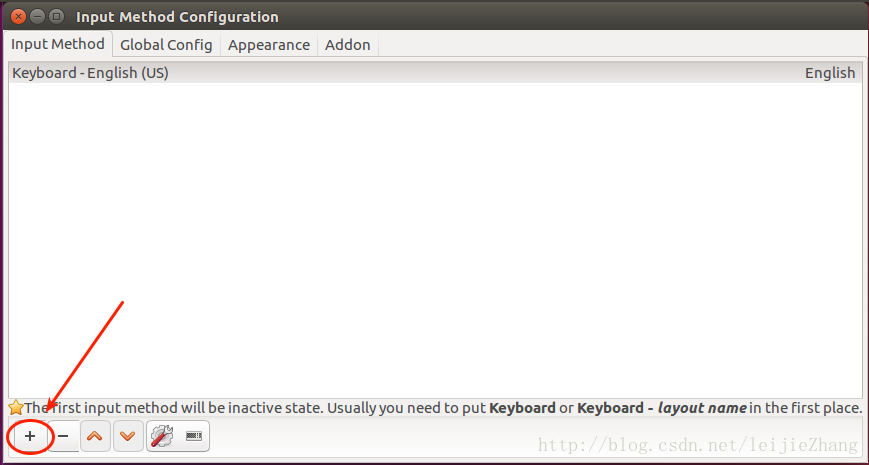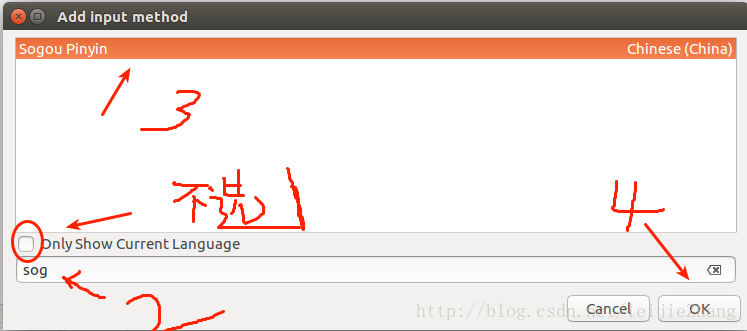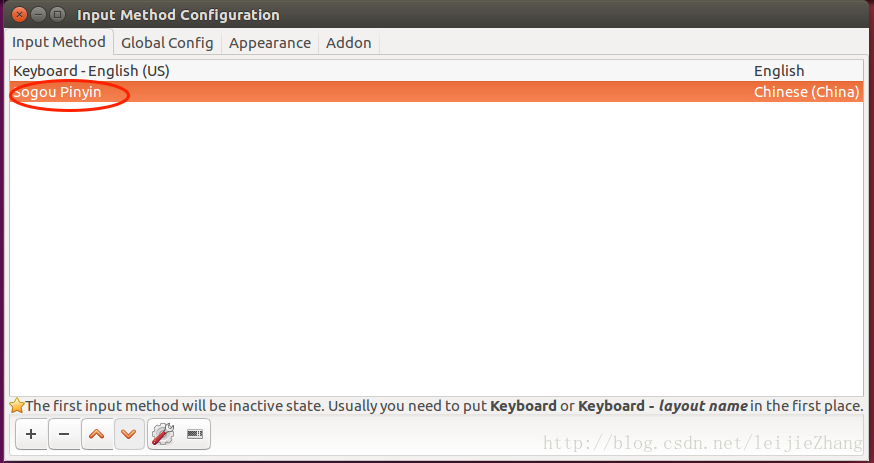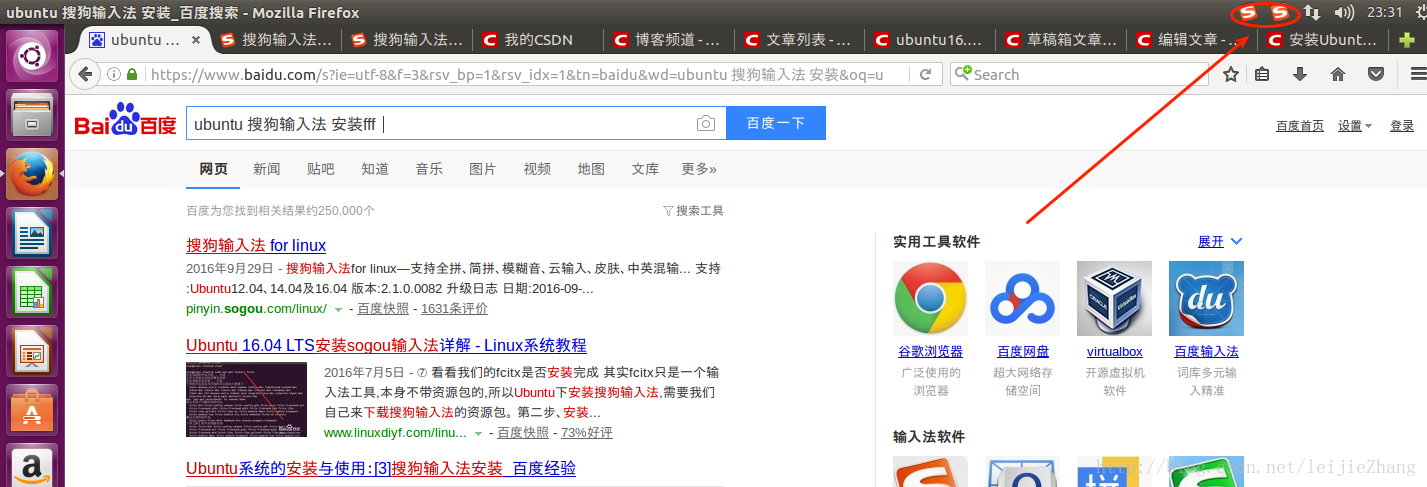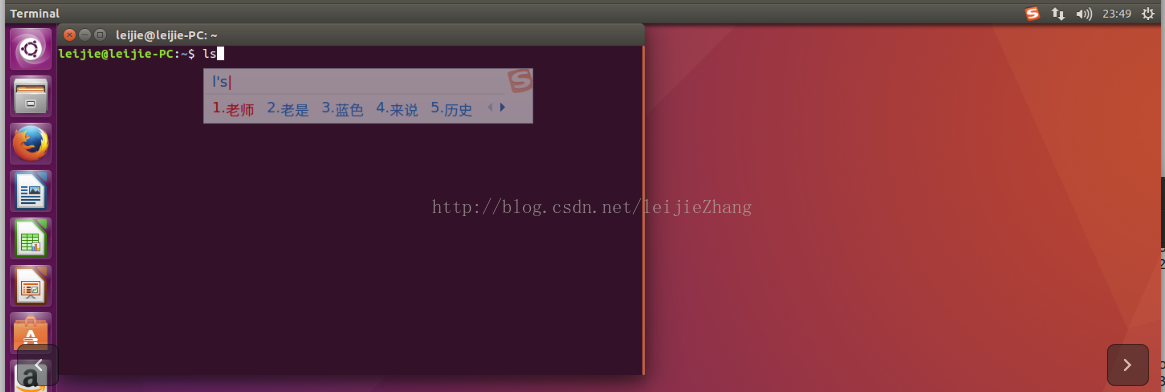Ubuntu_Sogou input method
Step 1: 1. Download the installation package of Sogou input method.
The download address is: http://pinyin.sogou.com/linux/ , as shown in the figure below, to select the installation package with the same number of bits as your own system, my system is 64-bit, so I download the 64-bit installation package
2. Press Ctr+Alt+T to open the terminal, and enter the following command to switch to the download folder:
Step 2: Install Sogou input method .
Method 1, command installation.
>>> cd ~/Downloads/
>>> ls
>>> sudo dpkg -i sogoupinyin_2.1.0.0082_amd64.deb
Method 2: Just double-click the downloaded deb package to directly install the Sogou input method.
For the Ubuntu14.04 LTS version, consider that the Fcitx version that comes with Ubuntu 12.04 LTS is older and needs to be upgraded through PPA before installing the downloaded deb package.
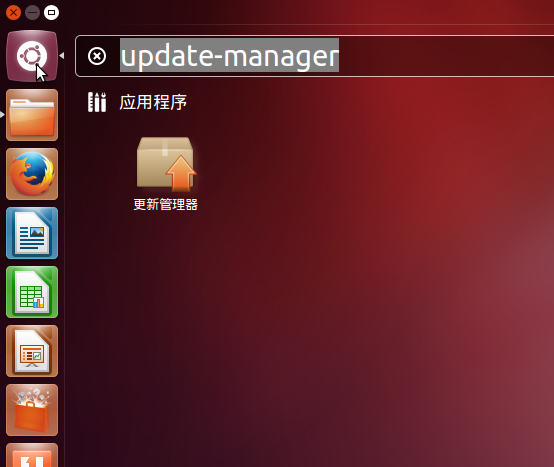



Enter the following command to fix the error:
- sudo apt-get install -f
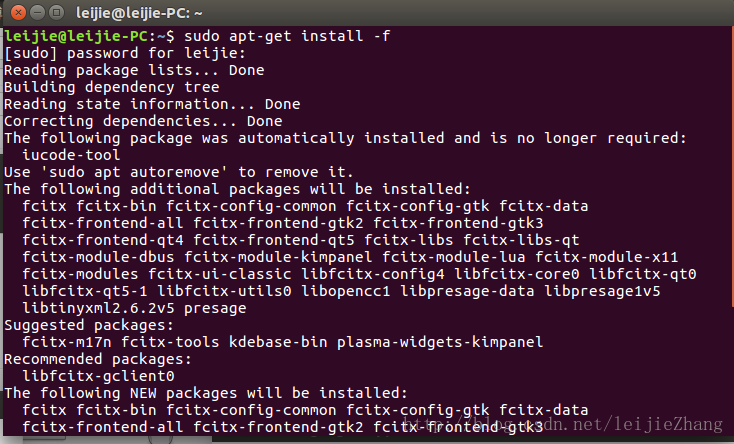
Re-open "Language Support", you will see the following, which proves that the bug has been fixed, select the "Install" button
Just wait for the installation, no other operations are required. During the period, you will be prompted to enter a password. Just enter it. All operations involving the kernel require you to enter the password. It doesn't matter, just enter it.
When the installation is over, you will see the following window, remember, be sure to switch the system keyboard input method from ibus to fcitx
Execute the following command in the terminal to restart the computer
- sudo reboot
After restarting, you will find penguin input fcitx at the top right of the screen
Right click on the little penguin and select configureFcitx
Add Sogou input
First, remove the option that only "displays the current language", then enter sog in the search box, you will find that the Sogou input method already exists, just select the input method
然后打开一个能输入文字的软件,比如浏览器,输入文字的时候,恩shift见,你会发现输入法有了,搜狗输入法安装成功,输入文字正常,但是这个时候,输入法显示会乱码,没关系,重启就好了
用上面介绍过的重启命令重启电脑,重启以后,输入法就正常了。