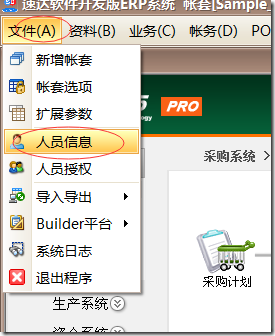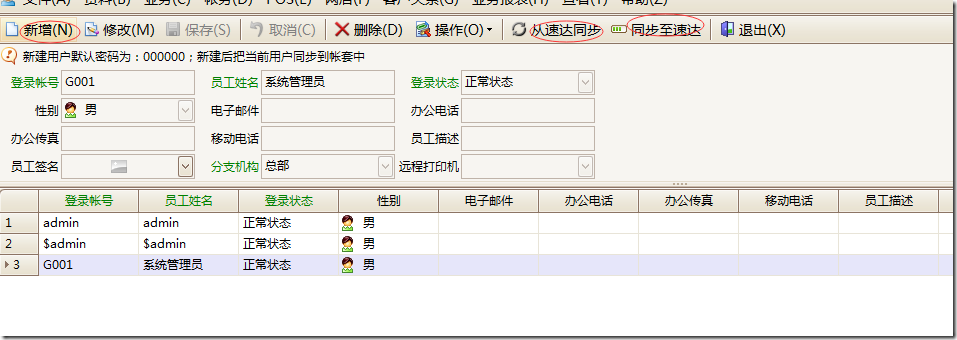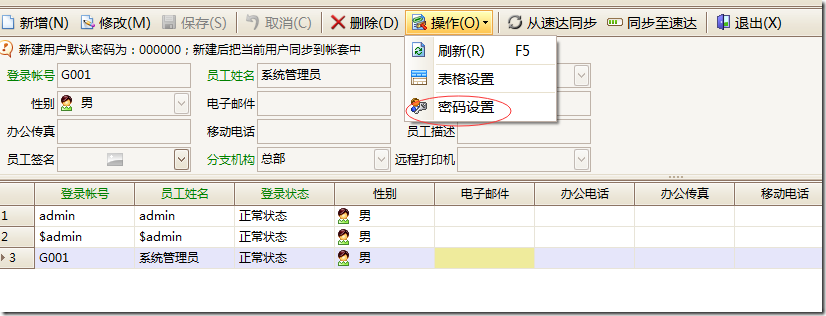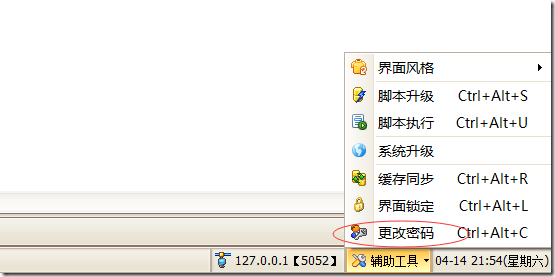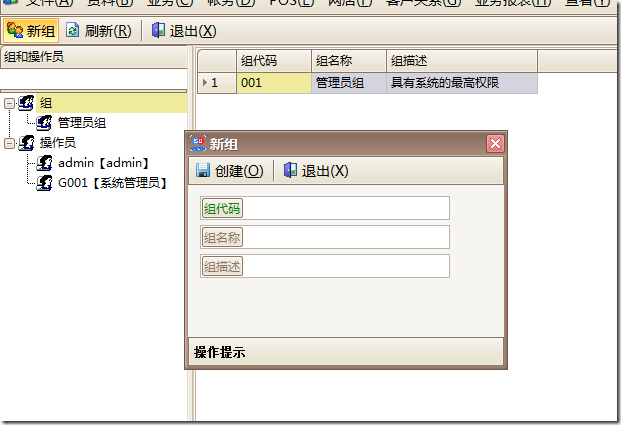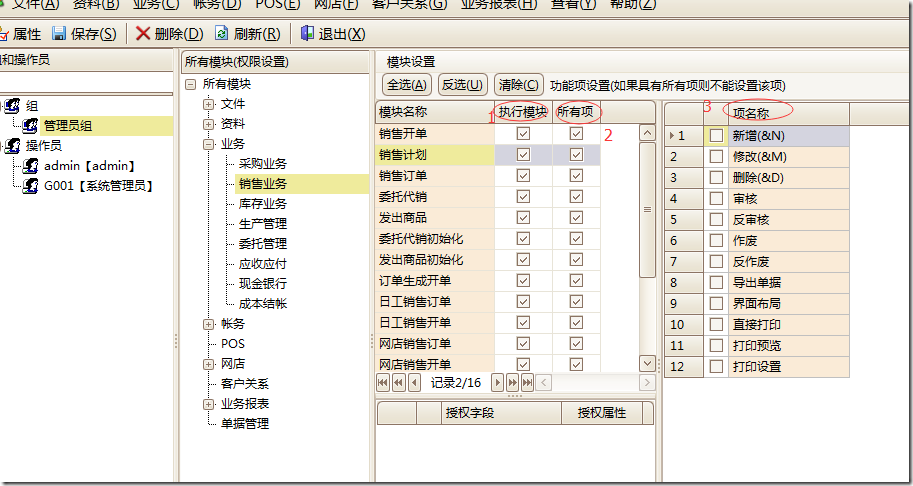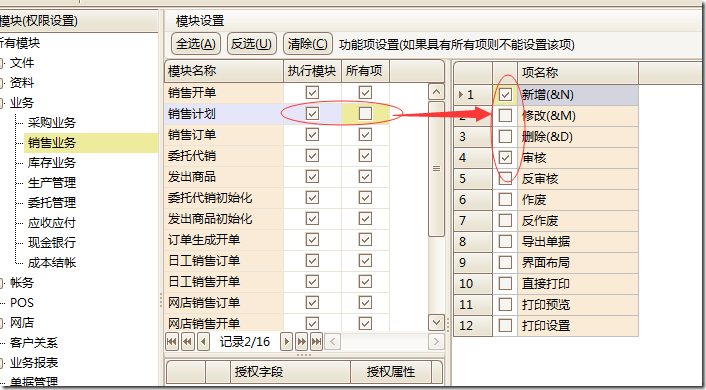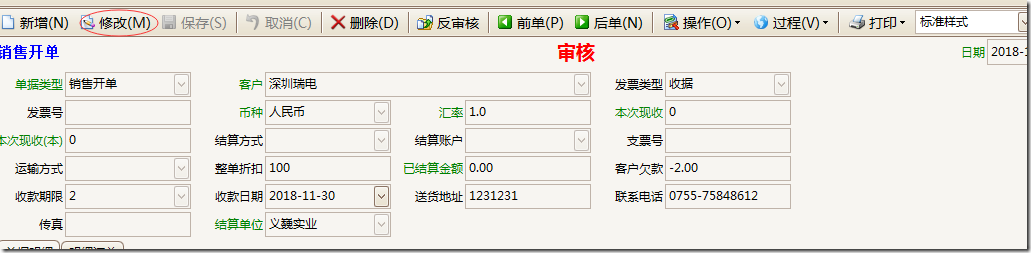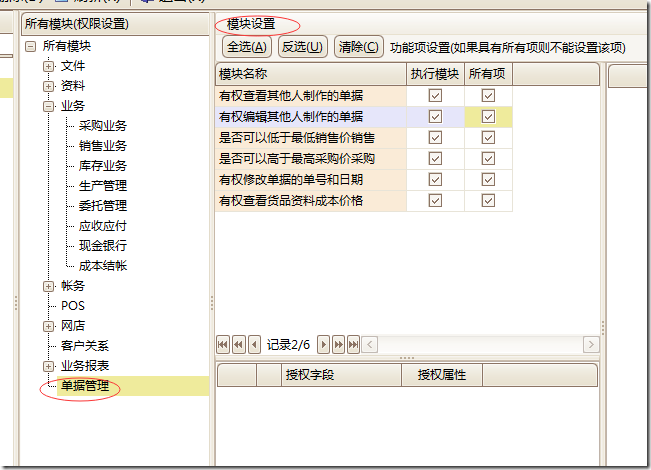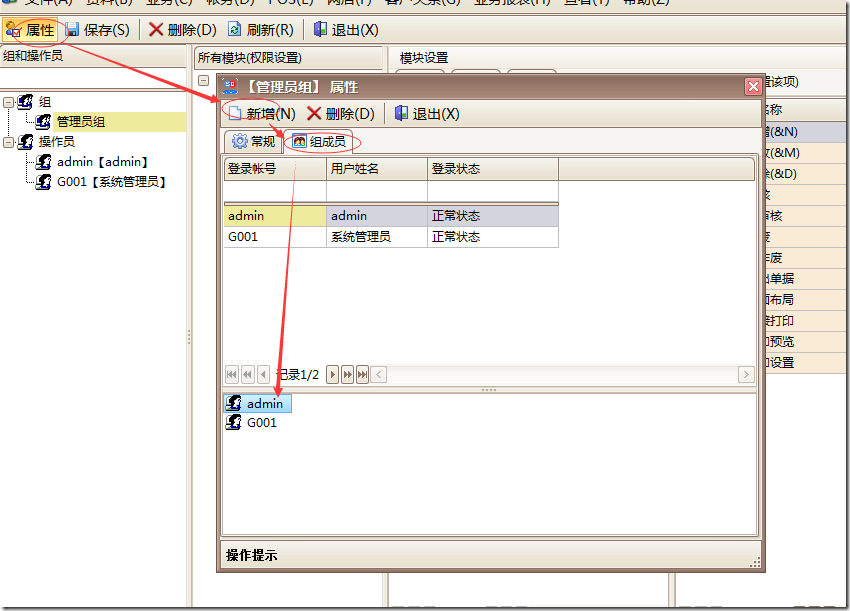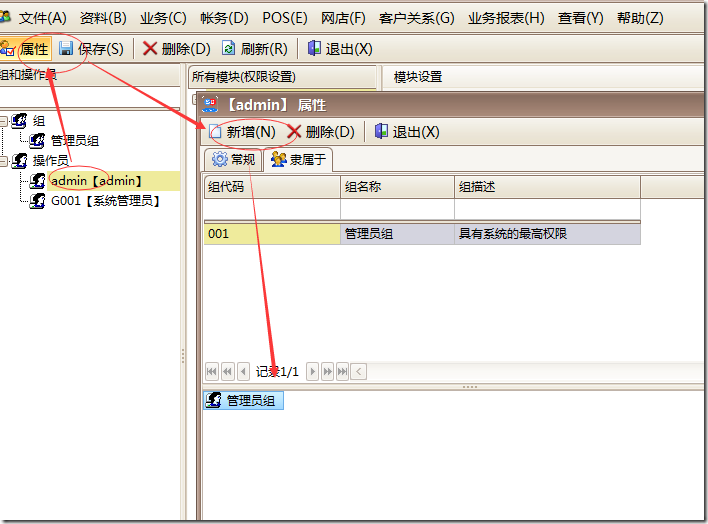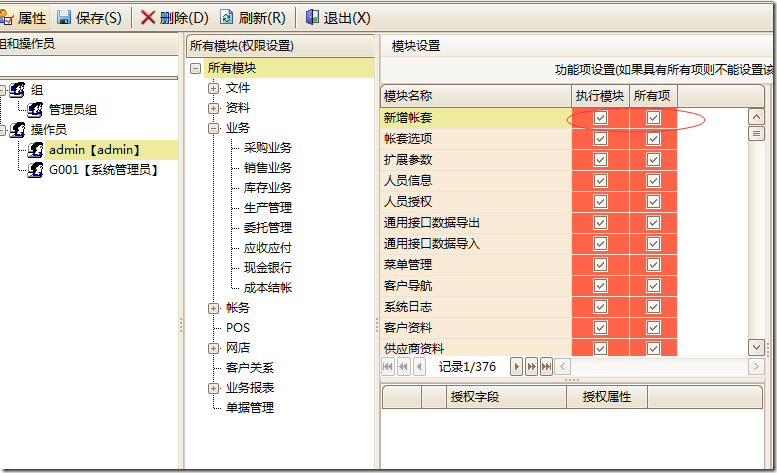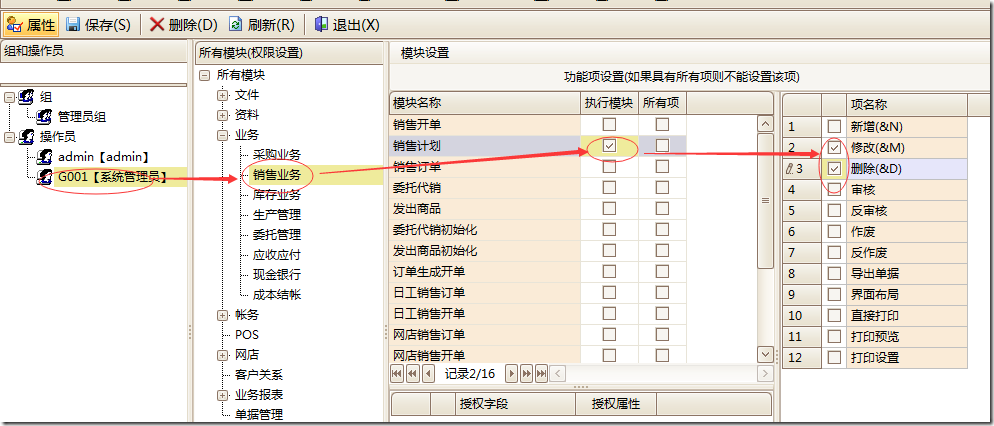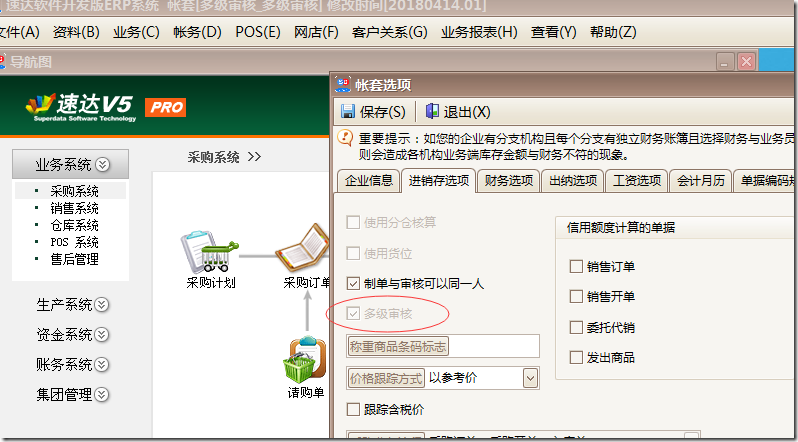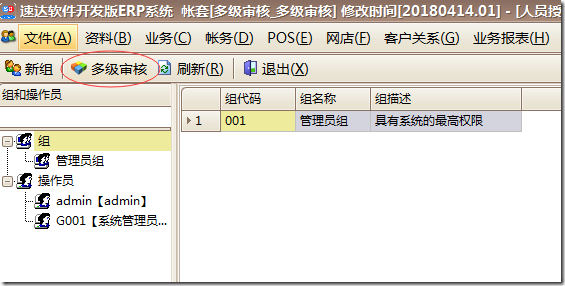1. The difference between the new operator of the original version of Suda and the development version of Suda
1. The original version of Suda is to create an operator in each set of books. If you create a new set of books A001, you need to add the operators you need in this set of books;
2. The development version of Suda is a shared operator for all sets of books. If you create a new set of books, you only need to synchronize the operator to the newly added Suda set of books;
The process of adding operators to the development version is as follows:
(1) Add operator through file => user information
Click Add operator, fill in the login name and operator name, and add the corresponding operator
If the corresponding operator has been added to the Suda A/C set, you can use [Synchronize from Suda] to synchronize the operator to the development version user;
If an operator is added in the development version, the new operator needs to be synchronized to Suda, otherwise the billing operation cannot be performed;
To sum up: the operators created in the Suda account set need to be synchronized to the development version; the operators created in the development version need to be synchronized to the Suda;
Second, the operator password modification
Under the [Operation] menu of [User Information], there is a [Password Settings] to modify the user password.
There is also a password modification function in the lower right corner of the program, please click to modify:
3. Development version operator authorization
Due to the reasons of storage, encryption and function expansion, the authority of the Suda A/C set cannot be directly applied to the operator of the development version, and needs to be authorized separately;
(1) Add new groups: Groups can be established for different permissions, so that users can be managed by groups; sales groups, inventory groups, and purchasing groups can be established
Click [New Group] to open the "New Group" editing window, enter the group code, name and description information, and then click [Create] to add a group information
After the group is established, click the group name: administrator group to authorize the group:
1. Checking [Execution Module] means that the user can open this module, and checking [All Items] means that the user has all the functional item permissions of the module, such as adding, deleting, reviewing, anti-auditing, etc.; if the module can only be granted For some permissions, it is recommended to check [Item Name], then the checked function items of this module are only available to users, as shown in the figure:
The function item refers to the button function on the document, such as the buttons for adding and modifying as shown in the figure.
Common document permissions:
Document management has the management authority of all documents, such as the right to view documents made by other people, and the right to edit documents made by other people, and can carry out special authority control of documents and basic data;
After establishing a group and setting permissions for the group, you need to associate the operator with the group so that the operator has the permissions of the group:
Click Group Properties to add the operator of the group to the group, then the operator has the permission of the group
(2). Operator authorization
Click the operator attribute to add the group to the operator, then the operator has the permission of the group
Select the operator, if there is a corresponding group permission, the execution module and all items are marked with a corresponding red background, indicating that the permission comes from the group permission;
In addition to group authorization, you can also perform individual authorization according to the operator, as shown in the figure; in this way, the operator can be authorized in the way of group + individual authorization;
If multi-level review is checked in the Set of Books option:
Then there will be an additional multi-level review function in personnel authorization to conduct step-by-step and hierarchical review:
Multi-level audit settings;