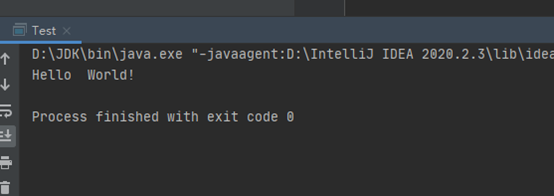After downloading the corresponding version on the official website, double-click to open it directly, and the next step is
foolish. Here is a demonstration of version 2020.2.3

Click next to
select the folder to be installed (the default is on the C drive), here is installed on the D drive, next

Check these two, next

Install, wait 2 minutes

Agree to the terms and continue

To help IDEA collect improvement information, click Send …; otherwise, click Don't send

Choose the theme, choose according to your personal preference

Choose to activate or try, here is a demonstration of choosing white prostitution for 30 days (there are many activation tutorials on the Internet, search for yourself)

The installation is complete

Next is the JDK, Maven and other configurations have been installed on my computer. JDK1.8 is already installed on my computer. Just choose it directly, next (see another article for JDK installation https://blog.csdn.net/jt781861965/article/details /113533038)

Next

Fill in the project name & select project storage address, Finish

Come on, ancestral HelloWorld

Both of these two small green triangles can be clicked, run

OK, the installation is over