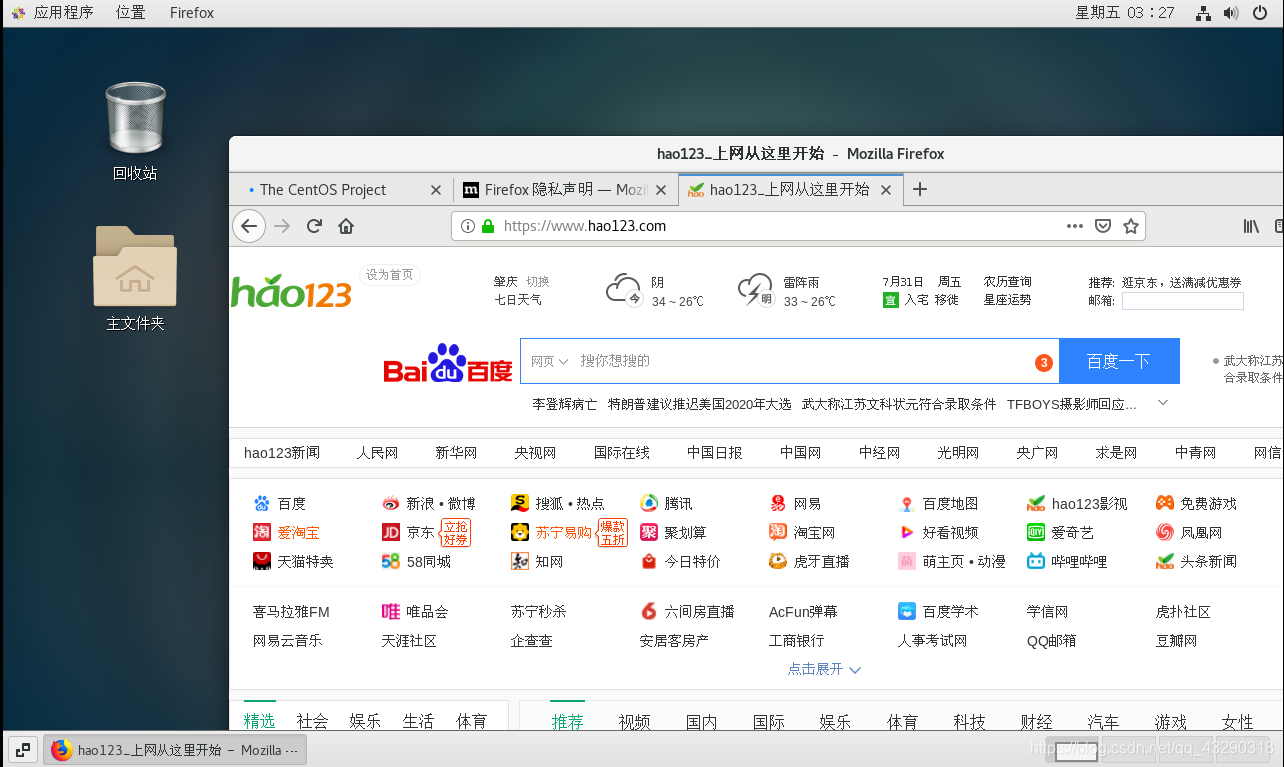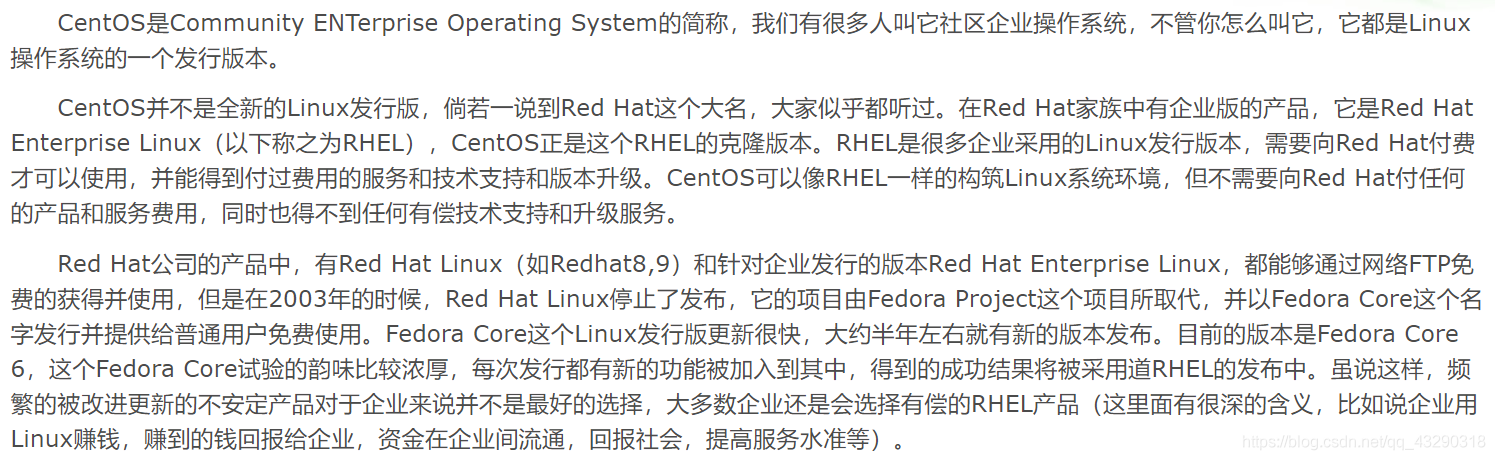Preface
In the previous Linux course, the teacher provided a mirror of RedHat. Recently I was learning Docker and wanted to test on Red Hat Linux on a virtual machine, and found that the kernel is 2.6. The Docker requirement for the Linux kernel is 3.0. I want to upgrade the kernel through yum, but I didn't succeed. I have always used the local mirror for Red Hat's yum source. I don't know if I can replace the free remote yum source. I feel that there are few people using red hats on the Internet, and there are relatively few related blog materials.
Then just download Centos directly to do it
1. Centos version selection and mirror download
It seems that Centos7 is used by more people and is more popular. Then it is decided.
Aliyun site: http://mirrors.aliyun.com/centos/7/isos/x86_64/
Description of ISO image files of various versions:
CentOS-7-x86_64-DVD-1708.iso standard installation version (recommended)
CentOS-7-x86_64-Everything-1708.iso full version, integrating all software (used to supplement the system software or fill the local mirror)
CentOS-7-x86_64-LiveGNOME-1708.iso GNOME Desktop Edition
CentOS-7-x86_64-LiveKDE-1708.iso KDE desktop version
CentOS-7-x86_64-Minimal-1708.iso streamlined version, with minimal software
CentOS-7-x86_64-NetInstall-1708.iso network installation version (install from the network or rescue system)
In addition, see another mirror download URL (treasure website): http://apache.soxinyang.com/#/down/4b1734c98c445144c342c73e23948358
The download speed seems to be on par with the Aliyun site.
Two, VMware create a new virtual machine
When I took the Linux course before, I tried to install Linux on the virtual machine. It felt very cumbersome. I didn't understand some of the steps and configurations in the middle. ,
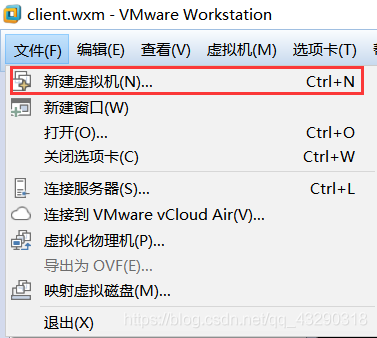
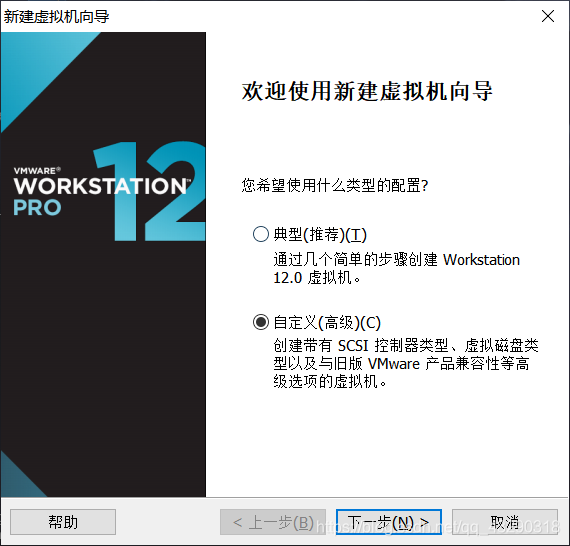
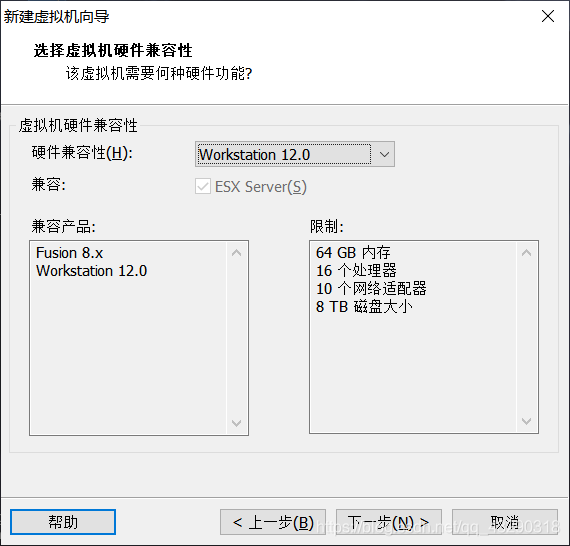
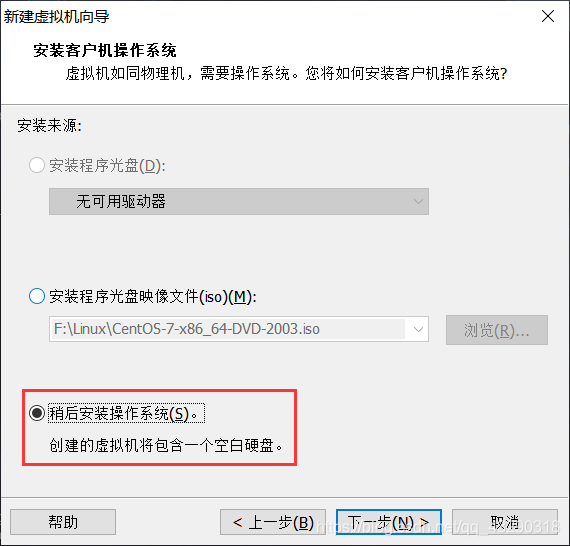
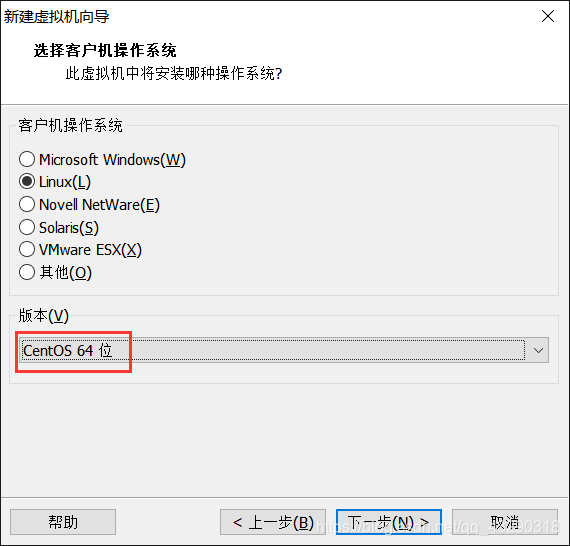
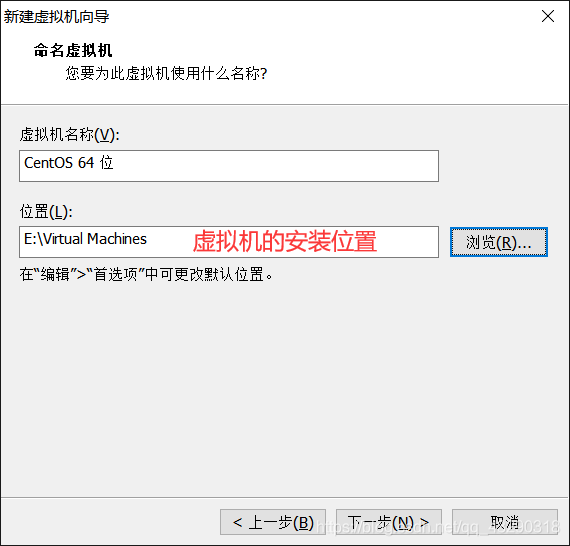
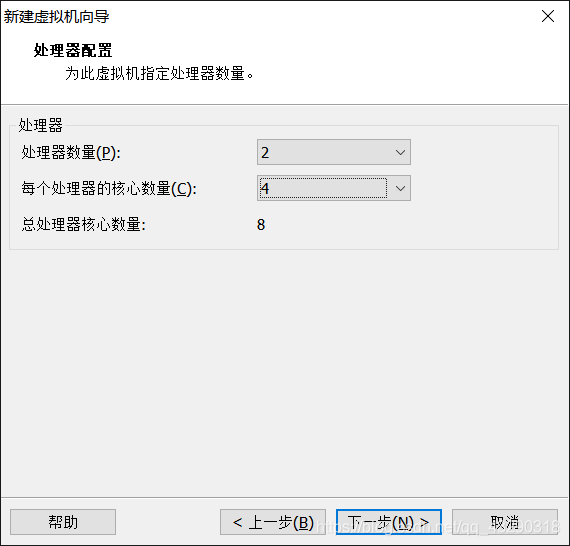
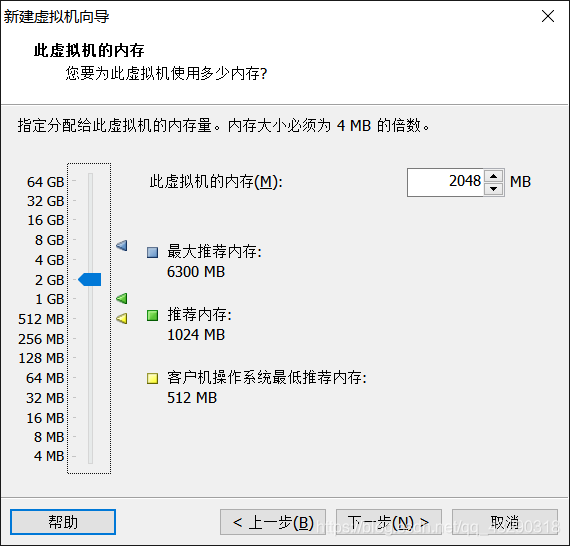
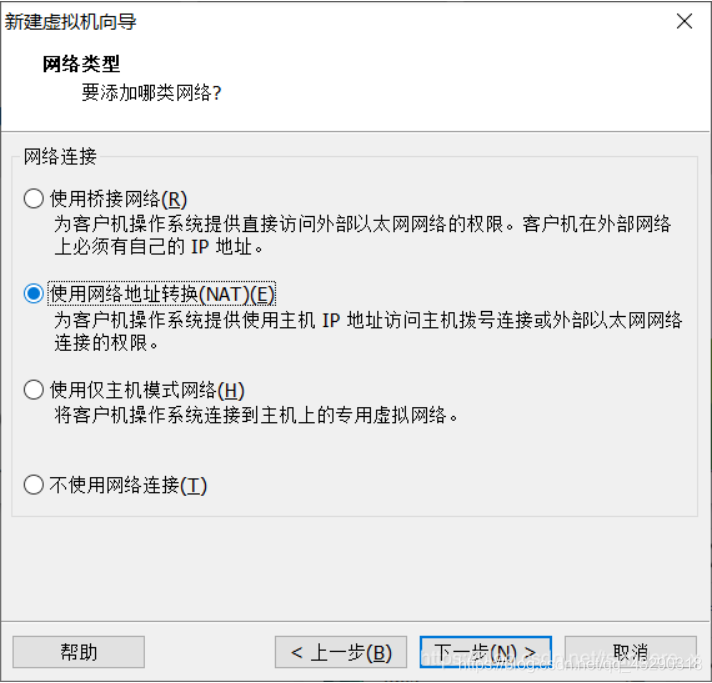
Use NAT here! ! ! I don't know much about these three network connection modes. Mark first, I will look through the teacher's information in class, and then summarize and supplement.
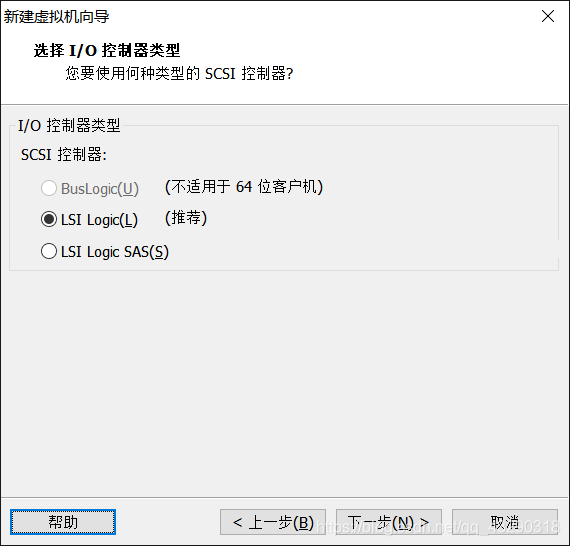
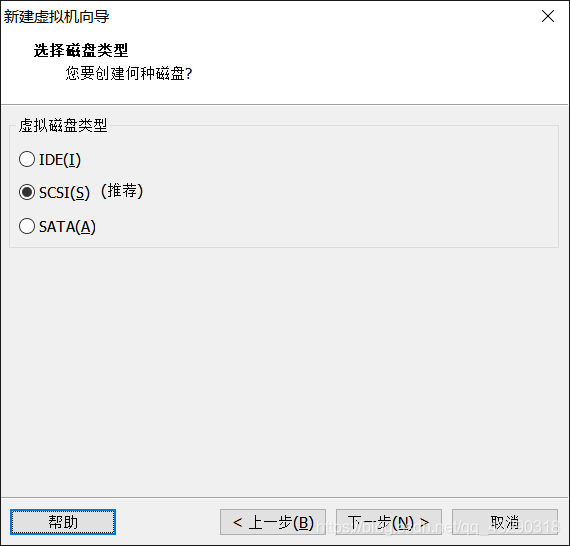
Anyway, I don’t understand, since it recommends it, let’s just recommend it. . .
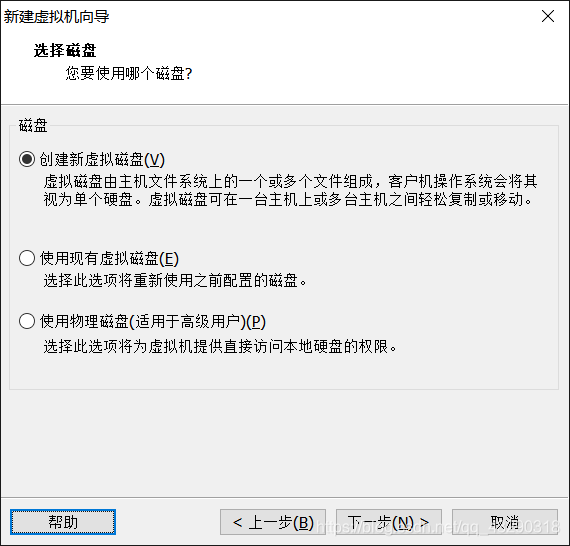
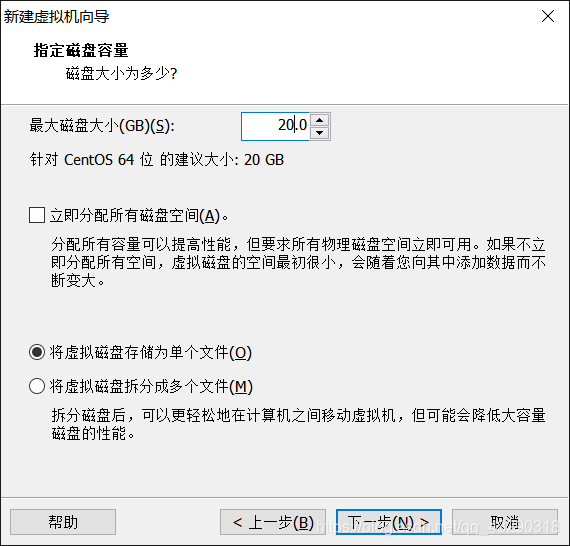
Be careful not to check "Allocate all disk space immediately"! ! ! Personally, it is more concise and convenient to store as a single file.
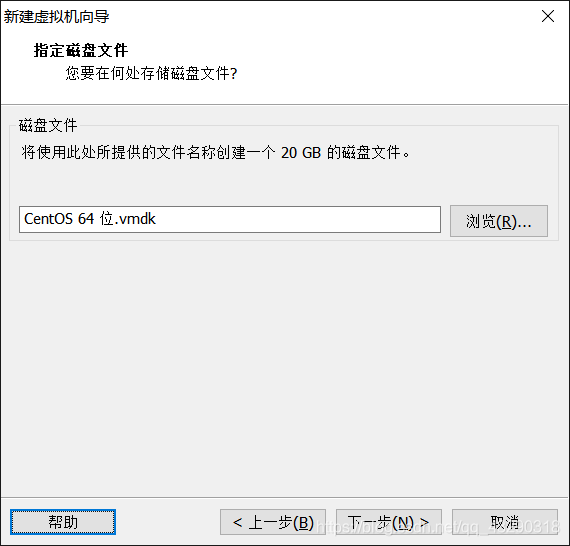
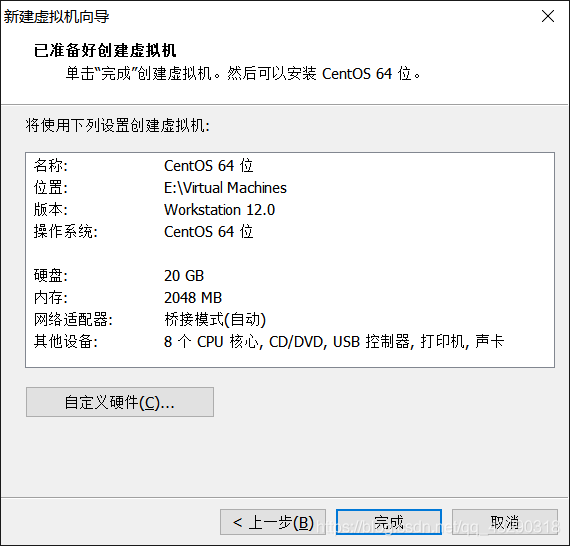

This is the newly created virtual machine we just configured. Of course, if you are not satisfied with the related configuration, you can modify it at any time. But this virtual machine has not yet installed Centos system. The virtual machine can be understood as a computer. The process of configuring and generating the virtual machine just now is equivalent to assembling a computer by ourselves. After assembling, install the operating system for the computer.
Three, install CentOS7 for the virtual machine
Specify a system image for the virtual machine
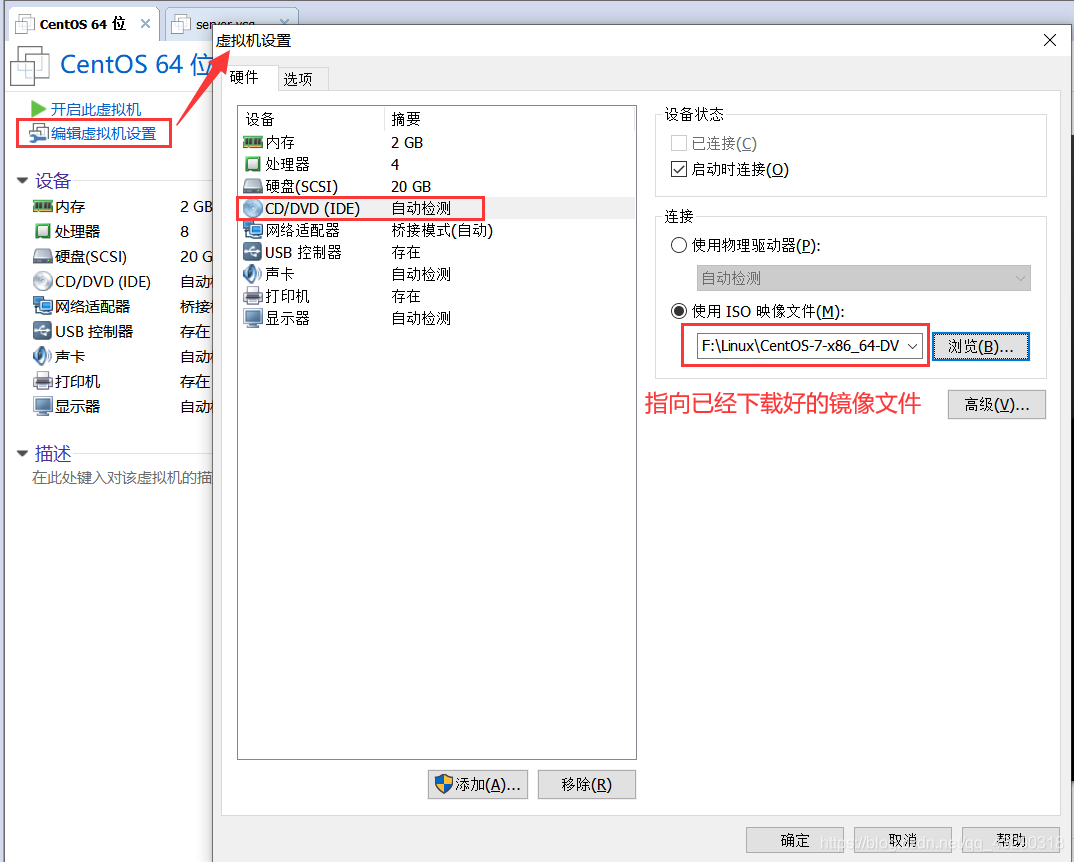
Click to start the virtual machine to enter the CentOS7 operating system installation process.
Click in the virtual machine window with the mouse, use the up and down keys to select Install CentOS 7, and click enter to continue
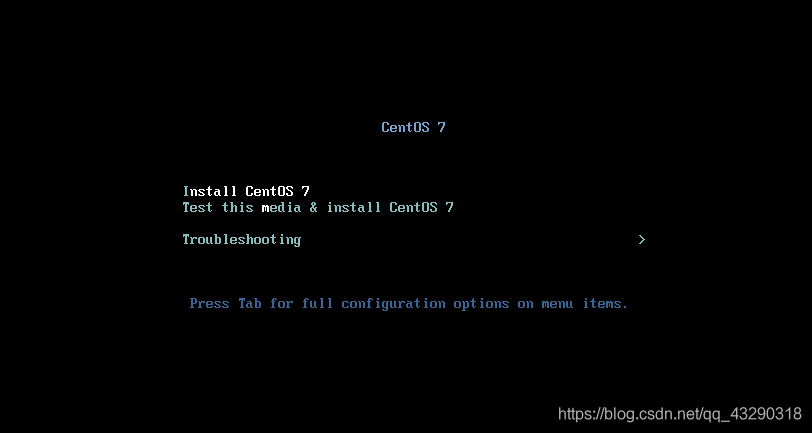
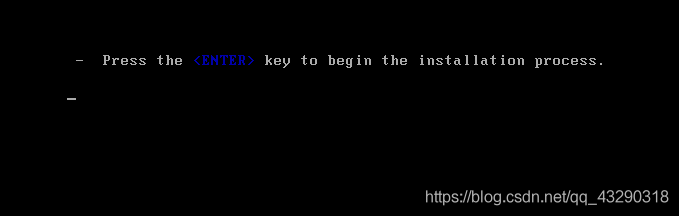
Press enter to continue
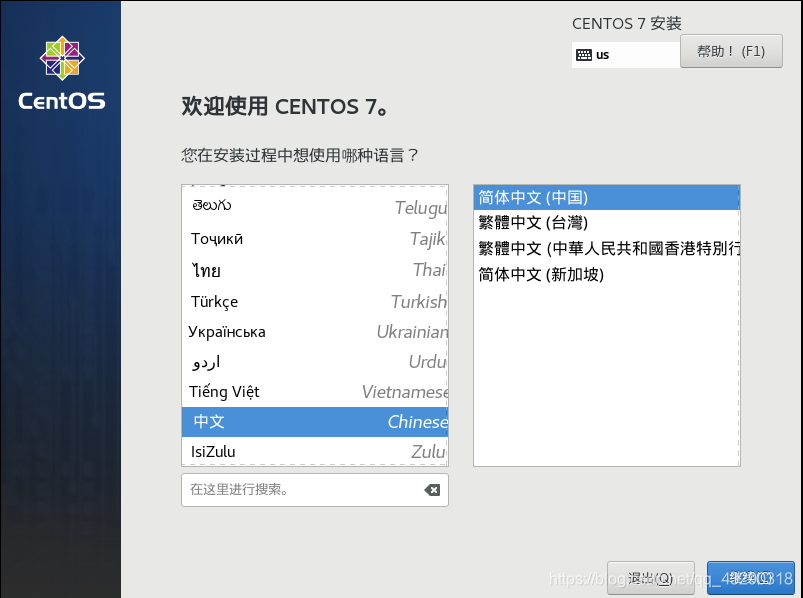
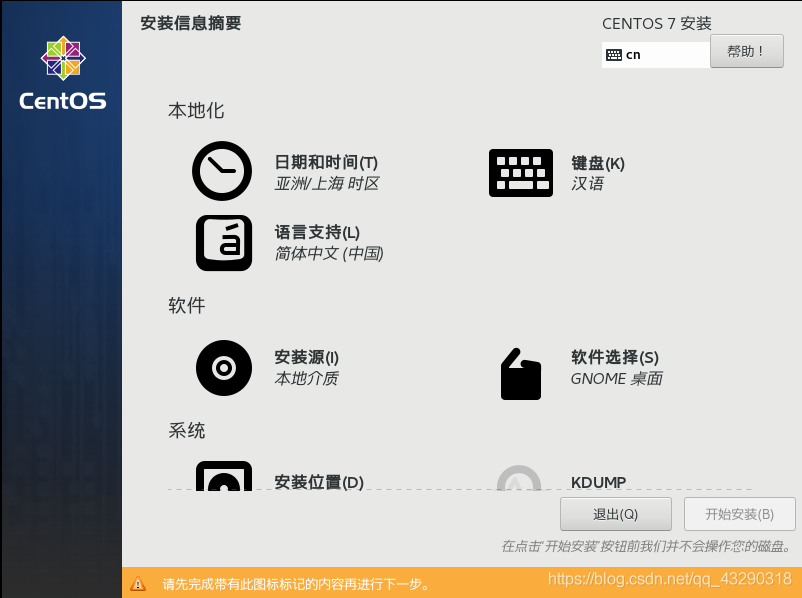
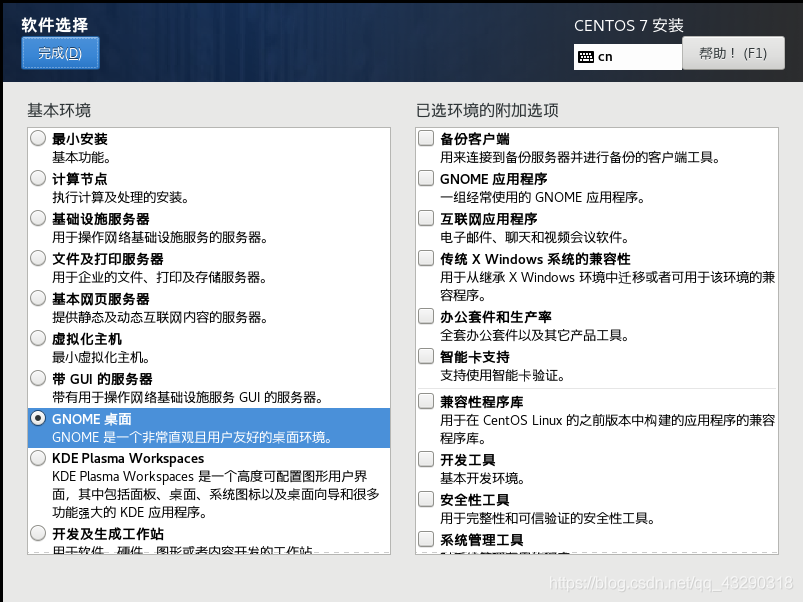
It will be more comfortable to have a simple desktop. You can use a pseudo terminal.
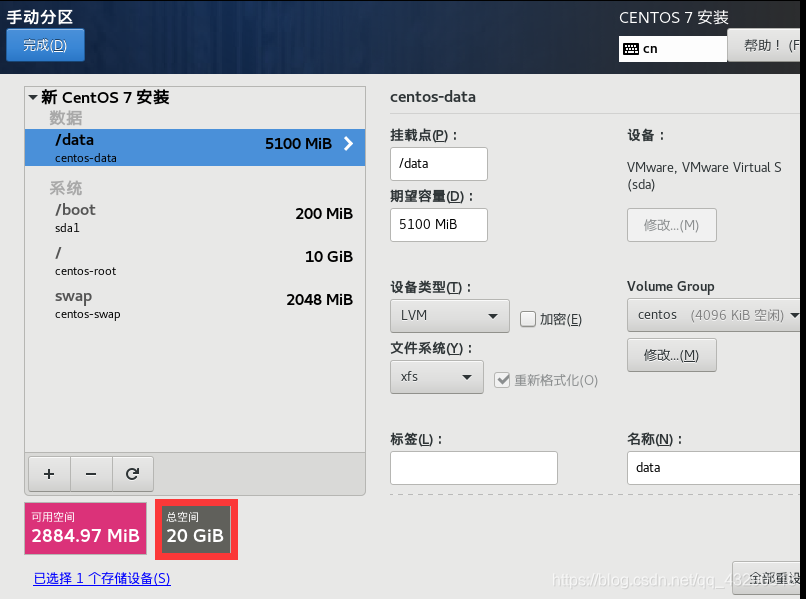
Manual partitioning, the total space size is only 20G, which may be different for everyone. But the ratio can be estimated. I added an additional /data.
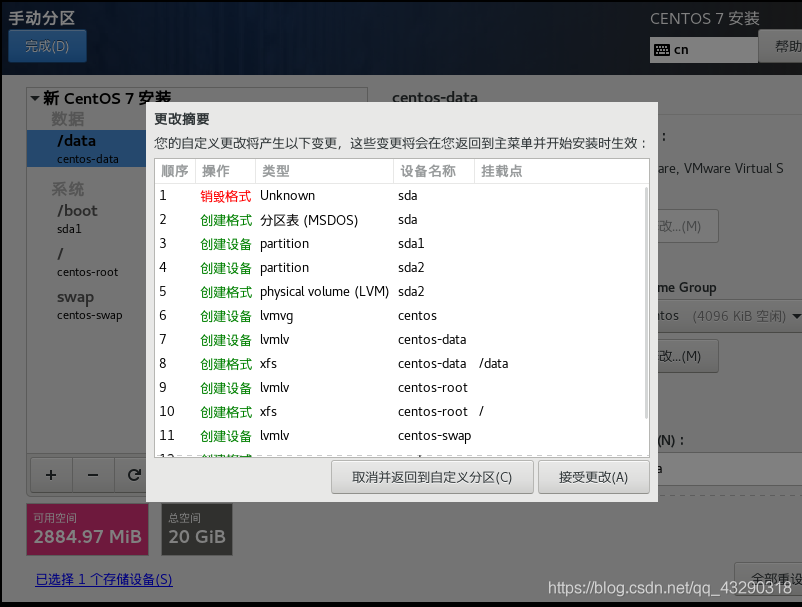
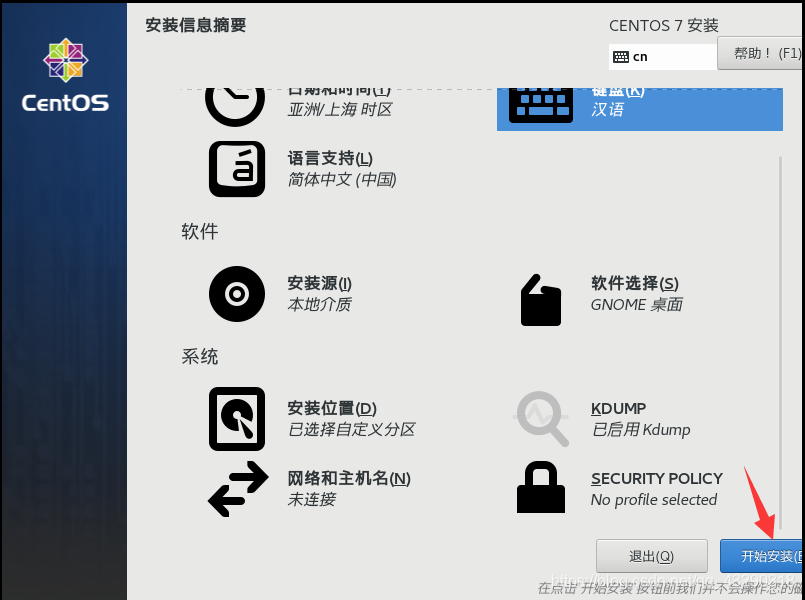
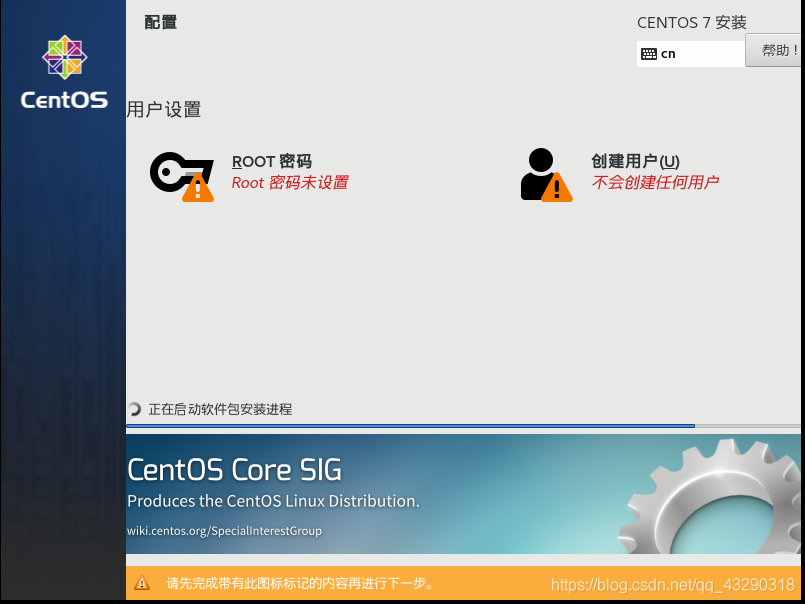
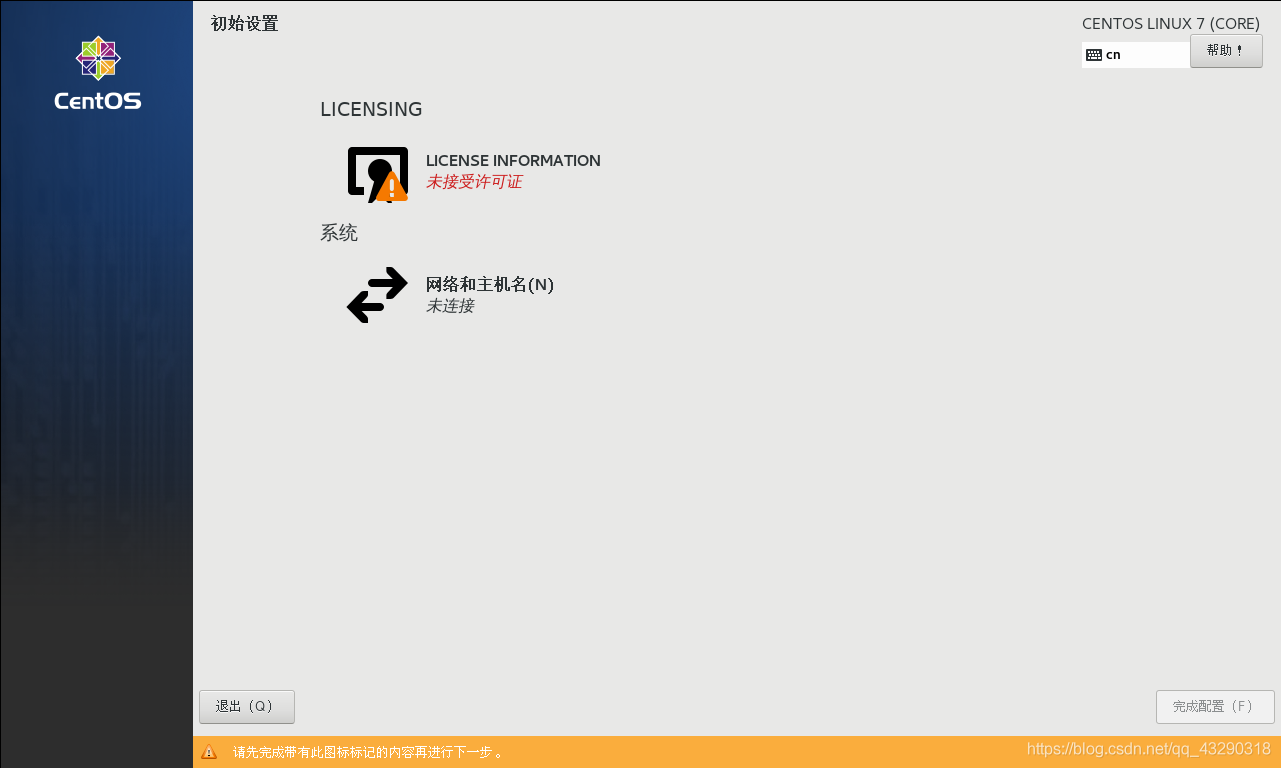
During the installation process, set up the user.
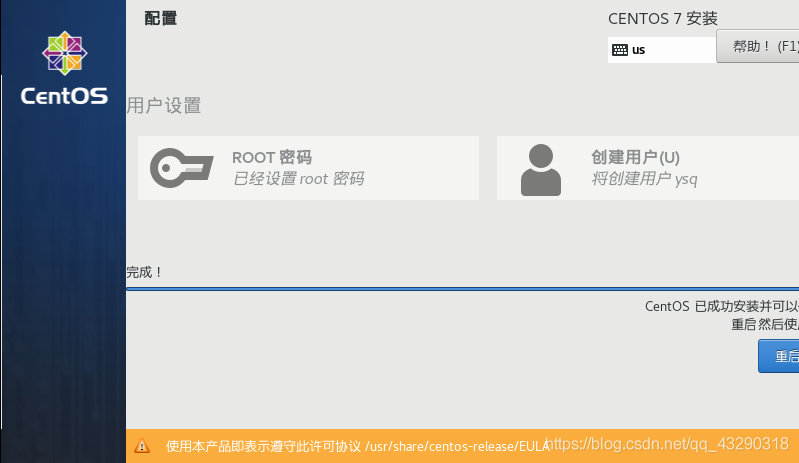
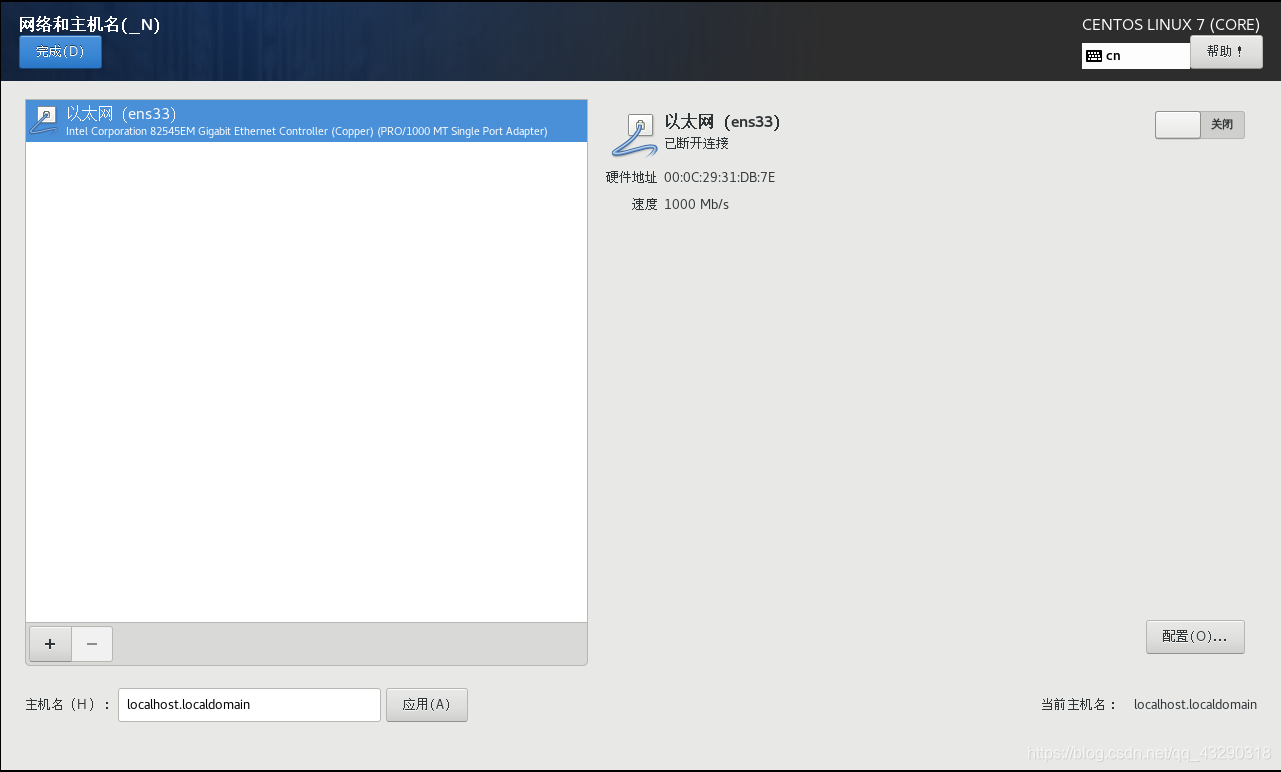
It is found that in NAT mode, the network cannot be connected. . Just change to bridge mode. . .