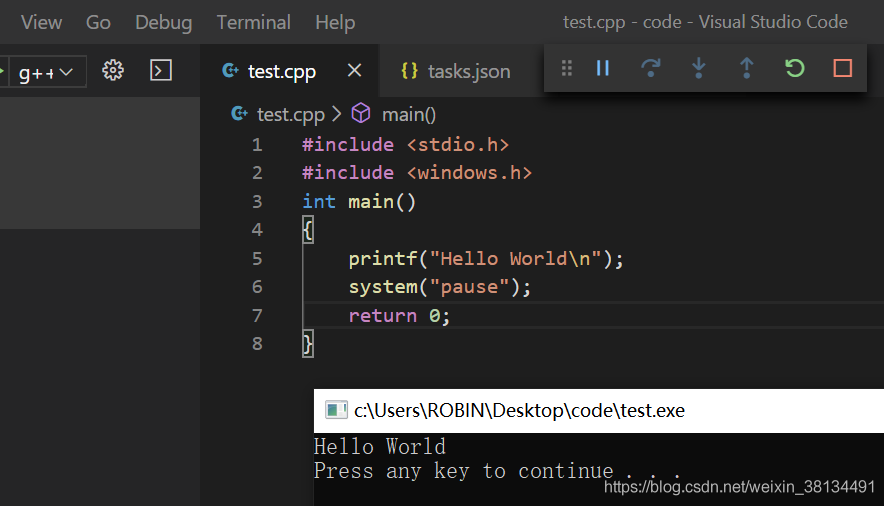1)下载,直接点下一步安装即可
官网下载地址:https://code.visualstudio.com/
2)安装cpptools工具

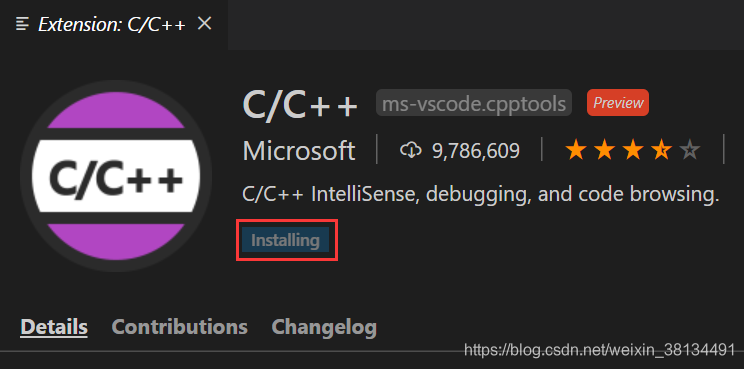
3)下载MinGW
下载地址:https://sourceforge.net/projects/mingw-w64/files/
下载的文件:进入网站后不要点击 "Download Lasted Version",往下滑,找到最新版的 "x86_64-posix-seh"。
安装MinGW:下载后是一个7z的压缩包,解压后移动到你想安装的位置即可。我的安装位置是:C:\64-posix-seh\mingw64
扫描二维码关注公众号,回复:
9852007 查看本文章



4)配置环境变量
我的电脑(右键属性)-> 高级系统设置 -> 环境变量 ->点击 Path 后选 编辑 -> 新建变量(变量值为bin文件的路径)
配置对象:WinGW,所以把你刚刚安装WinGW的路径拷贝一下
配置环境变量:在此以win10为例,到达第6步之后,前面打开的窗口都要按下确定,否则会失败。


注:验证一下环境变量是否配置成功
按下 win + R,输入cmd,回车键之后输入g++,再回车,如果提示以下信息[1],则环境变量配置成功。
如果提示以下信息[2],则环境变量配置失败。


5)使用简单的.cpp文件配置C++环境
- 在电脑桌面新建空文件夹code
- 打开VScode --> 打开文件夹 --> 选择刚刚创建的文件夹code
- 新建test.cpp文件(以最简单的 HelloWorld.cpp 为例)
#include <stdio.h>
#include <windows.h>
int main()
{
printf("Hello World\n");
system("pause");
return 0;
}- 进入调试界面添加配置环境,选择 C++(GDB/LLDB),再选择 g++.exe,之后会自动生成 launch.json 配置文件

- 编辑 launch.json 配置文件
{
// Use IntelliSense to learn about possible attributes.
// Hover to view descriptions of existing attributes.
// For more information, visit: https://go.microsoft.com/fwlink/?linkid=830387
"version": "0.2.0",
"configurations": [
{
"name": "g++.exe build and debug active file",
"type": "cppdbg",
"request": "launch",
"program": "${fileDirname}\\${fileBasenameNoExtension}.exe",
"args": [],
"stopAtEntry": false,
"cwd": "${workspaceFolder}",
"environment": [],
"externalConsole": true, //修改此项,让其弹出终端
"MIMode": "gdb",
"miDebuggerPath": "C:\\64-posix-seh\\mingw64\\bin\\gdb.exe",
"setupCommands": [
{
"description": "为 gdb 启用整齐打印",
"text": "-enable-pretty-printing",
"ignoreFailures": true
}
],
"preLaunchTask": "task g++" //修改此项 原来是: g++.exe build active file
}
]
}- 返回.cpp文件,按F5进行调试,会弹出找不到任务"task g++",选择 "配置任务",然后选择g++.exe 会自动生成 tasks.json 文件

- 编辑 tasks.json 文件
{
// See https://go.microsoft.com/fwlink/?LinkId=733558
// for the documentation about the tasks.json format
"version": "2.0.0",
"tasks": [
{
"type": "shell",
"label": "task g++", //修改此项 原来是: g++.exe build active file
"command": "C:\\64-posix-seh\\mingw64\\bin\\g++.exe",
"args": [
"-g",
"${file}",
"-o",
"${fileDirname}\\${fileBasenameNoExtension}.exe"
],
"options": {
"cwd": "C:\\64-posix-seh\\mingw64\\bin"
},
"problemMatcher": [
"$gcc"
],
"group": "build"
}
]
}注:
launch.json 文件中 "preLaunchTask" 的值 必须与 tasks.json 文件中 "label"的值一致。
值的设置看个人喜好,保持默认也是OK的。
6)运行
返回 HelloWorld.cpp 文件,按F5调试,发现完全OK了!