1、docker客户端
1)通过docker查看客户端的所有命令
[root@localhost ~]# docker
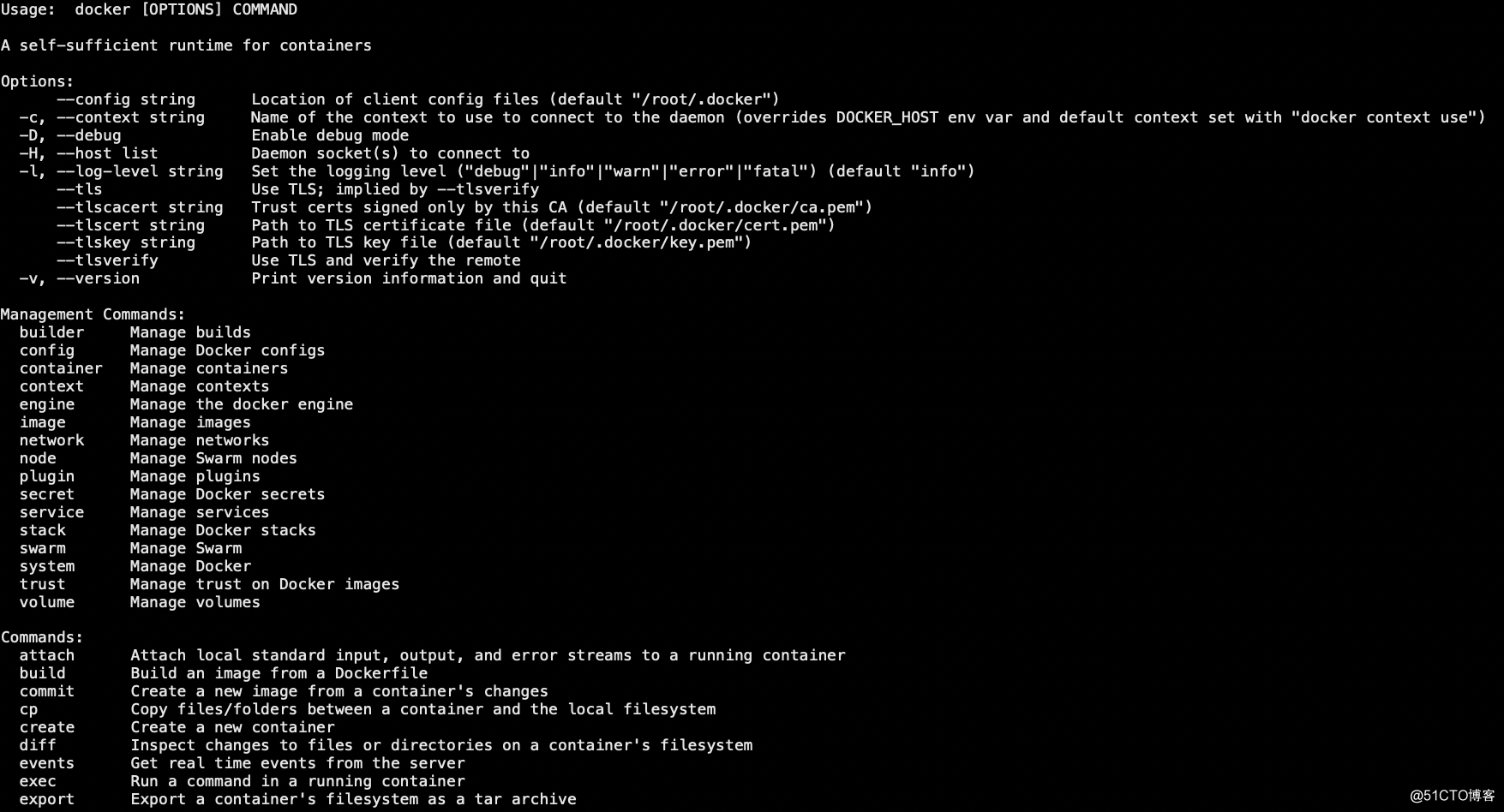
2)深入了解docker命令使用方法
[root@localhost ~]# docker stats --help
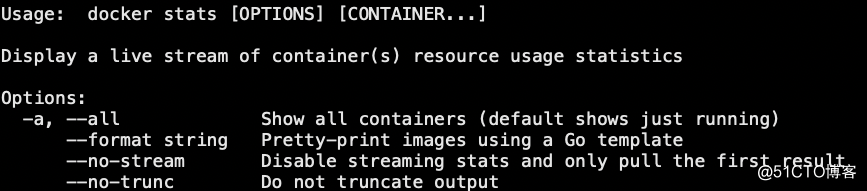
2、容器的使用
1)获取镜像(载入ubuntu镜像)
[root@localhost ~]# docker pull ubuntu
2)启动容器,并进入该容器
[root@localhost ~]# docker run -it ubuntu /bin/bash
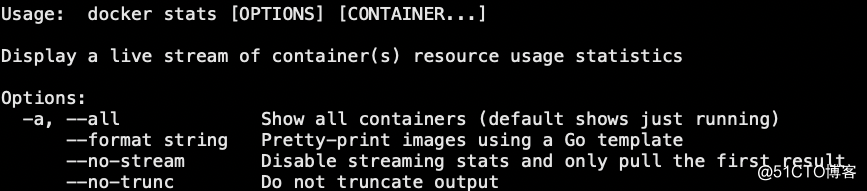
参数说明:
-i:交互式操作
-t:终端
ubuntu:ubuntu镜像
/bin/bash:放在镜像名后的是命令,这里我们希望有一个交互式的Shell,因此用的是/bin/bash
退出终端使用exit命令
3)查看所有容器
[root@localhost ~]# docker ps -a
4)启动已经停止的容器
[root@localhost ~]# docker start 16f91abb561d
5)docker容器后台运行,使用-d指定容器的运行模式
[root@localhost ~]# docker run -itd --name ubuntu-test ubuntu /bin/bash
6)停止容器
[root@localhost ~]# docker stop cbeab6605102
7)重启容器
[root@localhost ~]# docker restart cbeab6605102
8)后台启动时进入容器时,使用attach命令
[root@localhost ~]# docker attach f4c1ed1987e4
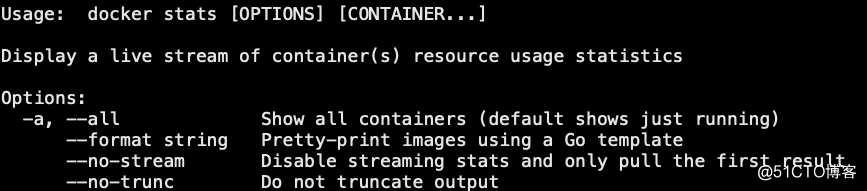
注意:使用attach进入容器后,再退出这个容器,会导致容器的停止
9)使用exec进入后台运行的容器,从容器中退出,不会导致容器的停止
[root@localhost ~]# docker exec -it d9d6240dffe1 /bin/bash
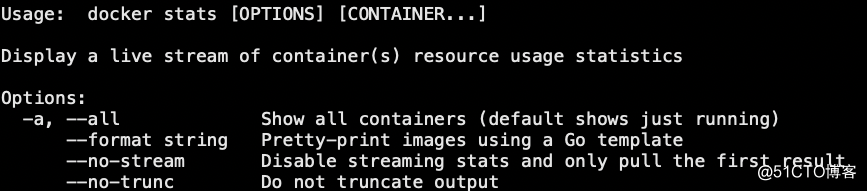
3、容器的导入导出
1)导出容器
[root@localhost ~]# docker export d9d6240dffe1 > /tmp/ubuntu.tar
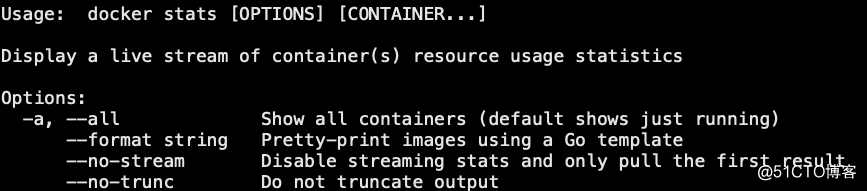
2)导入容器快照(从快照文件中导入为镜像,以下实例将快照文件ubuntu.tar导入到镜像test/ubuntu:v1)
[root@localhost ~]# docker import /tmp/ubuntu.tar test/ubuntu:v1
4、删除容器
1)删除一个容器
[root@localhost ~]# docker rm -f d9d6240dffe1
2)删除所有容器
[root@localhost ~]# docker rm -f $(docker ps -aq)