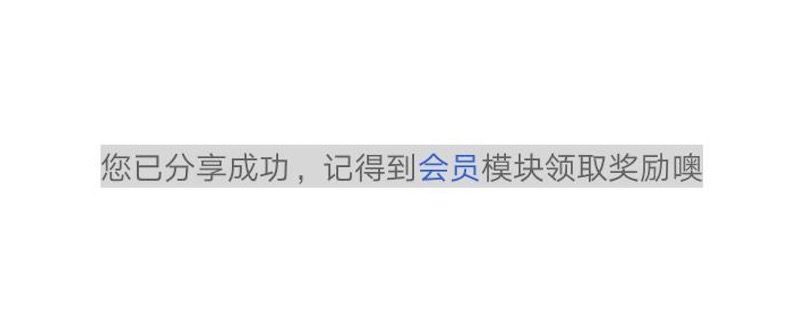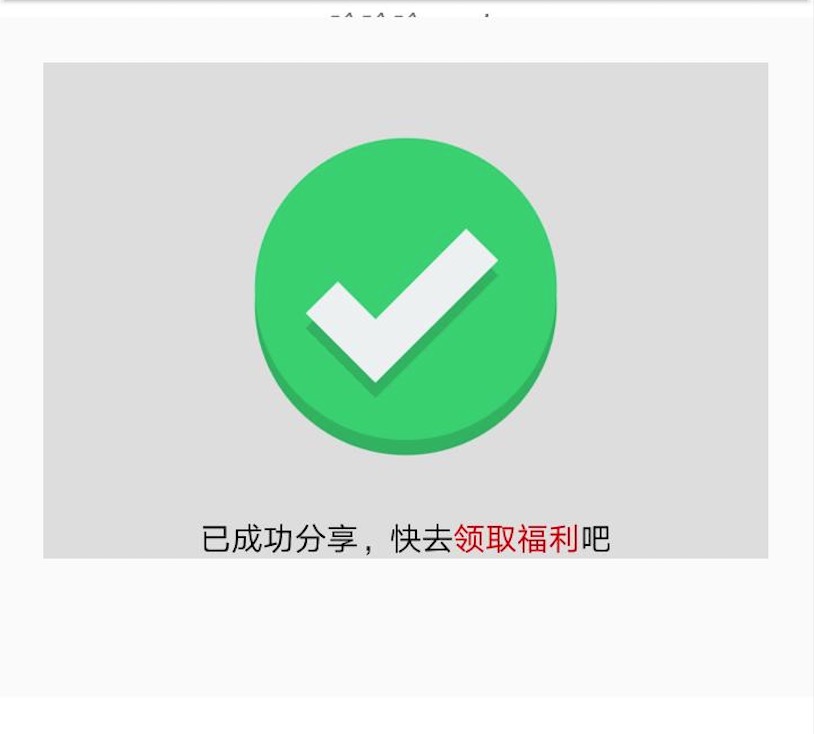关于Toast、Dialog、Snackbar在日常开发中都是经常用到的控件,但在实际使用中,用哪个更好呢,或者假如系统的Dialog不能满足我们的业务要求了,是否可以做一些自定义呢,下面就总结复习下这方面的使用。
一、自定义Toast展示:
要点1:toast可以通过toast.setView()的方法,自定义其展示View。
要点2:SpannalbeStringBuilder可以对需要凸显的字体文本进行标注。
/**
* 可以实现特殊字体标色,但是Toast中无法执行点击事件,也不建议执行该点击事件
*
* @param context
* @param msg 整个文本
* @param specialMsg 用颜色标注的文本
* @param msgColor 整个文本的字体颜色
* @param specialMsgColor 用颜色标注的文本的颜色
*/
public static void ShowCustomToast(final Activity context, String msg, String specialMsg, int msgColor,
final int specialMsgColor) {
TextView textView = new TextView(context);
textView.setTextColor(context.getResources().getColor(msgColor));
textView.setBackgroundColor(context.getResources().getColor(R.color.gray_light));
SpannableStringBuilder spannable = new SpannableStringBuilder(msg);
Pattern pattern = Pattern.compile(specialMsg);
Matcher matcher = pattern.matcher(msg);
while (matcher.find()) {
ClickableSpan what = new ClickableSpan() {
@Override
public void onClick(View widget) {
//该点击无效,同时toast用来展示和提示作用,不赞成使用toast做点击交互事件
}
@Override
public void updateDrawState(TextPaint ds) {
super.updateDrawState(ds);
//设置特殊显示文本的字体颜色
ds.setColor(context.getResources().getColor(specialMsgColor));
//设置是否有下划线
ds.setUnderlineText(false);
}
};
spannable.setSpan(what, matcher.start(), matcher.end(), Spannable.SPAN_EXCLUSIVE_EXCLUSIVE);
textView.setText(spannable);
textView.setMovementMethod(LinkMovementMethod.getInstance());
}
Toast toast = new Toast(context);
toast.setDuration(LENGTH_LONG);
toast.setGravity(Gravity.CENTER, 0, 0);
toast.setView(textView);
toast.show();
}使用示例:
ToastUtil.ShowCustomToast(getActivity(), "您已分享成功,记得到会员模块领取奖励噢", "会员", R.color.black, R.color.blue);二、自定义Dialog:
要点1:区别于Toast,可以有点击事件
要点2:可以通过Handler.postDelayed方法随意设置Dialog的展示时间。
<?xml version="1.0" encoding="utf-8"?>
<LinearLayout xmlns:android="http://schemas.android.com/apk/res/android"
android:id="@+id/root_layout"
android:layout_width="match_parent"
android:layout_height="wrap_content"
android:layout_margin="20dp"
android:background="@color/gray_light"
android:gravity="center"
android:orientation="vertical">
<ImageView
android:id="@+id/iv"
android:layout_width="200dp"
android:layout_height="200dp"
android:layout_gravity="center"
android:padding="@dimen/margin_20dp"
android:src="@drawable/animation"/>
<LinearLayout
android:id="@+id/ll_layout"
android:layout_width="match_parent"
android:layout_height="wrap_content"
android:gravity="center_horizontal"
android:orientation="horizontal">
<TextView
android:id="@+id/tv"
android:layout_width="wrap_content"
android:layout_height="wrap_content"
android:text="赞,成功分享给小伙伴"
android:textColor="@color/black"/>
<TextView
android:id="@+id/tv2"
android:layout_width="wrap_content"
android:layout_height="wrap_content"/>
</LinearLayout>
</LinearLayout>package com.hongri.recyclerview.utils;
import java.util.regex.Matcher;
import java.util.regex.Pattern;
import android.app.Dialog;
import android.content.Context;
import android.graphics.Color;
import android.os.Handler;
import android.support.annotation.NonNull;
import android.text.Spannable;
import android.text.SpannableStringBuilder;
import android.text.TextPaint;
import android.text.method.LinkMovementMethod;
import android.text.style.ClickableSpan;
import android.view.Gravity;
import android.view.View;
import android.view.WindowManager;
import android.widget.ImageView;
import android.widget.TextView;
import com.hongri.recyclerview.R;
/**
* Created by zhongyao on 2018/2/28.
* 自定义Dialog
*/
public class CustomDialog extends Dialog {
private String msg = "已成功分享";
private String msg2 = "搜索2018领取福利";
private String msgAll = "已成功分享,快去领取福利吧";
private String msgSpecial = "领取福利";
public CustomDialog(@NonNull Context context, int themeResId) {
super(context, themeResId);
setContentView(R.layout.layout_custom_toast_normal);
initView2(context);
}
private void initView2(final Context context) {
ImageView iv = (ImageView)findViewById(R.id.iv);
TextView tv = (TextView)findViewById(R.id.tv);
TextView tv2 = (TextView)findViewById(R.id.tv2);
iv.setImageResource(R.drawable.toast_check_icon);
tv2.setVisibility(View.GONE);
SpannableStringBuilder spannable = new SpannableStringBuilder(msgAll);
Pattern pattern = Pattern.compile(msgSpecial);
Matcher matcher = pattern.matcher(msgAll);
while (matcher.find()) {
spannable.setSpan(new ClickableSpan() {
@Override
public void updateDrawState(TextPaint ds) {
super.updateDrawState(ds);
ds.setColor(context.getResources().getColor(R.color.red));
ds.setUnderlineText(false);
}
@Override
public void onClick(View widget) {
//可以定义点击事件(区别于自定义Toast)
ToastUtil.ShowBottomLong(context, msgSpecial);
}
}, matcher.start(), matcher.end(), Spannable.SPAN_EXCLUSIVE_EXCLUSIVE);
}
tv.setText(spannable);
tv.setMovementMethod(LinkMovementMethod.getInstance());
tv.setHighlightColor(Color.TRANSPARENT); //设置点击后的颜色为透明
setCancelable(true);
setCanceledOnTouchOutside(true);
getWindow().setGravity(Gravity.CENTER);
getWindow().setLayout(WindowManager.LayoutParams.MATCH_PARENT,
1200);
}
/**
* 可以控制Dialog的显示时间:
* 效果上可以看做一个"自定义Toast",但是可以有点击事件
* @param time 展示的时间
*/
public void showView(int time) {
this.show();
new Handler().postDelayed(new Runnable() {
@Override
public void run() {
dismissView();
}
}, time);
}
public void dismissView() {
this.dismiss();
}
}使用示例:
CustomDialog customDialog = new CustomDialog(getActivity(), R.style.AppTheme);
customDialog.showView(2000);
三、Snackbar使用:
Snackbar的使用需要在build.gradle的dependencies{ }中添加如下依赖:
compile 'com.android.support:design:25.4.0'要点1:代码中view可以是改界面的任意View
要点2:在底部展示出来,并可以提供点击事件
public static void ShowSnackbar(final Context context, View view) {
Snackbar.make(view, "分享成功", Snackbar.LENGTH_LONG).setAction("哈哈", new OnClickListener() {
@Override
public void onClick(View v) {
ToastUtil.ShowBottomShort(context, "点击事件");
}
}).show();
}使用示例:
SnackbarUtil.ShowSnackbar(getActivity(),root_layout);