1. 准备环境
sudo yum install yum-utils
2. 配置下载位置知识库
用vi,nano等工具创建文件/etc/yum.repos.d/nginx.repo,里面写入如下内容。
[nginx-stable]
name=nginx stable repo
baseurl=http://nginx.org/packages/centos/$releasever/$basearch/
gpgcheck=1
enabled=1
gpgkey=https://nginx.org/keys/nginx_signing.key
[nginx-mainline]
name=nginx mainline repo
baseurl=http://nginx.org/packages/mainline/centos/$releasever/$basearch/
gpgcheck=1
enabled=0
gpgkey=https://nginx.org/keys/nginx_signing.key
默认为安装稳定版。如果需要使用mainline版,用下面的命令进行切换。
sudo yum-config-manager --enable nginx-mainline
3. 安装Nginx
sudo yum install nginx
验证安装的版本:
bash-4.2$ nginx -v
nginx version: nginx/1.16.0
4. 启动Nginx
直接启动nginx可执行文件即可。
sudo nginx
验证启动是否成功命令:
ps -ef|grep nginx
下面是输出例子,如果看到nginx的主进程和工作进程,说明已经正常启动了。
bash-4.2$ ps -ef|grep nginx
root 8157 1 0 14:59 ? 00:00:00 nginx: master process nginx
nginx 8158 8157 0 14:59 ? 00:00:00 nginx: worker process
adm 8160 7808 0 14:59 pts/1 00:00:00 grep nginx
5. 验证安装结果
5.1. 本地curl命令验证
在服务器本地很方便的验证方法,不需要浏览器即可验证。
curl localhost #web服务端口为默认的80端口情况
curl localhost:8080 #web服务端口为8080端口情况
输出例子:
[root@ conf.d]# curl localhost:8080
<!DOCTYPE html>
<html>
<head>
<title>Welcome to nginx!</title>
<style>
body {
width: 35em;
margin: 0 auto;
font-family: Tahoma, Verdana, Arial, sans-serif;
}
</style>
</head>
<body>
<h1>Welcome to nginx!</h1>
<p>If you see this page, the nginx web server is successfully installed and
working. Further configuration is required.</p>
<p>For online documentation and support please refer to
<a href="http://nginx.org/">nginx.org</a>.<br/>
Commercial support is available at
<a href="http://nginx.com/">nginx.com</a>.</p>
<p><em>Thank you for using nginx.</em></p>
</body>
</html>
如果有上面的输出表示正常启动nginx. 如果是下面的这种输出,说明web服务有些异常。
C:\Users\SonyMark>curl 192.168.1.23
curl: (7) Failed to connect to 192.168.1.23 port 80: Timed out
当然,还有可以通过下面的命令,来查看web服务端口比如默认的80,是否已经处在侦听状态。
netstat -anp | grep :80 #centos 6以前
ss -anp | grep :80 #centos 7以后
lsof -i:80 #lsof工具需要用yum安装一下
5.2 远程验证
远程可以用手机PC及等多种设备的浏览器进行验证。但由于是远程访问,需要穿越防火墙。注意防火墙设置。
(1) 传统的通过iptable进行的IP/端口限制的解除。(本文割爱)
(2) CentOS7系统,由于防火墙Firewalld 为默认安装,需要配置Firewalld。
firewall-cmd --zone=public --add-port=80/tcp --permanent
firewall-cmd --reload
当然,也可以考虑关闭或者停止Firewalld。
sudo systemctl disable firewalld #关闭防火墙
sudo systemctl stop firewalld #停止防火墙
(3) 对于云服务器,需要另行配置完全组,保证端口能被外部访问。(本文割爱)
下面是输出例子:
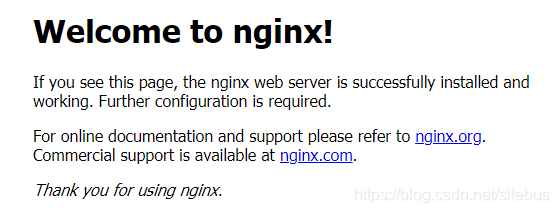
6. 配置nginx
首先找到nginx的位置。
whereis nginx
sudo find / -name "nginx.conf"
下面是输出例子:
bash-4.2$ whereis nginx
nginx: /usr/sbin/nginx /usr/lib64/nginx /etc/nginx /usr/share/nginx /usr/share/man/man8/nginx.8.gz
bash-4.2$ sudo find / -name "nginx.conf"
/etc/nginx/nginx.conf
配置文件为/etc/nginx/nginx.conf 以及/etc/nginx/conf.d/default.conf
简单的修改,比如网站根目录,端口号等一般在/etc/nginx/conf.d/default.conf配置文件里面。
7. 常用nginx命令
nginx #启动
nginx -s reload #重新加载配置文件
nginx -s quit #优雅退出
nginx -s stop #立即停止
nginx -t #验证配置文件
- nginx: Linux packages: http://nginx.org/en/linux_packages.html
- centos7虚拟机开启端口后 外部不能访问的问题:https://blog.csdn.net/Honnyee/article/details/81535464
