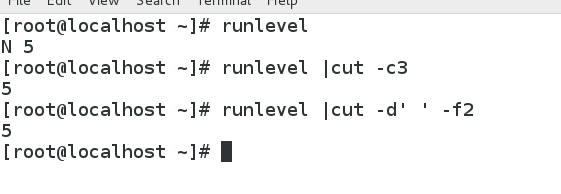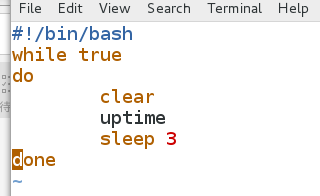[root@localhost ~]# runlevel
N 5
[root@localhost ~]# runlevel |cut -c3
5
[root@localhost ~]# runlevel |cut -d' ' -f2
5
[root@localhost ~]#
[root@localhost ~]# ifconfig eth0
eth0: flags=4163<UP,BROADCAST,RUNNING,MULTICAST> mtu 1500
inet 172.25.254.10 netmask 255.255.255.0 broadcast 172.25.254.255
inet6 fe80::5054:ff:fe00:80a prefixlen 64 scopeid 0x20<link>
ether 52:54:00:00:08:0a txqueuelen 1000 (Ethernet)
RX packets 13769 bytes 2221738 (2.1 MiB)
RX errors 0 dropped 0 overruns 0 frame 0
TX packets 8056 bytes 1276337 (1.2 MiB)
TX errors 0 dropped 0 overruns 0 carrier 0 collisions 0
[root@localhost ~]# ifconfig eth0 |grep 'netmask'
inet 172.25.254.10 netmask 255.255.255.0 broadcast 172.25.254.255
[root@localhost ~]# ifconfig eth0 |grep 'netmask' |tr -s ' '
inet 172.25.254.10 netmask 255.255.255.0 broadcast 172.25.254.255
[root@localhost ~]# ifconfig eth0 |grep 'netmask' |tr -s ' '|cut -d' ' -f3
172.25.254.10
[root@localhost ~]#
[root@localhost ~]# ifconfig eth0 |grep 'netmask'
inet 172.25.254.10 netmask 255.255.255.0 broadcast 172.25.254.255
[root@localhost ~]# ifconfig eth0 |grep 'netmask' |tr -d 'a-z'
172.25.254.10 255.255.255.0 172.25.254.255
[root@localhost ~]# ifconfig eth0 |grep 'netmask' |tr -d 'a-z'|tr ' ' '\n'
172.25.254.10
255.255.255.0
172.25.254.255
[root@localhost ~]# ifconfig eth0 |grep 'netmask' |tr -d 'a-z'|tr ' ' '\n'|grep -v '^$'
172.25.254.10
255.255.255.0
172.25.254.255
[root@localhost ~]#
[root@localhost ~]# ifconfig eth0
eth0: flags=4163<UP,BROADCAST,RUNNING,MULTICAST> mtu 1500
inet 172.25.254.10 netmask 255.255.255.0 broadcast 172.25.254.255
inet6 fe80::5054:ff:fe00:80a prefixlen 64 scopeid 0x20<link>
ether 52:54:00:00:08:0a txqueuelen 1000 (Ethernet)
RX packets 14028 bytes 2244596 (2.1 MiB)
RX errors 0 dropped 0 overruns 0 frame 0
TX packets 8203 bytes 1295651 (1.2 MiB)
TX errors 0 dropped 0 overruns 0 carrier 0 collisions 0
[root@localhost ~]# ifconfig eth0 |grep 'ether'
ether 52:54:00:00:08:0a txqueuelen 1000 (Ethernet)
[root@localhost ~]# ifconfig eth0 |grep 'ether' |tr -s ' '
ether 52:54:00:00:08:0a txqueuelen 1000 (Ethernet)
[root@localhost ~]# ifconfig eth0 |grep 'ether' |tr -s ' ' |cut -d' ' -f3
52:54:00:00:08:0a
[root@localhost ~]#
[root@localhost ~]# grep 'bash$' passwd
root:x:0:0:root:/root:/bin/bash
student:x:1000:1000:Student User:/home/student:/bin/bash
westos01:x:1001:1001::/home/westos01:/bin/bash
westos02:x:1002:1002::/home/westos02:/bin/bash
westos03:x:1003:1003::/home/westos03:/bin/bash
[root@localhost ~]# grep 'bash$' passwd | grep -v root
student:x:1000:1000:Student User:/home/student:/bin/bash
westos01:x:1001:1001::/home/westos01:/bin/bash
westos02:x:1002:1002::/home/westos02:/bin/bash
westos03:x:1003:1003::/home/westos03:/bin/bash
[root@localhost ~]# grep 'bash$' passwd | grep -v 'root' |cut -d: -f1,2,7
student:x:/bin/bash
westos01:x:/bin/bash
westos02:x:/bin/bash
westos03:x:/bin/bash
[root@localhost ~]# grep 'bash$' passwd | grep -v 'root' |cut -d: -f1,2,7 |tr ':' '\t'
student x /bin/bash
westos01 x /bin/bash
westos02 x /bin/bash
westos03 x /bin/bash
[root@localhost ~]# grep 'bash$' passwd | grep -v 'root' |cut -d: -f1,2,7 |tr ':' '\t' |tee abc.txt
student x /bin/bash
westos01 x /bin/bash
westos02 x /bin/bash
westos03 x /bin/bash
[root@localhost ~]# cat abc.txt
student x /bin/bash
westos01 x /bin/bash
westos02 x /bin/bash
westos03 x /bin/bash
[root@localhost ~]#
[root@localhost ~]# sh ping.sh
请输入你要ping通的主机ip: 172.25.254.8
当前主机和远程主机172.25.254.8是通的
[root@localhost ~]# cat ping.sh
#!/bin/bash
read -p "请输入你要ping通的主机ip: " ip
ping -c1 $ip &>/dev/null #-c1表示ping 1次就结束
if [ $? -eq 0 ];then
echo "当前主机和远程主机$ip是通的"
else
echo "当前主机和远程主机$ip不通"
fi
[root@localhost ~]#
#!/bin/bash
pgrep httpd &>/dev/null
if [ $? -eq 0 ];then
echo "当前httpd进程存在"
else
echo "当前httpd进程不存在"
fi
#!/bin/bash
web_sever=www.baidu.com
wget -p /shell/ $web_server &>/dev/null # -p 指定网站页面的下载位置,若通,将下载的页面文件删除
[ $? -eq 0 ] && echo "当前网站服务ok" && rm -rf /shell/* || echo "当前网站服务不ok"
[root@localhost ~]# sh user.sh
请输入一个用户: we
该用户不存在
[root@localhost ~]# vim user.sh
[root@localhost ~]# sh user.sh
请输入一个用户: student
用户存在
[root@localhost ~]# sh user.sh
请输入一个用户: root
用户存在
[root@localhost ~]# cat user.sh
#!/bin/bash
read -p "请输入一个用户: " user_name
id $user_name &>/dev/null
if [ $? -eq 0 ];then
echo "用户存在"
else
echo "该用户不存在"
fi
[root@localhost ~]#
[root@localhost ~]# sh odd.sh
1--100的奇数和为:2500
[root@localhost ~]# cat odd.sh
#!/bin/bash
sum=0
for i in {1..100..2}
do
let sum=$sum+$i
done
echo "1--100的奇数和为:$sum"
#!/bin/bash
while true
do
clear
uptime
sleep 3
done