参考 https://blog.csdn.net/atongmu2017/article/details/90610444
好我们正式开始
首先下载linux的mysql
云盘链接:链接:https://pan.baidu.com/s/1Vyl_UQfYBaWa0vkki2_C0Q
提取码:0kip
上传mysql到linux服务器上
rz // 选择文件即可
若没有则执行这个命令,安装这个包
yum install -y lrzsz

在这个界面选择文件即可。
输入 ls -a 查看传进来的文件
ls -a

解压文件
tar -xvf mysql mysql-8.0.18-linux-glibc2.12-x86_64.tar.xz

给解压后的文件移动到/usr/local目录下,并重命名为mysql
mv mysql-8.0.18-linux-glibc2.12-x86_64.tar.xz /usr/local/mysql
cd /usr/local/mysql //进入到mysql文件夹中
mkdir data // 在mysql文件中创建 data文件夹

进入 /usr/local 目录 ,创建用户和用户组权限
groupadd mysql //添加用户组 名为mysql
useradd -r -g mysql mysql 创建mysql用户,并列出mysql用户组
进入 /usr/local/mysql 目录下 ,对刚才创建的用户和用户组进行授权
chown -R mysql:mysql ./ //授权

初始化数据库,系统会生成随机密码,一定要记录下来!
bin/mysqld --initialize --user=mysql --basedir=/usr/local/mysql --datadir=/usr/local/mysql/data

修改/usr/localmysql当前用户的目录
chown -R root:root ./
chown -R mysql:mysql data

在/usr/local/mysql/support-files下创建my-default.cnf,并配置权限,然后将其复制到/etc下并命名为 my.cnf
cd /support-files //进入该目录
touch my-default.cnf // 创建文件
chmod 777 ./my-default.cnf //文件授权
cp my-default.cnf /etc/my.cnf

配置/etc/my.cnf
vim /etc.my.cnf // 进入后输入 i 是从命令模式进入到输入模式 ,此时才可进行修改
my.cnf可写入的配置 编写完成后,按esc退出输入模式,然后按":"切换到底线命令模式,然后在输入 "wq!"保存即可.
[mysqld]
# Remove leading # and set to the amount of RAM for the most important data
# cache in MySQL. Start at 70% of total RAM for dedicated server, else 10%.
# innodb_buffer_pool_size = 128M
# Remove leading # to turn on a very important data integrity option: logging
# changes to the binary log between backups.
# log_bin
# These are commonly set, remove the # and set as required.
basedir = /usr/local/mysql
datadir = /usr/local/mysql/data
socket = /tmp/mysql.sock
log-error = /usr/local/mysql/data/error.log
pid-file = /usr/local/mysql/data/mysql.pid
tmpdir = /tmp
port = 5186
#lower_case_table_names = 1
# server_id = .....
# socket = .....
#lower_case_table_names = 1
max_allowed_packet=32M
default-authentication-plugin = mysql_native_password
#lower_case_file_system = on
#lower_case_table_names = 1
log_bin_trust_function_creators = ON
# Remove leading # to set options mainly useful for reporting servers.
# The server defaults are faster for transactions and fast SELECTs.
# Adjust sizes as needed, experiment to find the optimal values.
# join_buffer_size = 128M
# sort_buffer_size = 2M
# read_rnd_buffer_size = 2M
sql_mode=NO_ENGINE_SUBSTITUTION,STRICT_TRANS_TABLES
设置开机自动启动
cd /support-files //进入到/usr/local/mysql/support-files中
cp mysql.server /etc/init.d/mysql //复制mysql.server到/etc/init.d中并命名为mysql
chmod +x /etc/init.d/mysql 给/etc/init.d/mysql 添加执行权限
注册服务
chkconfig --add mysql // 注册服务
chkconfig --list mysql //查看是否成功

对/etc/ld.so.conf 进行配置
vim /etc/ld.so.conf
添加如下内容
/usr/local/mysql/lib
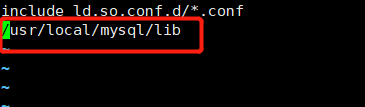
配置环境变量
vim /etc/profile
添加如下内容:
#MYSQL ENVIRONMENT
export PATH=$PATH:/usr/local/mysql/bin:/usr/local/mysql/lib

终于到了登录这个步骤了
service mysql start //启动mysql
mysql -uroot -p // 登录myqsl,然后输入刚才让你们保存的密码
alter user 'root'@'localhost' identified by 'root'; // 修改mysql的密码

最后一步 让mysql可以被远程连接
select user,host from user;
update user set host='%' where user='root';
flush privileges;
若远程连接mysql的软件是SQLyog,此时连接会出现错误码2058的错误,只需要输入一句话即可
ALTER USER 'root'@'%' IDENTIFIED WITH mysql_native_password BY 'password'; //password 是你的密码
然后我们就真的弄完了!!! 出错儿了的话就删除重来吧 ,多试几次总可以的!
附上linux卸载mysql的链接 https://blog.csdn.net/qq_41829904/article/details/92966943
