目录
本篇文章基于对基本属性熟悉的前提下
实例一(带阴影的TextView)
activity_main.xml文件中代码如下:
<RelativeLayout xmlns:android="http://schemas.android.com/apk/res/android"
xmlns:app="http://schemas.android.com/apk/res-auto"
xmlns:tools="http://schemas.android.com/tools"
android:id="@+id/RelativeLayoutParent"
android:layout_width="match_parent"
android:layout_height="match_parent"
android:background="#888888">
<TextView
android:layout_width="wrap_content"
android:layout_height="wrap_content"
android:layout_centerInParent="true"
android:shadowColor="#F9F900"
android:shadowDx="10.0"
android:shadowDy="10.0"
android:shadowRadius="3.0"
android:text="@string/text"
android:textColor="#4A4AFF"
android:textSize="30sp"
/>
</RelativeLayout>结果如下:

阴影相关属性:
shadowRadius: 阴影模糊层度

shadowColor: 阴影颜色
shadowDx:阴影水平坐标
shadowDy: 阴影垂直坐标
实例二(带边框的TextView)
activity_main.xml文件中代码:
<RelativeLayout xmlns:android="http://schemas.android.com/apk/res/android"
xmlns:app="http://schemas.android.com/apk/res-auto"
xmlns:tools="http://schemas.android.com/tools"
android:id="@+id/RelativeLayoutParent"
android:layout_width="match_parent"
android:layout_height="match_parent"
>
<TextView
android:id="@+id/rectangle"
android:layout_width="100dp"
android:layout_height="80dp"
android:gravity="center"
android:layout_centerInParent="true"
android:background="@drawable/rectangle"
android:text="@string/rectborder"
/>
<TextView
android:id="@+id/circle"
android:layout_width="100dp"
android:layout_height="80dp"
android:layout_below="@id/rectangle"
android:background="@drawable/circle"
android:layout_centerHorizontal="true"
android:layout_marginTop="10dp"
android:text="@string/circleborder"
/>
</RelativeLayout>drawable文件下的圆角边框circle.xml代码如下
<?xml version="1.0" encoding="utf-8"?>
<shape xmlns:android="http://schemas.android.com/apk/res/android">
<solid android:color="#87CEEB" />
<stroke
android:width="2px"
android:color="#000000" />
<corners
android:bottomLeftRadius="10px"
android:bottomRightRadius="10px"
android:topLeftRadius="10px"
android:topRightRadius="10px" />
<padding
android:bottom="5dp"
android:left="5dp"
android:right="5dp"
android:top="5dp" />
</shape>drawable文件的圆角边框rectangle.xml代码如下
<?xml version="1.0" encoding="utf-8"?>
<shape xmlns:android="http://schemas.android.com/apk/res/android" >
<!-- setting black stroke -->
<stroke android:width="2px" android:color="#000000"/>
<!-- gradient -->
<gradient
android:angle="270"
android:endColor="#C0C0C0"
android:startColor="#FCD209" />
<!-- setting padding -->
<padding
android:left="5dp"
android:top="5dp"
android:right="5dp"
android:bottom="5dp"/>
</shape>结果如下:
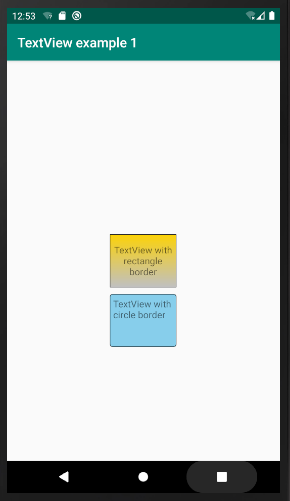
有关于不同像素单位的介绍参看这篇博文:
https://www.captechconsulting.com/blogs/understanding-density-independence-in-android
实例三(带图片的TextView)
activity_main.xml文件中代码如下:
<RelativeLayout xmlns:android="http://schemas.android.com/apk/res/android"
xmlns:tools="http://schemas.android.com/tools"
android:layout_width="match_parent"
android:layout_height="match_parent"
>
<TextView
android:id="@+id/txt"
android:layout_width="wrap_content"
android:layout_height="wrap_content"
android:layout_centerInParent="true"
android:drawableLeft="@drawable/ic_launcher_foreground"
android:drawableTop="@drawable/ic_launcher_foreground"
android:drawableRight="@drawable/ic_launcher_foreground"
android:drawableBottom="@drawable/ic_launcher_foreground"
android:text="@string/testtxt"
android:textColor="#000000"
android:gravity="center"
android:textAllCaps="false" />
</RelativeLayout>结果如下:

上面xml文件对TextView的四周图片只有默认设置的效果无法达到动态调整的图片的目的,这里可以通过在Java代码中进行设置
MainActivity.java文件中代码如下:
package com.example.myapplication;
import androidx.appcompat.app.AppCompatActivity;
import android.graphics.drawable.Drawable;
import android.os.Bundle;
import android.widget.TextView;
public class MainActivity extends AppCompatActivity {
private TextView txt;
@Override
protected void onCreate(Bundle savedInstanceState) {
super.onCreate(savedInstanceState);
setContentView(R.layout.activity_main);
txt= (TextView)findViewById(R.id.txt);
Drawable[] drawable = txt.getCompoundDrawables();
for(int i = 0; i < drawable.length; i++) {
drawable[i].setBounds(0, 0, 100, 100);
}
txt.setCompoundDrawables(drawable[0], drawable[1], drawable[2], drawable[3]);
}
}官方文档函数说明:
setBounds
public void setBounds (int left, int top, int right, int bottom)
Specify a bounding rectangle for the Drawable. This is where the drawable will draw when its draw() method is called.
其中参数left、right代表绘制图片的长;参数top、bottom代表绘制图片的宽。
结果如下:
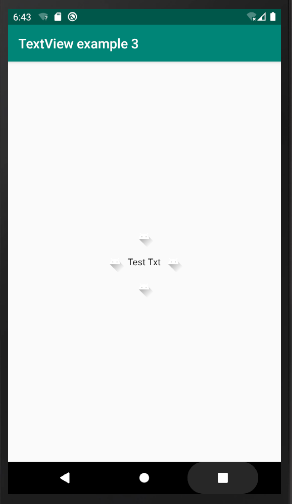
实例四(使用autoLink属性设置链接类型)
activity_main.xml文件中代码如下:
<RelativeLayout xmlns:android="http://schemas.android.com/apk/res/android"
xmlns:tools="http://schemas.android.com/tools"
android:layout_width="match_parent"
android:layout_height="match_parent"
>
<TextView
android:layout_width="wrap_content"
android:layout_height="wrap_content"
android:gravity="center"
android:layout_centerInParent="true"
android:text="http://www.baidu.com"
android:autoLink="email|web"/>
</RelativeLayout>结果如下:
运行界面

点击后界面

