Ansible
文章目录
1 Ansible介绍
Ansible是一款简单的运维自动化工具,只需要使用ssh协议连接就可以来进行系统管理,自动化执行命令,部署等任务。
Ansible的特点
1、ansible不需要单独安装客户端,也不需要启动任何服务
2、ansible是python中的一套完整的自动化执行任务模块
3、ansible playbook 采用yaml配置,对于自动化任务执行过一目了然
Ansible组成结构
- nsible
是Ansible的命令工具,核心执行工具;一次性或临时执行的操作都是通过该命令执行。 - Ansible Playbook
任务剧本(又称任务集),编排定义Ansible任务集的配置文件,由Ansible顺序依次执行,yaml格式。 - Inventory
Ansible管理主机的清单,默认是/etc/ansible/hosts文件。 - Modules
Ansible执行命令的功能模块,Ansible2.3版本为止,共有1039个模块。还可以自定义模块。 - Plugins
插件,模块功能的补充,常有连接类型插件,循环插件,变量插件,过滤插件,插件功能用的较少。 - API
提供给第三方程序调用的应用程序编程接口。
2 环境搭建
环境准备
| IP | 系统 | 主机名 | 描述 |
|---|---|---|---|
| 192.168.1.30 | CentOS7 | ansible | ansible管理节点 |
| 192.168.1.31 | CentOS7 | linux.node01.com | 被管理节点1 |
| 192.168.1.32 | CentOS7 | linux.node02.com | 被管理节点2 |
| 192.168.1.33 | CentOS7 | linux.node03.com | 被管理节点3 |
3 Ansible安装
1)配置epel源
[root@ansible ~]# wget -O /etc/yum.repos.d/epel.repo http://mirrors.aliyun.com/repo/epel-7.repo
[root@ansible ~]# yum clean all
[root@ansible ~]# yum makecache
2)安装ansible
[root@ansible ~]# yum -y install ansible
//查看ansible版本
[root@ansible ~]# ansible --version
ansible 2.8.0
config file = /etc/ansible/ansible.cfg
configured module search path = [u'/root/.ansible/plugins/modules', u'/usr/share/ansible/plugins/modules']
ansible python module location = /usr/lib/python2.7/site-packages/ansible
executable location = /usr/bin/ansible
python version = 2.7.5 (default, Aug 4 2017, 00:39:18) [GCC 4.8.5 20150623 (Red Hat 4.8.5-16)]
4 Ansible Inventory文件
Inventory中文文档
Inventory文件通常用于定义要管理的主机的认证信息,例如ssh登录用户名、密码以及key相关信息。可以同时操作一个组的多台主机,组与主机组之间的关系都是通过inventory文件配置。配置文件路径为:/etc/ansible/hosts
扫描二维码关注公众号,回复:
9239557 查看本文章


4.1 基于密码连接
[root@ansible ~]# vim /etc/ansible/hosts
# 方法一 主机+端口+密码
[webserver]
192.168.1.31 ansible_ssh_port=22 ansible_ssh_user=root ansible_ssh_pass="123456"
192.168.1.32 ansible_ssh_port=22 ansible_ssh_user=root ansible_ssh_pass="123456"
192.168.1.33 ansible_ssh_port=22 ansible_ssh_user=root ansible_ssh_pass="123456"
192.168.1.36 ansible_ssh_port=22 ansible_ssh_user=root ansible_ssh_pass="123456"
# 方法二 主机+端口+密码
[webserver]
192.168.1.3[1:3] ansible_ssh_user=root ansible_ssh_pass="123456"
# 方法二 主机+端口+密码
[webserver]
192.168.1.3[1:3]
[webserver:vars]
ansible_ssh_pass="123456"
4.2 基于秘钥连接
基于秘钥连接需要先创建公钥和私钥,并发送给被管理机器
1)生成公私钥
[root@ansible ~]# ssh-keygen
[root@ansible ~]# for i in {1,2,3,6}; do ssh-copy-id -i 192.168.1.3$i ; done
2)配置连接
[root@ansible ~]# vim /etc/ansible/hosts
# 方法一 主机+端口+密钥
[webserver]
192.168.1.31:22
192.168.1.32
192.168.1.33
192.168.1.36
# 方法一 别名主机+端口+密钥
[webserver]
node1 ansible_ssh_host=192.168.1.31 ansible_ssh_port=22
node2 ansible_ssh_host=192.168.1.32 ansible_ssh_port=22
node3 ansible_ssh_host=192.168.1.33 ansible_ssh_port=22
node6 ansible_ssh_host=192.168.1.36 ansible_ssh_port=22
4.3 主机组的使用
# 主机组变量名+主机+密码
[apache]
192.168.1.36
192.168.1.33
[apache.vars]
ansible_ssh_pass='123456'
# 主机组变量名+主机+密钥
[nginx]
192.168.1.3[1:2]
# 定义多个组,把一个组当另外一个组的组员
[webserver:children] #webserver组包括两个子组:apache nginx
apache
nginx
4.4 临时指定inventory
1)先编辑一个主机定义清单
[root@ansible ~]# vim /etc/dockers
[dockers]
192.168.1.31 ansible_ssh_pass='123456'
192.168.1.32
192.168.1.33
2)在执行命令是指定inventory
[root@ansible ~]# ansible dockers -m ping -i /etc/dockers -o
192.168.1.33 | SUCCESS => {"ansible_facts": {"discovered_interpreter_python": "/usr/bin/python"}, "changed": false, "ping": "pong"}
192.168.1.32 | SUCCESS => {"ansible_facts": {"discovered_interpreter_python": "/usr/bin/python"}, "changed": false, "ping": "pong"}
192.168.1.31 | SUCCESS => {"ansible_facts": {"discovered_interpreter_python": "/usr/bin/python"}, "changed": false, "ping": "pong"}
4.5 Inventory内置参数
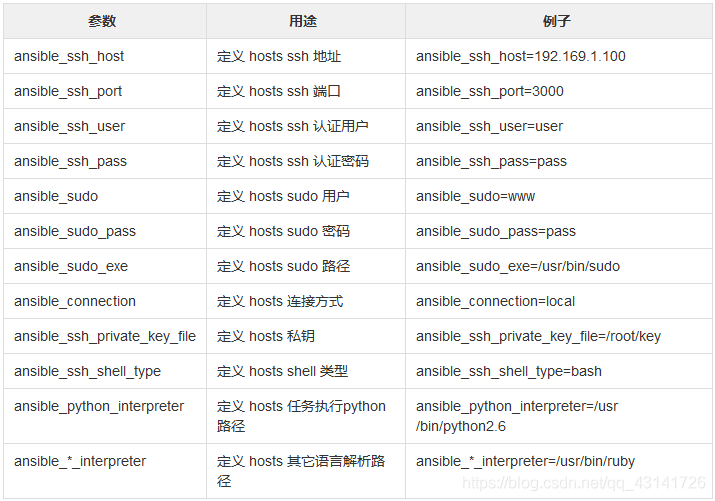
5 Ansible Ad-Hoc
Ad-Hoc中文文档
ad-hoc —— 临时的,在ansible中是指需要快速执行,并且不需要保存的命令。说白了就是执行简单的命令——一条命令。对于复杂的命令则为playbook,类似于saltstack的state sls状态文件。
1)常用命令参数·
[root@ansible ~]# ansible -h
Usage: ansible <host-pattern> [options]
-a MODULE_ARGS #模块参数
-C, --check #检查语法
-f FORKS #并发
--list-hosts #列出主机列表
-m MODULE_NAME #模块名字
-o 使用精简的输出
2)示例
[root@ansible ~]# ansible webserver -m shell -a 'uptime' -o
192.168.1.36 | CHANGED | rc=0 | (stdout) 13:46:14 up 1 day, 9:20, 4 users, load average: 0.00, 0.00, 0.00
192.168.1.33 | CHANGED | rc=0 | (stdout) 21:26:33 up 1 day, 8:51, 3 users, load average: 0.00, 0.01, 0.05
192.168.1.31 | CHANGED | rc=0 | (stdout) 21:26:33 up 1 day, 8:50, 3 users, load average: 0.00, 0.01, 0.05
192.168.1.32 | CHANGED | rc=0 | (stdout) 21:26:33 up 1 day, 8:59, 3 users, load average: 0.00, 0.01, 0.05
3)命令说明
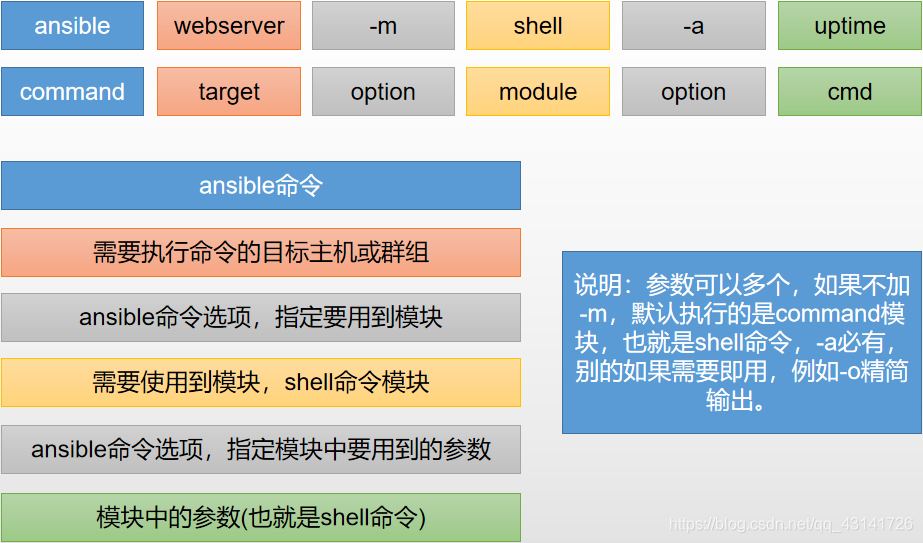
5.1 host-pattern格式
目标target主机,主机组匹配方式
主机的匹配
# 一台目标主机
[root@ansible ~]# ansible 192.168.1.31 -m ping
# 多台目标主机
[root@ansible ~]# ansible 192.168.1.31,192.168.1.32 -m ping
# 所有目标主机
[root@ansible ~]# ansible all -m ping
组的匹配
# 组的配置信息如下:这里定义了一个nginx组和一个apache组
[root@ansible ~]# ansible nginx --list
hosts (2):
192.168.1.31
192.168.1.32
[root@ansible ~]# ansible apache --list
hosts (3):
192.168.1.36
192.168.1.33
192.168.1.32
# 一个组的所有主机匹配
[root@ansible ~]# ansible apache -m ping
# 匹配apache组中有,但是nginx组中没有的所有主机
[root@ansible ~]# ansible 'apache:!nginx' -m ping -o
192.168.1.36 | SUCCESS => {"ansible_facts": {"discovered_interpreter_python": "/usr/bin/python"}, "changed": false, "ping": "pong"}
192.168.1.33 | SUCCESS => {"ansible_facts": {"discovered_interpreter_python": "/usr/bin/python"}, "changed": false, "ping": "pong"}
# 匹配apache组和nginx组中都有的机器(并集)
[root@ansible ~]# ansible 'apache:&nginx' -m ping -o
192.168.1.32 | SUCCESS => {"ansible_facts": {"discovered_interpreter_python": "/usr/bin/python"}, "changed": false, "ping": "pong"}
# 匹配apache组nginx组两个组所有的机器(并集);等于ansible apache,nginx -m ping
[root@ansible ~]# ansible 'apache:nginx' -m ping -o
192.168.1.32 | SUCCESS => {"ansible_facts": {"discovered_interpreter_python": "/usr/bin/python"}, "changed": false, "ping": "pong"}
192.168.1.31 | SUCCESS => {"ansible_facts": {"discovered_interpreter_python": "/usr/bin/python"}, "changed": false, "ping": "pong"}
192.168.1.33 | SUCCESS => {"ansible_facts": {"discovered_interpreter_python": "/usr/bin/python"}, "changed": false, "ping": "pong"}
192.168.1.36 | SUCCESS => {"ansible_facts": {"discovered_interpreter_python": "/usr/bin/python"}, "changed": false, "ping": "pong"}
