在首页的轮播完成之后,要完成文章列表界面的实现,实现的方式通过ListView实现。
1、实现第一页的文章加载
通过服务器返回的数据显示,一共是293页的数据,不可能1页就加载完成,先加载第一页的数据。
//获取文章列表 article/list/0/json
@GET("article/list/{id}/json")
public Call<AListBean> getArticleList(
@Path("id") int id
);
在获取文章列表的数据后,设置适配器,适配器代码:
public class ArticleListAdapter extends BaseAdapter {
private Context context;
private List<AListBean.DataBean.DatasBean> list;
public ArticleListAdapter(Context context, List<AListBean.DataBean.DatasBean> list) {
this.context = context;
this.list = list;
}
@Override
public int getCount() {
return list.size();
}
@Override
public Object getItem(int position) {
return null;
}
@Override
public long getItemId(int position) {
return position;
}
@Override
public View getView(int position, View convertView, ViewGroup parent) {
ViewHolder viewHolder = null;
if(convertView == null){
convertView = View.inflate(context, R.layout.item_article_list,null);
viewHolder = new ViewHolder();
viewHolder.iv_collection = convertView.findViewById(R.id.iv_collection);
viewHolder.tv_article_title = convertView.findViewById(R.id.tv_article_title);
viewHolder.tv_shares = convertView.findViewById(R.id.tv_shares);
viewHolder.tv_super_chaptername = convertView.findViewById(R.id.tv_super_chaptername);
viewHolder.tv_chaptername = convertView.findViewById(R.id.tv_chaptername);
viewHolder.tv_time = convertView.findViewById(R.id.tv_time);
convertView.setTag(viewHolder);
}else{
viewHolder = (ViewHolder) convertView.getTag();
}
//设置每个Item的高度
ViewGroup.LayoutParams params = new AbsListView.LayoutParams(ViewGroup.LayoutParams.MATCH_PARENT,
200);
convertView.setLayoutParams(params);
AListBean.DataBean.DatasBean datasBean = list.get(position);
viewHolder.tv_article_title.setText(datasBean.getTitle());
viewHolder.tv_shares.setText(datasBean.getShareUser());
viewHolder.tv_super_chaptername.setText(datasBean.getSuperChapterName());
viewHolder.tv_chaptername.setText(datasBean.getChapterName());
viewHolder.tv_time.setText(datasBean.getNiceDate());
return convertView;
}
class ViewHolder{
TextView tv_article_title,tv_shares,tv_super_chaptername,tv_chaptername,tv_time;
ImageView iv_collection;
}
}
设置每个Item宽高都一致:要记住在item布局中设置是无效的,必须通过适配器设置LayoutParams参数,设置每个Item的宽度和高度。
//设置每个Item的高度
ViewGroup.LayoutParams params = new AbsListView.LayoutParams(ViewGroup.LayoutParams.MATCH_PARENT,
200);
convertView.setLayoutParams(params);
ListView是继承自AbsListView,实现这个布局的适配器。
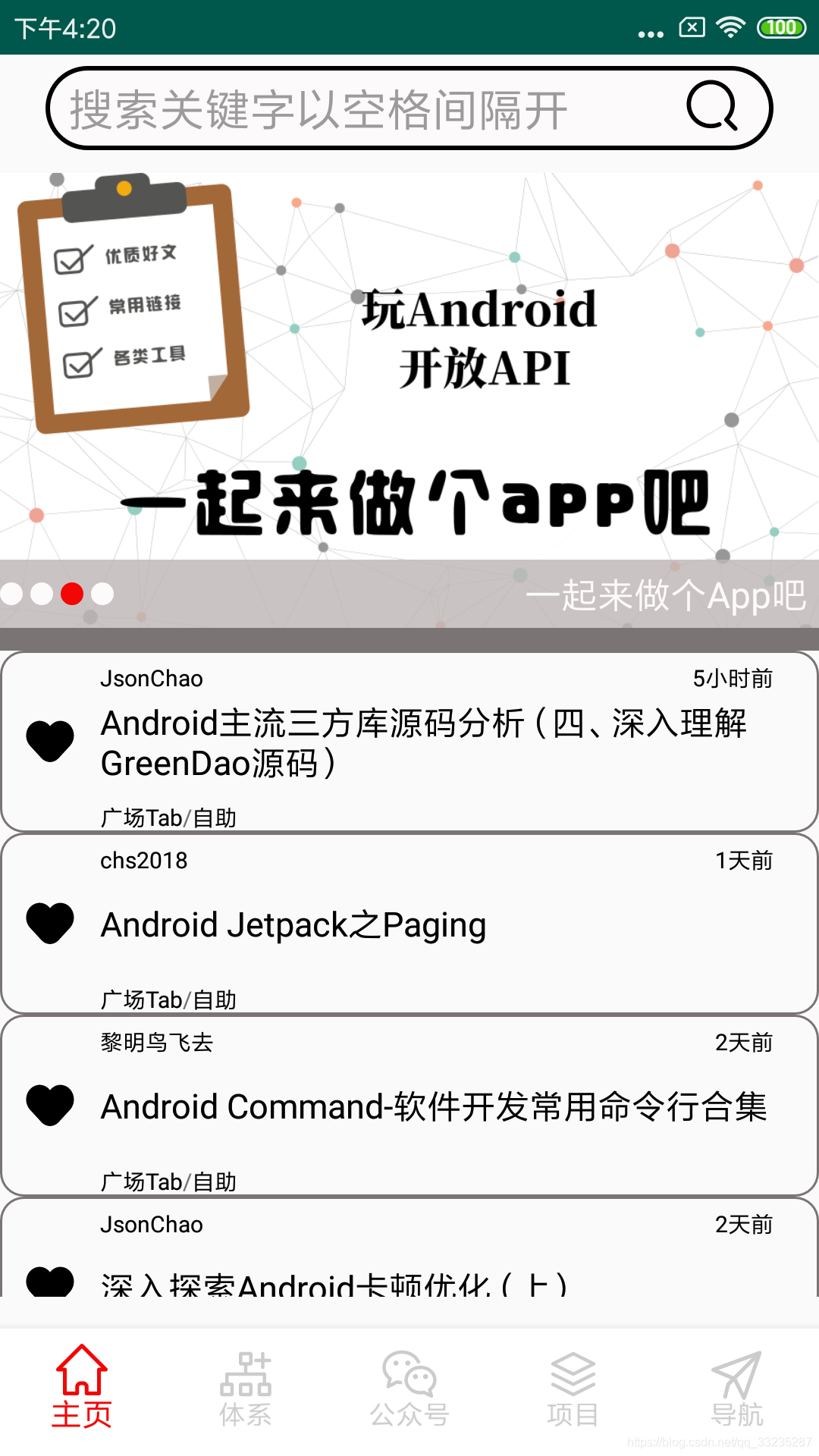
还有一个问题:在主页上方有一个搜索框,打开APP后会直接定位到搜索框,然后弹出键盘,通过以下方法解决。
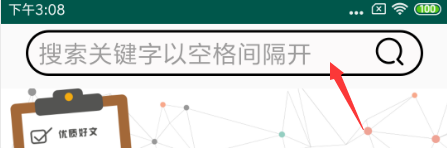
在外层布局RelativeLayout和EditText做处理:
<RelativeLayout xmlns:android="http://schemas.android.com/apk/res/android"
android:layout_width="match_parent"
android:layout_height="match_parent"
android:focusable="true"
android:focusableInTouchMode="true">
android:imeOptions="actionSearch"
android:singleLine="true"></EditText>
加上这4段代码,就解决这个问题了。
2、搜索界面
搜索框通过SearchView实现:
<androidx.appcompat.widget.SearchView
android:id="@+id/sv_search"
android:layout_width="300dp"
android:layout_height="40dp"
app:queryHint="请输入关键字"
app:iconifiedByDefault="false"
android:layout_marginLeft="10dp"
android:layout_marginTop="5dp"
android:background="@drawable/search_bg"
></androidx.appcompat.widget.SearchView>
(1)queryHint:类似于EditText的hint属性
(2)iconifiedByDefault:如果不加这个属性,那么queryHint设置的hint将不会显示在搜索框,只有点击的时候才会显示,将这个属性设置为false,然后hint值就能显示在框中。
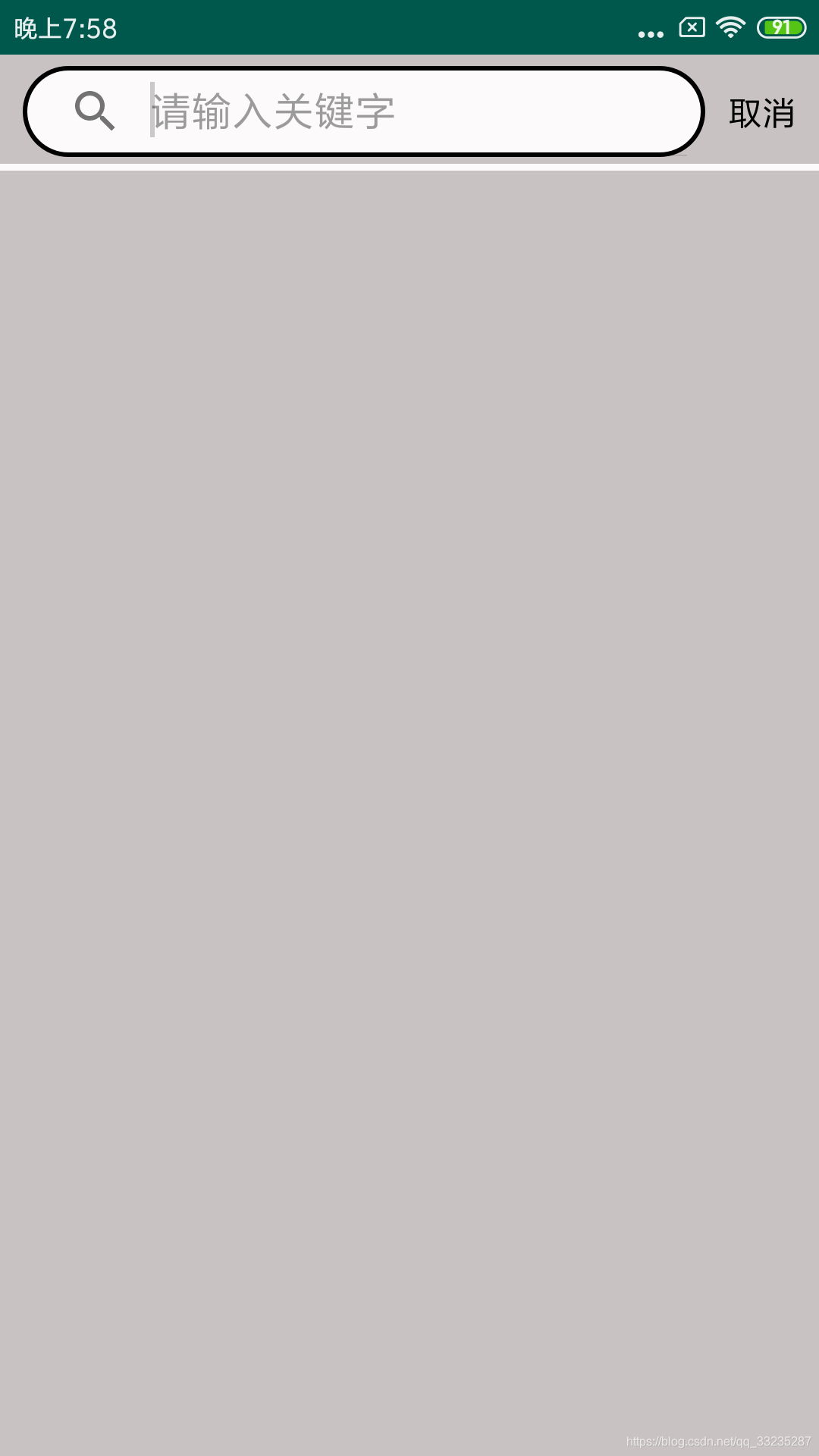
3、FlexBoxLayout实现搜索热点流式布局
不知道你们在玩APP的时候,有没有碰到过下面的这种布局形式:
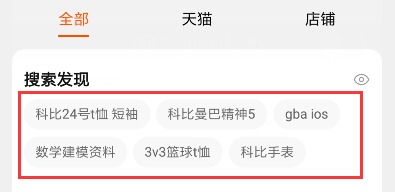
在购物类的APP,或者视频类的APP中,经常会见到这样的布局,那么接下来我们去实现搜索热点的流式布局,采用的布局方式就是FlexBoxLayout。

(1)首先导入依赖
implementation 'com.google.android:flexbox:1.0.0'
(2)属性值介绍
<com.google.android.flexbox.FlexboxLayout
android:id="@+id/fl_search"
android:layout_width="match_parent"
android:layout_height="wrap_content"
android:layout_below="@id/view_search"
app:flexDirection="row"
app:flexWrap="wrap"
app:justifyContent="flex_start"
app:alignItems="stretch"
></com.google.android.flexbox.FlexboxLayout>
----flexDirection:item的排列方向
row指的是x轴方向,从左到右;row_reverse跟row相反,从右向左;column指的是y轴方向,从上打下;column_reverse相反,从下到上。
----flexWrap :是否换行
nowrap 指的是不换行;rap换行
----justifyContent:对齐方式
flex_start:左对齐;center:居中;flex_end:右对齐;space_between:两端对齐
----alignItems:y轴的对齐方式(与item有关)
stretch:默认值,如果item没有设置高度,则默认为match_parent;
因为不知道item的数量,所以只能通过动态加载的方式去将TextView添加到FlexboxLayout中。
@Override
public void showHot(List<HotSearchBean.DataBean> data) {
for (int i = 0; i < data.size(); i++) {
String name = data.get(i).getName();
TextView textView = new TextView(this);
FlexboxLayout.LayoutParams params = new FlexboxLayout.LayoutParams(ViewGroup.LayoutParams.WRAP_CONTENT,
ViewGroup.LayoutParams.WRAP_CONTENT);
params.rightMargin = 20;
params.bottomMargin = 20;
params.leftMargin = 10;
params.topMargin = 20;
textView.setLayoutParams(params);
textView.setText(name);
textView.setTextColor(getResources().getColor(R.color.colorBlack));
textView.setTextSize(20);
textView.setPadding(10,10,10,10);
textView.setBackgroundResource(R.drawable.hot);
fl_search.addView(textView);
}
}
看下效果:
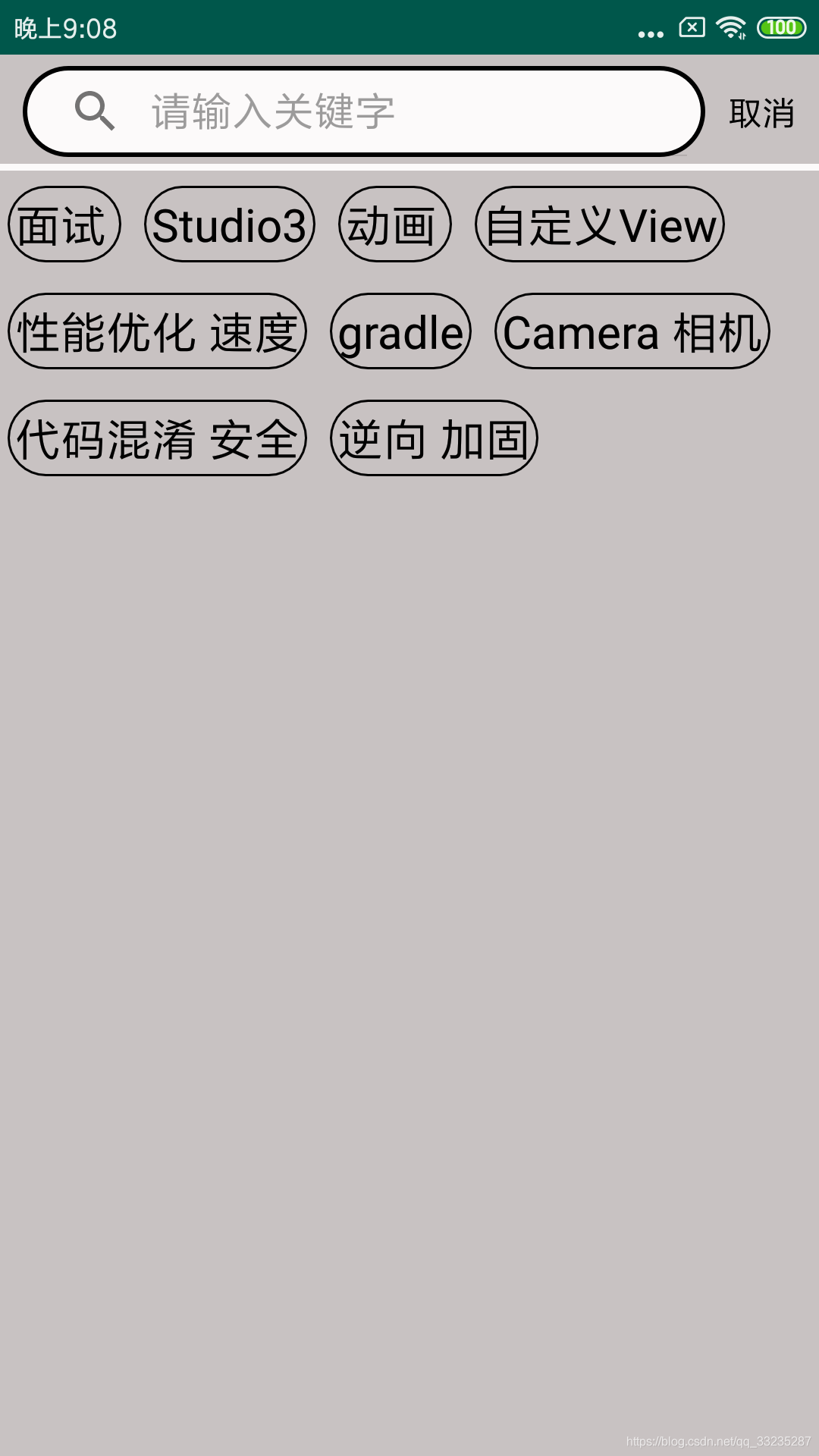
当然自己喜欢什么背景,什么颜色,自己设置。
