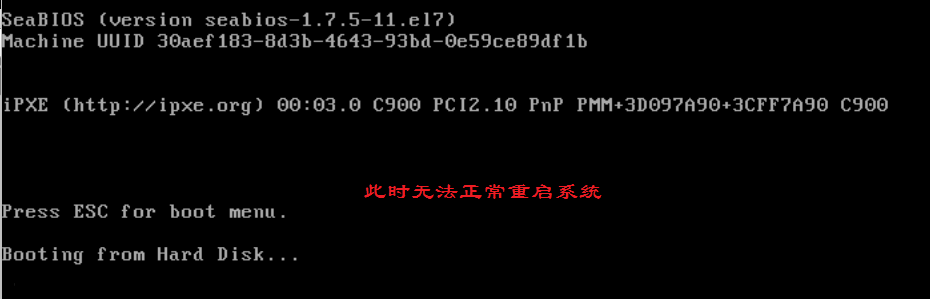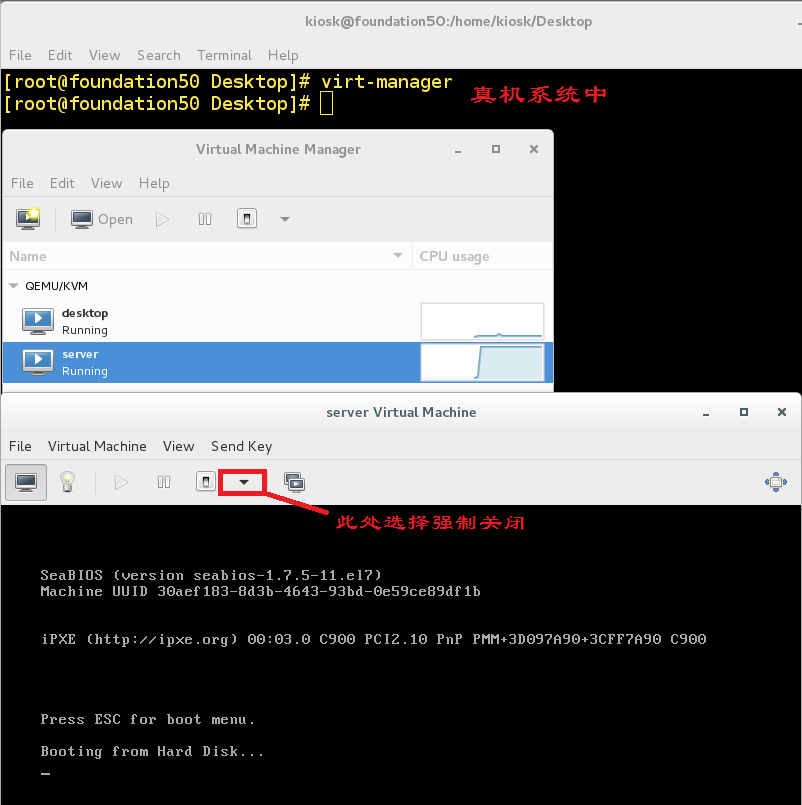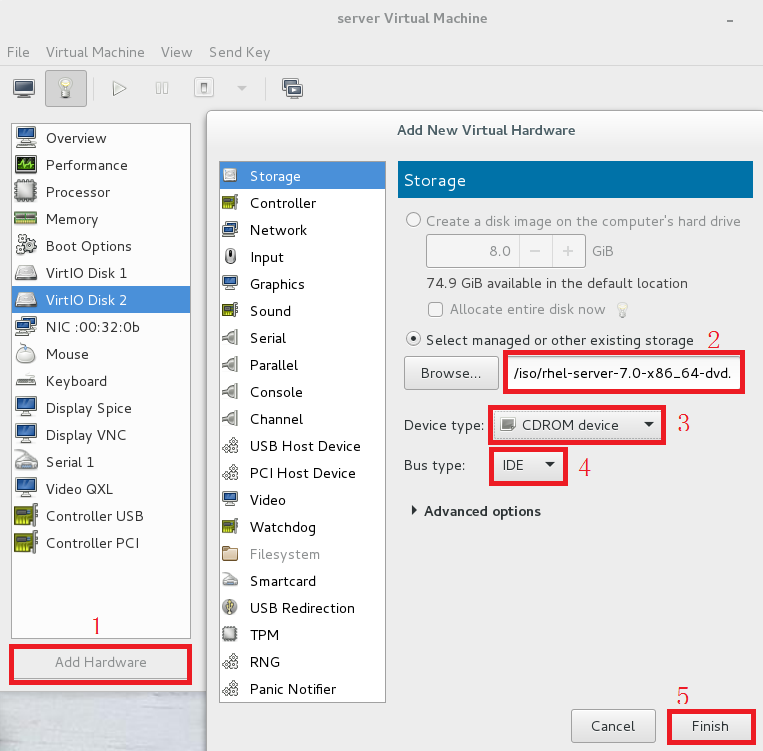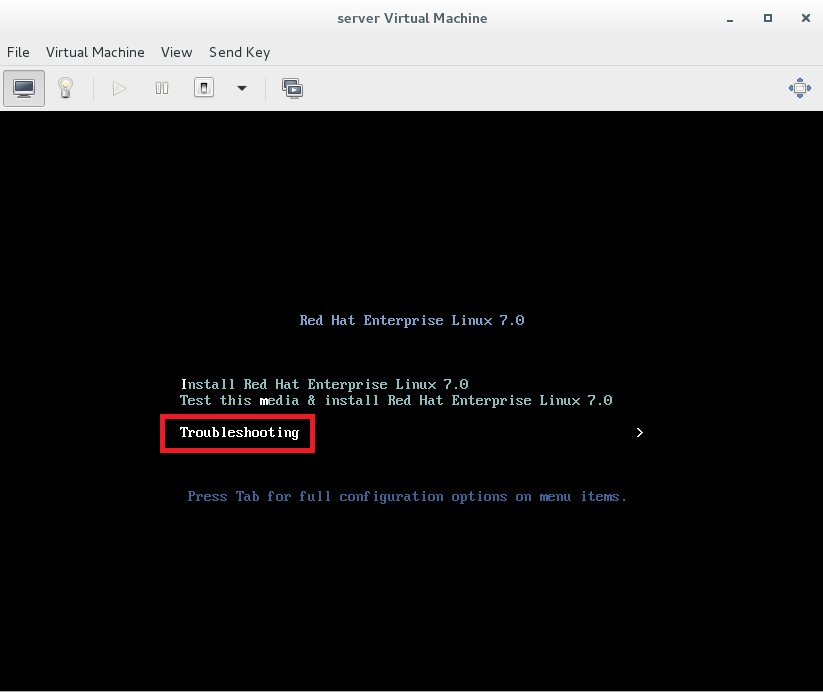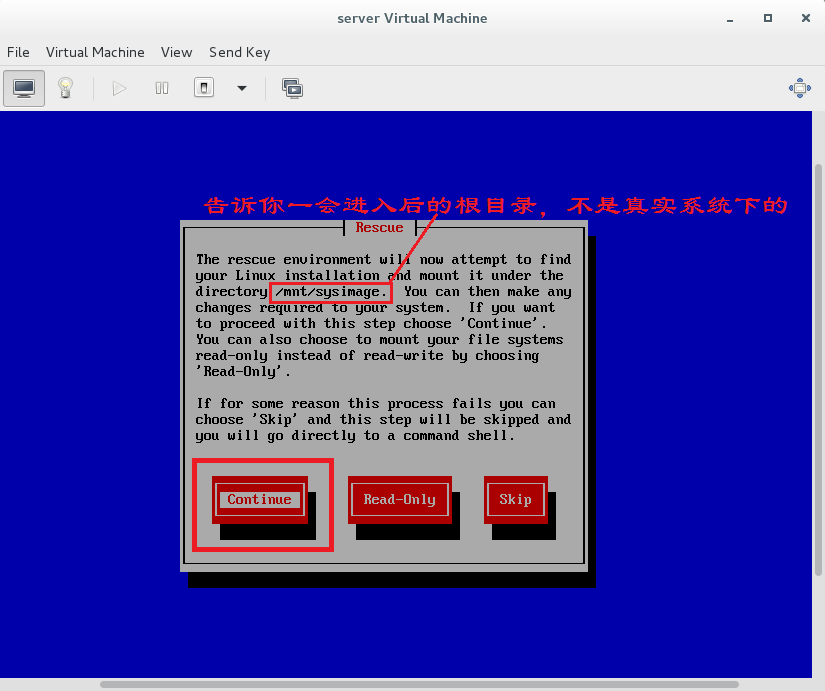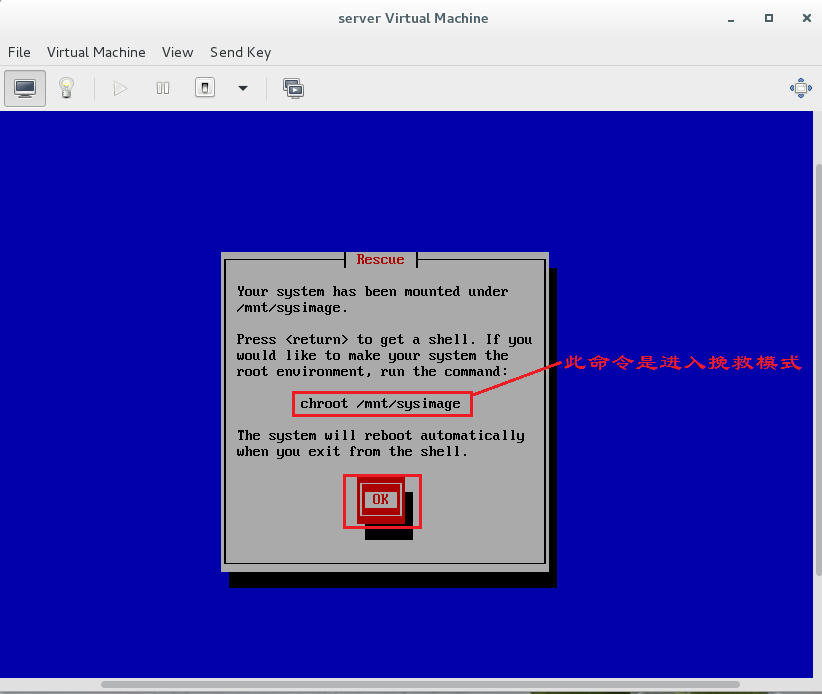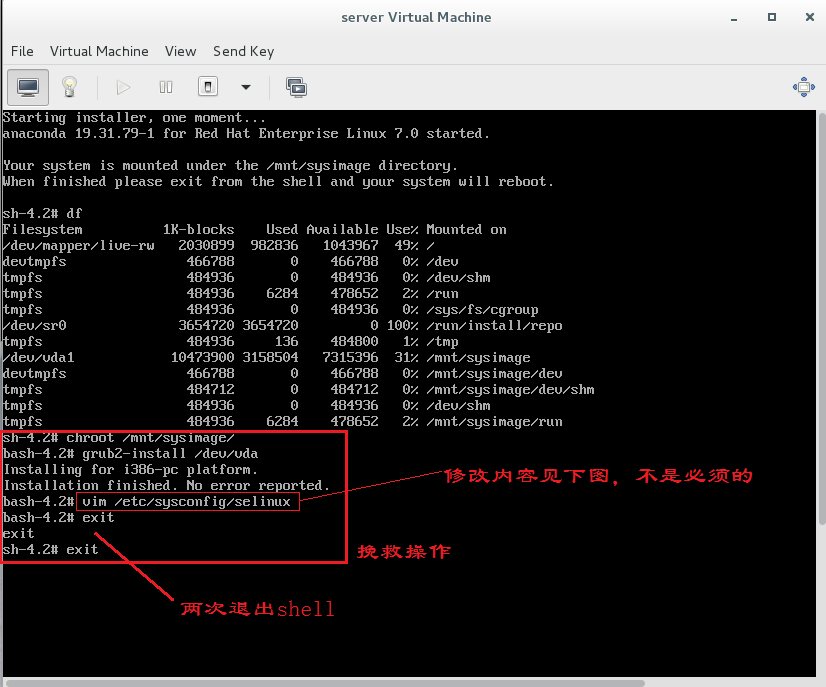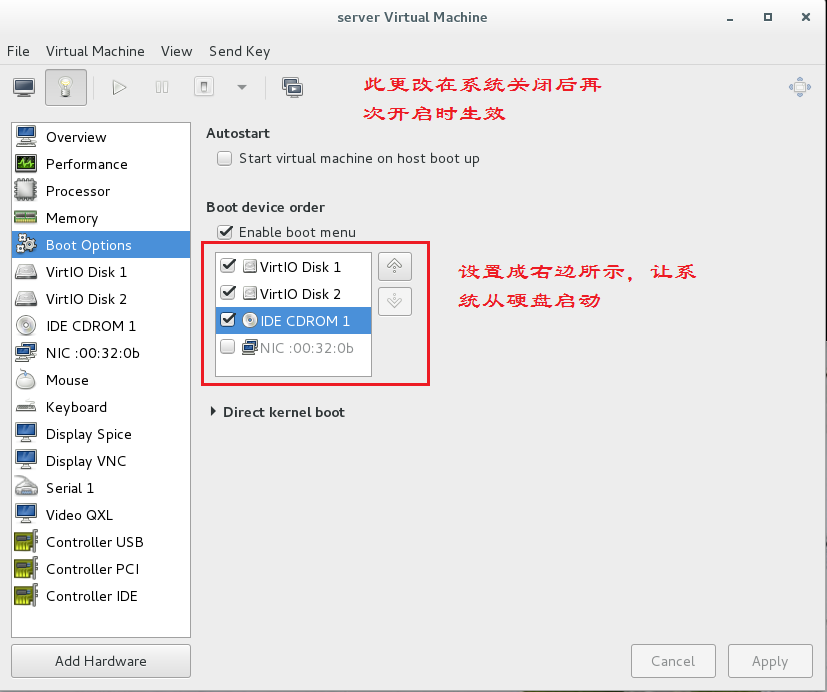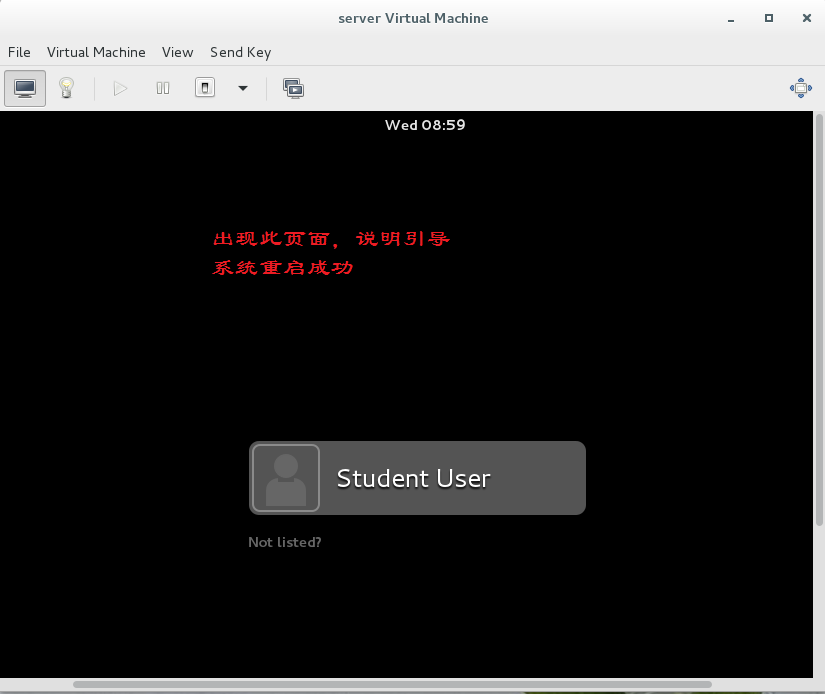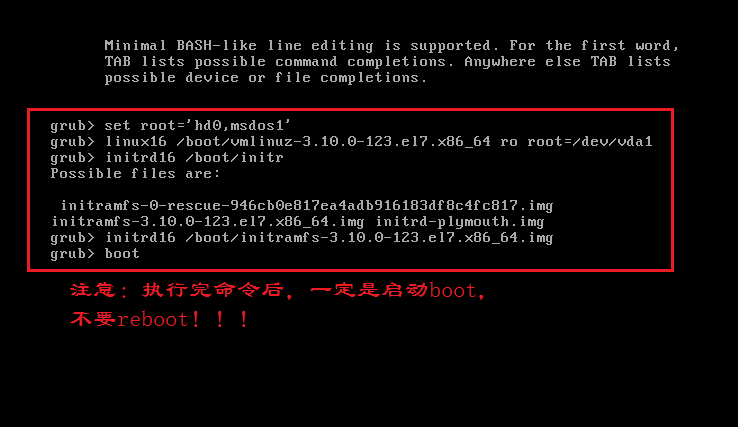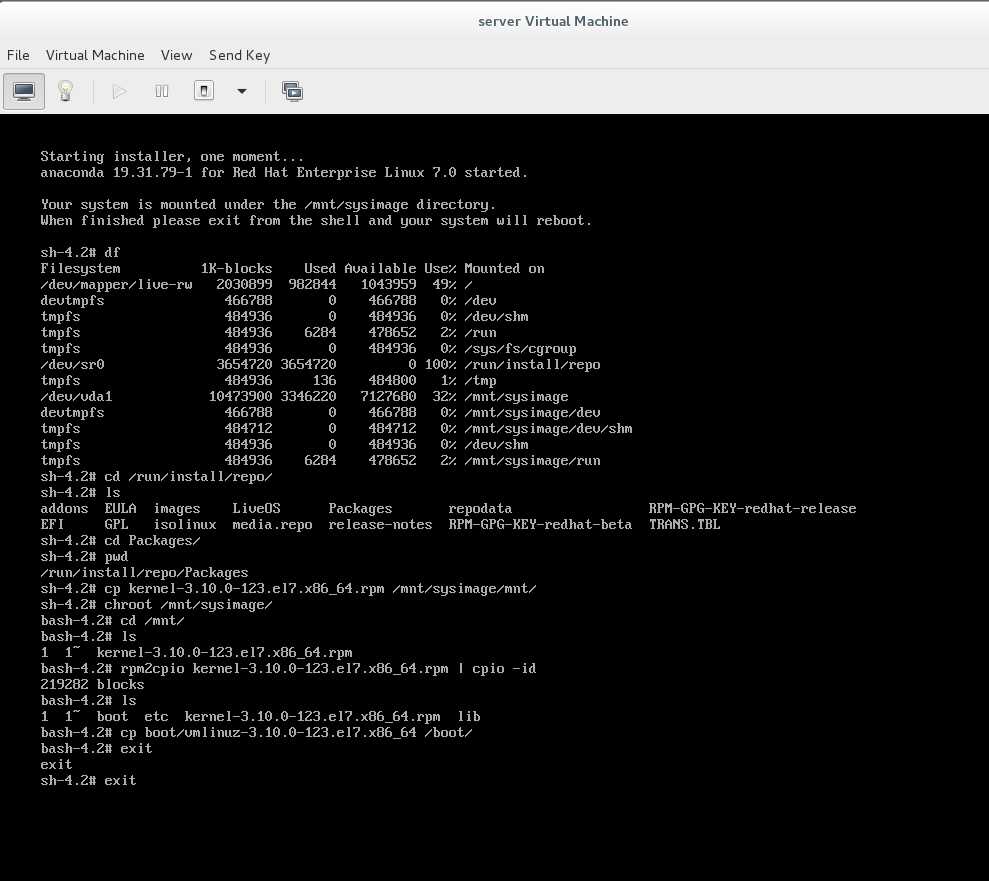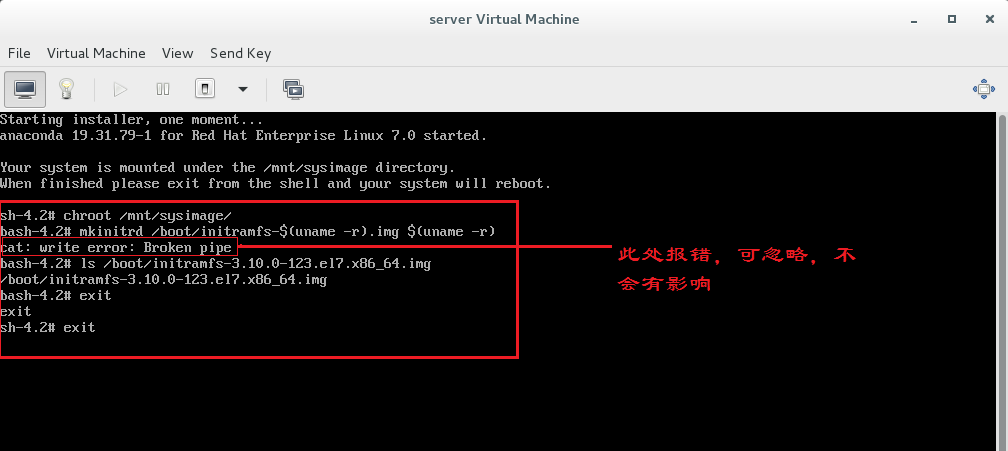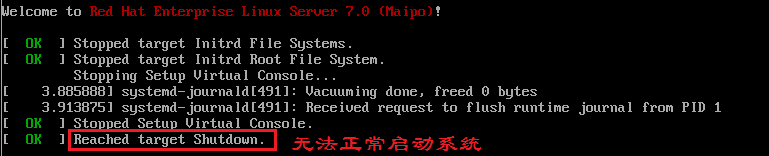一、grub 磁盘引导阶段
MBR
mbr 的作用是为了记录 /boot 目录所在分区位置,磁盘的 0 磁道 1 扇区的前 446 字节
[root@localhost Desktop]# fdisk -l Disk /dev/vda: 10.7 GB, 10737418240 bytes, 20971520 sectors Units = sectors of 1 * 512 = 512 bytes Sector size (logical/physical): 512 bytes / 512 bytes I/O size (minimum/optimal): 512 bytes / 512 bytes Disk label type: dos Disk identifier: 0x00000000 Device Boot Start End Blocks Id System /dev/vda1 * 2048 20970332 10484142+ 83 Linux Disk /dev/vdb: 10.7 GB, 10737418240 bytes, 20971520 sectors Units = sectors of 1 * 512 = 512 bytes Sector size (logical/physical): 512 bytes / 512 bytes I/O size (minimum/optimal): 512 bytes / 512 bytes [root@localhost Desktop]# dd if=/dev/zero of=/dev/vda bs=446 count=1 1+0 records in 1+0 records out 446 bytes (446 B) copied, 0.000137605 s, 3.2 MB/s [root@localhost Desktop]# reboot
重启后的操作如下图:
扫描二维码关注公众号,回复:
910241 查看本文章


上图过后,还有一个选择,也是选择OK,就会进入下图界面
二、grub 文件引导阶段
当你用命令 rm -fr 误删除了/boot/grub2/grub.cfg文件时,介绍两种恢复方法。
1. 当发现误删除该文件后,如果你还没有重启系统的话,那么恭喜你,这很好恢复,如下操作:
[root@localhost Desktop]# rm -fr /boot/grub2/grub.cfg [root@localhost Desktop]# grub2-mkconfig > /boot/grub2/grub.cfg ##因为文件grub2-mkconfig里的内容与删掉的文件内容一样 Generating grub configuration file ... Found linux image: /boot/vmlinuz-3.10.0-123.el7.x86_64 Found initrd image: /boot/initramfs-3.10.0-123.el7.x86_64.img Found linux image: /boot/vmlinuz-0-rescue-946cb0e817ea4adb916183df8c4fc817 Found initrd image: /boot/initramfs-0-rescue-946cb0e817ea4adb916183df8c4fc817.img done [root@localhost Desktop]# ##恢复文件成功2. 当发现误删除该文件后,如果你已经重启系统的话,那就好好的跟着下图的操作做吧
操作截图:
注意:进入系统后,一定要执行下面的命令!!!不然下次还需要重新引导
[root@localhost Desktop]# grub2-mkconfig > /boot/grub2/grub.cfg
Generating grub configuration file ...
Found linux image: /boot/vmlinuz-3.10.0-123.el7.x86_64
Found initrd image: /boot/initramfs-3.10.0-123.el7.x86_64.img
Found linux image: /boot/vmlinuz-0-rescue-946cb0e817ea4adb916183df8c4fc817
Found initrd image: /boot/initramfs-0-rescue-946cb0e817ea4adb916183df8c4fc817.img
done
[root@localhost Desktop]#
三、内核引导阶段(一)
错误执行 rm -fr vmlinuz-3.10.0-123.el7.x86_64 该条命令后
[root@localhost Desktop]# cd /boot/
[root@localhost boot]# ls
config-3.10.0-123.el7.x86_64
grub
grub2
initramfs-0-rescue-946cb0e817ea4adb916183df8c4fc817.img
initramfs-3.10.0-123.el7.x86_64.img
initrd-plymouth.img
symvers-3.10.0-123.el7.x86_64.gz
System.map-3.10.0-123.el7.x86_64
vmlinuz-0-rescue-946cb0e817ea4adb916183df8c4fc817
vmlinuz-3.10.0-123.el7.x86_64
[root@localhost boot]# rm -fr vmlinuz-3.10.0-123.el7.x86_64
[root@localhost boot]# ls
config-3.10.0-123.el7.x86_64
grub
grub2
initramfs-0-rescue-946cb0e817ea4adb916183df8c4fc817.img
initramfs-3.10.0-123.el7.x86_64.img
initrd-plymouth.img
symvers-3.10.0-123.el7.x86_64.gz
System.map-3.10.0-123.el7.x86_64
vmlinuz-0-rescue-946cb0e817ea4adb916183df8c4fc817
1. 若还没有重启系统,可做如下操作恢复
[root@localhost boot]# yum whatprovides /boot/vmlinuz-3.10.0-123.el7.x86_64 Loaded plugins: langpacks rhel_dvd/filelists_db | 3.0 MB 00:00:00 kernel-3.10.0-123.el7.x86_64 : The Linux kernel Repo : rhel_dvd Matched from: Filename : /boot/vmlinuz-3.10.0-123.el7.x86_64 kernel-3.10.0-123.el7.x86_64 : The Linux kernel Repo : installed Matched from: Filename : /boot/vmlinuz-3.10.0-123.el7.x86_64 [root@localhost ~]# cd /run/media/root/RHEL-7.0\ Server.x86_64/ [root@localhost RHEL-7.0 Server.x86_64]# ls addons images Packages RPM-GPG-KEY-redhat-release EFI isolinux release-notes TRANS.TBL EULA LiveOS repodata GPL media.repo RPM-GPG-KEY-redhat-beta [root@localhost RHEL-7.0 Server.x86_64]# cd Packages/ [root@localhost Packages]# pwd /run/media/root/RHEL-7.0 Server.x86_64/Packages [root@localhost Packages]# cp kernel-3.10.0-123.el7.x86_64.rpm /root/Desktop/ [root@localhost boot]# cd /root/Desktop/ [root@localhost Desktop]# ls kernel-3.10.0-123.el7.x86_64.rpm [root@localhost Desktop]# file kernel-3.10.0-123.el7.x86_64.rpm kernel-3.10.0-123.el7.x86_64.rpm: RPM v3.0 bin i386/x86_64 kernel-3.10.0-123.el7 [root@localhost Desktop]# rpm2cpio kernel-3.10.0-123.el7.x86_64.rpm | cpio -id 219282 blocks [root@localhost Desktop]# ls boot etc kernel-3.10.0-123.el7.x86_64.rpm lib [root@localhost Desktop]# cp boot/vmlinuz-3.10.0-123.el7.x86_64 /boot/ [root@localhost Desktop]# ##恢复成功2. 若已经重启了系统,那么接下来的操作如下图:
四、内核引导阶段(二)
错误执行 rm -fr /boot/initramfs-3.10.0-123.el7.x86_64.img 该条命令后
[root@localhost Desktop]# cd /boot/
[root@localhost boot]# ls
config-3.10.0-123.el7.x86_64
grub
grub2
initramfs-0-rescue-946cb0e817ea4adb916183df8c4fc817.img
initramfs-3.10.0-123.el7.x86_64.img
initrd-plymouth.img
symvers-3.10.0-123.el7.x86_64.gz
System.map-3.10.0-123.el7.x86_64
vmlinuz-0-rescue-946cb0e817ea4adb916183df8c4fc817
vmlinuz-3.10.0-123.el7.x86_64
[root@localhost boot]# rm -fr /boot/initramfs-3.10.0-123.el7.x86_64.img
[root@localhost boot]# ls
config-3.10.0-123.el7.x86_64
grub
grub2
initramfs-0-rescue-946cb0e817ea4adb916183df8c4fc817.img
initrd-plymouth.img
symvers-3.10.0-123.el7.x86_64.gz
System.map-3.10.0-123.el7.x86_64
vmlinuz-0-rescue-946cb0e817ea4adb916183df8c4fc817
vmlinuz-3.10.0-123.el7.x86_641. 若还没有重启系统,可做如下操作恢复
[root@localhost boot]# rm -fr /boot/initramfs-3.10.0-123.el7.x86_64.img [root@localhost boot]# mkinitrd /boot/initramfs-3.10.0-123.el7.x86_64.img 3.10.0-123.el7.x86_64 [root@localhost boot]# ls config-3.10.0-123.el7.x86_64 grub grub2 initramfs-0-rescue-946cb0e817ea4adb916183df8c4fc817.img initramfs-3.10.0-123.el7.x86_64.img initrd-plymouth.img symvers-3.10.0-123.el7.x86_64.gz System.map-3.10.0-123.el7.x86_64 vmlinuz-0-rescue-946cb0e817ea4adb916183df8c4fc817 vmlinuz-3.10.0-123.el7.x86_64 [root@localhost boot]# ##恢复成功2. 若已经重启了系统,那么接下来的操作如下图:
五、启动级别被改变后所引起的系统问题
启动级别设置
systemctl set-default + 启动级别
[root@localhost Desktop]# systemctl set-default multi-user.target rm '/etc/systemd/system/default.target' ln -s '/usr/lib/systemd/system/multi-user.target' '/etc/systemd/system/default.target' [root@localhost Desktop]# systemctl set-default shutdown.target rm '/etc/systemd/system/default.target' ln -s '/usr/lib/systemd/system/shutdown.target' '/etc/systemd/system/default.target' [root@localhost Desktop]# reboot执行该操作后,在重启时会遇到这样的问题
此时的操作如下图所示:
注意:进入系统后,一定要执行下面的命令!!!不然下次还需要重新设置
[root@localhost Desktop]# systemctl set-default graphical.target rm '/etc/systemd/system/default.target' ln -s '/usr/lib/systemd/system/graphical.target' '/etc/systemd/system/default.target' [root@localhost Desktop]#
系统启动级别介绍
runlever0.target -> poweroff.target runlever1.target -> rescue.target runlever2.target -> multi-user.target runlever3.target -> multi-user.target runlever4.target -> multi-user.target runlever5.target -> grapical.target runlever6.target -> reboot.target运行级别0:系统停机状态,系统默认运行级别不能设为0,否则不能正常启动
运行级别1:单用户工作状态,root权限,用于系统维护,禁止远程登陆
运行级别2:多用户状态(没有NFS)
运行级别3:完全的多用户状态(有NFS),登陆后进入控制台命令行模式
运行级别4:系统未使用,保留
运行级别5:X11控制台,登陆后进入图形GUI模式
运行级别6:系统正常关闭并重启,默认运行级别不能设为6,否则不能正常启动