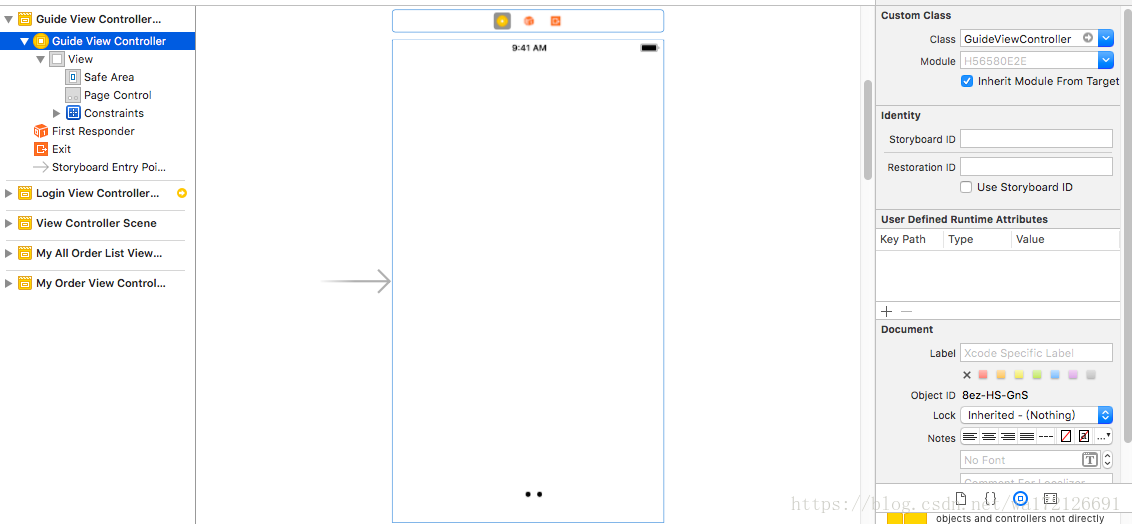添加视图
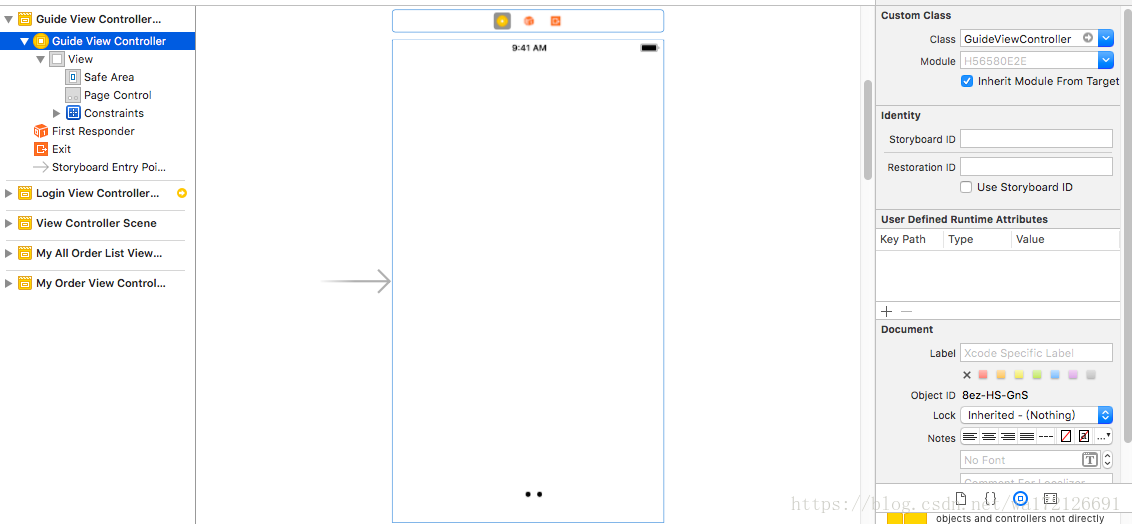
编写 GuideViewController
//
// GuideViewController.swift
// H56580E2E
//
// 引导页
//
import UIKit
import Spring
class GuideViewController: UIViewController {
@IBOutlet weak var pageControl: UIPageControl!
//@IBOutlet weak var startButton: UIButton!
var startButton = SpringButton() //动画Button
fileprivate var scrollView: UIScrollView!
fileprivate let numOfPages = 3
//屏幕的高
let Screen_height = UIScreen.main.bounds.size.height
let Screen_width = UIScreen.main.bounds.size.width
override func viewDidLoad() {
super.viewDidLoad()
let frame = self.view.bounds
scrollView = UIScrollView(frame: frame)
scrollView.isPagingEnabled = true
scrollView.showsHorizontalScrollIndicator = false
scrollView.showsVerticalScrollIndicator = false
scrollView.scrollsToTop = false
scrollView.bounces = false
scrollView.contentOffset = CGPoint.zero
// 将 scrollView 的 contentSize 设为屏幕宽度的3倍(根据实际情况改变)
scrollView.contentSize = CGSize(width: frame.size.width * CGFloat(numOfPages), height: frame.size.height)
scrollView.delegate = self
startButton.frame = CGRect(x: Screen_width / 2 - 70, y: Screen_height - 180, width: 150, height: 40)
//添加引导页的图片
for index in 0..<numOfPages {
let imageView = UIImageView(image: UIImage(named: "yindao\(index + 1)"))
imageView.frame = CGRect(x: frame.size.width * CGFloat(index), y: 0, width: frame.size.width, height: frame.size.height)
scrollView.addSubview(imageView)
}
//scrollView.addSubview(startButton)
self.view.addSubview(startButton)
self.view.insertSubview(scrollView, at: 0)
startButton.backgroundColor = UIColor.yellow
startButton.setTitleColor(UIColor.black, for: UIControlState())
startButton.setTitle("立即体验", for: UIControlState())
// 给开始按钮设置圆角
startButton.layer.cornerRadius = 15.0
// 隐藏开始按钮
startButton.alpha = 0.0
}
// 隐藏状态栏
override var prefersStatusBarHidden : Bool {
return true
}
//立即体验点击(跳转界面)
@objc func firstClick(_ sender: UIButton){
//name的参数值为要跳转的.storyboard 文件的文件名
let destinationStoryboard = UIStoryboard(name:"Main",bundle:nil)
//withIdentifier 的参数值为 .storyboard文件中初始化视图所对应的 Controller 的 StoryboardID
//创建 TableViewController 对象
let destinationViewController = destinationStoryboard.instantiateViewController(withIdentifier: "LoginViewController") as! LoginViewController
self.present(destinationViewController, animated: true, completion: nil)
}
}
// MARK: - UIScrollViewDelegate
extension GuideViewController: UIScrollViewDelegate {
func scrollViewDidScroll(_ scrollView: UIScrollView) {
let offset = scrollView.contentOffset
// 随着滑动改变pageControl的状态
pageControl.currentPage = Int(offset.x / view.bounds.width)
// 因为currentPage是从0开始,所以numOfPages减1
if pageControl.currentPage == numOfPages - 1 {
//显示按钮
self.startButton.alpha = 1.0
self.startButton.animation = "fadeInDown"
self.startButton.curve = "easeInOut"
self.startButton.duration = 1.0
self.startButton.damping = 0.7
self.startButton.velocity = 0.7
self.startButton.force = 0.3
self.startButton.animate() // 开始动画
//添加点击事件
//传递触摸对象(即点击的按钮),需要在定义action参数时,方法名称后面带上冒号
self.startButton.addTarget(self, action: #selector(firstClick(_:)), for: .touchUpInside)
} else {
//隐藏按钮
self.startButton.alpha = 0.0
}
}
}