最近疫情爆发,在家里没事看看闲鱼IOSApp,发现商品列表导航栏自动隐藏的功能还是很不错的,于是决定自己动手写一个。
闲鱼:
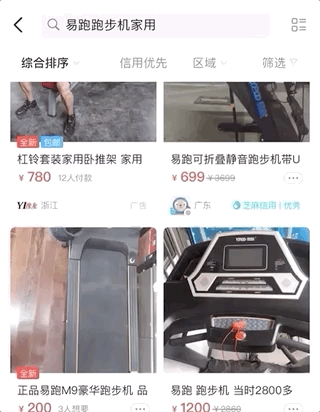
思路:
导航会跟随底下的的tableView的向上移动实现隐藏。会根据上拉重新出现。那就是通过tableView的delegate获取偏移量contentOffset实现,同时判断一下上拉 下拉等动作。
自己的效果:
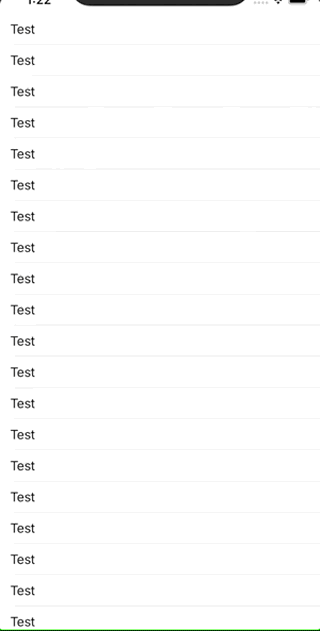
步骤
初始化项目:
新建项目。我是纯代码的。所以不使用storyBoard。使用了SnapKit。
不适配iPad,project Genral里取消勾选iPad,然后和SceneSession有关的都注释掉。有两部分,一部分在AppDelegate里,一部分在SceneDelegate里。SceneDelegate可以删除或者全代码注释掉。
IOS 13 以上项目初始化配置:
- project Genral里取消勾选iPad
AppDelegate里注释掉Mark为SceneSession部分的代码- 注释掉
SceneDelegate里全部的代码、或者删除 - info.plist 里删除
Application Scene Manifest项 - 在
AppDelegate里添加一些初始化代码,如下:
var window: UIWindow?
func application(_ application: UIApplication, didFinishLaunchingWithOptions launchOptions: [UIApplication.LaunchOptionsKey: Any]?) -> Bool {
// Override point for customization after application launch.
window = UIWindow(frame: UIScreen.main.bounds)
window?.backgroundColor = UIColor.white
let navVc = UINavigationController()
navVc.viewControllers = [ViewController()]
window?.rootViewController = navVc
window?.makeKeyAndVisible()
return true
}
运行模拟器,正常出现白色背景加上一个导航栏则初始化完成。
自定义一个navBar:
比较简单,我直接放代码,替换一下原本的navBar即可。
class CustomNavBar:UINavigationBar{
//存BarContentView的引用
private var rootBackView:UIView?
//具体的内容
private var contentView:UIView?
private var isInit = false
private let contentViewHeight:CGFloat = 90
override func layoutSubviews() {
super.layoutSubviews()
for subview in self.subviews {
let stringFromClass = NSStringFromClass(subview.classForCoder)
if stringFromClass.contains("BarBackground") {
subview.frame = self.bounds
} else if stringFromClass.contains("UINavigationBarContentView") {
subview.frame = CGRect(x: 0, y: 0, width: self.frame.width, height: contentViewHeight + statusBarHeight)
subview.snp.makeConstraints { (make) in
make.edges.equalToSuperview()
}
subview.backgroundColor = UIColor.white
if rootBackView == nil{
rootBackView = subview
}
}
}
if !isInit{
initSelf()
}
}
//隐藏自己的方法
public func toggleVisible(_ value:Bool){
if value{
UIView.animate(withDuration: 0.2, animations: {
self.frame = CGRect(x: 0, y: 0, width: self.frame.width, height:self.contentViewHeight + statusBarHeight)
self.layoutIfNeeded()
})
}
else{
UIView.animate(withDuration: 0.2, animations: {
self.frame = CGRect(x: 0, y: 0, width: self.frame.width, height: statusBarHeight)
self.layoutIfNeeded()
})
}
}
private func initSelf(){
isInit = true
contentView = UIView()
self.rootBackView?.addSubview(contentView!)
contentView?.snp.makeConstraints({ (make) in
make.height.equalTo(contentViewHeight)
make.left.right.equalToSuperview()
make.bottom.equalToSuperview()
})
let titleLabel:UILabel = UILabel()
self.contentView?.addSubview(titleLabel)
titleLabel.text = "搜索"
titleLabel.textColor = UIColor.black
titleLabel.backgroundColor = UIColor(red: 240/255, green: 240/255, blue: 240/255, alpha: 1)
titleLabel.layer.cornerRadius = 10
titleLabel.clipsToBounds = true
titleLabel.textAlignment = .center
titleLabel.snp.makeConstraints { (make) in
make.top.equalToSuperview()
make.left.equalTo(20)
make.right.equalTo(-20)
make.height.equalTo(35)
}
let flit_btn = UIButton()
self.contentView?.addSubview(flit_btn)
flit_btn.setTitle("筛选", for: .normal)
flit_btn.setTitleColor(UIColor.black, for: .normal)
flit_btn.titleLabel?.font = UIFont.systemFont(ofSize: 15)
//flit_btn.backgroundColor = UIColor.lightGray
flit_btn.snp.makeConstraints { (make) in
make.bottom.equalToSuperview().offset(-1)
make.right.equalToSuperview()
make.width.equalTo(100)
make.height.equalTo(40)
}
//navBar的分割线
let darkLine = UIView()
self.contentView?.addSubview(darkLine)
darkLine.backgroundColor = UIColor(red: 235/255, green: 235/255, blue: 235/255, alpha: 1)
darkLine.snp.makeConstraints { (make) in
make.bottom.equalToSuperview()
make.left.right.equalToSuperview()
make.height.equalTo(1)
}
//用来遮挡进入statusBar的内容
let maskView = UIView()
self.rootBackView?.addSubview(maskView)
maskView.backgroundColor = rootBackView?.backgroundColor
maskView.snp.makeConstraints { (make) in
make.left.top.right.equalToSuperview()
make.height.equalTo(statusBarHeight)
}
}
}
在ViewController里添加这个navBar和一个UITableView:
自定义cell的代码这里就不给出了。太简单了。就是一个nib
class ViewController: UIViewController ,UITableViewDelegate,UITableViewDataSource{
private lazy var navBar:CustomNavBar = {
let navBar = CustomNavBar()
navBar.frame = CGRect(x: 0, y: 0, width: kScreenW, height: statusBarHeight+90)
navBar.clipsToBounds = true
return navBar
}()
private lazy var tableView:UITableView = {
let view = UITableView()
view.delegate = self
view.dataSource = self
view.showsVerticalScrollIndicator = false
view.register(UINib(nibName: "CustomTableViewCell", bundle: nil), forCellReuseIdentifier: "itemCell")
return view
}()
private var navBarItem:UINavigationItem = UINavigationItem()
override func viewDidLoad() {
super.viewDidLoad()
setupUI()
navigationController?.setNavigationBarHidden(true, animated: false)
self.view.addSubview(navBar)
navBar.items = [navBarItem]
self.view.backgroundColor = UIColor(red: 235/255, green: 235/255, blue: 235/255, alpha: 1)
}
private func setupUI(){
self.view.addSubview(tableView)
tableView.snp.makeConstraints { (make) in
make.edges.equalToSuperview()
}
}
}
extension ViewController {
func tableView(_ tableView: UITableView, numberOfRowsInSection section: Int) -> Int {
return 100
}
func tableView(_ tableView: UITableView, heightForRowAt indexPath: IndexPath) -> CGFloat {
return 40
}
func tableView(_ tableView: UITableView, cellForRowAt indexPath: IndexPath) -> UITableViewCell {
let cell = tableView.dequeueReusableCell(withIdentifier: "itemCell", for: indexPath) as! CustomTableViewCell
cell.setText("Test")
return cell
}
}
UI结束了,接下来进入核心:
定义几个私有变量
//上次触碰TableView时的offset
private var lastContentOffset:CGFloat = 0
//触碰拖拽距离
private var tempValue:CGFloat = 0
//上次拖拽的方向 (1)-向上 (-1)-向下
private var lastDirection:Int = 0
在extension里添加三个方法:
//当scollView被滑动时
func scrollViewDidScroll(_ scrollView: UIScrollView) {
//当scrollView被手指滑动时,如果不判断,在tableView被载入时会调用几次这个方法,造成自己隐藏。
if scrollView.isTracking{
//向下正 向上负
let currentOffset = scrollView.contentOffset.y
let offset = currentOffset - lastContentOffset
//单次动作的幅度
tempValue += offset
if offset <= 0{
//向上
//变向清零
if lastDirection != 0{
tempValue = 0
lastDirection = 0
}
scroll_handler(direct: -1, range: tempValue)
}else{
//向下
//变向清零
if lastDirection != 1{
tempValue = 0
lastDirection = 1
}
scroll_handler(direct: 1, range: tempValue)
}
lastContentOffset = currentOffset
}
}
//当手指结束拖拽离开屏幕时
func scrollViewWillEndDragging(_ scrollView: UIScrollView, withVelocity velocity: CGPoint, targetContentOffset: UnsafeMutablePointer<CGPoint>) {
//如果没有完全隐藏
if self.navBar.frame.height > statusBarHeight {
//如果有向下的惯性
if velocity.y > 0{
//自动隐藏
self.navBar.toggleVisible(false)
tempValue = 0
}
}
}
//处理
public func scroll_handler(direct:Int,range:CGFloat){
if direct < 0{
//向上移动的话直接显示navBar
self.navBar.toggleVisible(true)
}
else{
//向下移动就根据range来调整navBar的高度
if self.navBar.frame.height > statusBarHeight {
let _f = navBar.frame
var height = statusBarHeight + 90 + range * -1
height = height >= statusBarHeight ? height :statusBarHeight
navBar.frame = CGRect(x: 0, y: 0, width: _f.width, height: height)
}
}
}
运行就可以看到效果了。
这是我的第一篇博文,纯手打,转载请注明出处。如果觉得有用,还请点个赞呢。
