1.内容提要:
Python简介:
https://baike.baidu.com/item/Python/407313?fr=aladdin
Python环境配置:
①Python3.7+PyCharm
②Python3.7+Qt
③VisualStudio+Python3.7
④Sublime Text+Python3.7
⑤Jupyter+Python3.7
⑥nopad++ +Python3.7
⑦VS Code+Python3.7
1.1开发环境下载:
Python3.7官网下载(自选版本即可):
https://www.python.org/getit/
PyCharm官网下载:
https://www.jetbrains.com/pycharm/download/#section=windows
Qt官网下载,参考文章:
https://blog.csdn.net/qxyloveyy/article/details/104225307
Sublime 官网下载参考文章:
https://blog.csdn.net/qxyloveyy/article/details/104220983
VisualStudio官网下载参考文章:
https://blog.csdn.net/qxyloveyy/article/details/104220983
VS Code官网下载:
https://code.visualstudio.com/
nopad++官网下载:
https://notepad-plus.en.softonic.com/
Jupyter官网下载:
https://jupyter.org/
1.2Python3.7+Pycharm环境配置
下载好Python的版本后,包括以下四个文件:
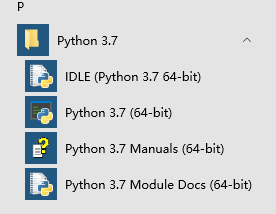
·首先在高级设置中修改环境变量,修改环境变量方法参见:https://blog.csdn.net/qxyloveyy/article/details/104220983,将安装的Python文件目录下的python.exe添加到环境变量中,如下图所示:

然后打开cmd,使用python命令检验环境变量是否修改成功:

接着是配置PyCharm,配置方式类似于PhpStorm,参看文章:
https://blog.csdn.net/qxyloveyy/article/details/104226399


然后配置好后,新建一个.py文件,代码如下:
#use '#' finish note(注释)
#use ord('A') obtain character's integer respresentation(获取字符的整数表示)
print(ord('A'))
#use hexadecimal(十六进制) 表示字符
print('\u4e2d\u6587')
#use encode()指定编码格式
print('ABC'.encode('ascii'))
#中文编码超过了ASII编码范围,所以Python会报错
#print('中文'.encode('ascii'))
#print('中文'.encode('utf-8'))
#占位符使用方法与C语言一致
print('Hello,%s ,you have $%d' % ('Mical', 1000))
运行效果如下:

其他开发环境配置方式与Pycharm类似,不再赘述。

谢谢观看!如果对您有帮助的话,麻烦您点个赞,万分感谢!
