前言
受2020年初的新型肺炎病毒影响,多日宅在家中无聊至极,昨天找了台旧笔记本(8G运行内存,256G磁盘空间)搭建CDH6.1,找到以前保存的三台虚拟机文件以及一块1T的移动硬盘后,博主将虚拟机文件均放置在移动硬盘上,便开始搭建了。
性能不好的机器搭这种环境很是棘手,提前对主节点磁盘进行扩容,又花费将近八个小时搭建完成后(大部分时间都用来等待安装和写自动化安装脚本了),发现两个从节点磁盘也不够用了:
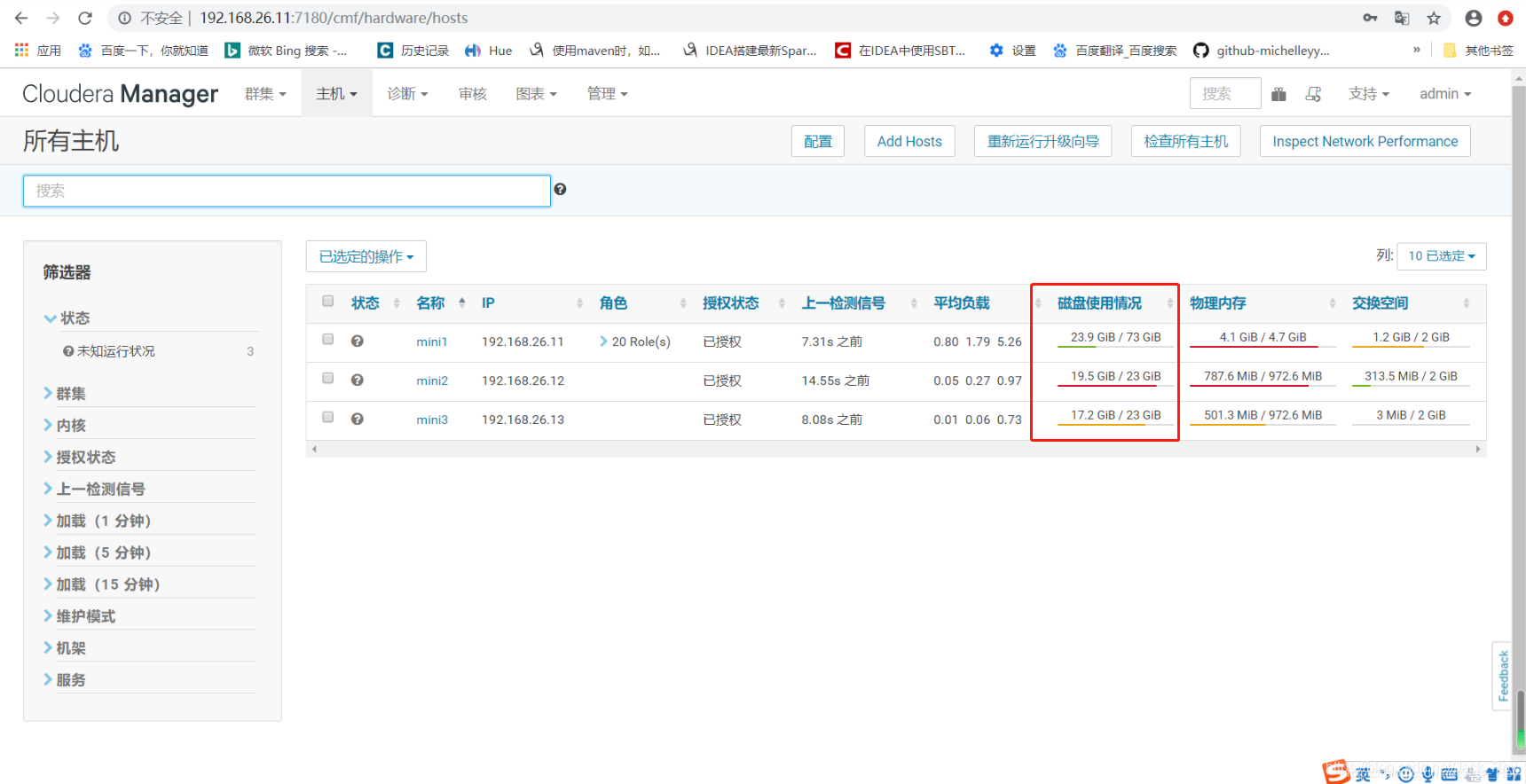
所以要对两台从节点进行扩容,这里记录一下扩容过程,希望能够帮助有扩容需求的朋友。
扩容过程
在虚拟机主界面点击“编辑虚拟机设置”,由硬盘一选项点击“扩展”,输入扩展后的磁盘空间后,点击“扩展”,接着等待扩展完成,第一步工作便完成了。
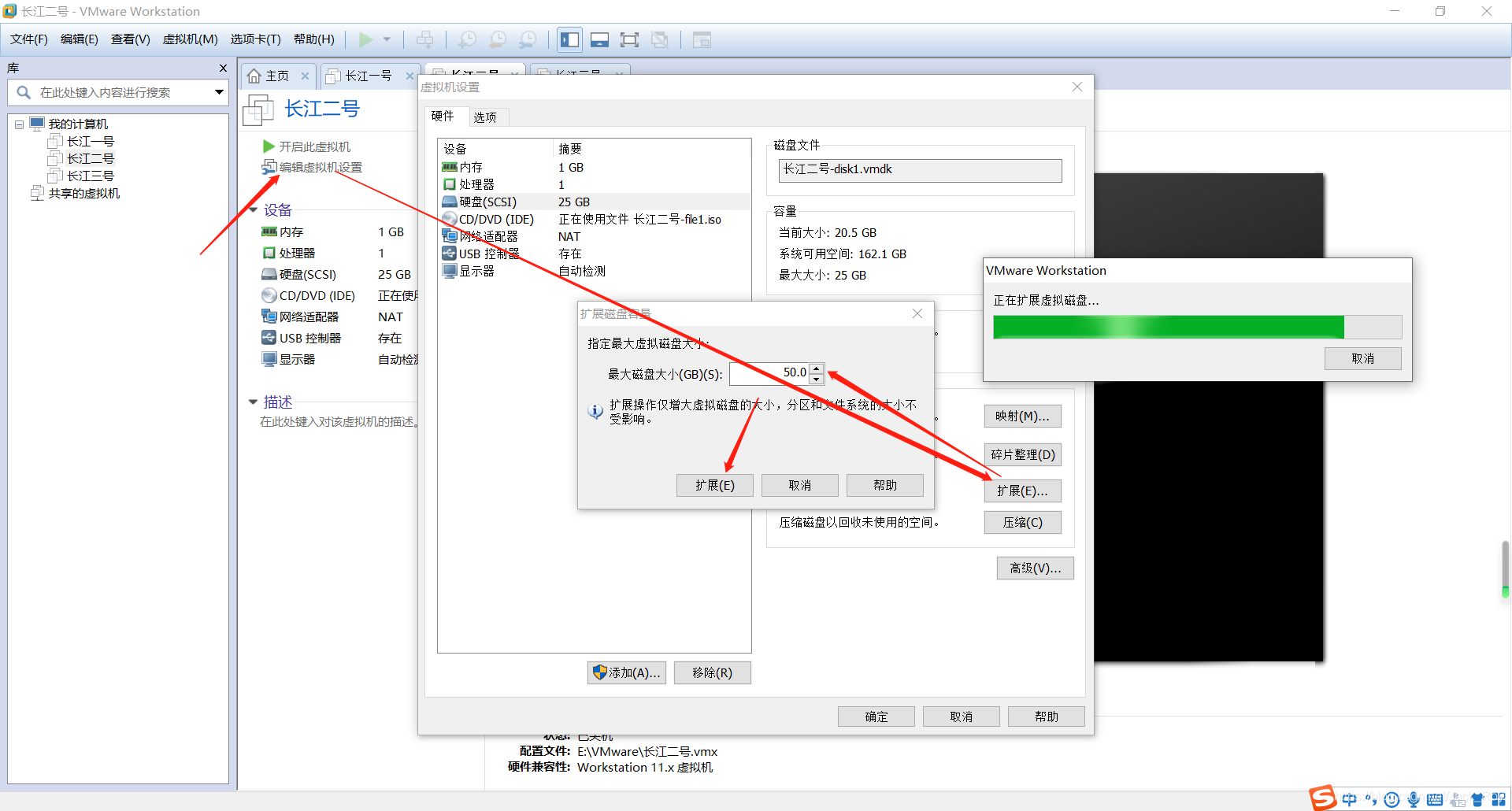
启动虚拟机,输入df -h 命令,发现增加的磁盘空间并没有显现:
[root@mini2 ~]# df -h
文件系统 容量 已用 可用 已用% 挂载点
/dev/mapper/centos-root 22G 20G 2.7G 88% /
devtmpfs 727M 0 727M 0% /dev
tmpfs 739M 0 739M 0% /dev/shm
tmpfs 739M 9.5M 729M 2% /run
tmpfs 739M 0 739M 0% /sys/fs/cgroup
/dev/sr0 4.3G 4.3G 0 100% /mnt/cdrom
/dev/sda1 1014M 156M 859M 16% /boot
tmpfs 148M 0 148M 0% /run/user/0
root用户下输入lsblk命令,查看我们的信息:
[root@mini2 ~]# lsblk
NAME MAJ:MIN RM SIZE RO TYPE MOUNTPOINT
sda 8:0 0 50G 0 disk
├─sda1 8:1 0 1G 0 part /boot
└─sda2 8:2 0 24G 0 part
├─centos-root 253:0 0 22G 0 lvm /
└─centos-swap 253:1 0 2G 0 lvm [SWAP]
sr0 11:0 1 4.2G 0 rom /mnt/cdrom
很明显sda没有完全生效,我们只需要简单设置并刷新内核信息便可使其生效,root用户下执行命令:
fdisk /dev/sda
依次输入n->p->3->回车->回车->w:
[root@mini2 ~]# fdisk /dev/sda
欢迎使用 fdisk (util-linux 2.23.2)。
更改将停留在内存中,直到您决定将更改写入磁盘。
使用写入命令前请三思。
命令(输入 m 获取帮助):n
Partition type:
p primary (2 primary, 0 extended, 2 free)
e extended
Select (default p): p
分区号 (3,4,默认 3):3
起始 扇区 (52428800-104857599,默认为 52428800):
将使用默认值 52428800
Last 扇区, +扇区 or +size{K,M,G} (52428800-104857599,默认为 104857599):
将使用默认值 104857599
分区 3 已设置为 Linux 类型,大小设为 25 GiB
命令(输入 m 获取帮助):w
The partition table has been altered!
Calling ioctl() to re-read partition table.
WARNING: Re-reading the partition table failed with error 16: 设备或资源忙.
The kernel still uses the old table. The new table will be used at
the next reboot or after you run partprobe(8) or kpartx(8)
正在同步磁盘。
root用户下再次执行命令:
fdisk /dev/sda
依次输入t->3->L->8e->w :
[root@mini2 ~]# fdisk /dev/sda
欢迎使用 fdisk (util-linux 2.23.2)。
更改将停留在内存中,直到您决定将更改写入磁盘。
使用写入命令前请三思。
命令(输入 m 获取帮助):t
分区号 (1-3,默认 3):3
Hex 代码(输入 L 列出所有代码):L
0 空 24 NEC DOS 81 Minix / 旧 Linu bf Solaris
1 FAT12 27 隐藏的 NTFS Win 82 Linux 交换 / So c1 DRDOS/sec (FAT-
2 XENIX root 39 Plan 9 83 Linux c4 DRDOS/sec (FAT-
3 XENIX usr 3c PartitionMagic 84 OS/2 隐藏的 C: c6 DRDOS/sec (FAT-
4 FAT16 <32M 40 Venix 80286 85 Linux 扩展 c7 Syrinx
5 扩展 41 PPC PReP Boot 86 NTFS 卷集 da 非文件系统数据
6 FAT16 42 SFS 87 NTFS 卷集 db CP/M / CTOS / .
7 HPFS/NTFS/exFAT 4d QNX4.x 88 Linux 纯文本 de Dell 工具
8 AIX 4e QNX4.x 第2部分 8e Linux LVM df BootIt
9 AIX 可启动 4f QNX4.x 第3部分 93 Amoeba e1 DOS 访问
a OS/2 启动管理器 50 OnTrack DM 94 Amoeba BBT e3 DOS R/O
b W95 FAT32 51 OnTrack DM6 Aux 9f BSD/OS e4 SpeedStor
c W95 FAT32 (LBA) 52 CP/M a0 IBM Thinkpad 休 eb BeOS fs
e W95 FAT16 (LBA) 53 OnTrack DM6 Aux a5 FreeBSD ee GPT
f W95 扩展 (LBA) 54 OnTrackDM6 a6 OpenBSD ef EFI (FAT-12/16/
10 OPUS 55 EZ-Drive a7 NeXTSTEP f0 Linux/PA-RISC
11 隐藏的 FAT12 56 Golden Bow a8 Darwin UFS f1 SpeedStor
12 Compaq 诊断 5c Priam Edisk a9 NetBSD f4 SpeedStor
14 隐藏的 FAT16 <3 61 SpeedStor ab Darwin 启动 f2 DOS 次要
16 隐藏的 FAT16 63 GNU HURD or Sys af HFS / HFS+ fb VMware VMFS
17 隐藏的 HPFS/NTF 64 Novell Netware b7 BSDI fs fc VMware VMKCORE
18 AST 智能睡眠 65 Novell Netware b8 BSDI swap fd Linux raid 自动
1b 隐藏的 W95 FAT3 70 DiskSecure 多启 bb Boot Wizard 隐 fe LANstep
1c 隐藏的 W95 FAT3 75 PC/IX be Solaris 启动 ff BBT
1e 隐藏的 W95 FAT1 80 旧 Minix
Hex 代码(输入 L 列出所有代码):8e
已将分区“Linux”的类型更改为“Linux LVM”
命令(输入 m 获取帮助):w
The partition table has been altered!
Calling ioctl() to re-read partition table.
WARNING: Re-reading the partition table failed with error 16: 设备或资源忙.
The kernel still uses the old table. The new table will be used at
the next reboot or after you run partprobe(8) or kpartx(8)
正在同步磁盘。
执行如下命令,让内核同步分区信息:
partprobe
执行命令mkfs.ext4 /dev/sda3:
[root@mini2 ~]# partprobe
Warning: 无法以读写方式打开 /dev/sr0 (只读文件系统)。/dev/sr0 已按照只读方式打开。
[root@mini2 ~]# mkfs.ext4 /dev/sda3
mke2fs 1.42.9 (28-Dec-2013)
文件系统标签=
OS type: Linux
块大小=4096 (log=2)
分块大小=4096 (log=2)
Stride=0 blocks, Stripe width=0 blocks
1638400 inodes, 6553600 blocks
327680 blocks (5.00%) reserved for the super user
第一个数据块=0
Maximum filesystem blocks=2155872256
200 block groups
32768 blocks per group, 32768 fragments per group
8192 inodes per group
Superblock backups stored on blocks:
32768, 98304, 163840, 229376, 294912, 819200, 884736, 1605632, 2654208,
4096000
Allocating group tables: 完成
正在写入inode表: 完成
Creating journal (32768 blocks): 完成
Writing superblocks and filesystem accounting information: 完成
执行命令pvcreate /dev/sda3:
[root@mini2 ~]# pvcreate /dev/sda3
WARNING: ext4 signature detected on /dev/sda3 at offset 1080. Wipe it? [y/n]: y
Wiping ext4 signature on /dev/sda3.
Physical volume "/dev/sda3" successfully created.
执行命令pvdisplay 查看挂载信息:
[root@mini2 ~]# pvdisplay
--- Physical volume ---
PV Name /dev/sda2
VG Name centos
PV Size <24.00 GiB / not usable 3.00 MiB
Allocatable yes
PE Size 4.00 MiB
Total PE 6143
Free PE 1
Allocated PE 6142
PV UUID 7UlTlU-enMD-4GZs-0aj8-OEg3-PLRf-cBmPpm
"/dev/sda3" is a new physical volume of "25.00 GiB"
--- NEW Physical volume ---
PV Name /dev/sda3
VG Name
PV Size 25.00 GiB
Allocatable NO
PE Size 0
Total PE 0
Free PE 0
Allocated PE 0
PV UUID Dp7fOO-2flL-GfAn-zdE7-GjgI-66Pq-9SGdU1
执行命令:
[root@mini2 ~]# vgextend centos /dev/sda3
Volume group "centos" successfully extended
执行命令lvextend -L +25G /dev/mapper/centos-root(该数目为增加的磁盘空间,不包含已有的磁盘空间):
[root@mini2 ~]# lvextend -L +25G /dev/mapper/centos-root
Size of logical volume centos/root changed from 21.99 GiB (5630 extents) to 46.99 GiB (12030 extents).
Logical volume centos/root successfully resized.
执行命令lvs:
[root@mini2 ~]# lvs
LV VG Attr LSize Pool Origin Data% Meta% Move Log Cpy%Sync Convert
root centos -wi-ao---- 46.99g
swap centos -wi-ao---- 2.00g
执行命令xfs_growfs /dev/mapper/centos-root:
[root@mini2 ~]# xfs_growfs /dev/mapper/centos-root
meta-data=/dev/mapper/centos-root isize=512 agcount=4, agsize=1441280 blks
= sectsz=512 attr=2, projid32bit=1
= crc=1 finobt=0 spinodes=0
data = bsize=4096 blocks=5765120, imaxpct=25
= sunit=0 swidth=0 blks
naming =version 2 bsize=4096 ascii-ci=0 ftype=1
log =internal bsize=4096 blocks=2815, version=2
= sectsz=512 sunit=0 blks, lazy-count=1
realtime =none extsz=4096 blocks=0, rtextents=0
data blocks changed from 5765120 to 12318720
到这一步我们扩容完成,使用df -h命令验证一番:
[root@mini2 ~]# df -h
文件系统 容量 已用 可用 已用% 挂载点
/dev/mapper/centos-root 47G 20G 28G 42% /
devtmpfs 727M 0 727M 0% /dev
tmpfs 739M 0 739M 0% /dev/shm
tmpfs 739M 9.5M 729M 2% /run
tmpfs 739M 0 739M 0% /sys/fs/cgroup
/dev/sr0 4.3G 4.3G 0 100% /mnt/cdrom
/dev/sda1 1014M 156M 859M 16% /boot
tmpfs 148M 0 148M 0% /run/user/0
cm_processes 739M 0 739M 0% /run/cloudera-scm-agent/process
去Cloudera manager管理页面看一下,ok了:

后记
大家在操作的时候有什么问题,可以下方留言交流。
